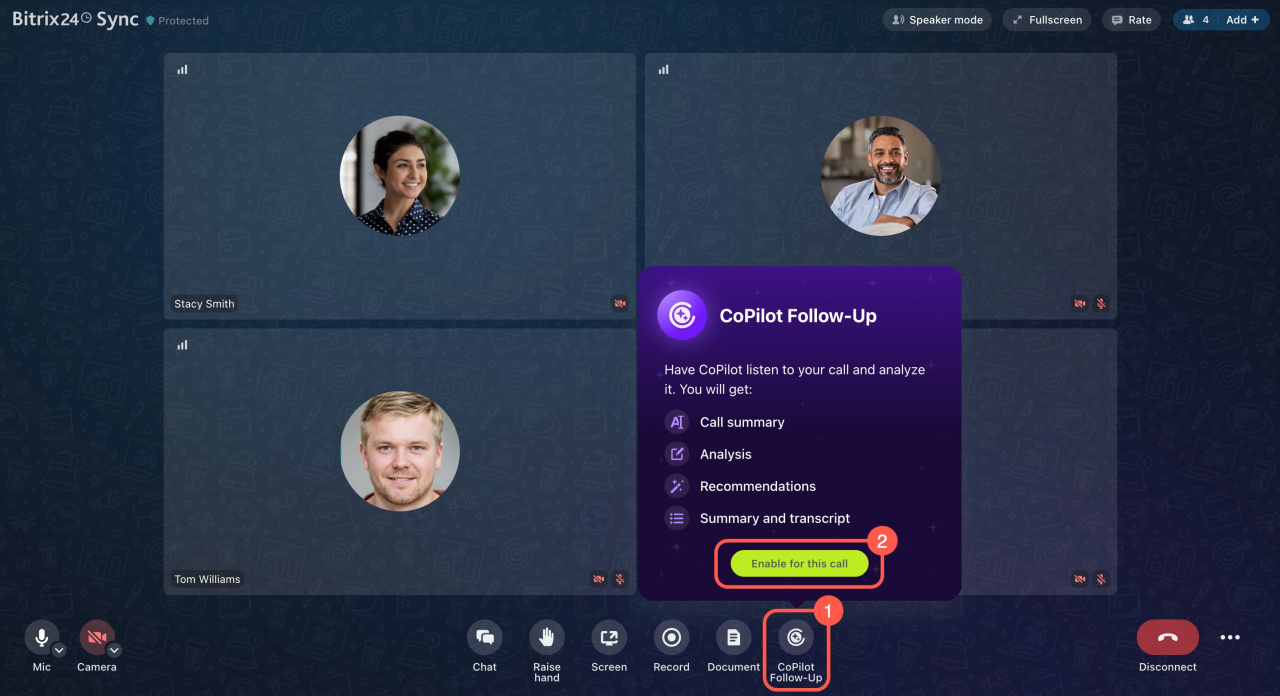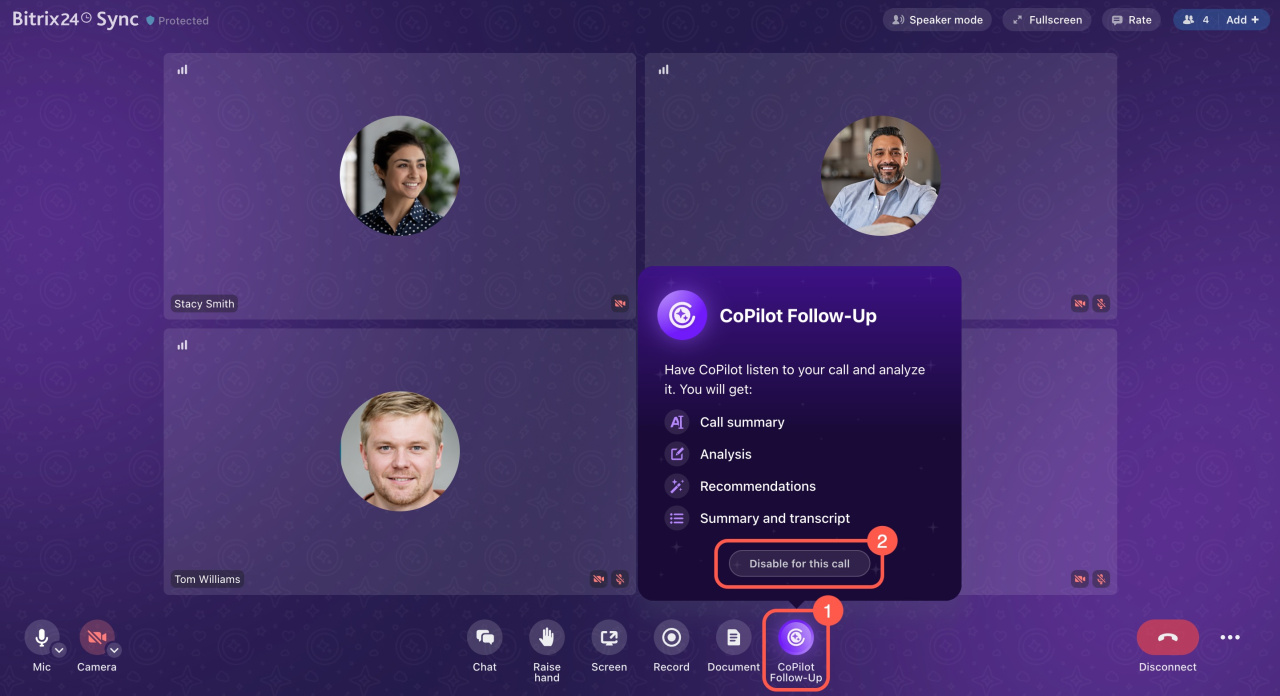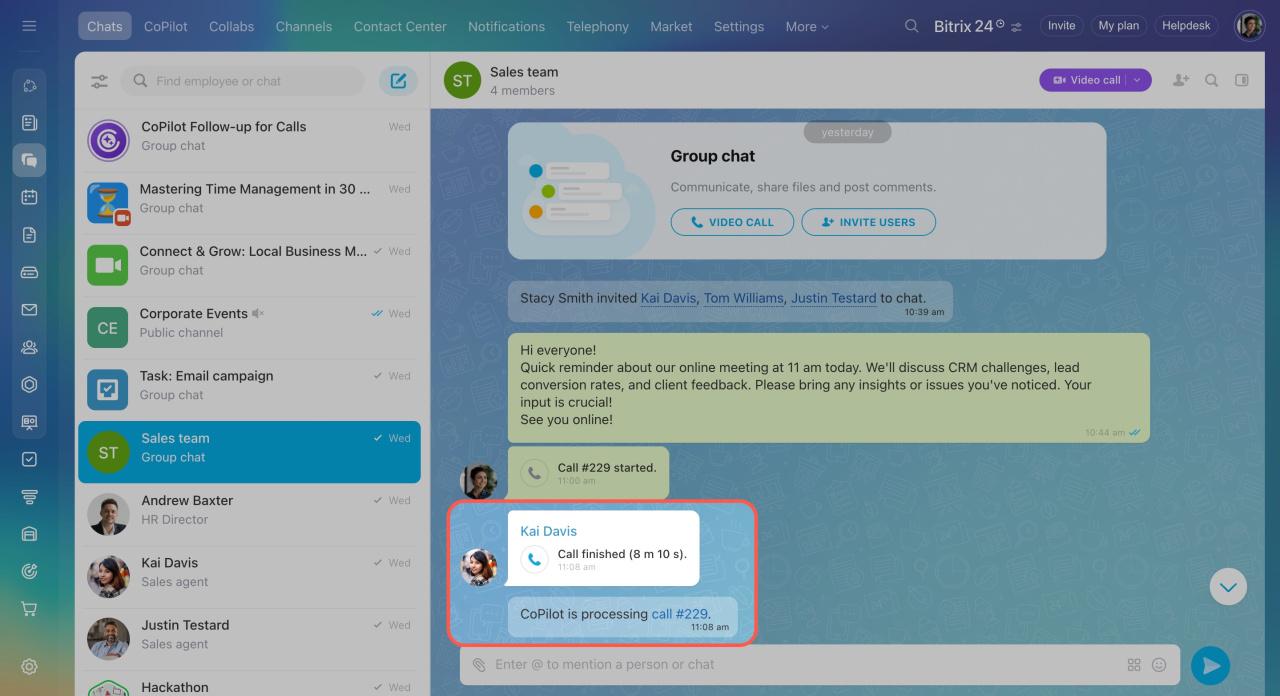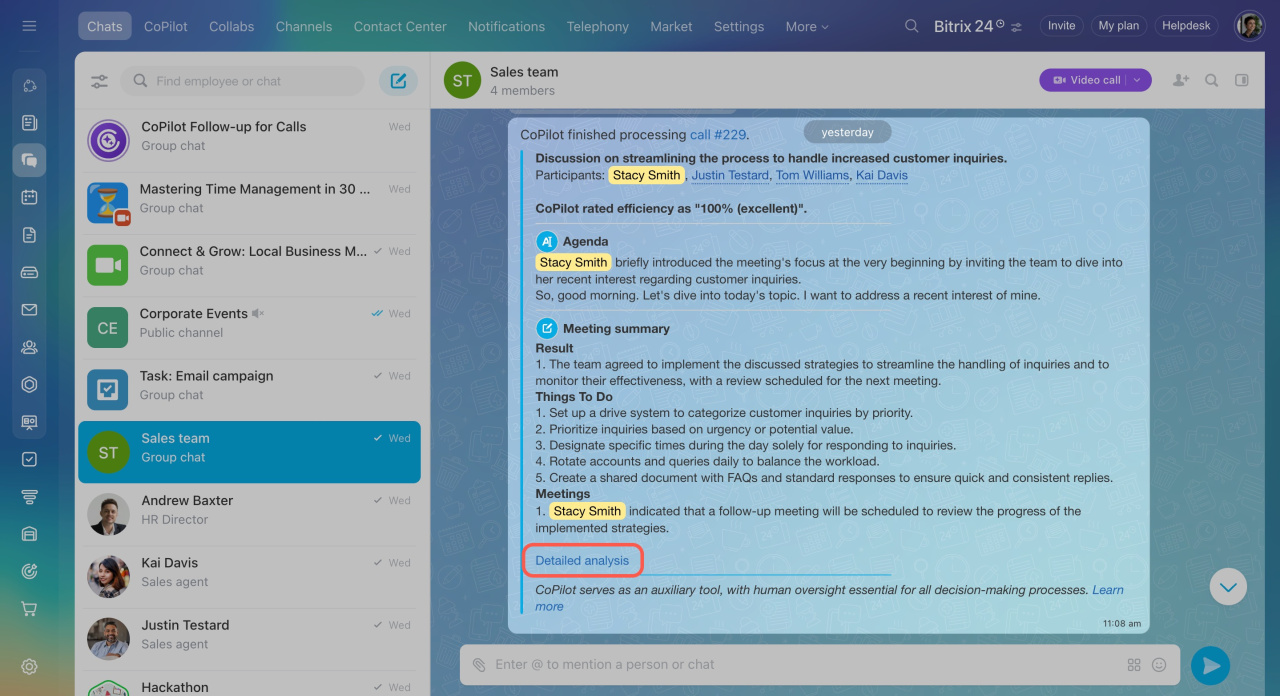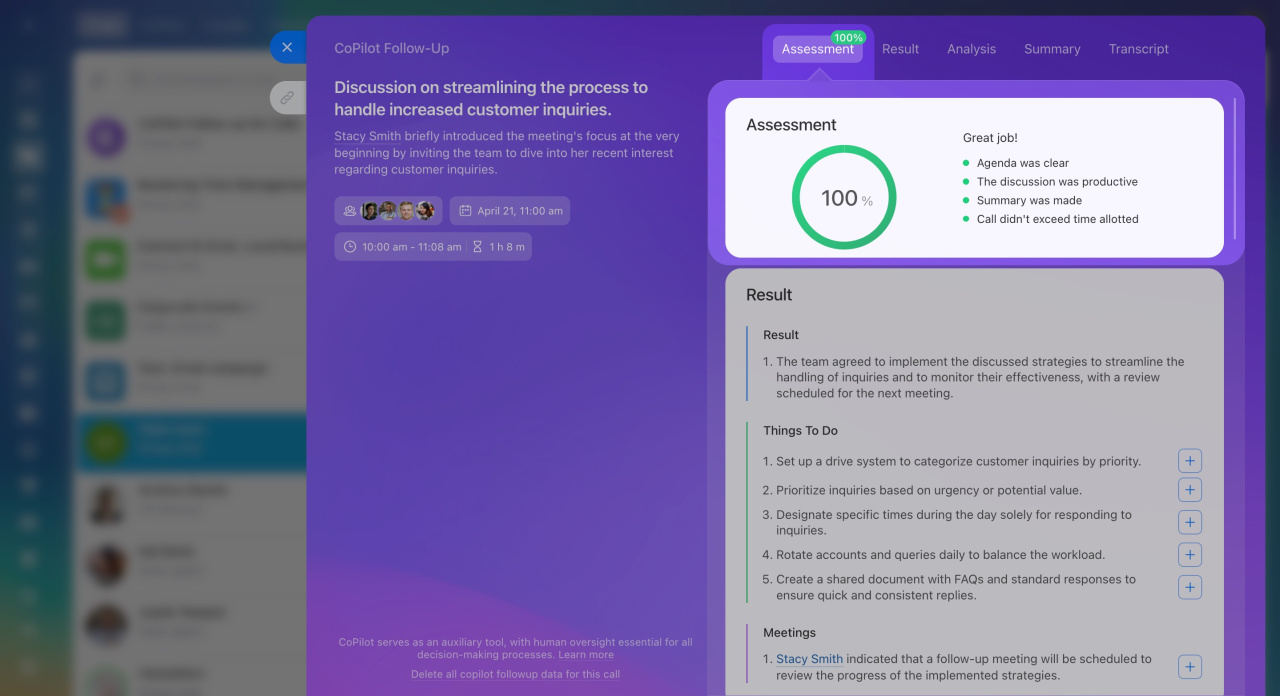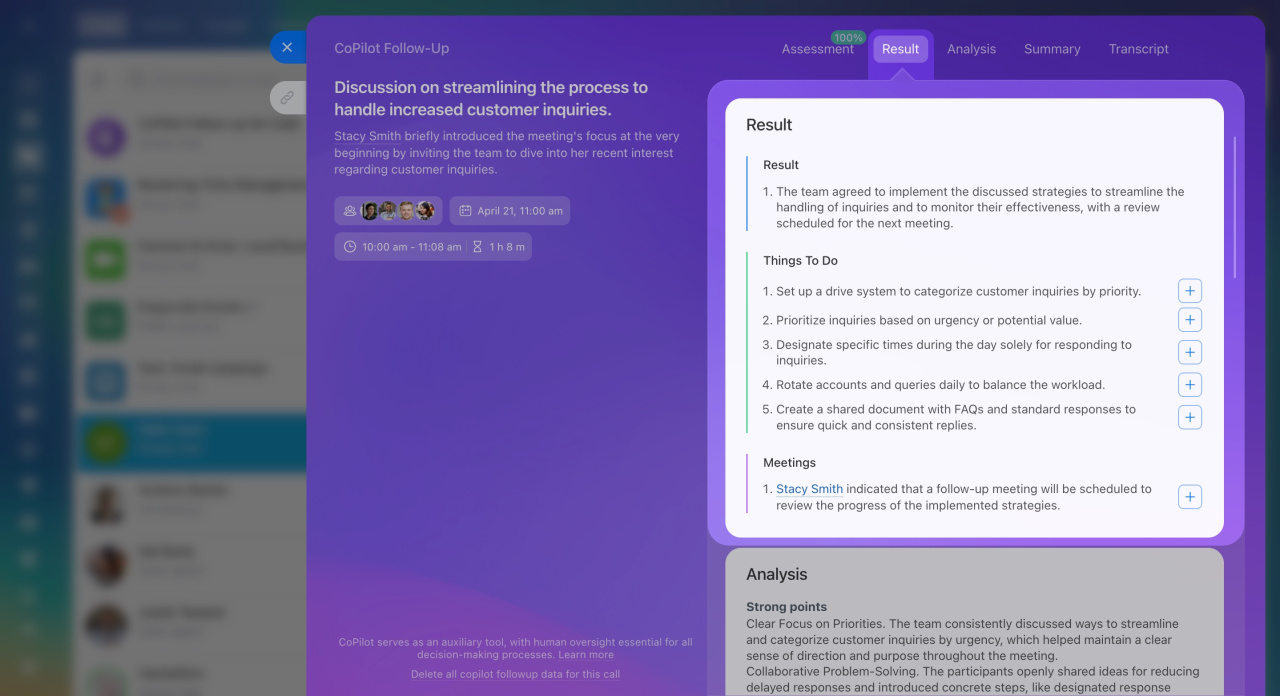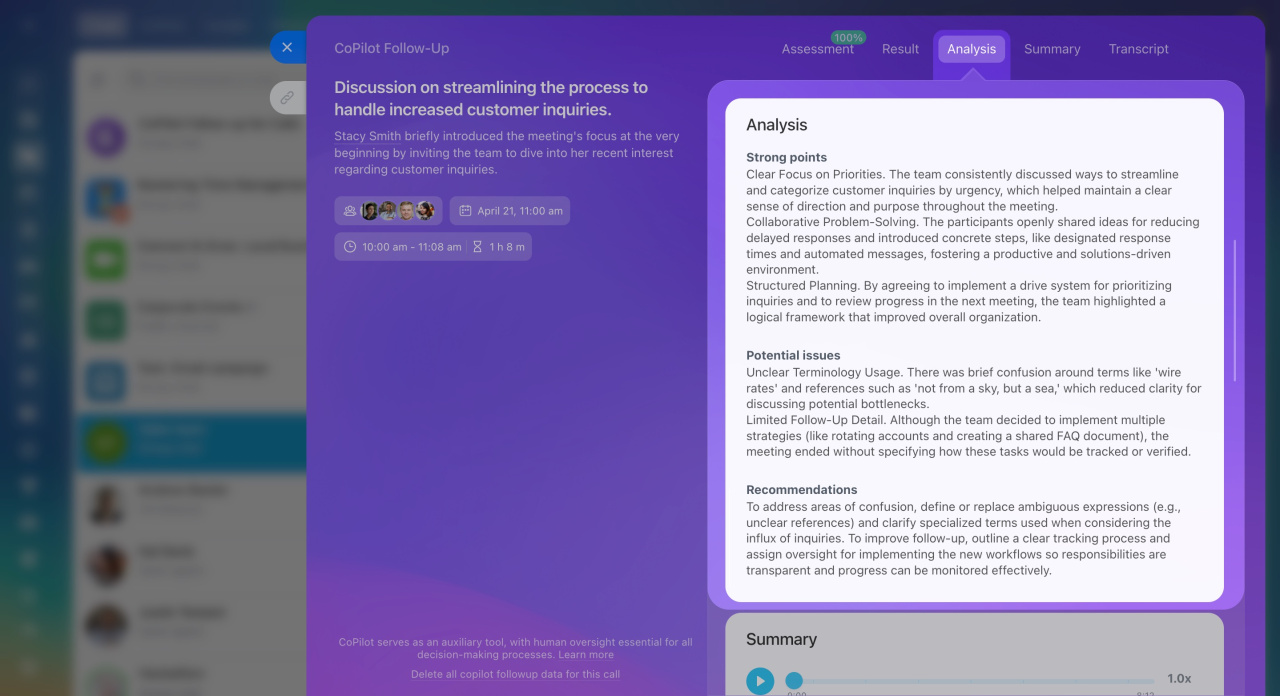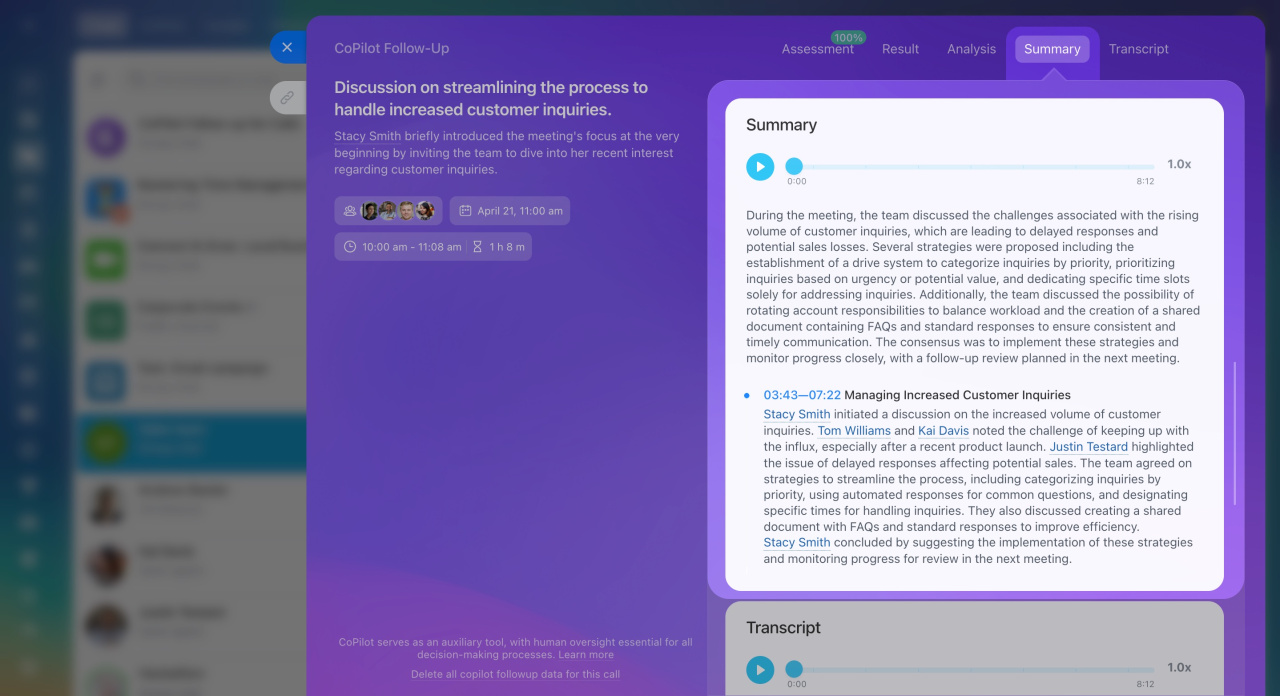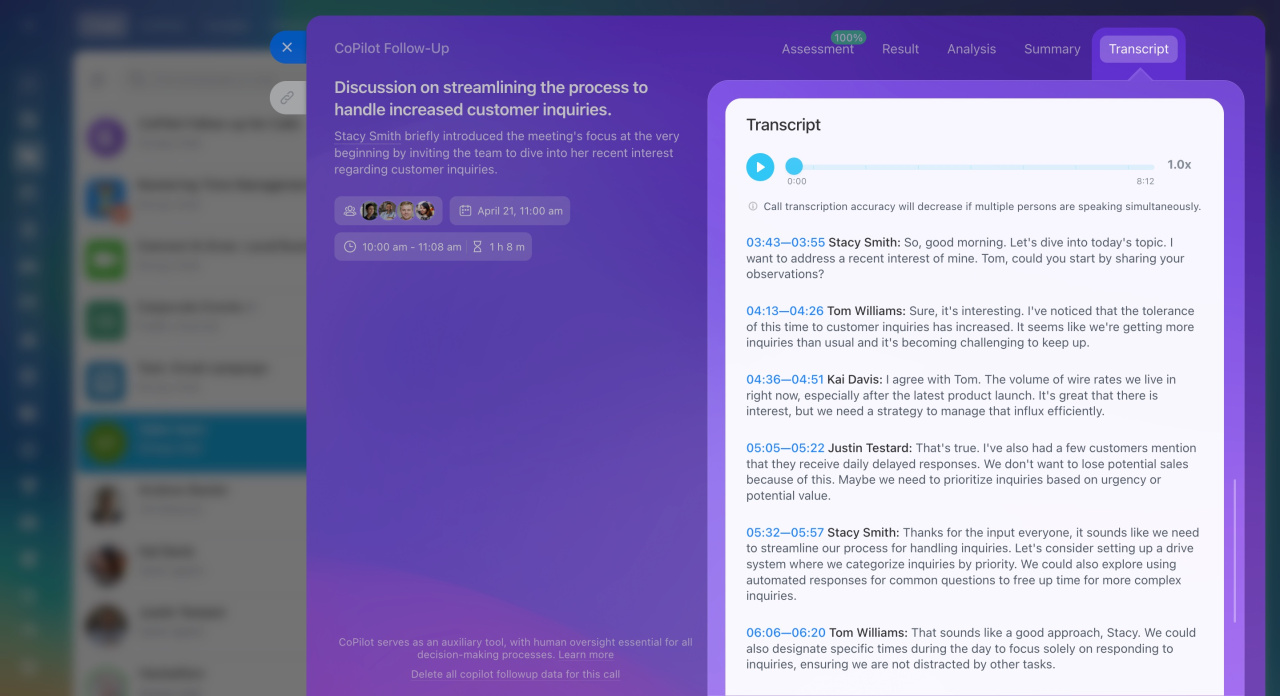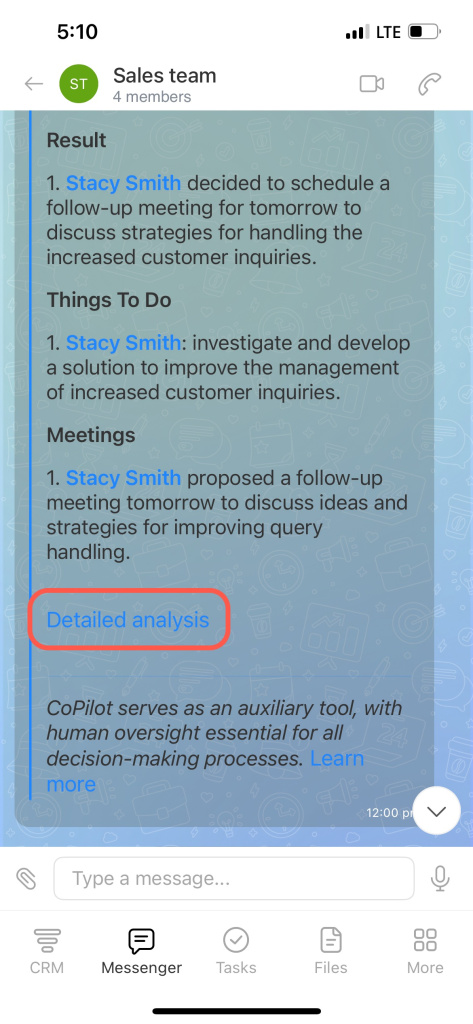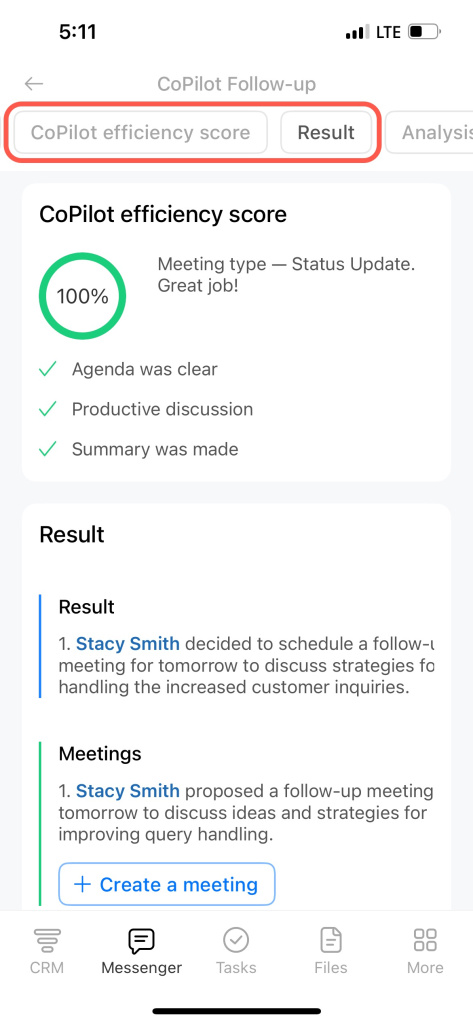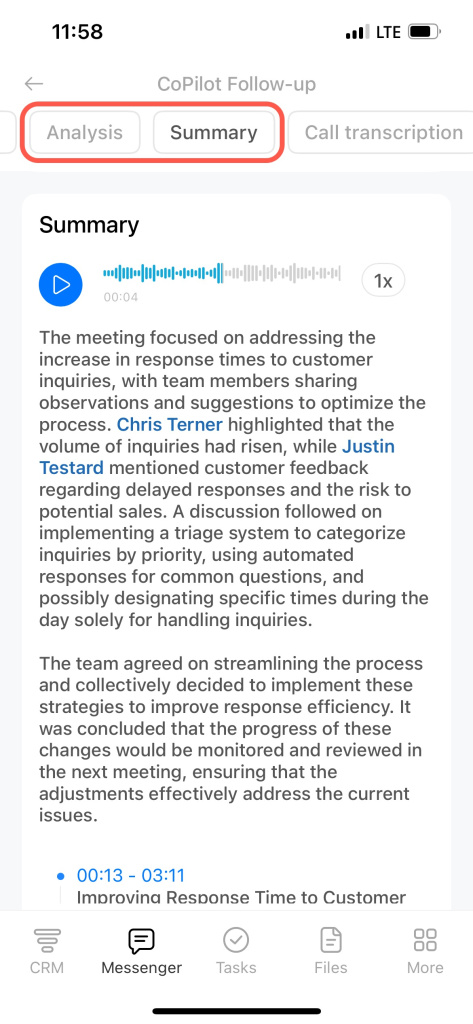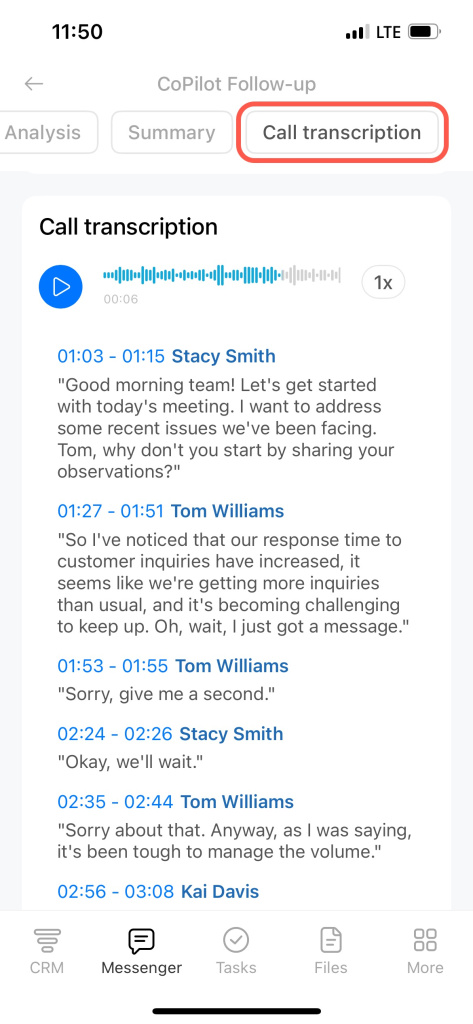Bitrix24 video calls now come with an AI assistant called CoPilot Follow-Up. It analyzes the call, highlights key points, and sends them to the chat, including:
- Meeting outcomes
- Agreements
- Recommendations and evaluation
- Meeting summary and transcript
CoPilot Follow-Up helps the team have productive meetings by discussing the agenda, summarizing key points, recording the results, and keeping everything on schedule.
Enable CoPilot Follow-Up
In the call window, click CoPilot Follow-Up and select Enable for this call. You can activate CoPilot at any time. If you enable it during the call, it will start analyzing from that moment.
After the call ends, CoPilot will send the meeting analysis to the chat. If you want to turn off CoPilot before the call ends, click CoPilot Follow-Up and select Disable for this call. If you turn CoPilot on and off multiple times during the call, the analysis will be general.
View the meeting analysis
After the call ends, CoPilot will send the call analysis to the chat. You can view it right there or open a detailed meeting analysis.
In the chat, CoPilot provides the following:
- Meeting topic and participants
- Call efficiency
- Agenda and meeting summary
- Agreements and recommendations
The detailed analysis includes a meeting summary and call transcript.
Click the Detailed analysis link in the chat to view a comprehensive meeting analysis.
Assessment. CoPilot measures efficiency using four criteria:
- Agenda was clear
- The discussion was productive
- Summary was made
- Call didn't exceed time allotted
The more criteria met, the higher the efficiency.
Result. CoPilot summarizes the meeting and highlights key points. You can immediately create a task or meeting based on your agreements.
Analysis. CoPilot evaluates employee suggestions and offers recommendations to improve the meeting and refine ideas.
Summary. CoPilot creates a summary of the whole call and includes timestamps. If you have questions about the meeting, you can easily find a specific part of the call.
Transcript. The tab provides access to the call recording and transcript. This is useful when you need to listen to the discussion or quickly find what a specific employee said.
Click the time range in the transcript to jump to the desired moment in the recording.
Tap the Detailed analysis link in the chat to view a comprehensive meeting analysis.
CoPilot efficiency score. CoPilot measures efficiency using these criteria:
- Agenda was clear
- The discussion was productive
- Summary was made
The more criteria met, the higher the efficiency.
Result. CoPilot summarizes the meeting and highlights key points. You can immediately create a task or meeting based on your agreements.
Analysis. CoPilot evaluates employee suggestions and offers recommendations to improve the meeting and refine ideas.
Summary. CoPilot creates a summary of the whole call and includes timestamps. If you have questions about the meeting, you can easily find a specific part of the call.
Call transcription. The tab provides access to the call recording and transcript. This is useful when you need to listen to the discussion or quickly find what a specific employee said.
Tap the time range in the transcript to jump to the desired moment in the recording.
In brief
-
Bitrix24 video calls now feature CoPilot Follow-Up, an AI assistant that analyzes calls and highlights key points, sending them to the chat.
-
To activate this option, click CoPilot Follow-Up in the call window and select Enable for this call.
-
After the call, CoPilot sends the analysis to the chat, where you can view it or open a detailed meeting analysis.