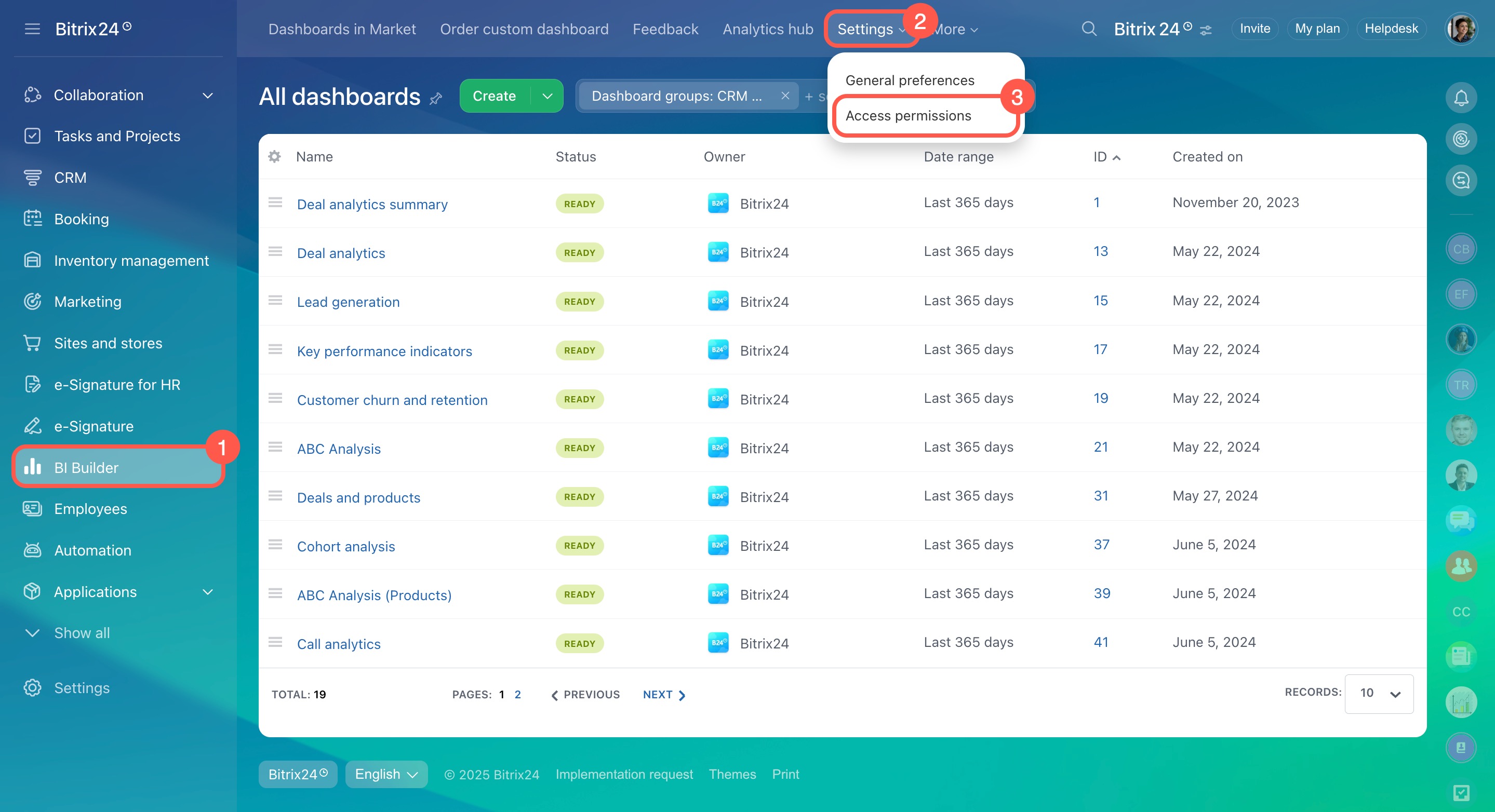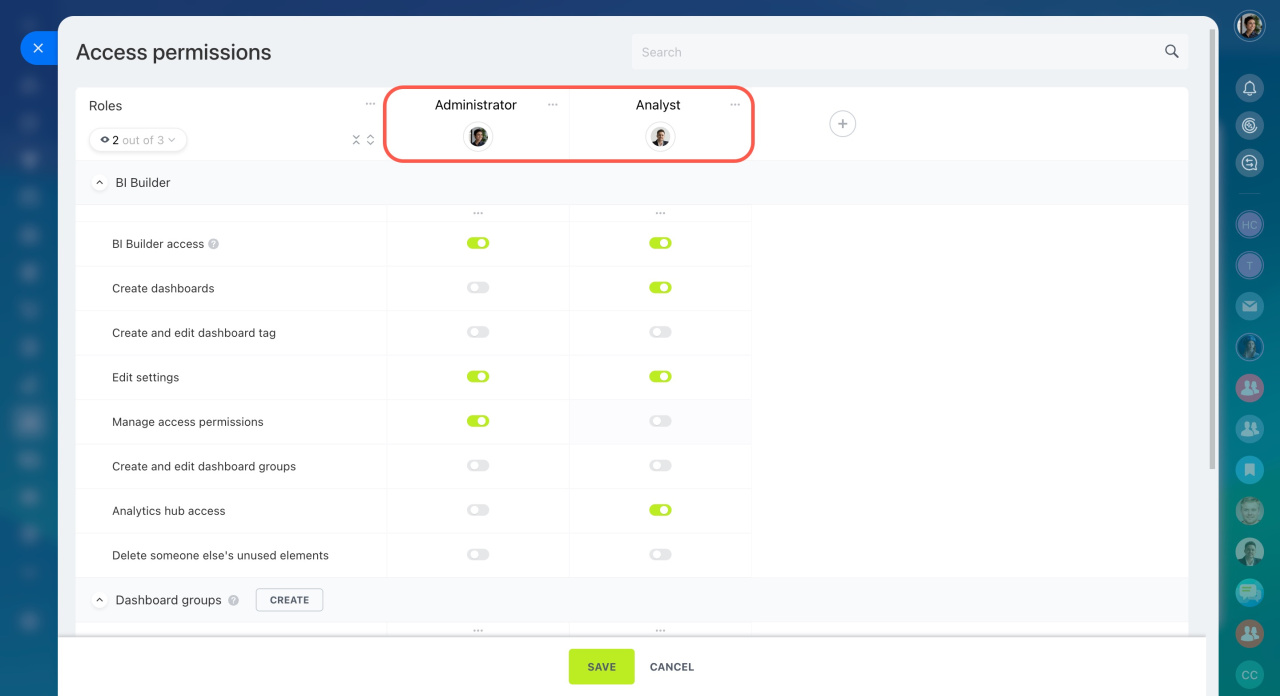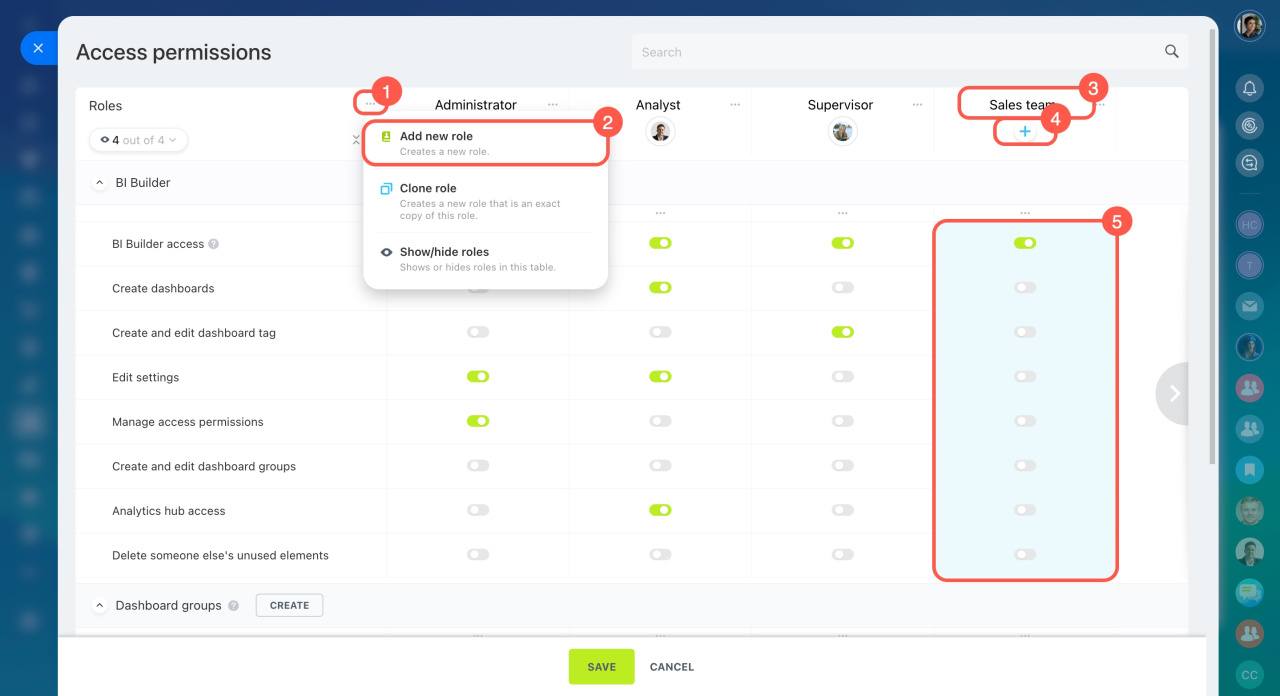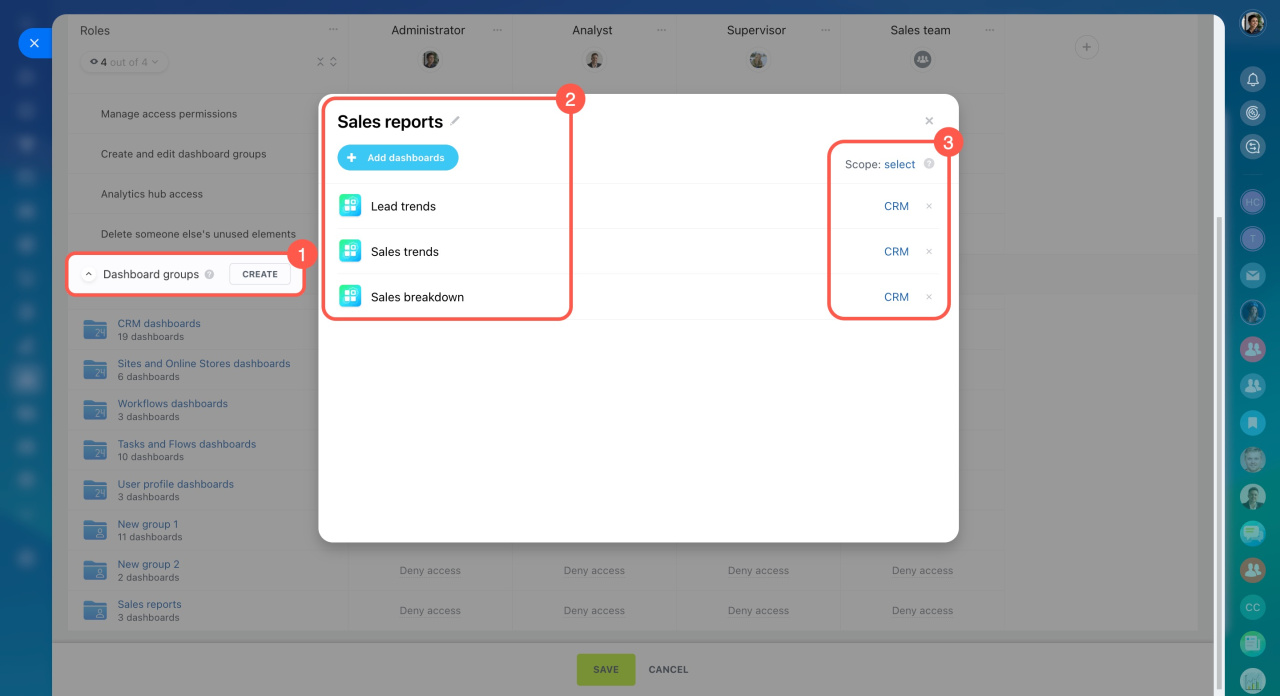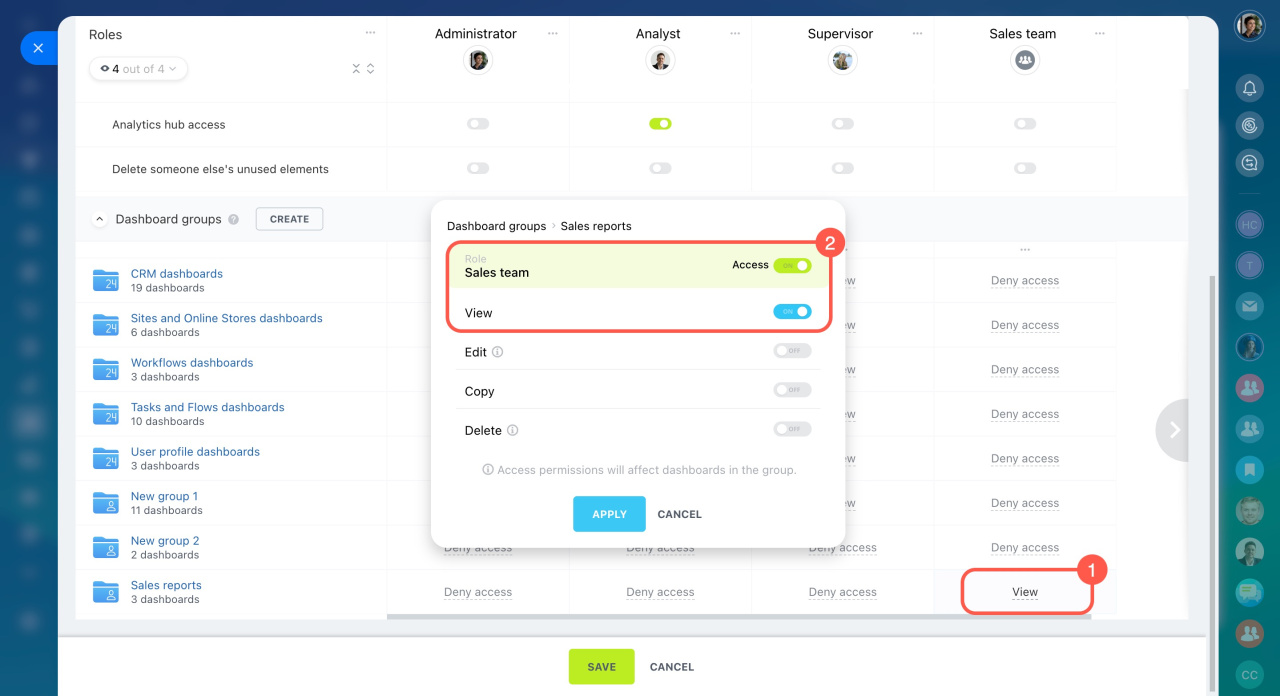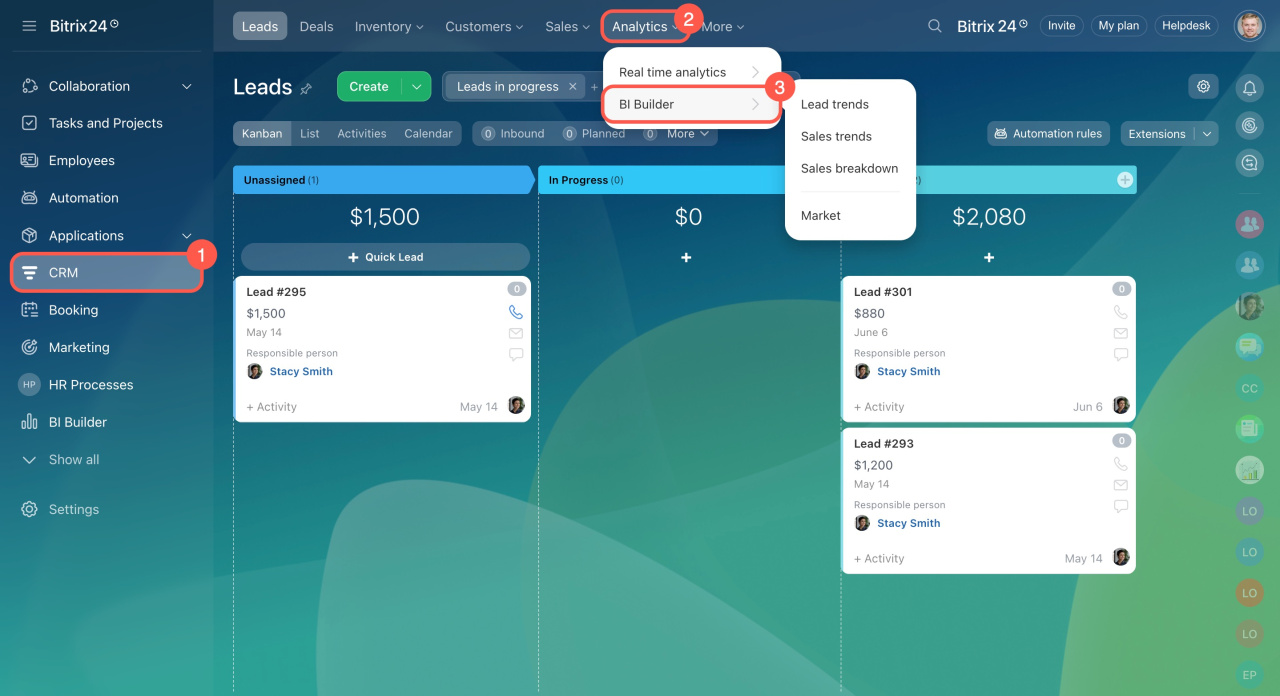In BI Builder, you can create analytical dashboards using your account data. To ensure data security and efficiency, assign specific access permissions to employees based on their roles and responsibilities.
In this article:
Define roles and permissions
Consider the tasks performed by your employees and the access they need. For example:
-
Administrator: Configures the BI Builder and manages access for other employees. Requires access to settings and permissions.
-
Analyst: Creates and edits dashboards, works with data. Requires access to create, edit, and view dashboards.
-
Supervisor: Monitors business metrics and views dashboards but does not edit them. Requires view-only access to all company dashboards.
-
Sales team: Employees use sales dashboards for daily tasks. Requires view-only access to specific dashboards without editing access permissions.
Set up roles and permissions
Go to BI Builder > Settings > Access permissions.
Use standard roles. BI Builder includes preset roles with specific permissions. For example, Administrator and Analyst roles already have permissions configured, and you only need to assign employees to these roles. The administrator can manage permissions and configure BI Builder for company needs. The analyst can create and edit new dashboards. You can customize standard roles and manage permissions using toggles.
How to select a suitable standard role
Create custom roles. To configure different access levels for supervisors and the sales department, create separate roles. Here's how:
- Open the three-dot menu (...).
- Select New role
- Name the role.
- Add employees to the role.
- Set permissions using toggles.
Configure dashboard groups. In this section, you can define who can work with dashboards and how. Permissions apply to groups instead of individual dashboards, making access management easier. A group is a set of dashboards on a single topic. For example, you can create a Sales reports group for the sales team and add the dashboards they need. Then, configure access to the group for the sales department employees.
To create a dashboard group, follow these steps:
- Click Create next to the Dashboard groups section.
- Enter the group name and choose the dashboards to include.
- Select the sections where the dashboards should appear, such as CRM, Tasks, or Inventory Management.
Dashboards within a group can have their own visibility scope. If a specific dashboard has a different scope, it will also appear in other sections. For example, a dashboard from the Sales reports group can appear in both the CRM and Tasks sections if both zones are set.
Set permissions for employees working with dashboards. For example, give the sales team view-only access, allowing them to view dashboards without editing them.
Check the permissions settings
Once the roles and dashboard groups are set up, verify that everything works correctly. Ask your employees to go to CRM > Analytics > BI Builder and check what they see. For example, a sales agent should see the Sales reports group. If other individual dashboards or groups have the scope set to CRM, they will also appear in the list.
In brief
-
Assign access permissions in BI Builder to manage employee responsibilities effectively.
-
Set permissions for individual employees or entire departments to streamline access control.
-
Group dashboards by topic to simplify access management, allowing teams to view all relevant data at once.
-
Once the roles and dashboard groups are set up, the administrator should verify permissions to ensure employees only access the data they need for their tasks.