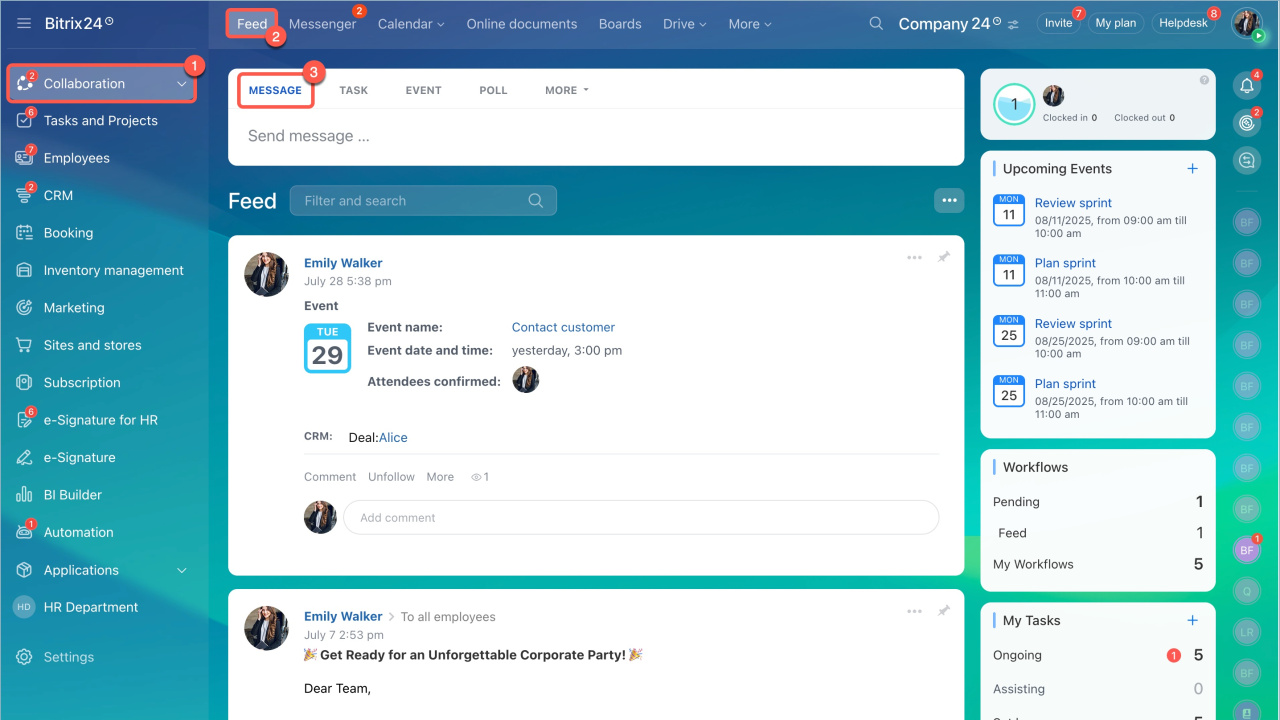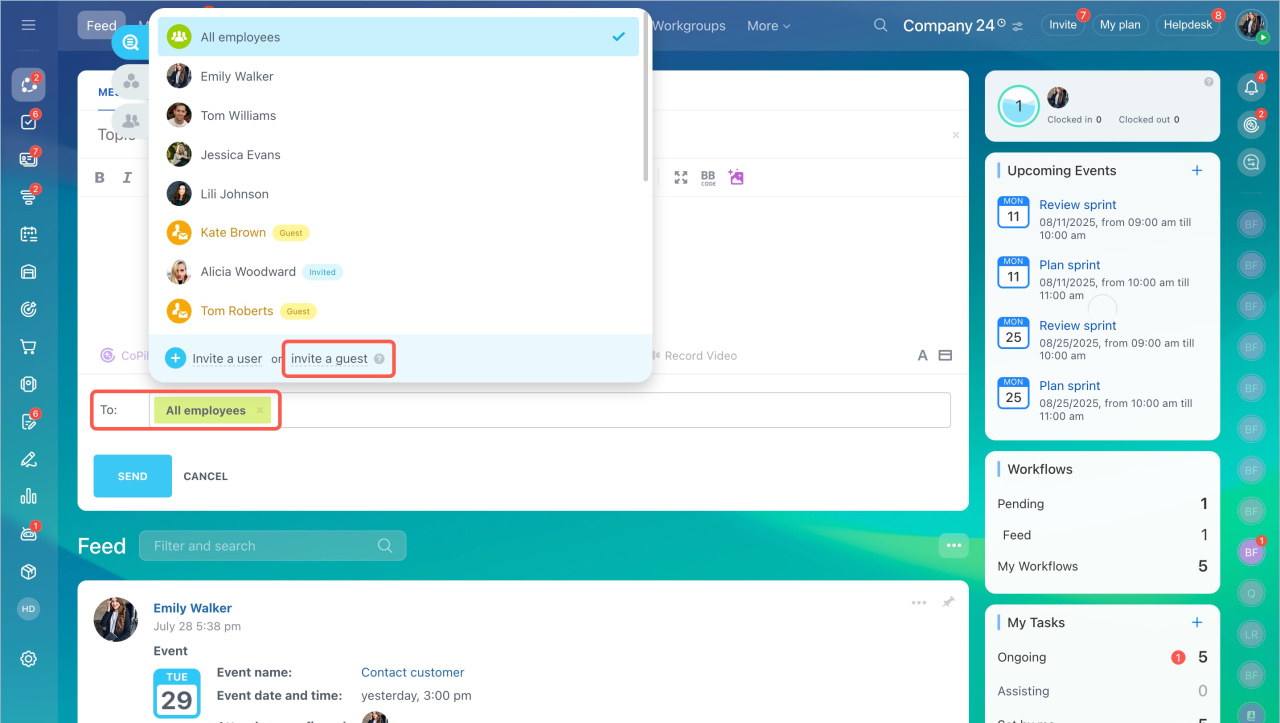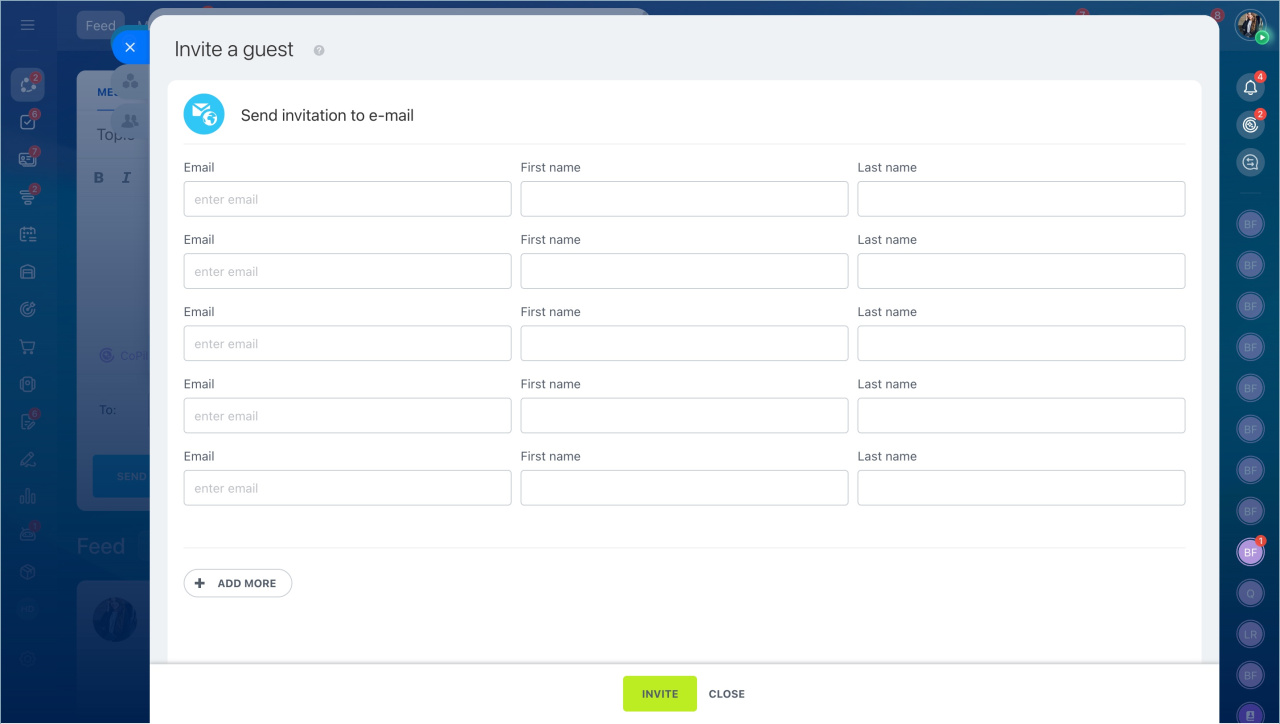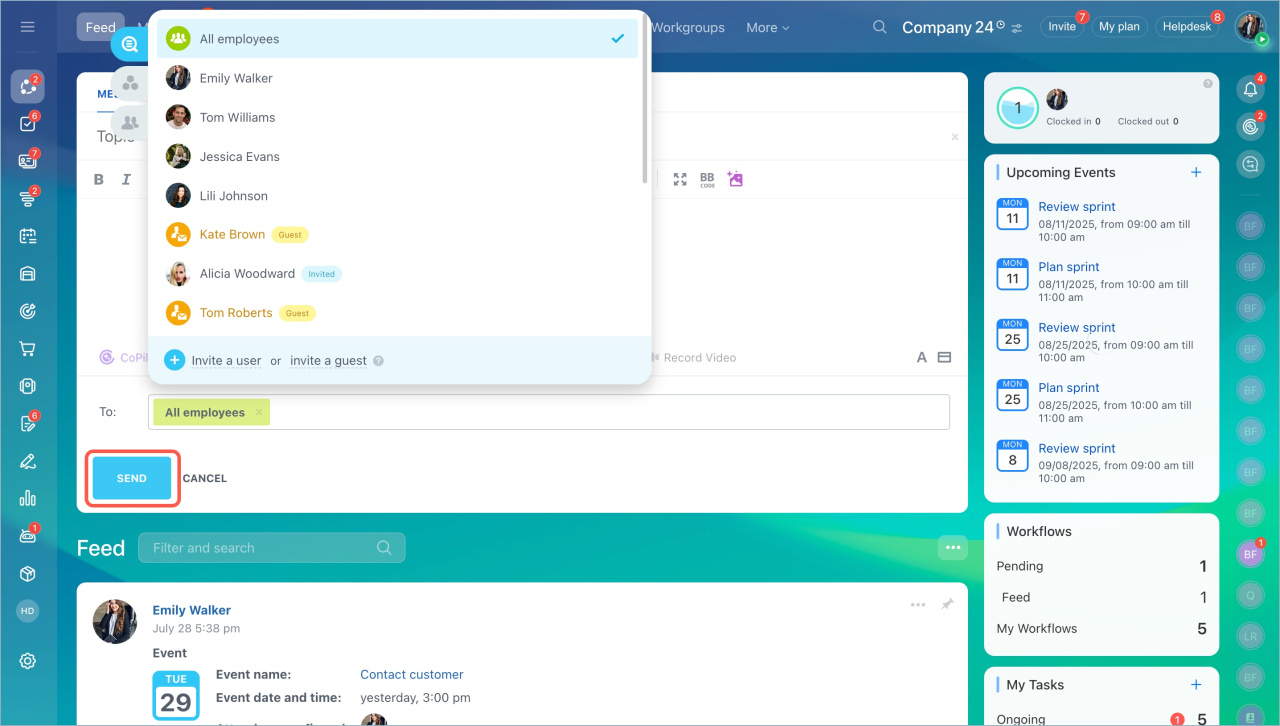In the Bitrix24 Feed, you can share news not only with employees but also with external participants like customers, partners, freelancers, and others. This is convenient when you need to share important information, such as details about an event or a new project.
External users will receive the message via email and can participate in the discussion. Their comments will appear in the Feed, just like regular communication with employees.
Create a message
- Go to the Feed section and create a message.
- In the "To" field, click Add more > Invite guest.
- Enter the external user's email, first name, and last name. You can add multiple guests.
- Click Invite. The external user will be added to the recipient list.
- Click Send. Add messages to Feed
Once the message is sent, the external user will receive it via email.
How external users see the message
The external user will receive an email with the message from the Feed. The email will include:
- The subject and text of the message
- Attachments
- The option to leave a comment and react with a Like
When the external user leaves a comment, you will receive a notification in Bitrix24. If employees comment on the message, the external user will receive an email notification.
mail-001.bitrix24.***.Change Bitrix24 address and connect your domain
- You can share news in the Bitrix24 Feed not only with employees but also with external participants like customers, partners, freelancers, and others.
- Create a new message in the Feed. In the "To" field, click Add more > Invite guest. Enter the guest's email, first name, and last name. You can invite multiple people.
- Invited guests are not added to the company employee list and do not gain access to Bitrix24.
- The external user will receive an email with the message, can react to it, and leave a comment.
- When the external user comments on the message, you will receive a notification in Bitrix24.