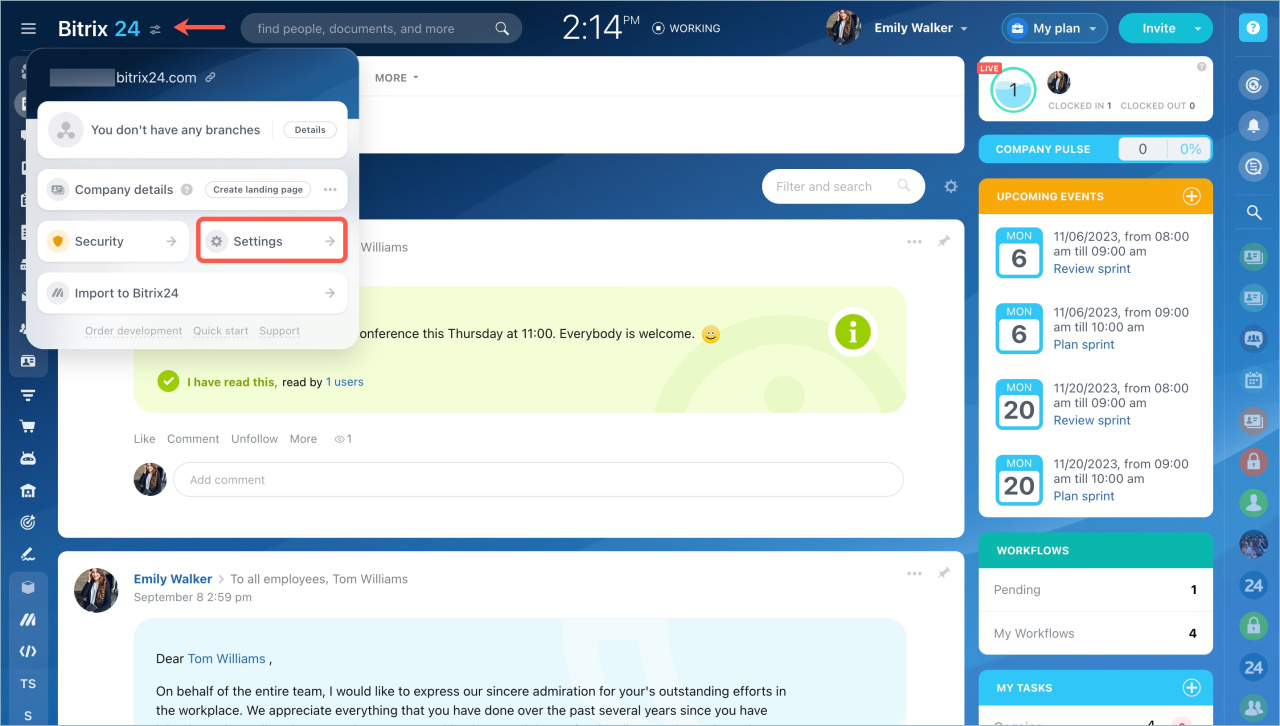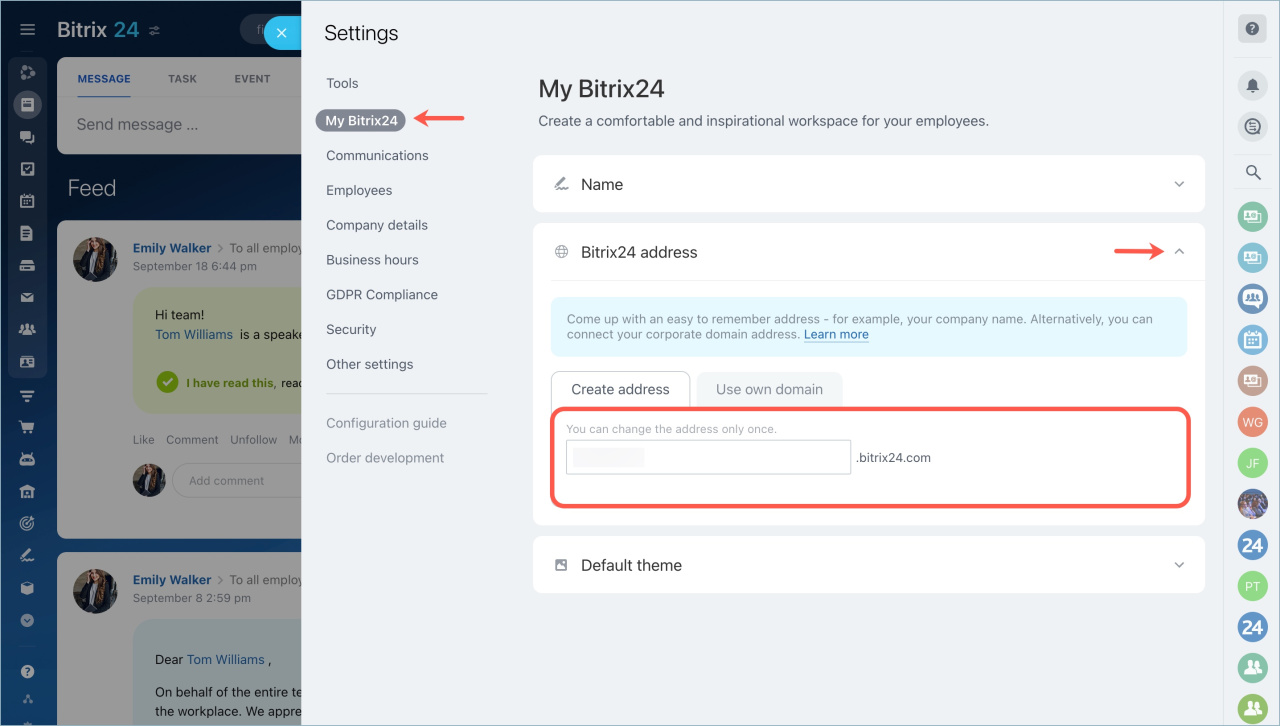When you create a Bitrix24 account, it's given an address like b24‑aokwy2.bitrix24.com. Such an address is hard to remember and pronounce, so it's better to change it.
Bitrix24 pricing page
How to change address
Only Bitrix24 administrators can rename a Bitrix24 account.
- First rename: You can change the account name once on any plan.
- Additional renames: If you're on the Standard, Professional, or Enterprise plan, you can rename the account again by contacting Bitrix24 Support.
How to contact Bitrix24 Support
To change the account address, click the icon next to the company logo and select Settings.
Select My Bitrix24 tab - Bitrix24 address - Create address.
You can specify your company name in your Bitrix24 address — mycompany.bitrix24.com.
How to use own domain
Use your own domain name for the Bitrix24 account, for example, example.com instead of mycompany.bitrix24.com. Only the account administrator can connect the domain to Bitrix24.
example.com, you transfer the management rights to Bitrix24.
To retain control over your domain, use a third-level domain, like crm.example.com. This way, you can still use the second-level domain for mail, your website, and other purposes.
To change your domain name, you should add 4 records of IN NS type in the DNS editor of your domain:
- ns-1277.awsdns-31.org.
- ns-310.awsdns-38.com.
- ns-581.awsdns-08.net.
- ns-1613.awsdns-09.co.uk.
You can delete other records for this domain if they exist.
After that, you should provide the full name of your domain, and the proof of change of the NS records you made. It can be a screenshot of the DNS editor.
How to contact Bitrix24 Support
After changing the domain, you need to:
- Reconnect Open Channels
- Reinstall widgets on websites (live chat, CRM forms, and callback)
- Recreate application webhooks
- Relogin in the application to resume your Drive synchronization
The actual data storage zone will not change after the domain change. Some peculiarities of this zone will apply for the account with own domain: the law on personal data, payment methods, prices and payment currencies, partner support and so on.
SSL certificate will be free of charge and will be renewed automatically after the domain change.