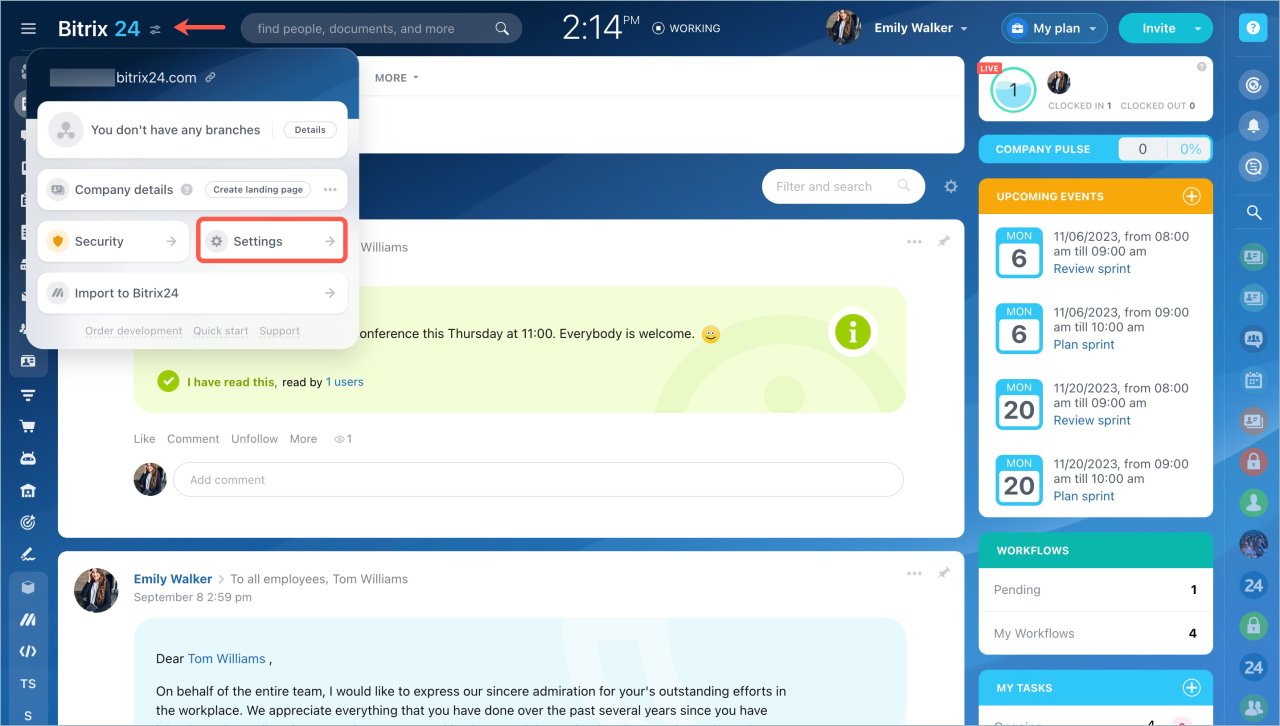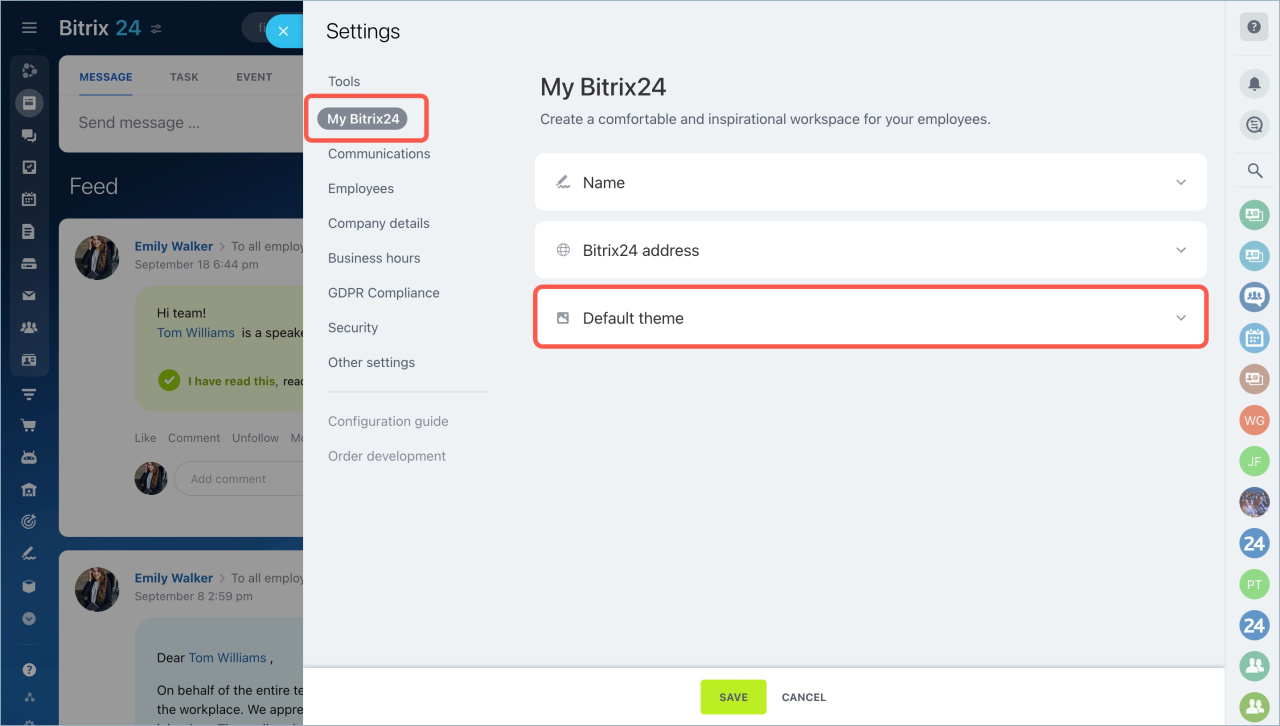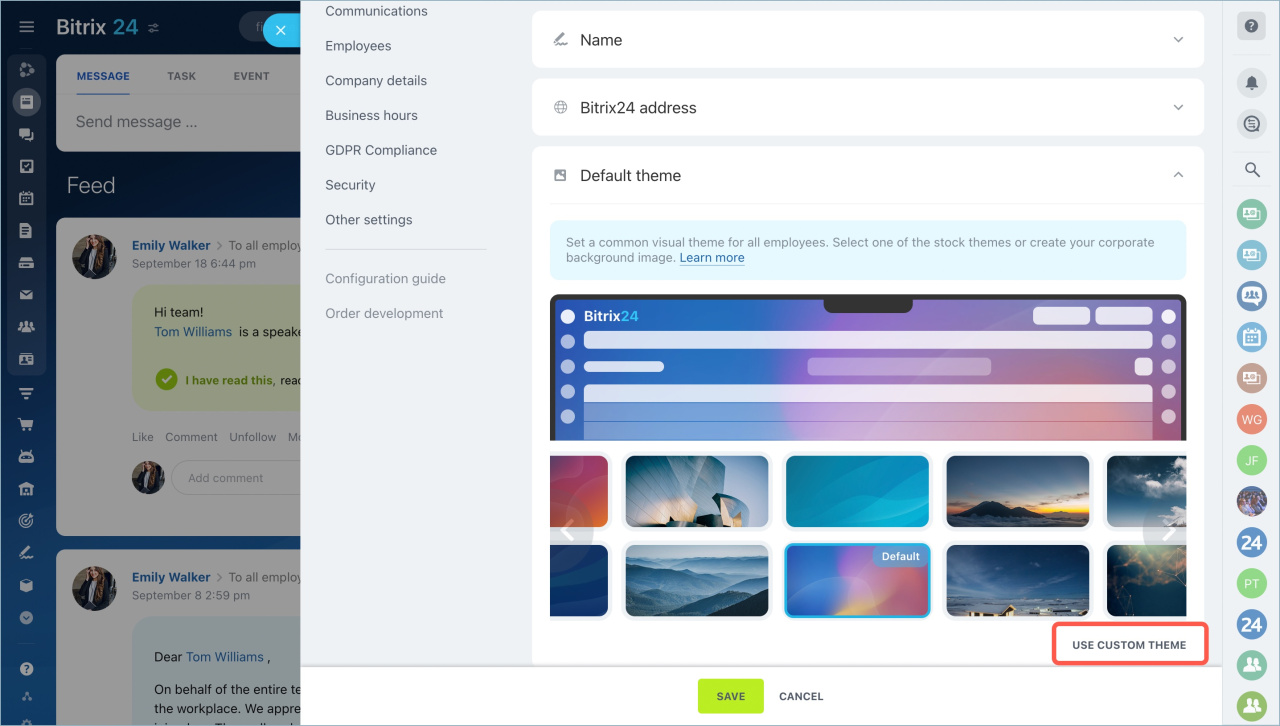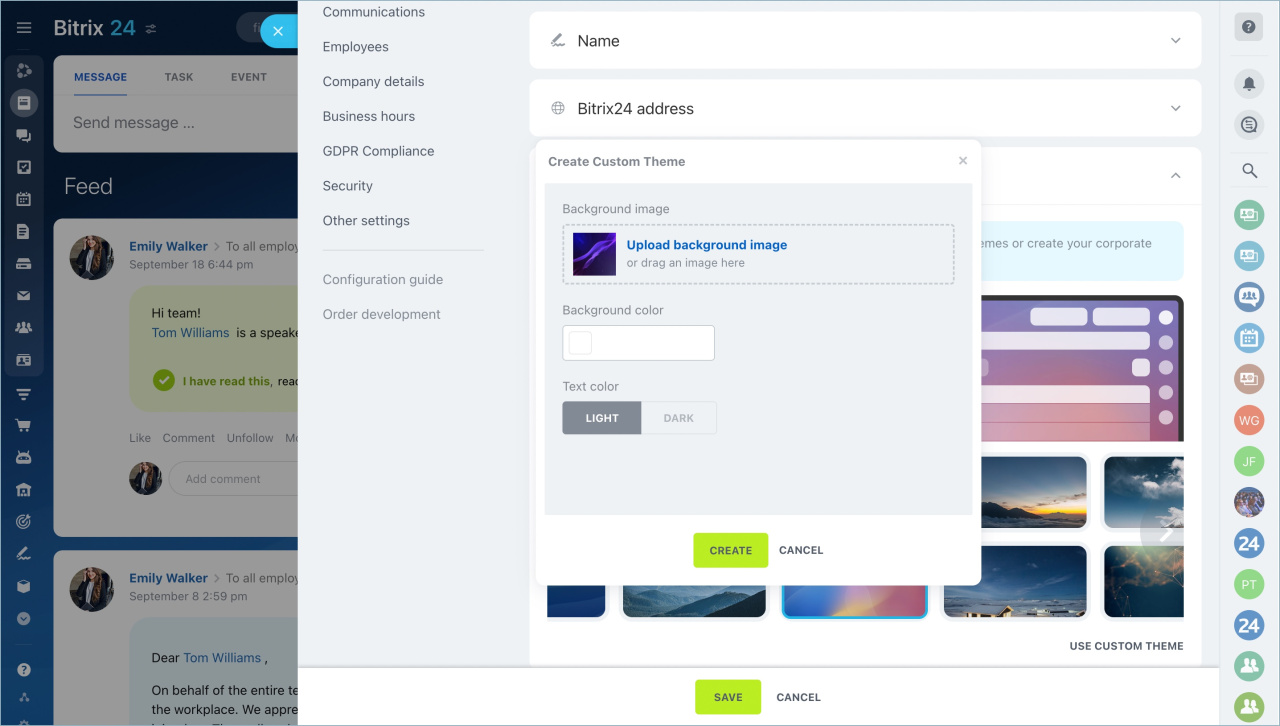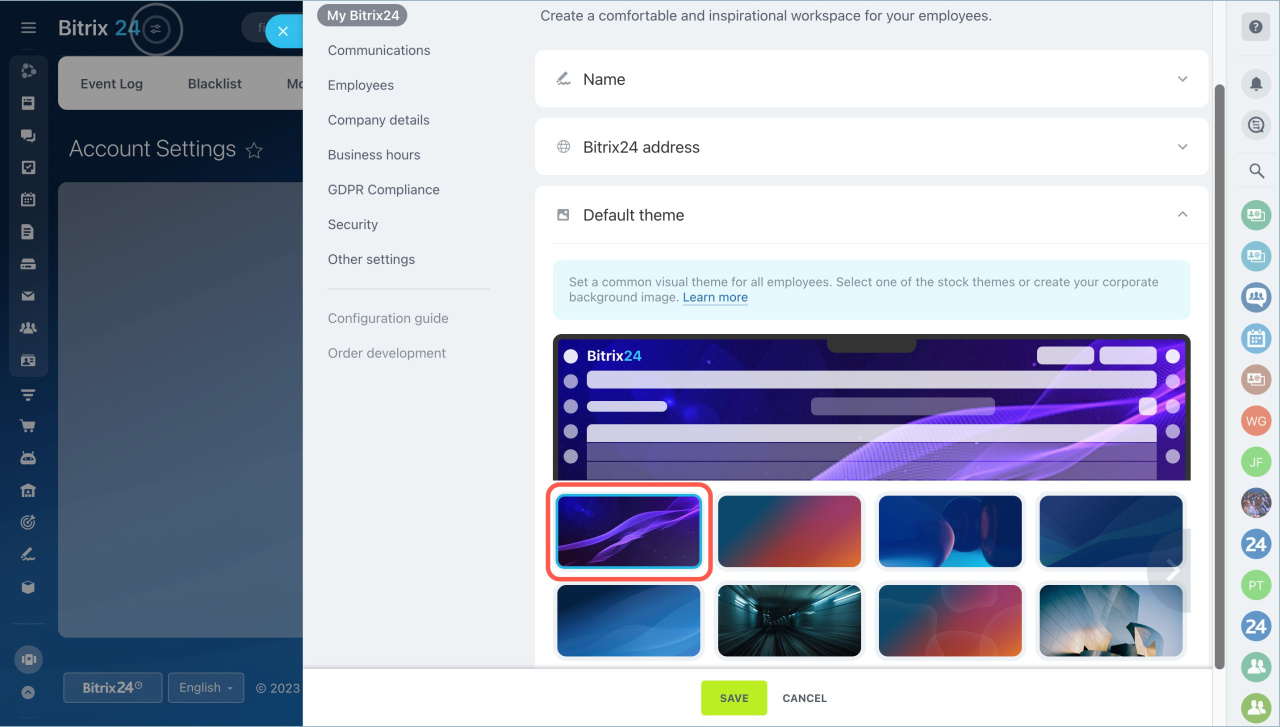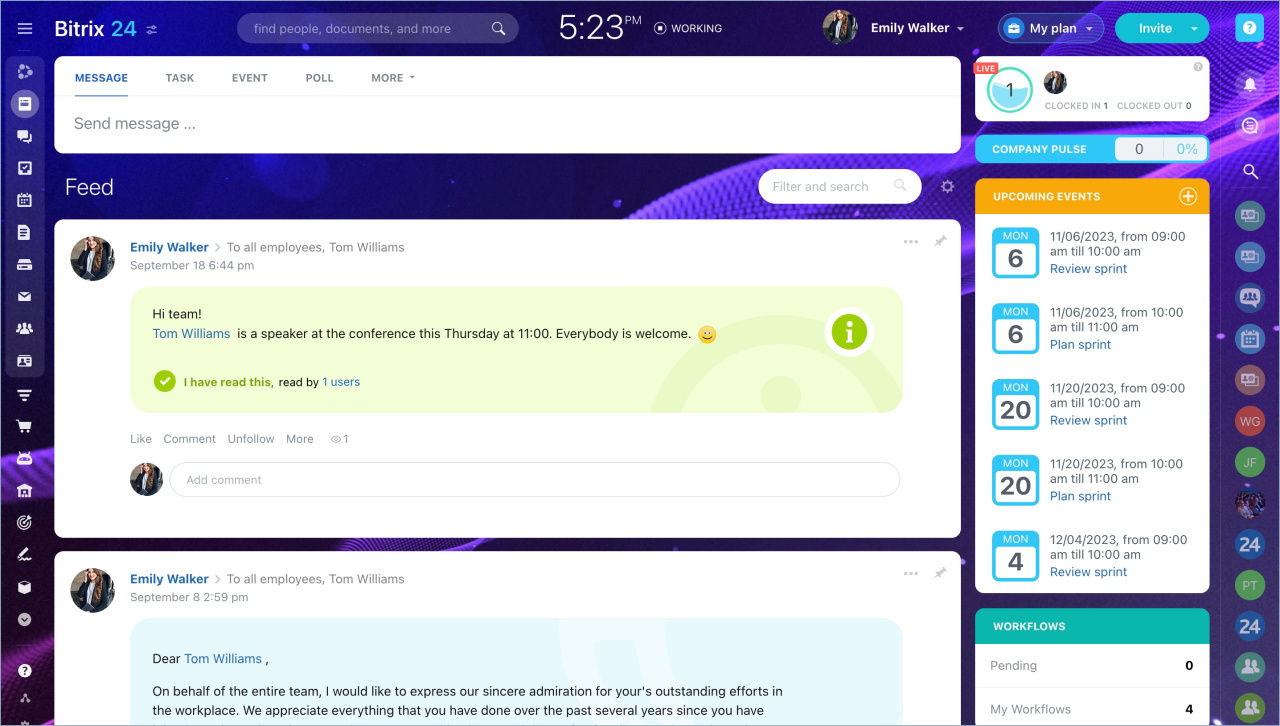You can set the same design theme for all employees of your company. Select a ready-made theme or add your own image. Only an administrator can set a corporate theme.
Click on the icon next to the company logo and select Settings.
Select My Bitrix24 tab - Default theme.
You can select a theme from the gallery or add your own image. To do this, click on the Use custom theme button.
To add your own theme, you need to:
- upload an image or drag and drop the file.
- specify a color code or select a background color from the palette.
- select the text color. It can be light or dark.
- click Create.
Select the theme and click Save.
All company users will have the same corporate theme.
Bitrix24 account themes
- You can set the same design theme for all employees of your company. Select a ready-made theme or add your own image.
- Only an administrator can set a corporate theme.
- You can add any number of themes to Bitrix24.