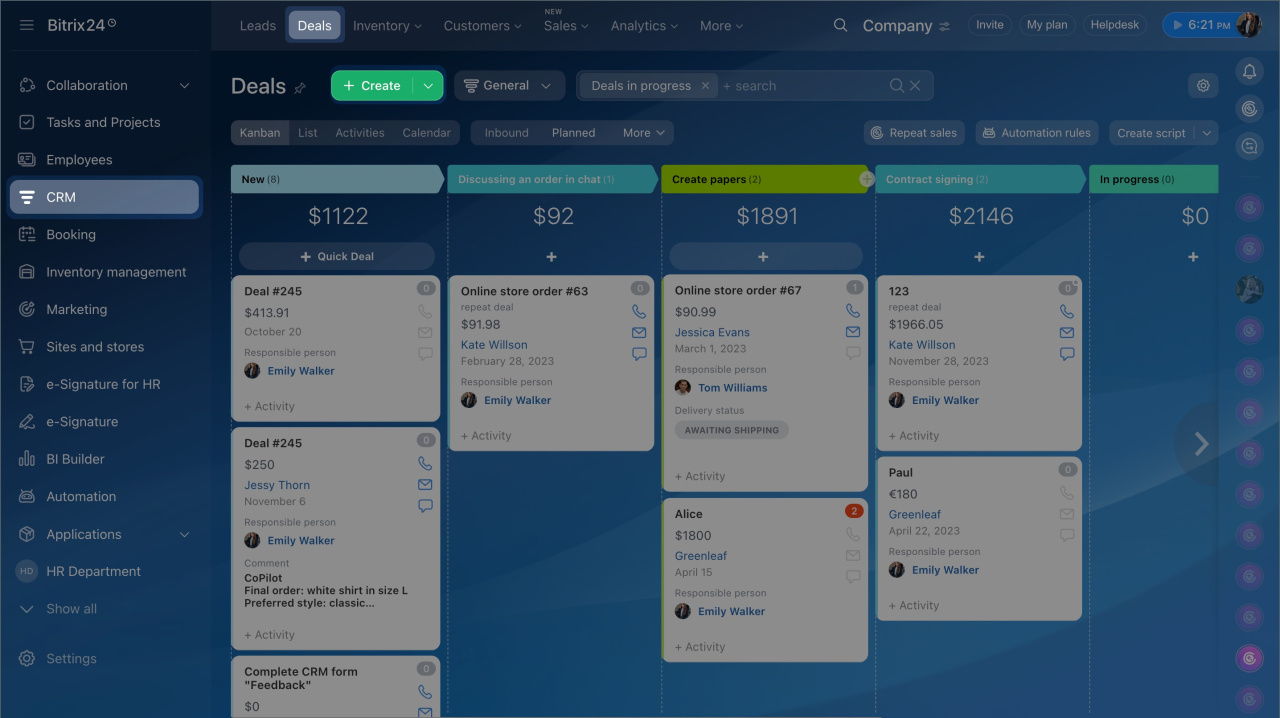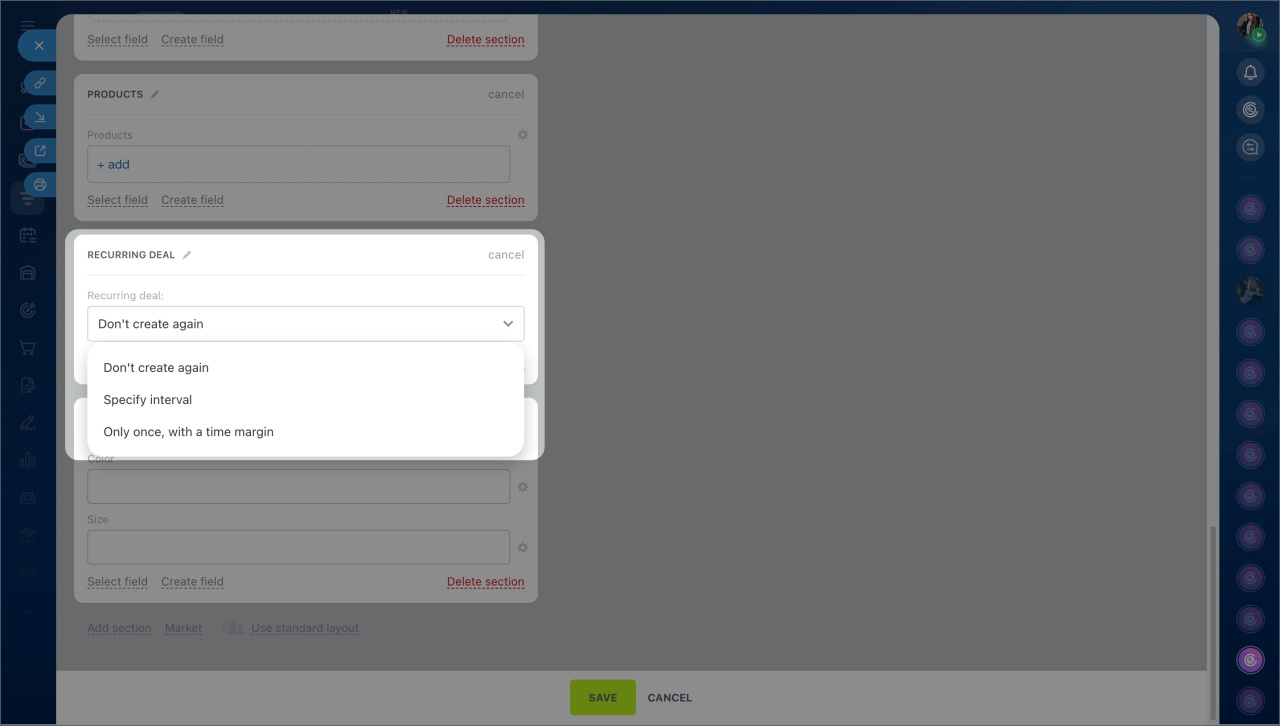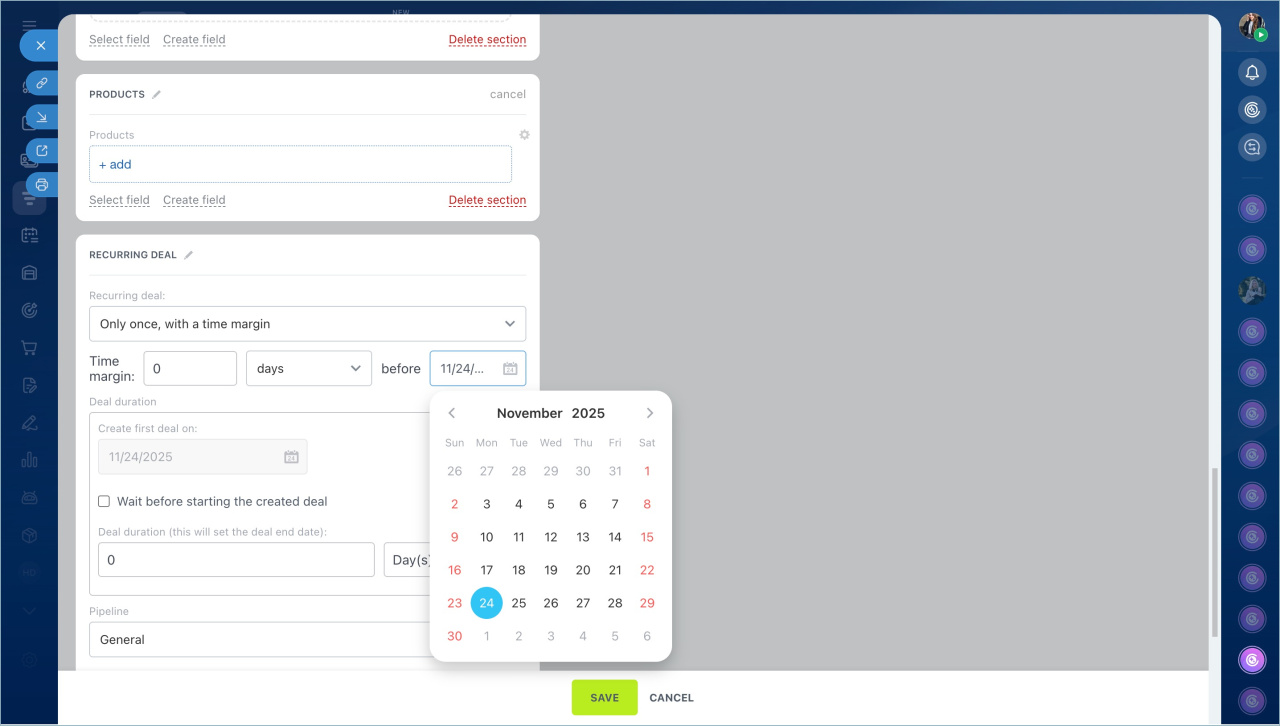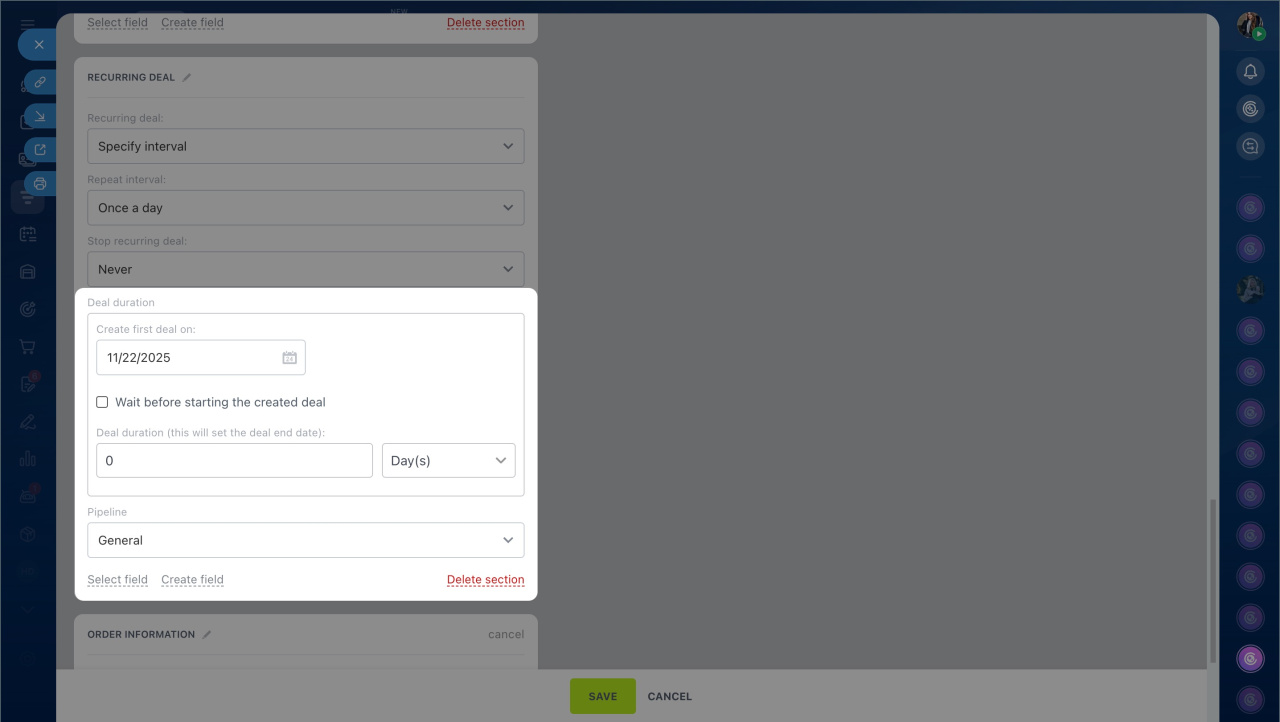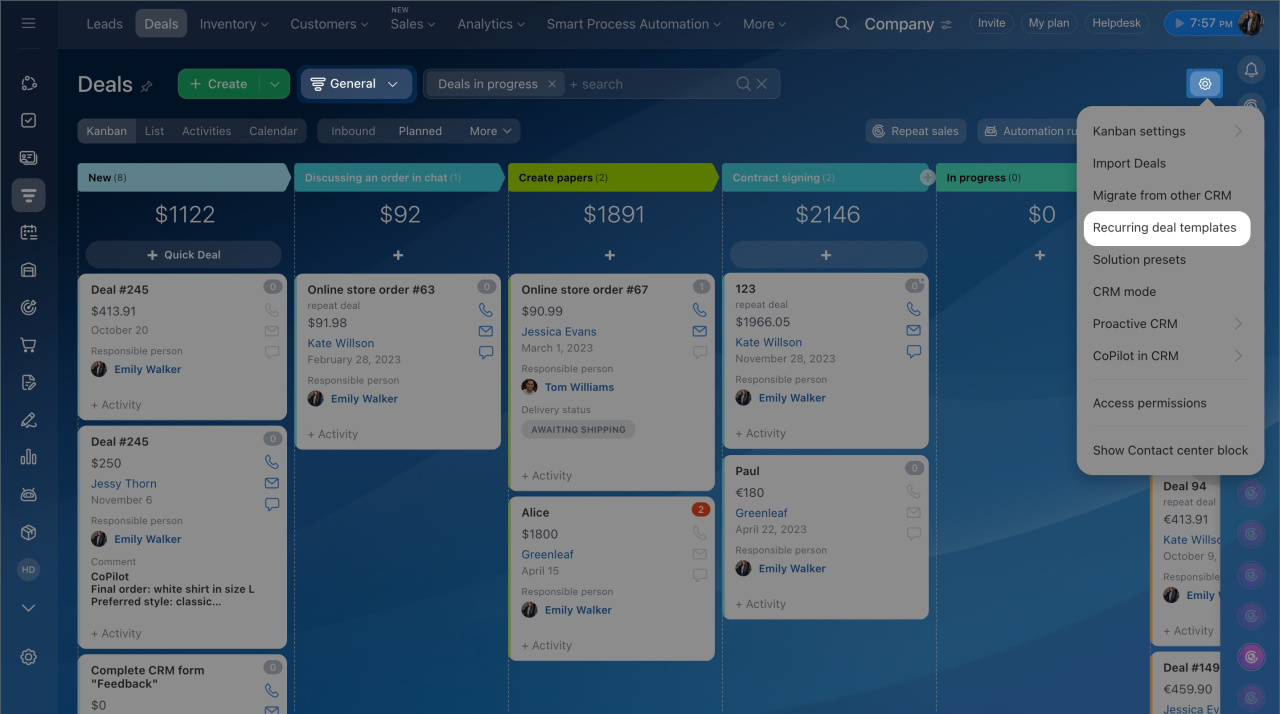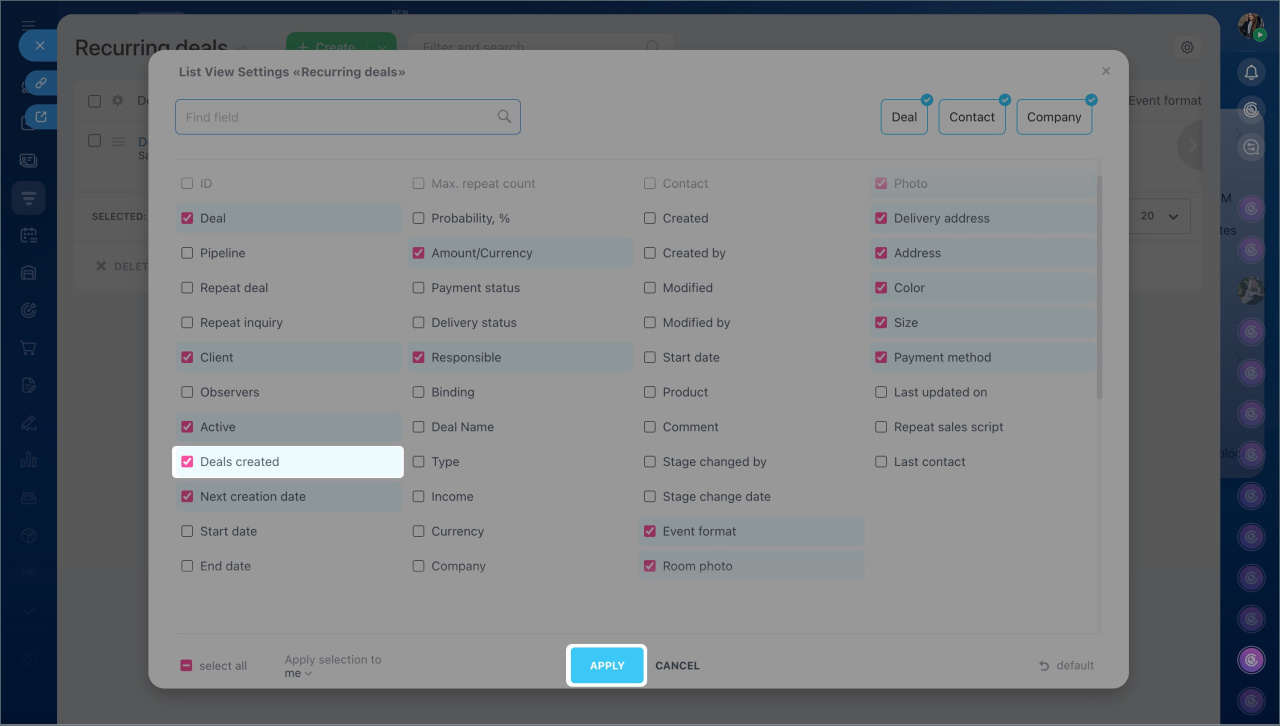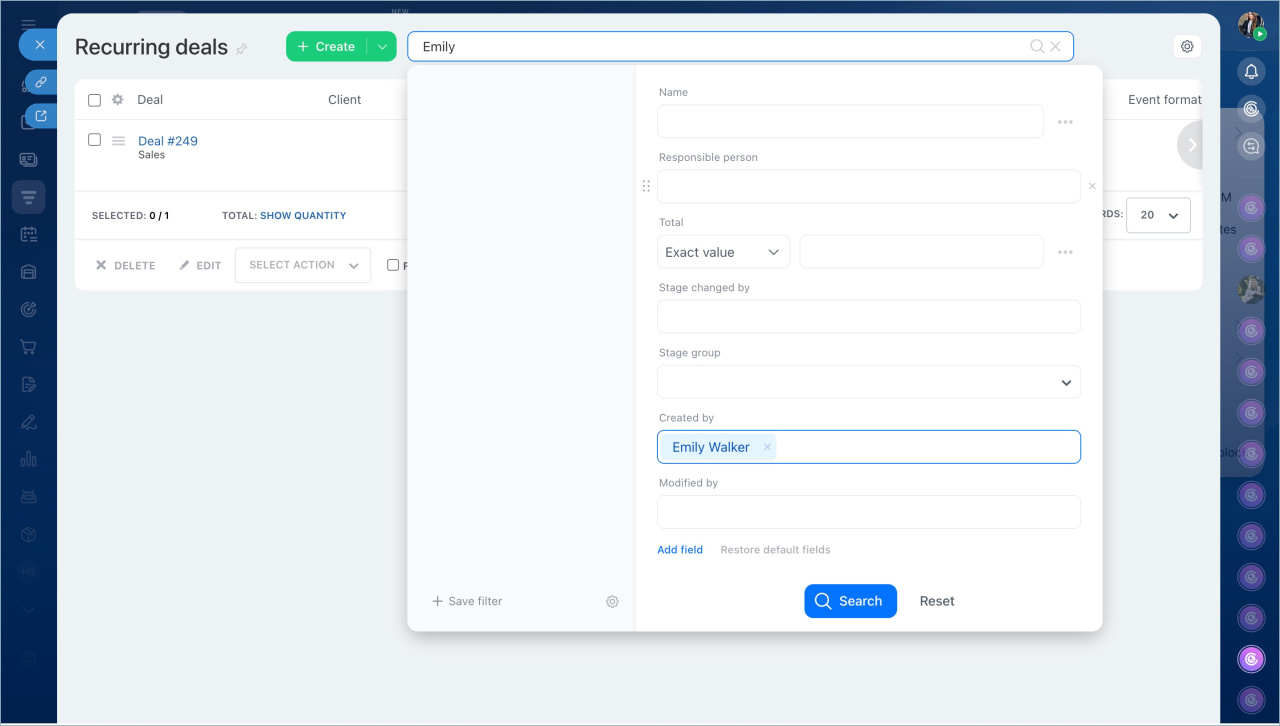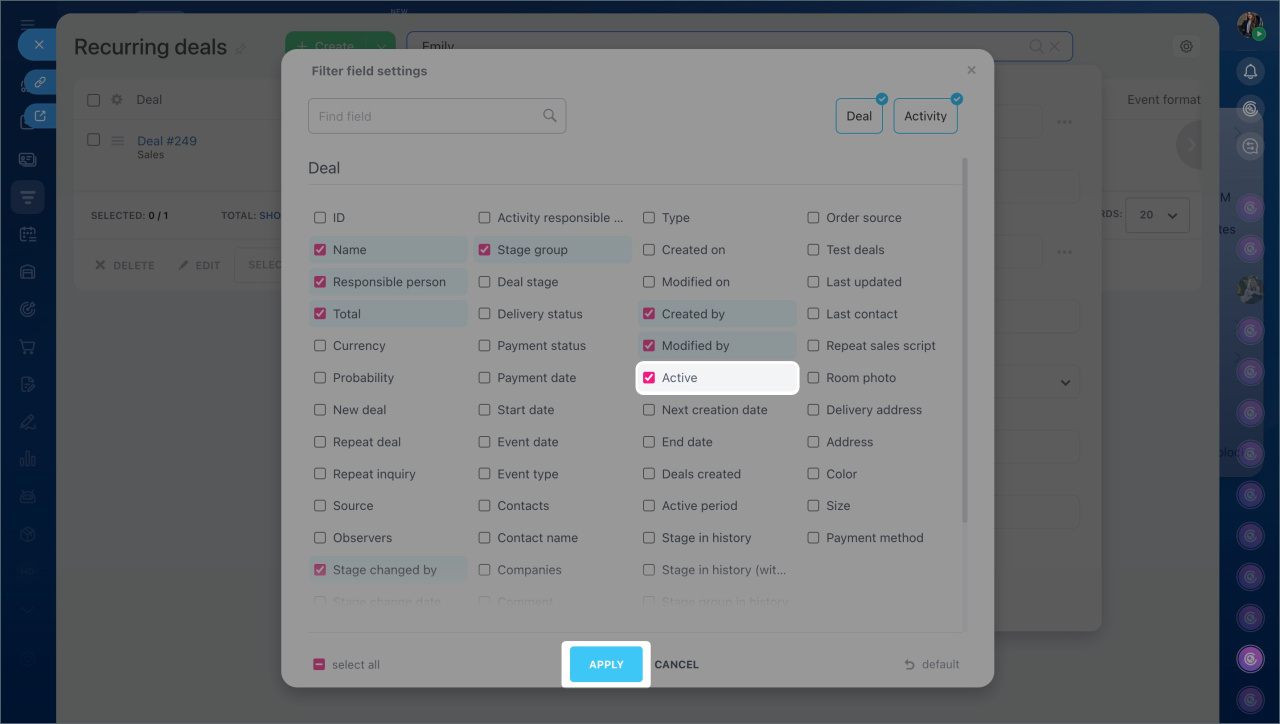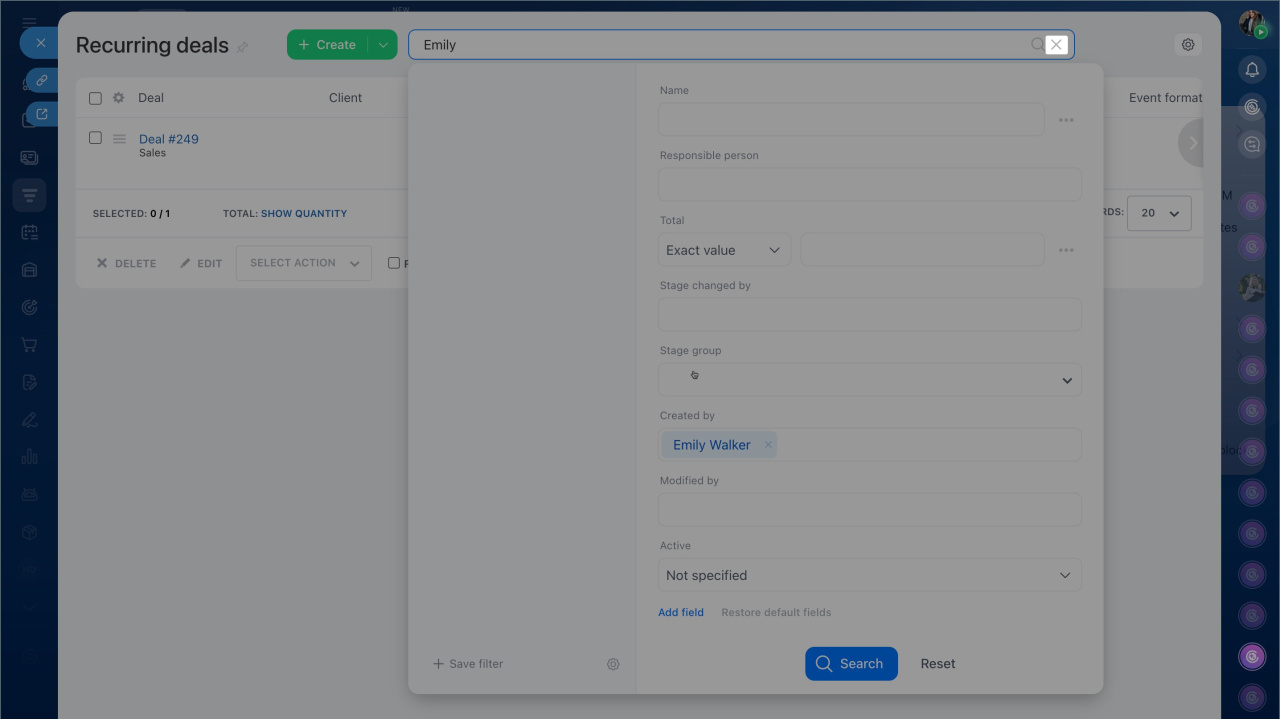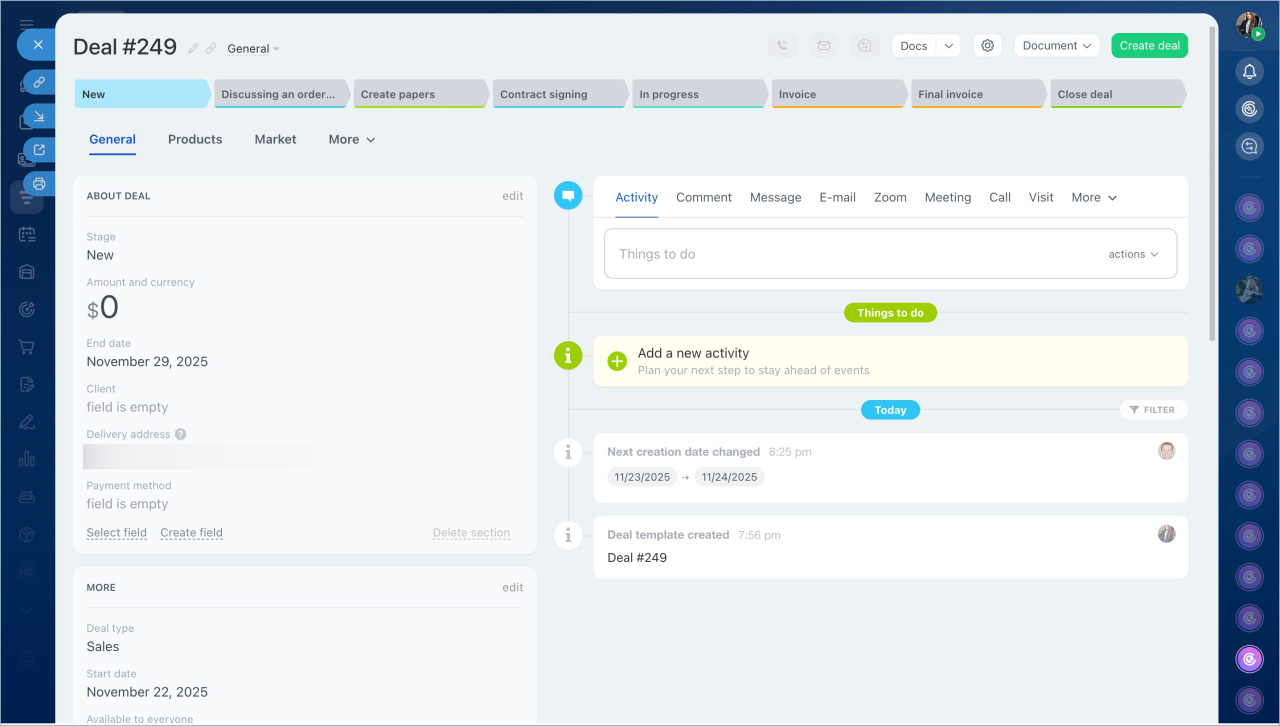Recurring deals are convenient for working with regular customers, like for monthly services, rentals, or supplies. CRM creates these deals automatically based on the schedule you set. This helps you stay in touch with customers on time and reduces routine tasks.
In this article:
Bitrix24 plans and pricing
Only Bitrix24 administrators and employees with permissions to modify and add deals can set up recurring deals.
Role-based access permissions in CRM
Create a recurring deal
Go to the CRM section > Deals and click Create. In the deal form, fill out the fields in the Recurring deal section.
CRM item form features and settings
Repeat deal — how often the deal will be created.
- Specify interval — CRM will automatically create deals based on the schedule, like weekly or monthly.
- Only once, with a time margin — the deal will be created only once on the specified date.
Repeat interval — for regularly created deals, set the interval: daily, weekly, monthly, yearly, or a custom interval, like every three days.
Stop recurring deal — specify when to stop automatic creation:
- Never — deals will be created continuously.
- Specify date — deals will be created according to the schedule until the specified date.
- Repeat interval — CRM will stop creating deals after the specified number of repetitions.
Create first deal on — specify when CRM will automatically create the first recurring deal.
Select the option Wait before starting the created deal to prepare deal forms in advance. This gives you time to prepare documents and contact the customer before the deal starts. For example, if the first deal creation date is November 3 and a delay of 2 days is set, the deal will be created on November 3, and the Start date field will show November 5.
Deal duration (this will set the deal end date) — specify the duration for which the deal remains open. By default, it is 7 days, but you can choose a different period. CRM will automatically set this date in the Completion date field in the deal form, so you know when to close it.
Pipeline — the pipeline where recurring deals will be created.
Save your changes.
Manage the list of recurring deals
After creating a recurring deal, CRM saves it as a template. All such templates are collected in a list — one for each pipeline. You can view key information, search for templates, and manage them in this list.
View the list.
- Open the required pipeline and go to Settings (⚙️) > Recurring deal templates.
- If the necessary columns are not displayed, go to the Settings (⚙️) in the table's top-left corner and select the required fields. For example, check the Deals created field to see the total number of deals created from each template.
- Click Apply.
Find a template using keywords or deal parameters.
1. Click Filter + Search and enter a query, like the name of the deal's responsible person. The list will display templates matching the query.
2. To narrow the search, add filters — click the search bar again and fill in the fields. For example, specify the deal amount.
3–5. If the required field is not in the filter, click Add field. Check it in the list and click Apply.
6. Click Search after specifying all search parameters.
7. Click the cross in the search bar to reset the filters.
Manage templates. Click Menu (≡) next to the template name to open the list of available actions:
- View
- Edit
- Delete — deals created from the template will remain in CRM, but new ones will not be created.
The timeline shows deals created from this template and the date of the next creation.
In brief
- Recurring deals help automate work with regular customers. CRM creates these deals based on the schedule you set.
- Check if recurring deals are available on your plan. Only Bitrix24 administrators or employees with access to create and modify deals can configure them.
- To add a recurring deal, go to the CRM section > Deals and click Create. Specify the recurrence frequency in the Recurring deal section.
- After creating a recurring deal, CRM saves it as a template.
- To view the list of recurring deals, go to the required pipeline and click Settings (⚙️) > Recurring deal templates. Here, you can view template details, search, edit, or delete them.