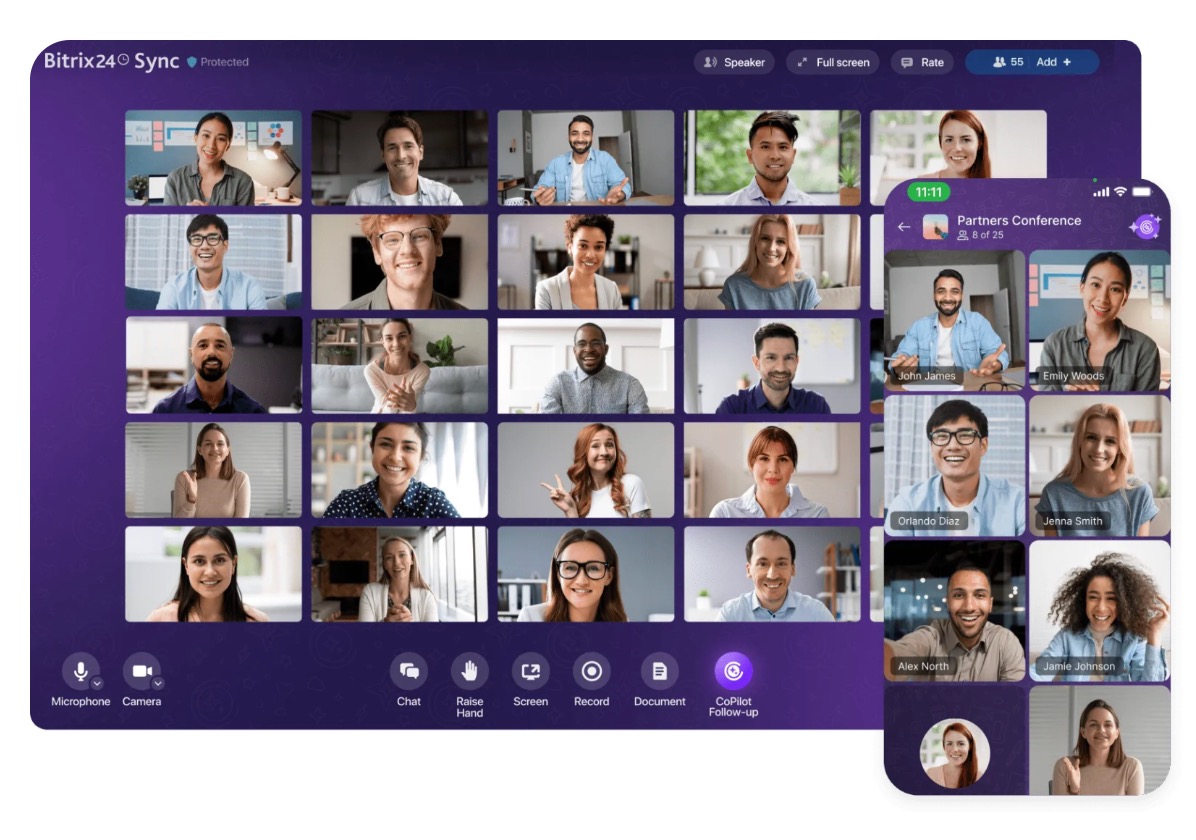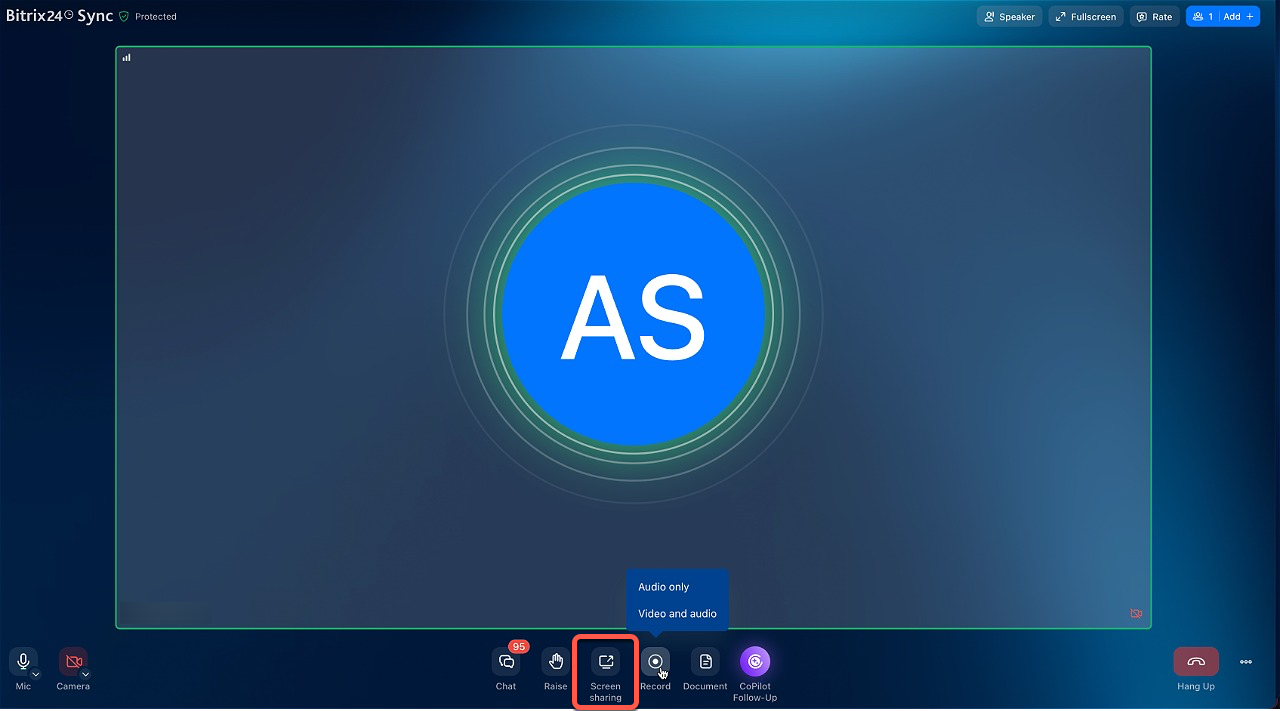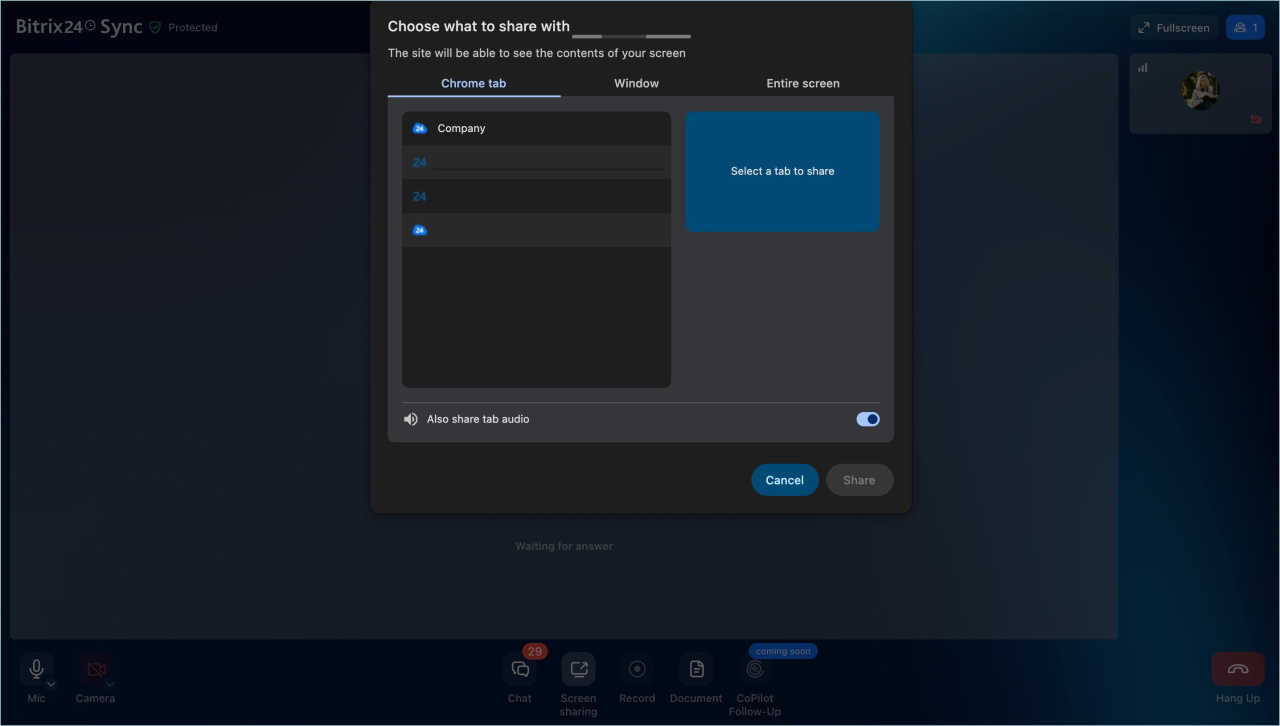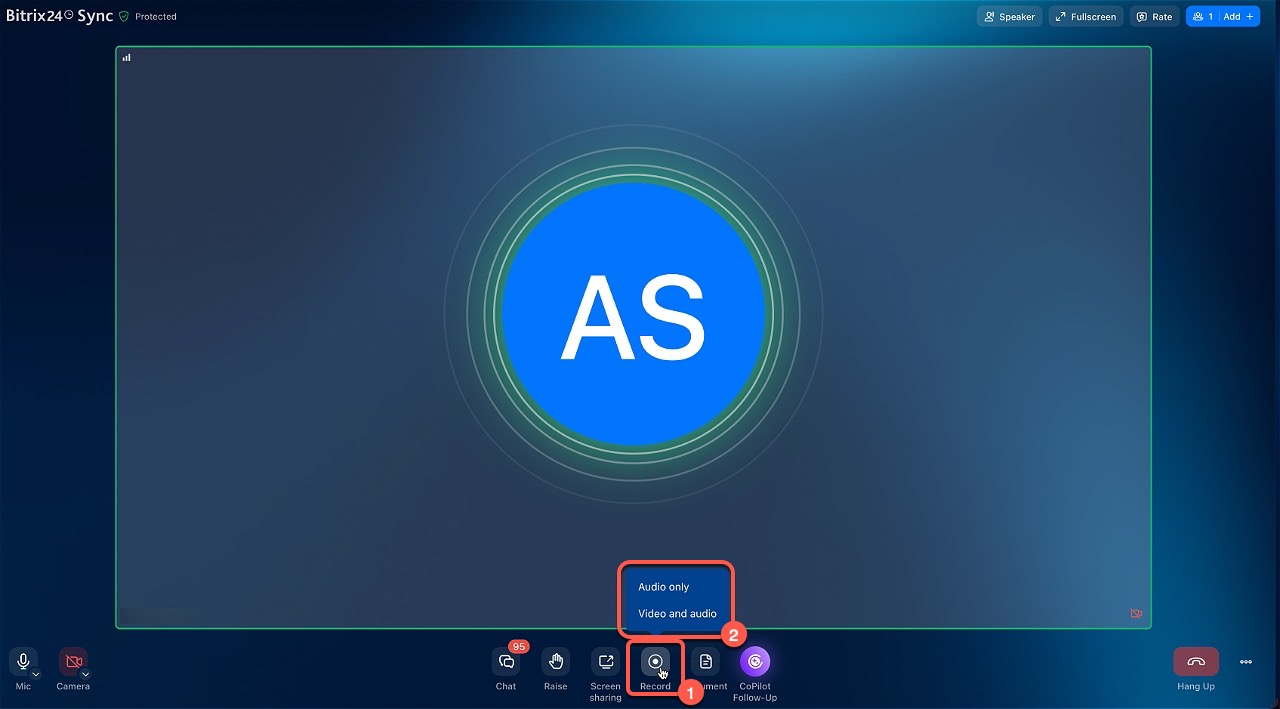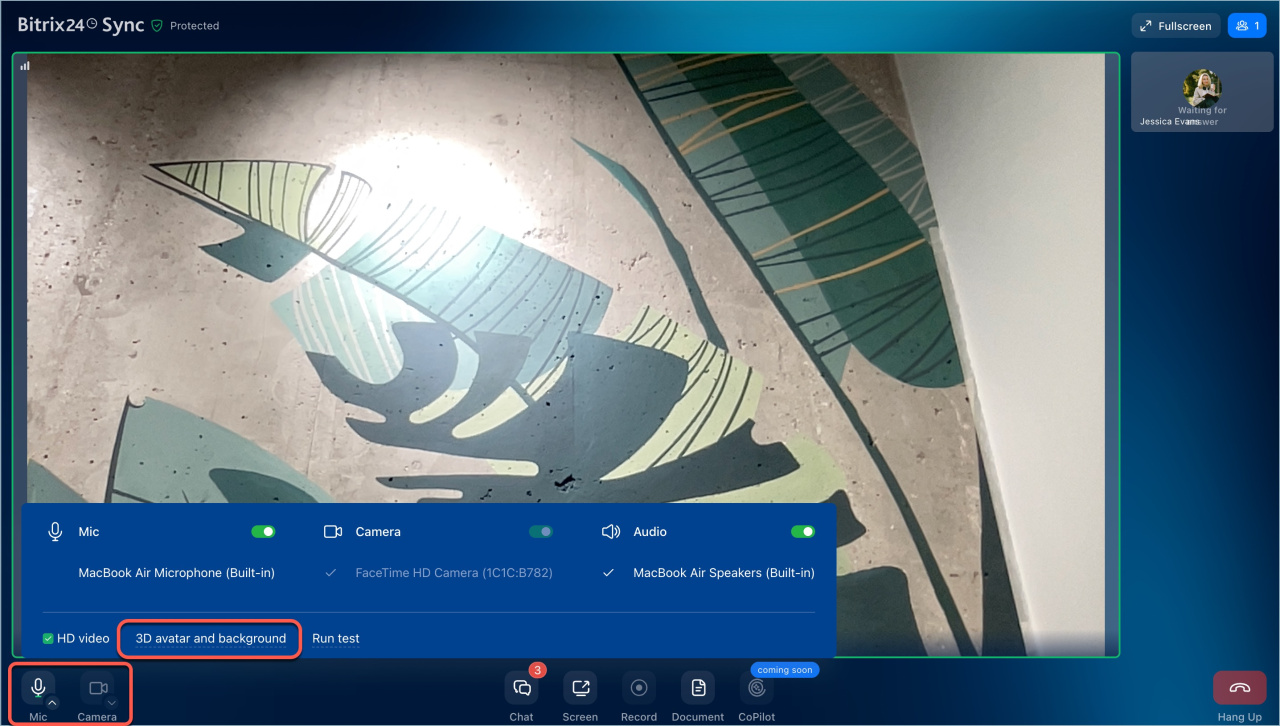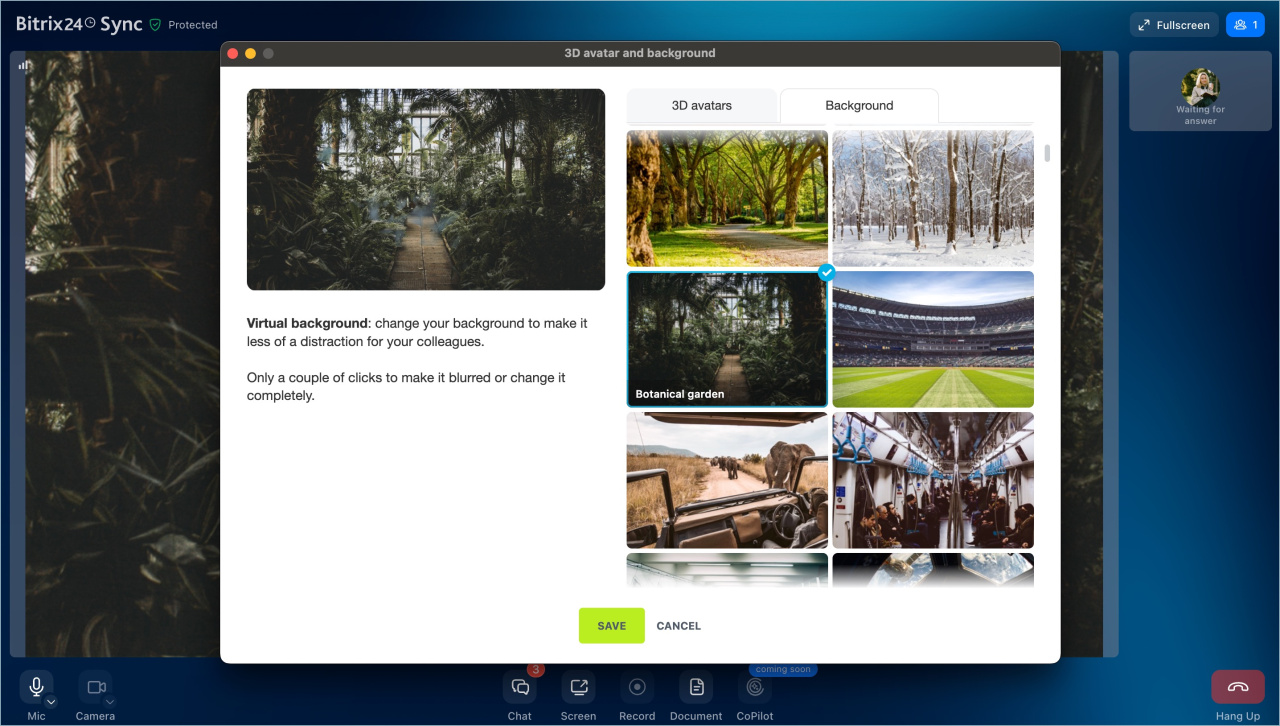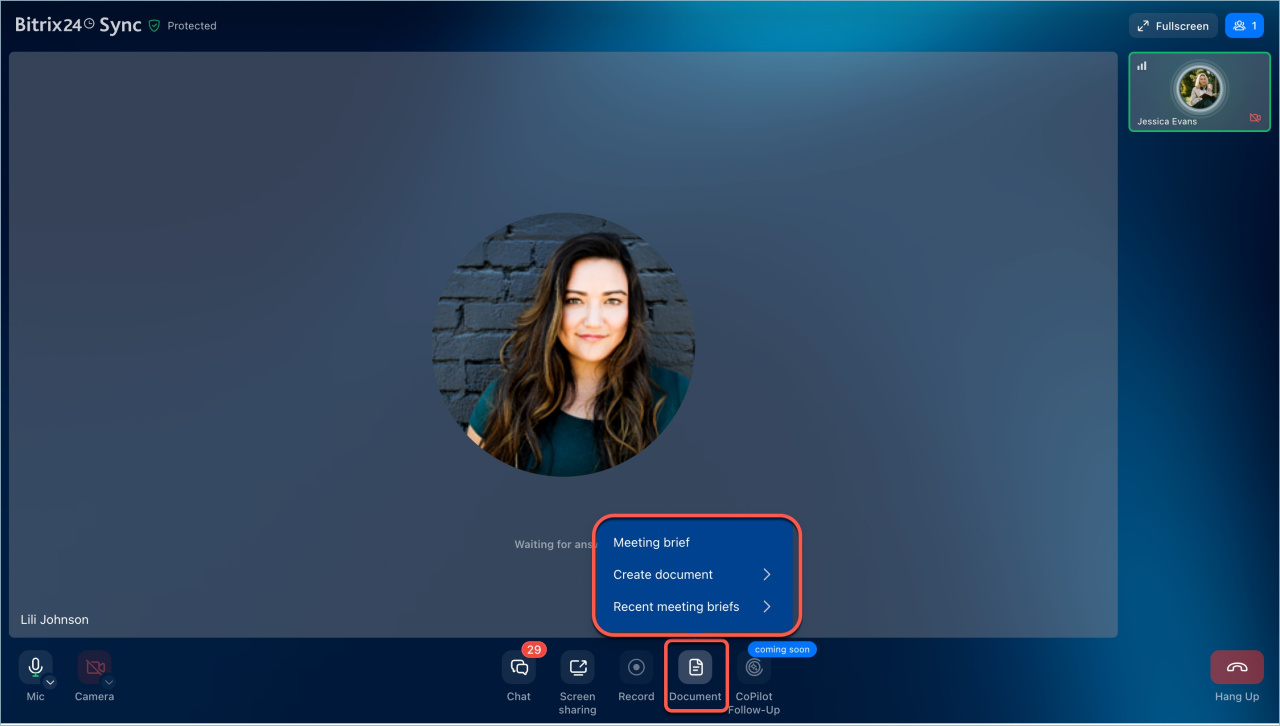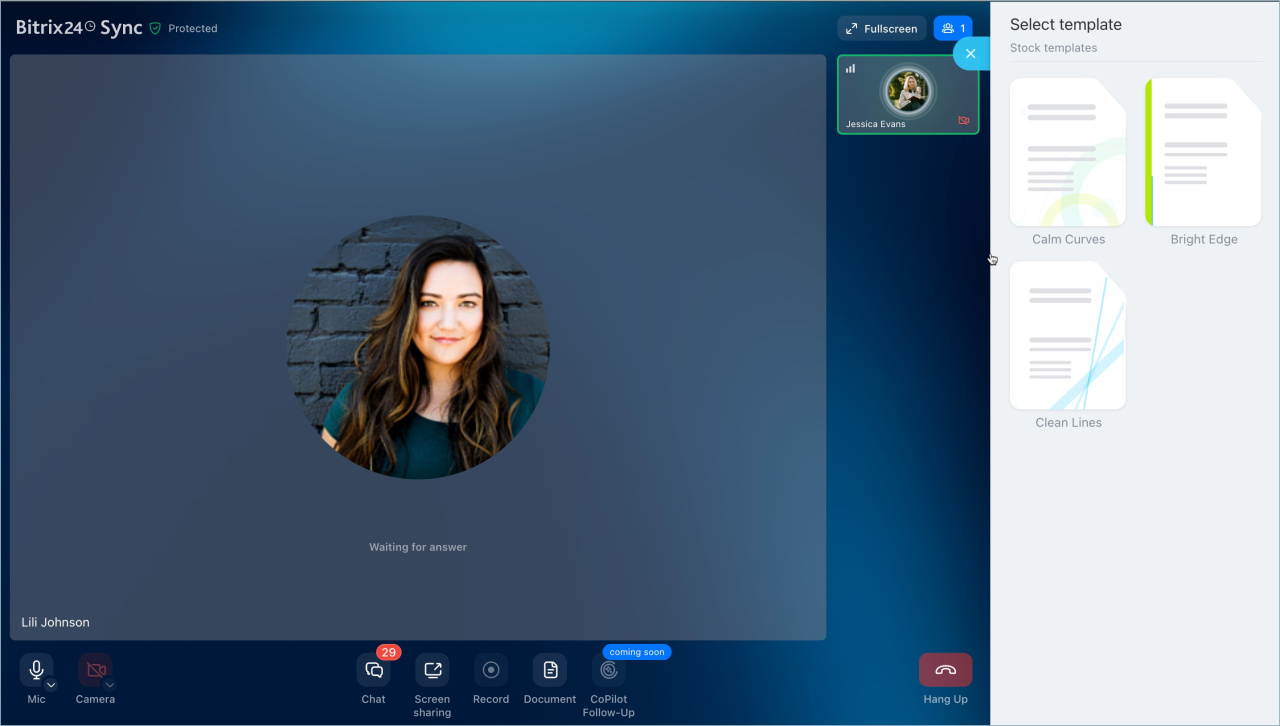Video calls in Bitrix24 are a tool for effective communication within your company. There's no need to use external services for video calls anymore — Bitrix24 provides everything you need for convenient work.
Advantages of video calls in the Bitrix24 app:
- Call recording, background changes, and 3D avatar selection are only available in the Bitrix24 app.
- Notifications appear over all programs. Browsers do not show pop-ups if you're working in another program. In the app, you'll see a call notification regardless of the program you're using.
Where to download the Bitrix24 app. The Bitrix24 website offers app versions for different operating systems.
Sharing your screen with colleagues
- Click Screen or press Ctrl + Shift + S (Cmd + Shift + S for Mac).
- Select the application or browser tab you want to share, then click Share.
- To stop sharing your screen, click the Screen button in the call window.
- Multiple participants can share their screens simultaneously.
Recording a call
- Click Record or press Ctrl + Shift + R (Cmd + Shift + R for Mac).
- Choose what to record: audio only or both video and audio.
Video Conferencing in Bitrix24
The recording will be saved to your computer in the "Video Call Recordings" folder, which is created automatically. If your computer is synced with Bitrix24 Drive, you can quickly share the recording in a chat with colleagues. If multiple participants are sharing screens, the recording will only include the screen of the person who started the recording.
Choosing a background or 3D avatar
Open the camera or microphone menu in the bottom panel of the call. Click Select Avatar and background.
- In the 3D Avatar tab, choose a character and click Save.
- In the Background tab, select an image. You can use pre-installed photo and video backgrounds, apply a blur effect, or upload your own.
Creating a meeting journal or document during a call
In Bitrix24, you can take meeting notes, create, and collaboratively edit documents while on a video call. Click the Document button in the call window.
Meeting brief and document creation in Bitrix24 calls
Choose one of the following options:
- Meeting journal — record the call summary in a text document. You can select a template.
- Create a document — a blank text document, table, or presentation will open for you to take notes during the call.
- Open recent journals — view summaries of previous calls.
Bitrix24 plans and pricing
In brief
- Video calls in Bitrix24 are a tool for effective communication within your company.
- There's no need to use external services for video calls. Bitrix24 provides everything you need for convenient work.
- Call recording, background changes, and 3D avatar selection are only available in the Bitrix24 app.
- Notifications appear over all programs. In the Bitrix24 app, you'll see a call notification regardless of the program you're using.