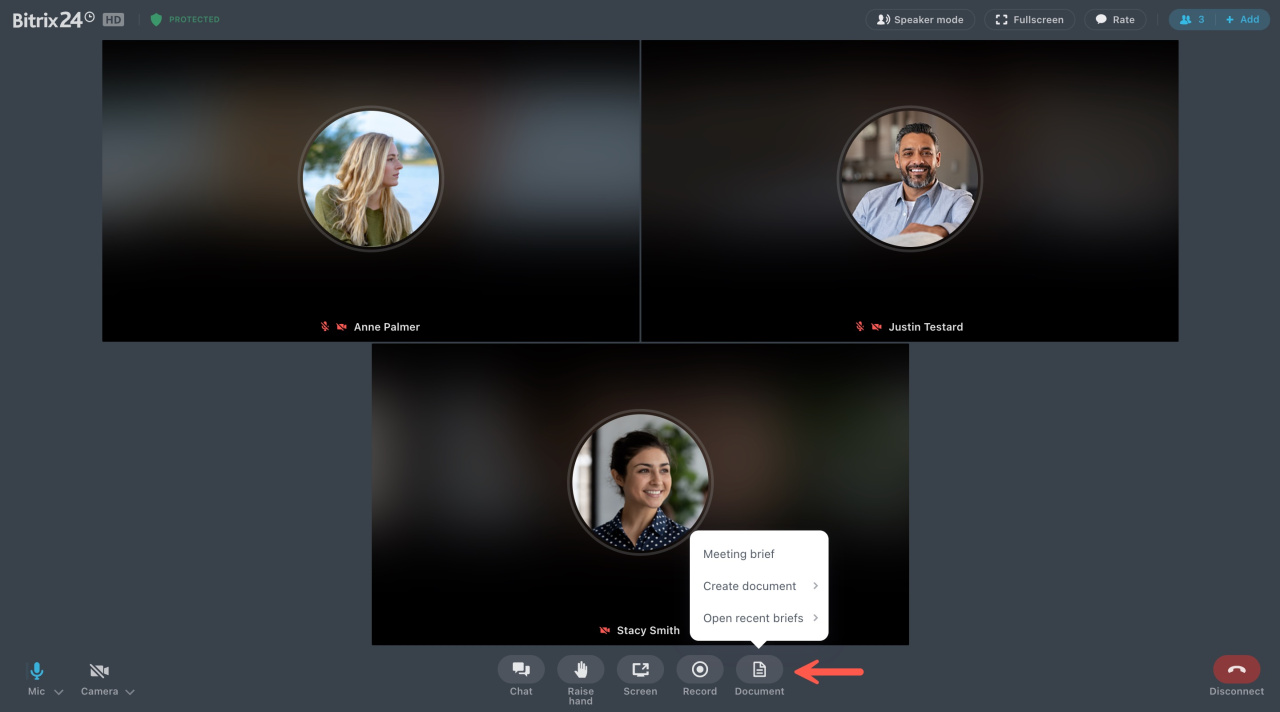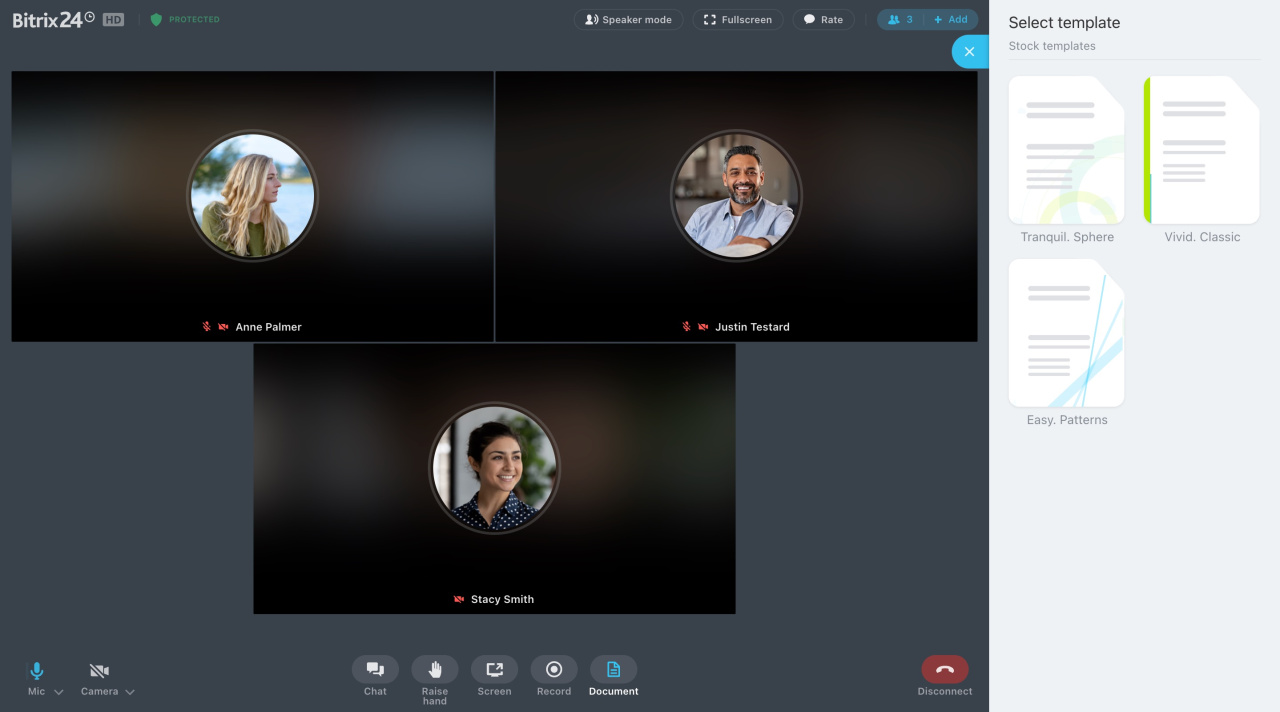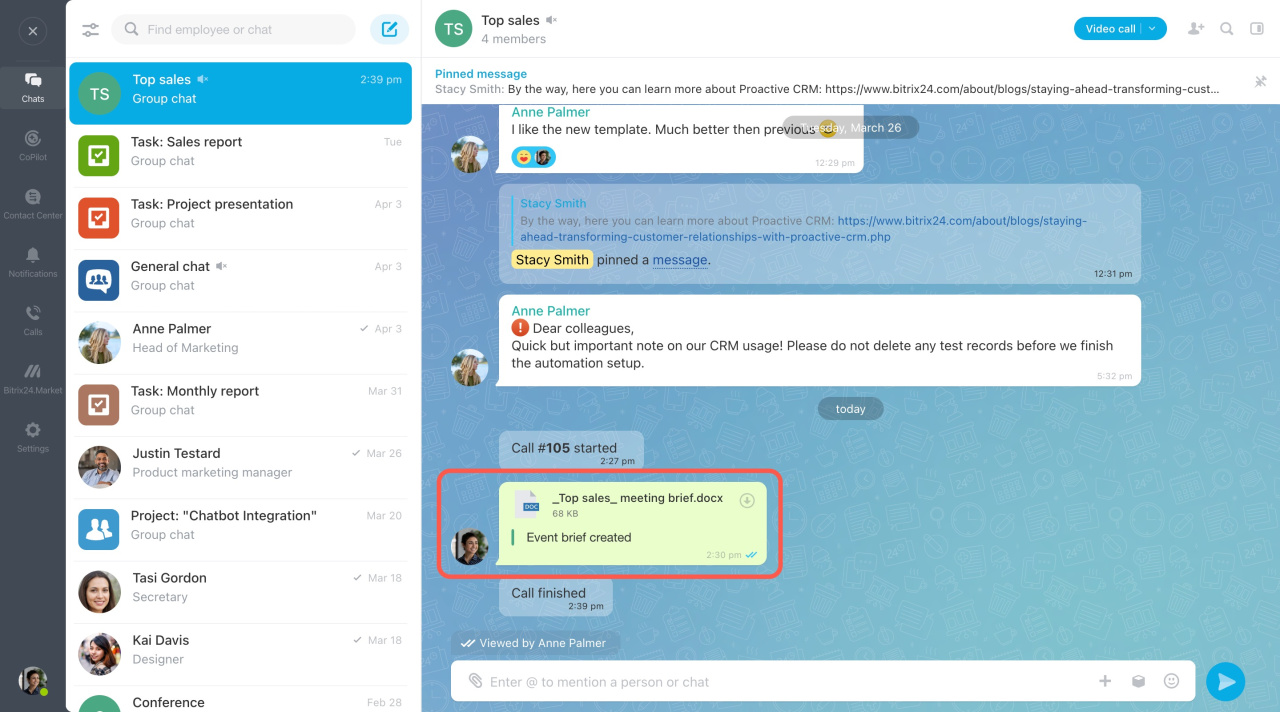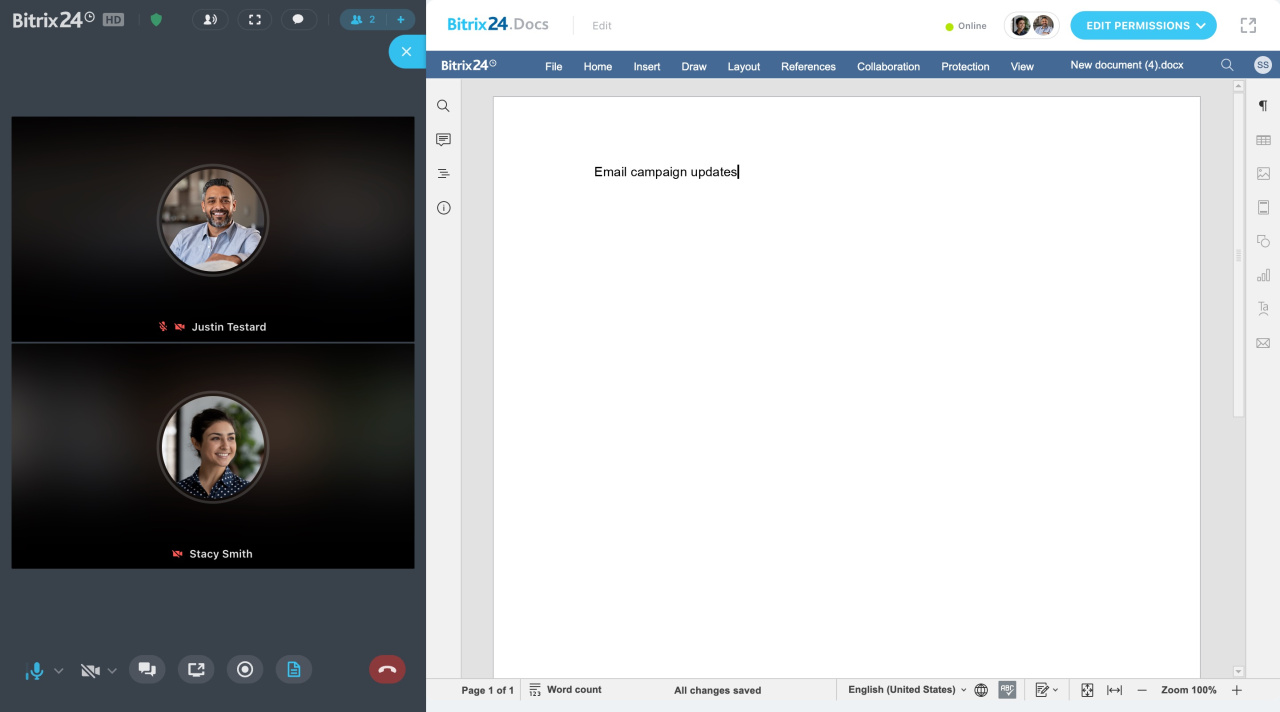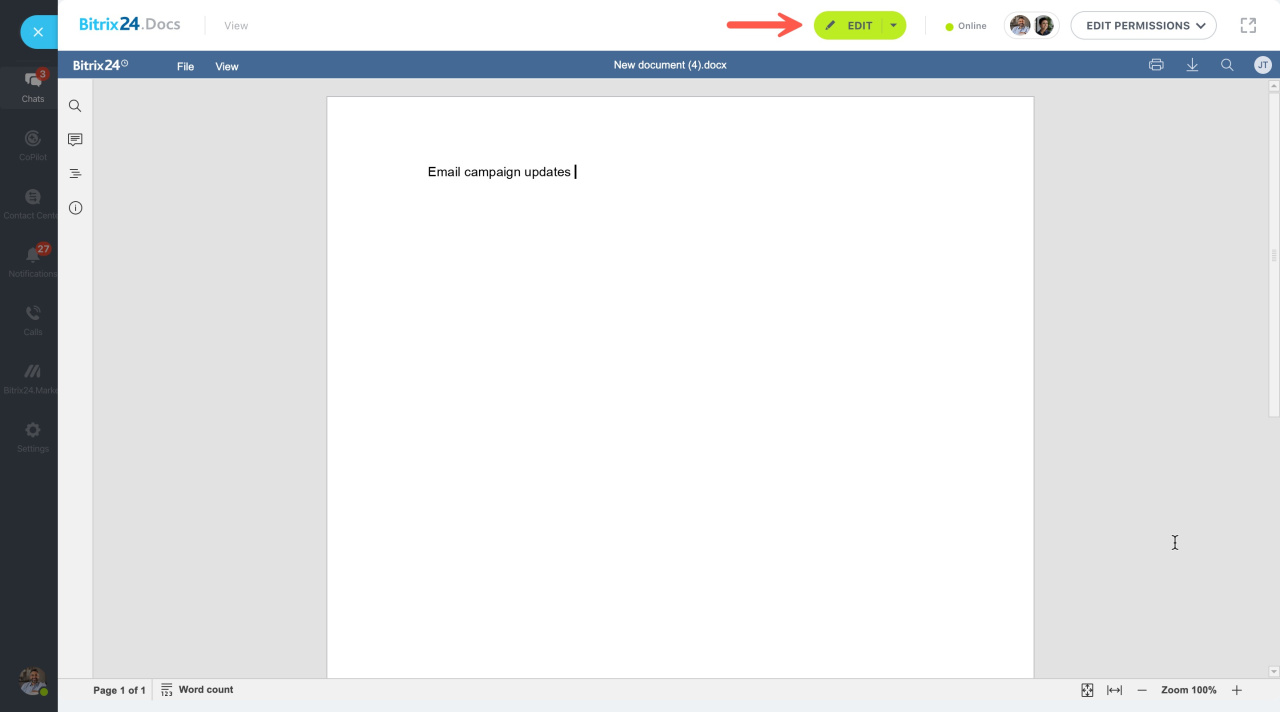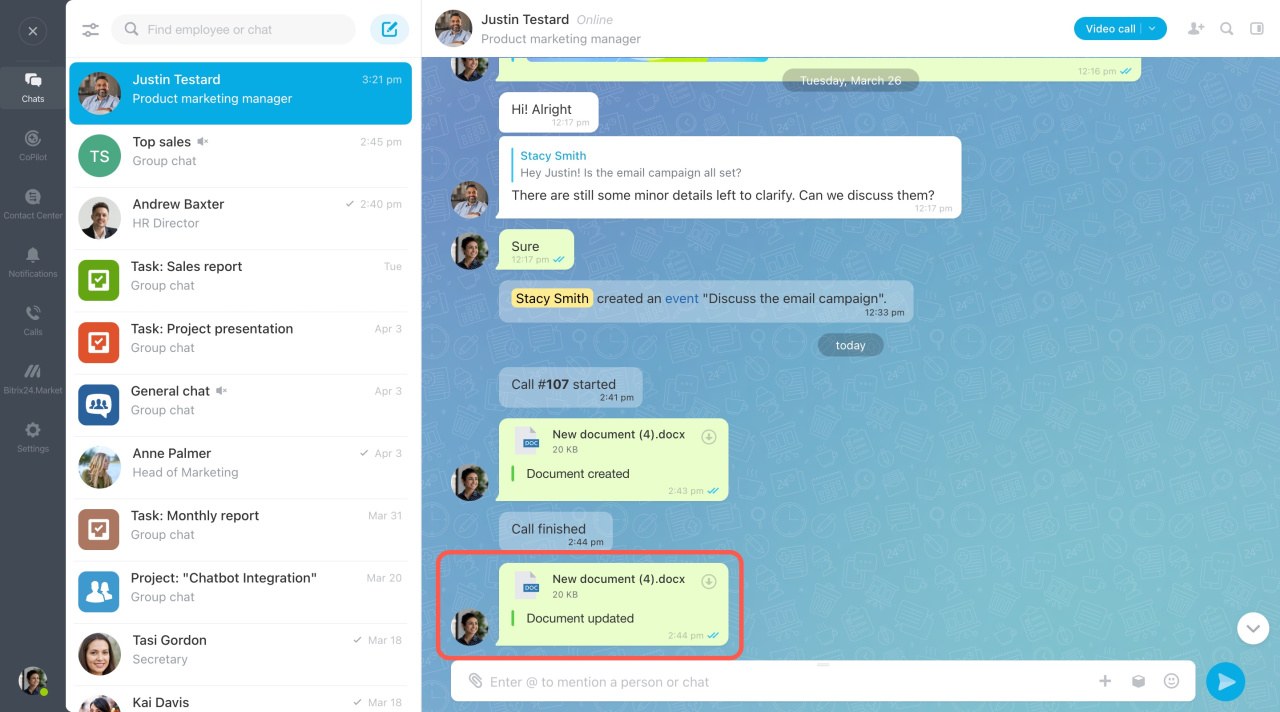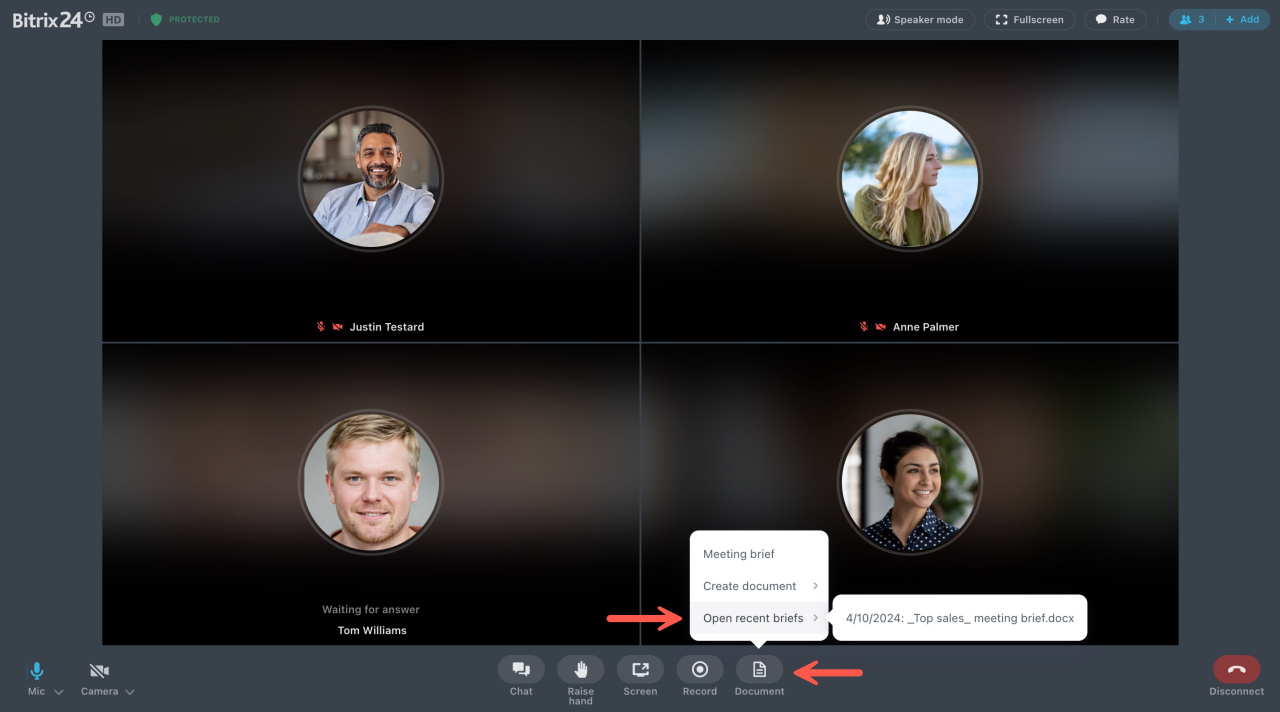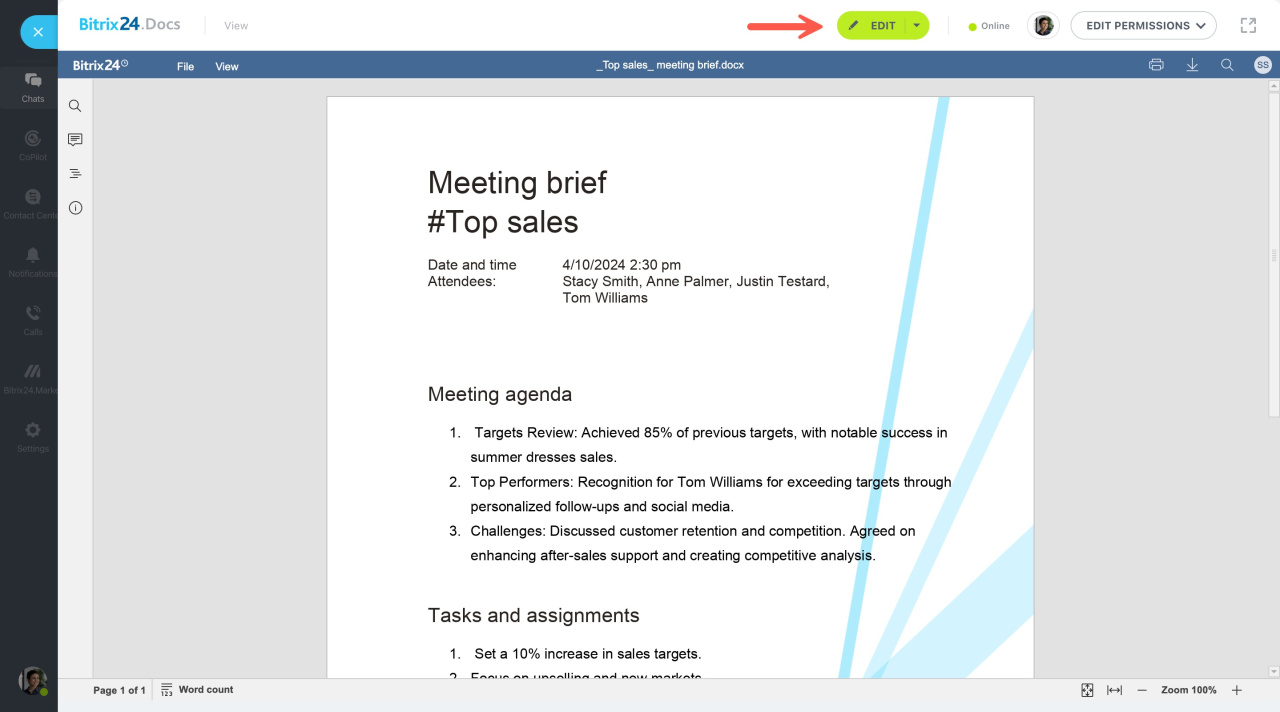During a work call, it is important to take notes to remember the details later. In Bitrix24, you can make a call brief and create and edit documents together while on a call.
Click the Document button in the call window and choose an option:
-
Meeting brief: Write a call summary in a text document.
-
Create document: Create a text document, spreadsheet, or presentation and collaborate on it during the call.
-
Open recent briefs: See text summaries of the previous call.
Meeting brief
When you choose Meeting brief, you will be offered templates for the document.
A link to the file will go to the call chat, and anyone in the call can open and edit it together.
All changes save automatically, and the latest version gets shared in the chat.
Create document
You can create a text document, spreadsheet, or presentation during the call. A link to the new file will also go to the call chat.
Unlike a meeting brief, a document created by another user on the call opens for review first. To start editing this document together, click the Edit button.
All changes save automatically, and the latest version gets shared in the chat.
Open recent brief
If you want to open the previous call record, select Open recent brief in the menu.
The document opens by default for viewing. To change the document, click the Edit button.
All changes save automatically, and the latest version gets shared in the chat.