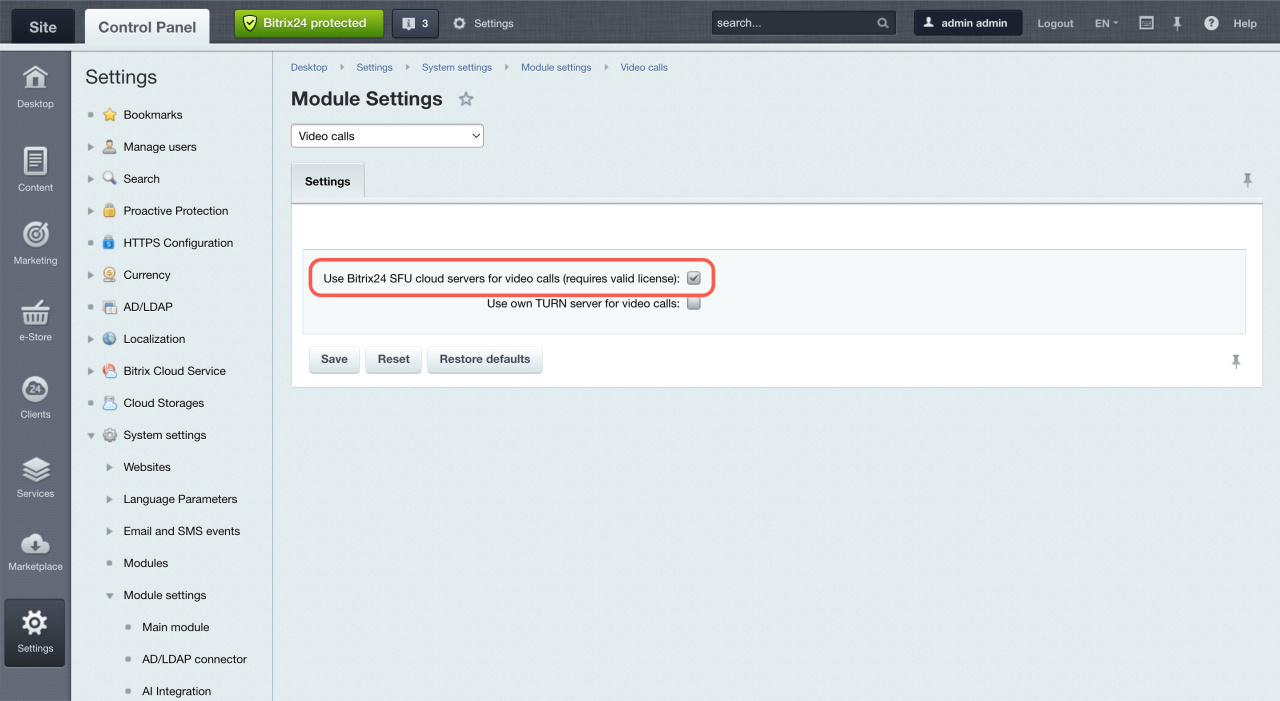To ensure stable communication quality, check the network and equipment settings.
Requirements for equipment and connection quality
Equipment. You can use video calls in a browser, Bitrix24 Messenger, and mobile app. Always update to the latest versions. Outdated versions may experience unstable call operations.
Recommended browsers: Safari for macOS and Google Chrome for other systems.
Connection speed. The minimum network speed is about 10 megabits per 20 people. For different video qualities, you need:
- for 720p, 30 fps: 1-2 Mbps
- for 360p, 30 fps: 0.5-1 Mbps
- for 180p, 30 fps: 0.1-0.5 Mbps
The video quality will change based on your internet speed. Use the formula below to figure out how much speed you need:
from 0.1 to 2 Mbps * [number of users in a video call] * 2
Local network settings
Verify the network settings used for making calls. Make sure these ports are open:
- 443
- 7881
- UDP 1024-65000
How to contact Bitrix24 Support
Technical requirements for Bitrix24 On-Premise version
Video calls are available only if you have an active Bitrix24 On-Premise license. Check the settings for the correct operation of the calls.
-
Install these modules: Video calls (call), Mobile video calls (callmobile), and Telephony (voximplant).
-
Activate the Use Voximplant SFU cloud servers for video calls option in the settings of the Video calls (call) module.
-
Make sure
/bitrix/services/main/ajax.phpis accessible from outside your setup. If you need to give access to whitelisted addresses only, contact Bitrix24 support. -
Check if the site domain is valid and set up an SSL certificate, either your own or a free one from Let's Encrypt.
Configure certificates