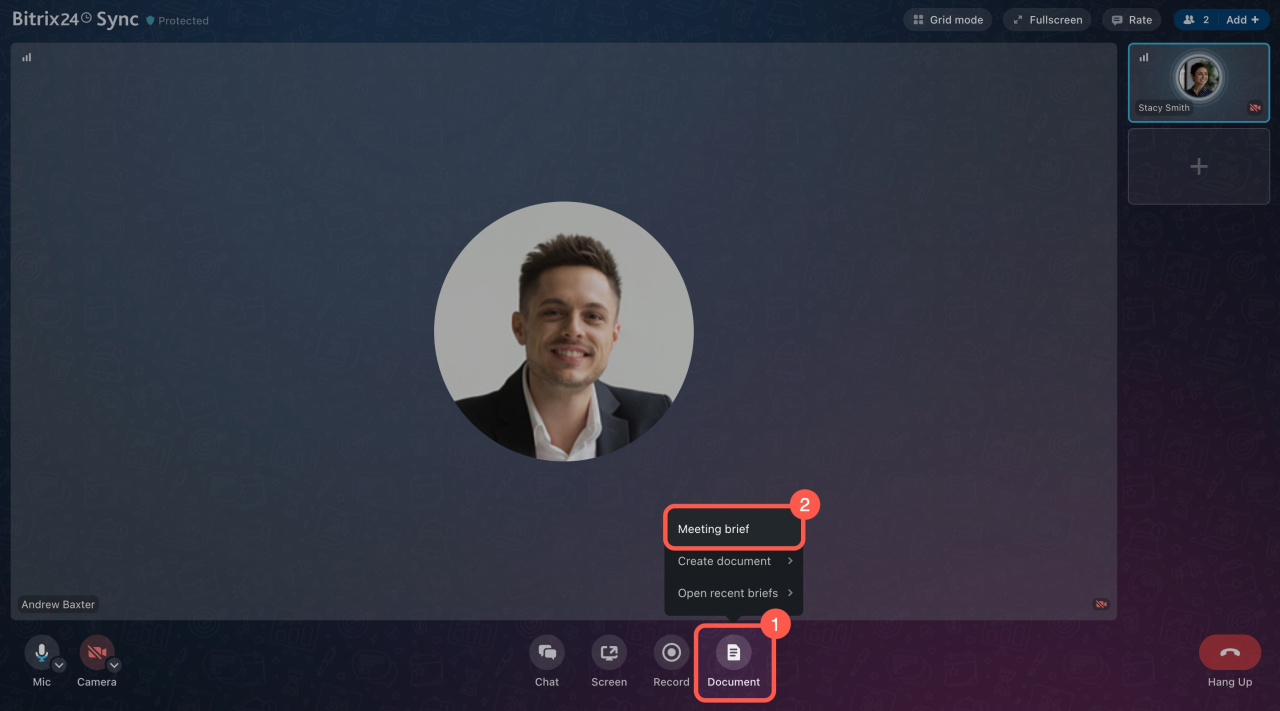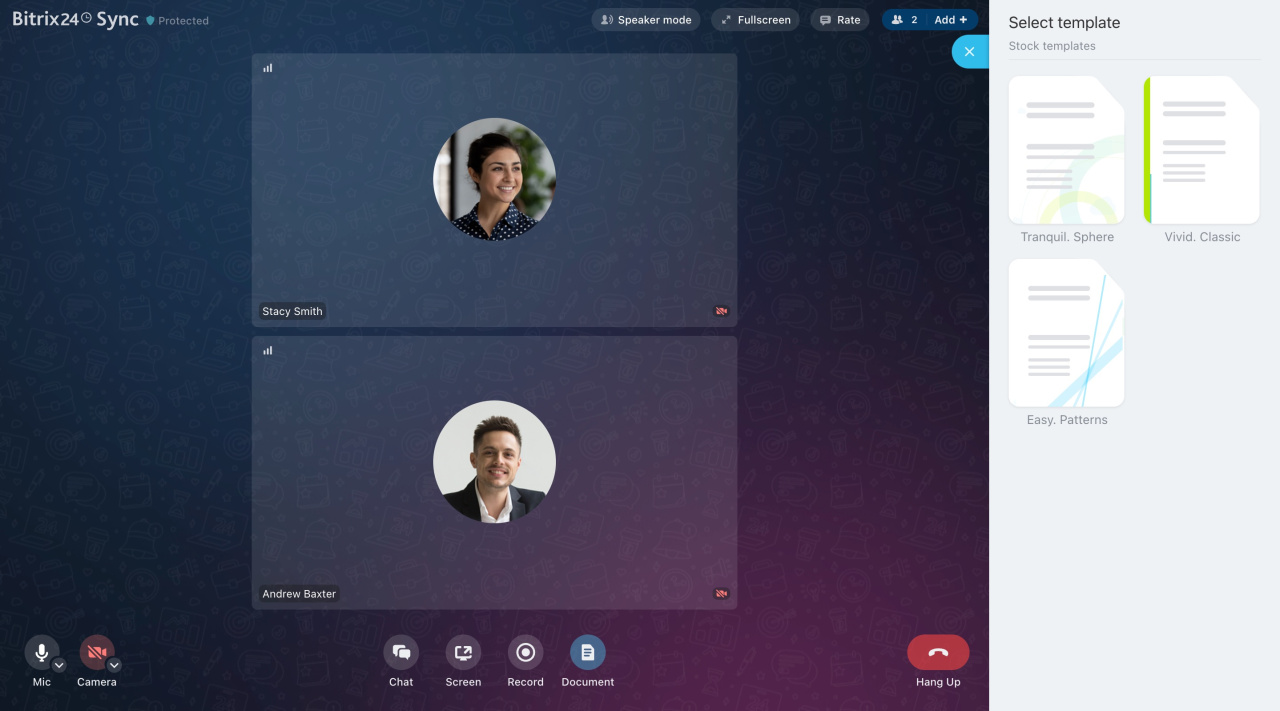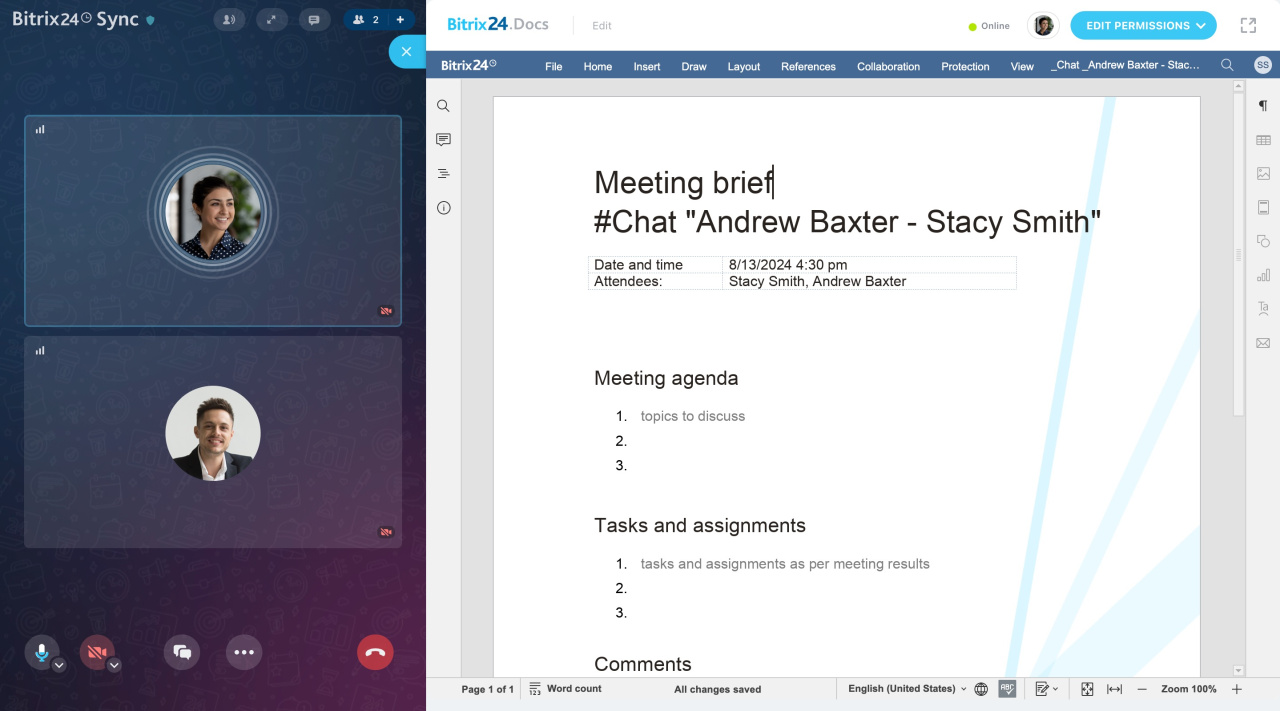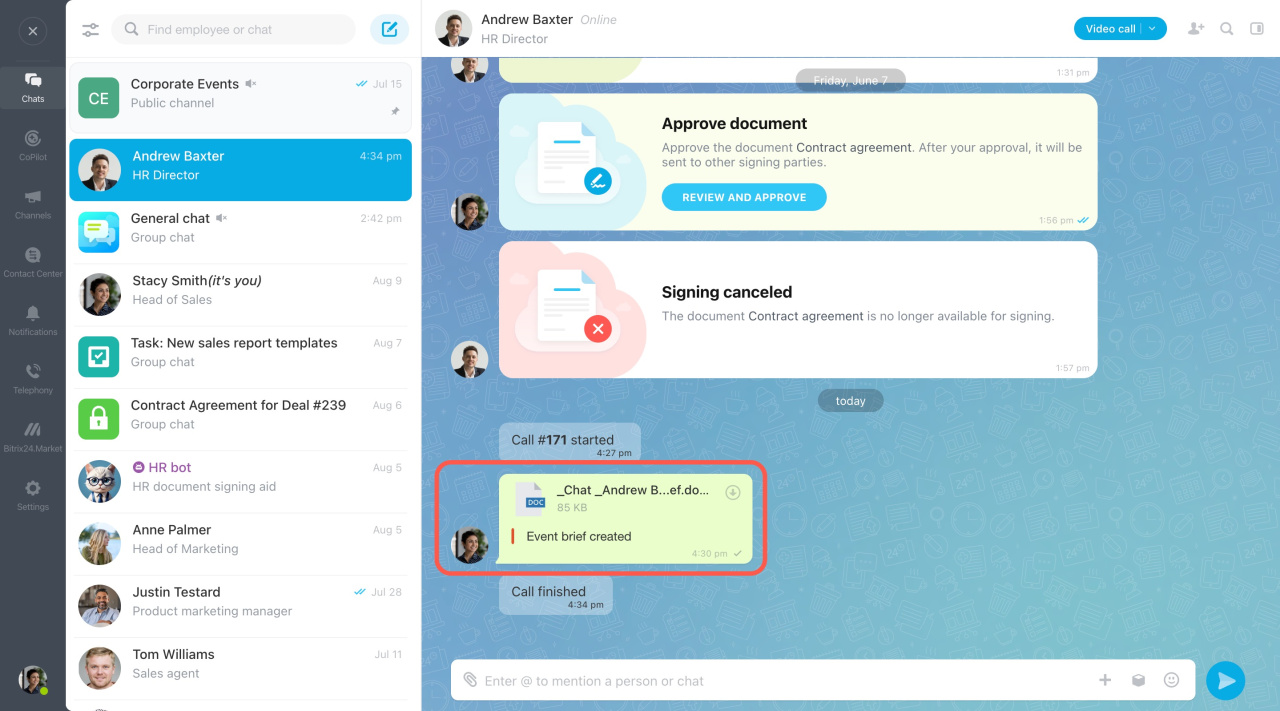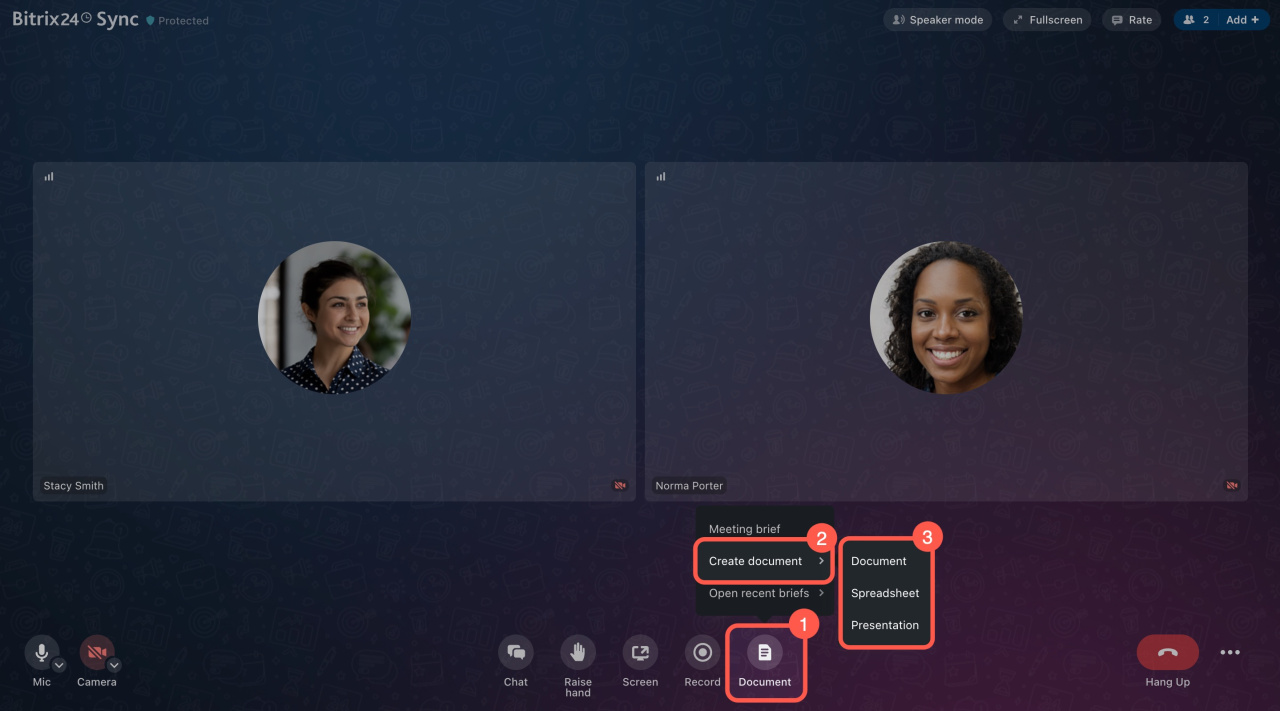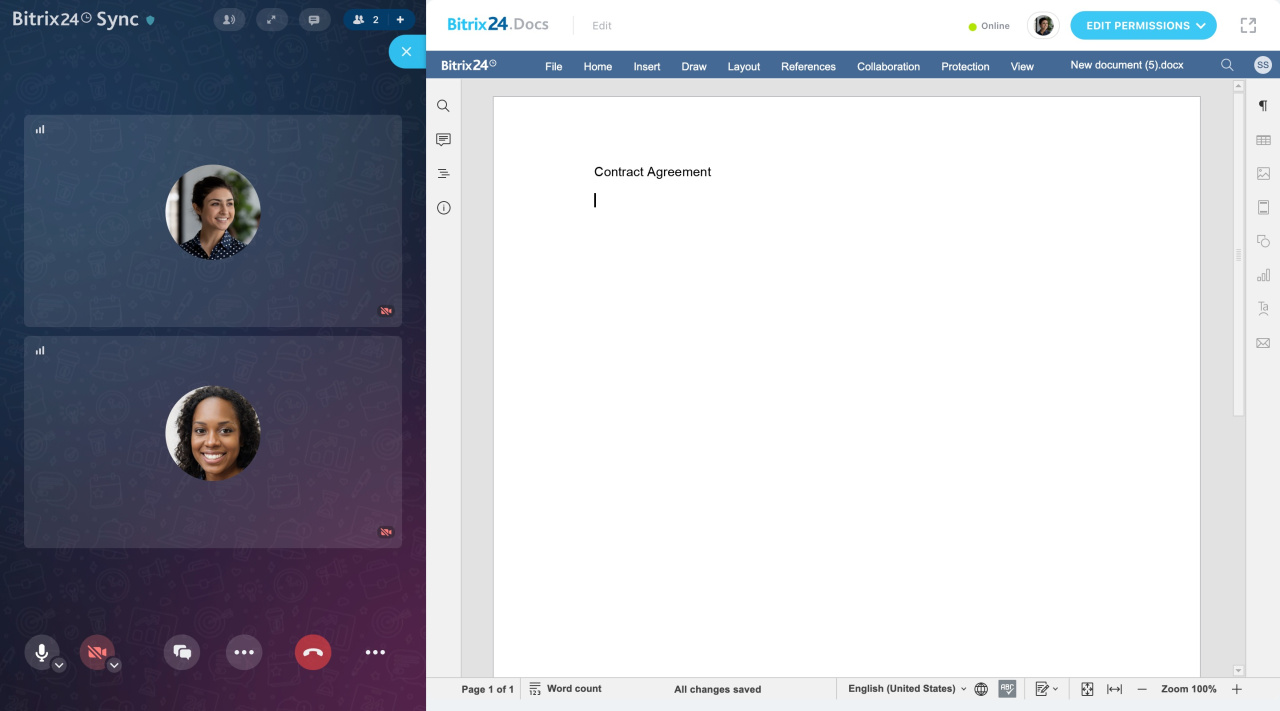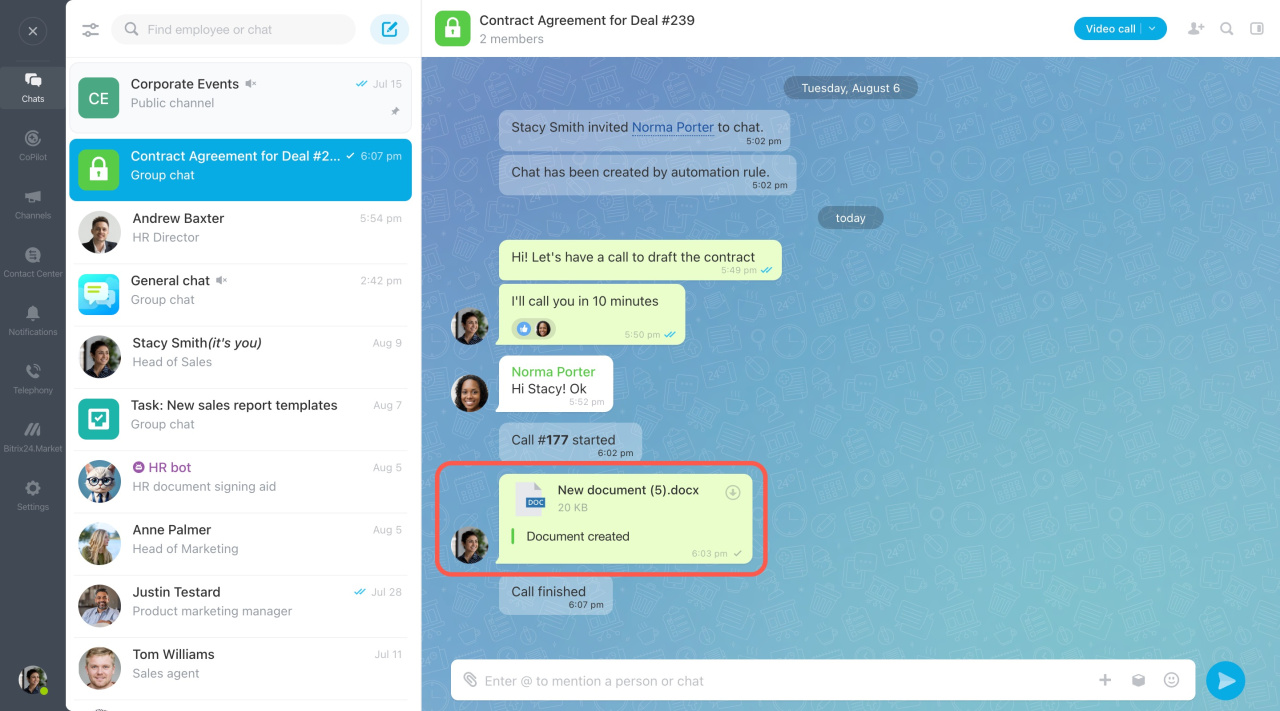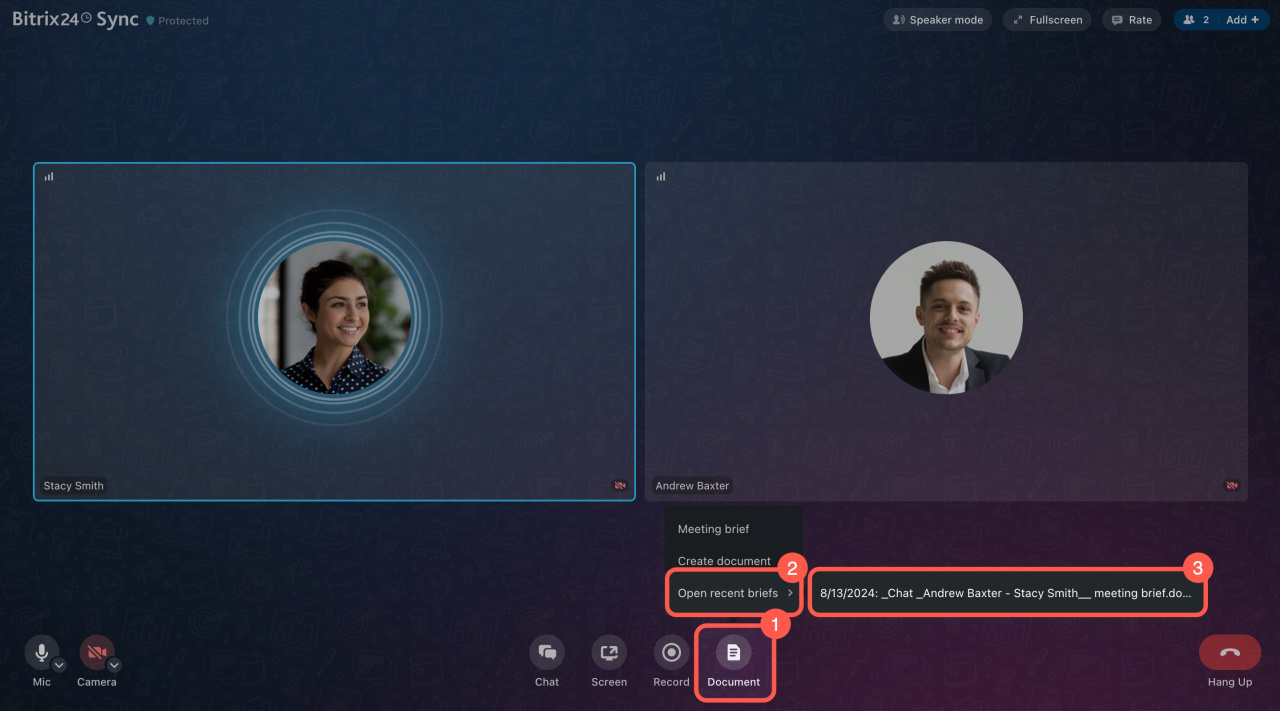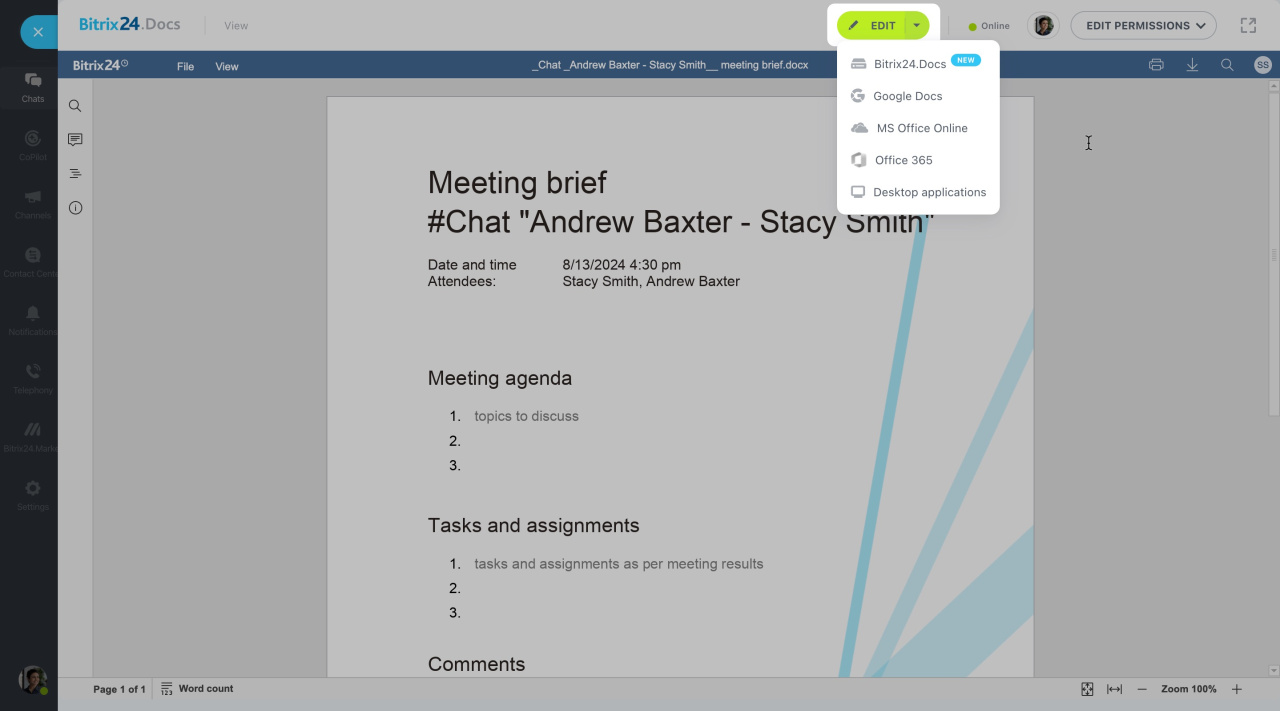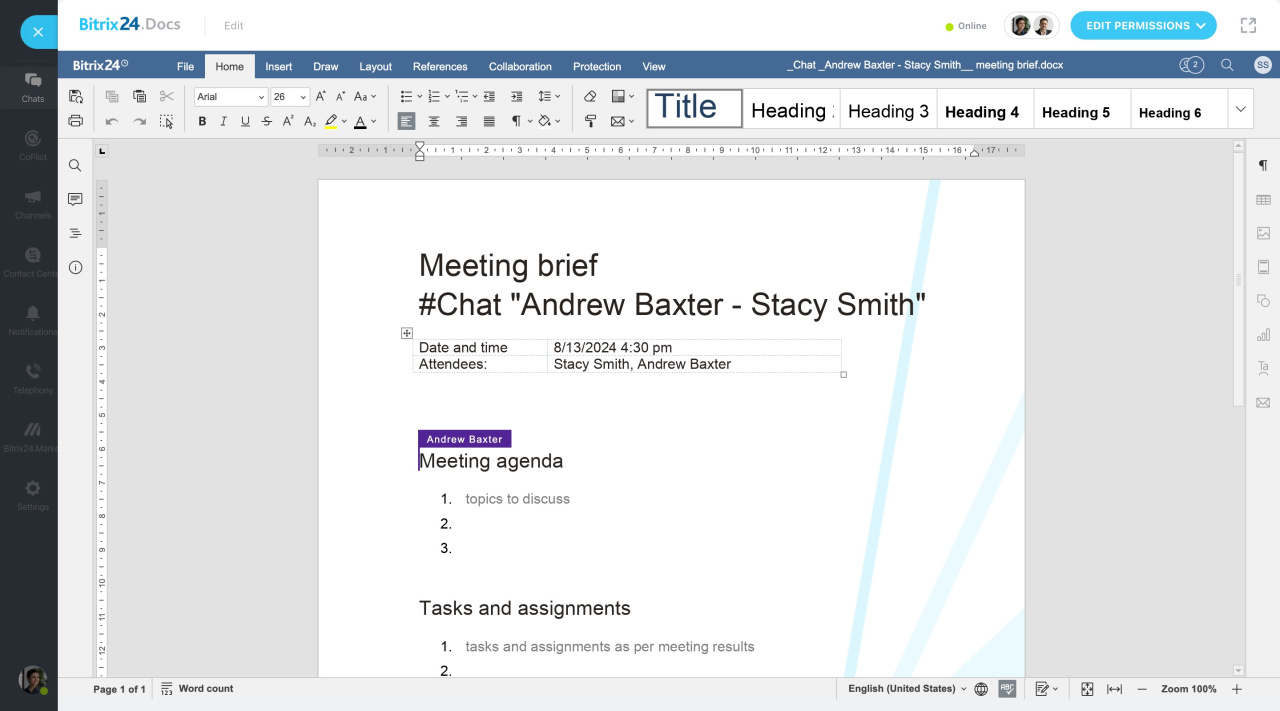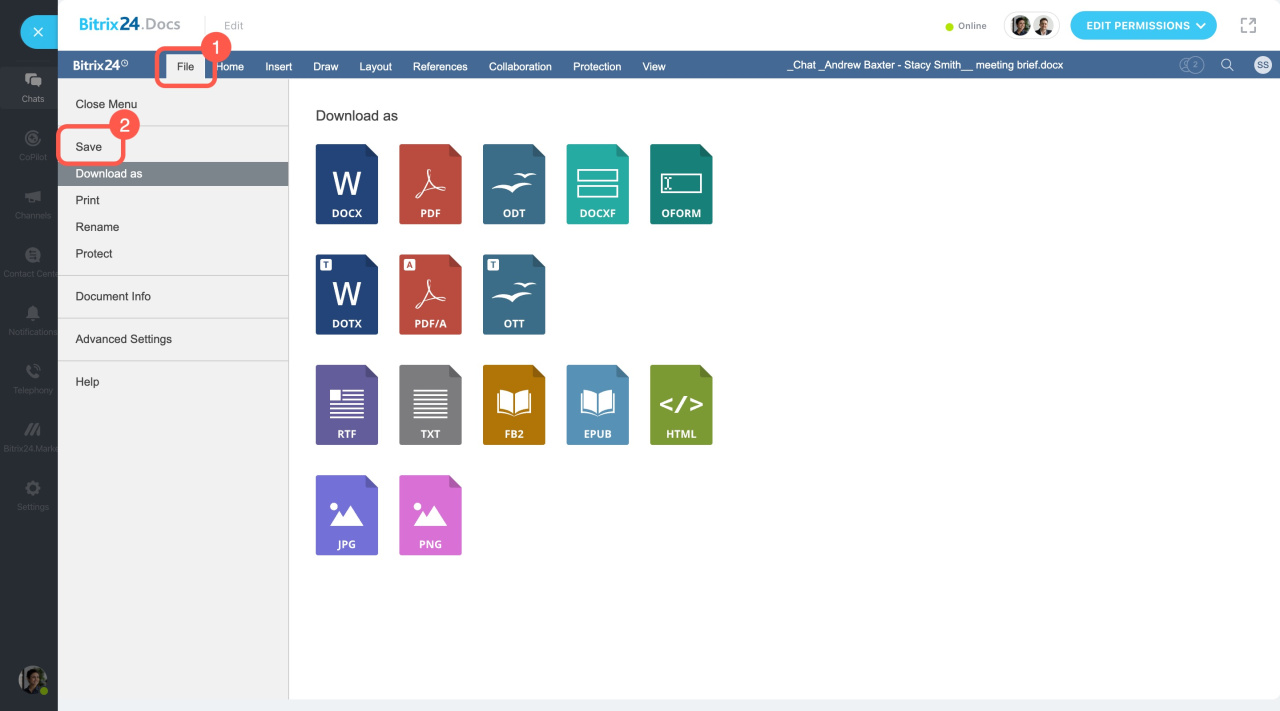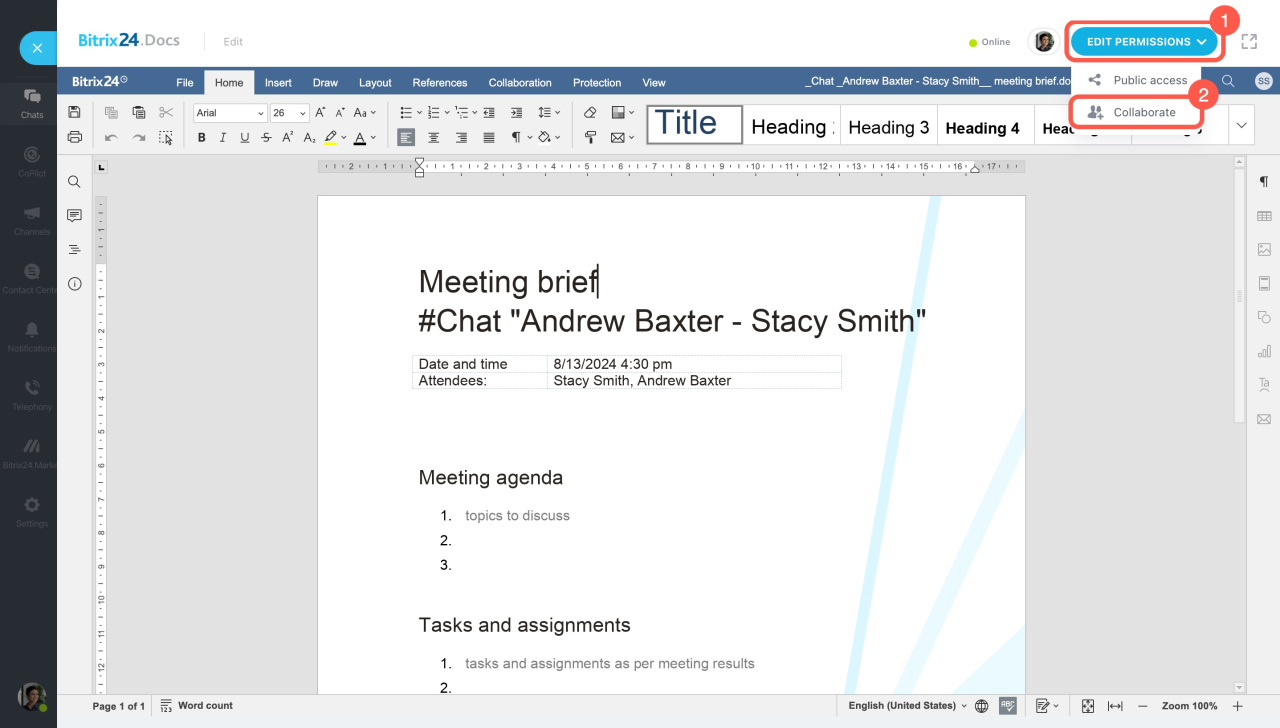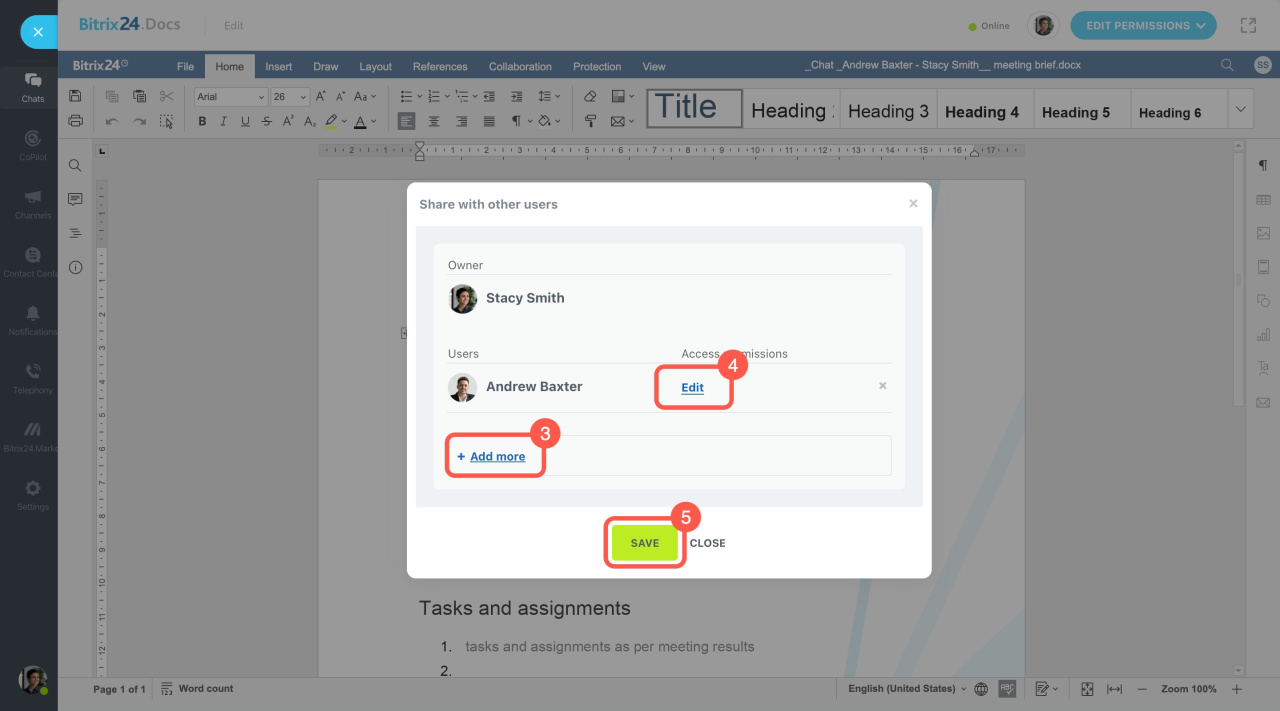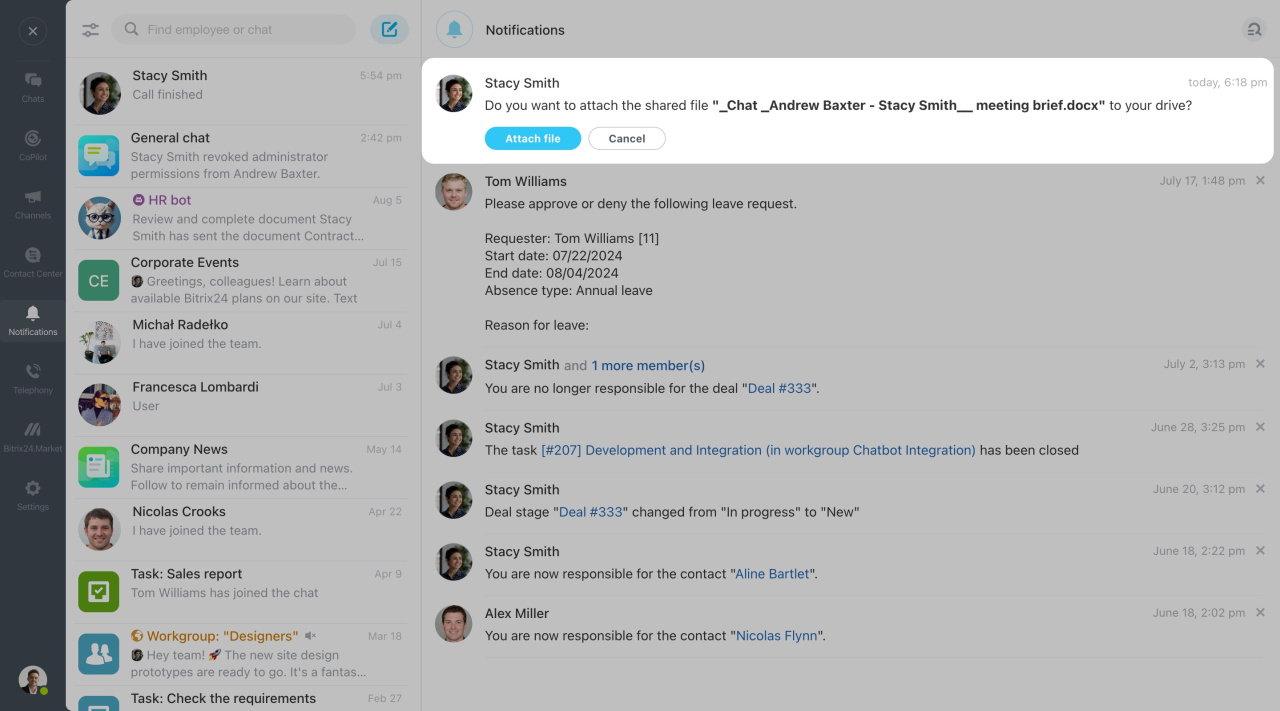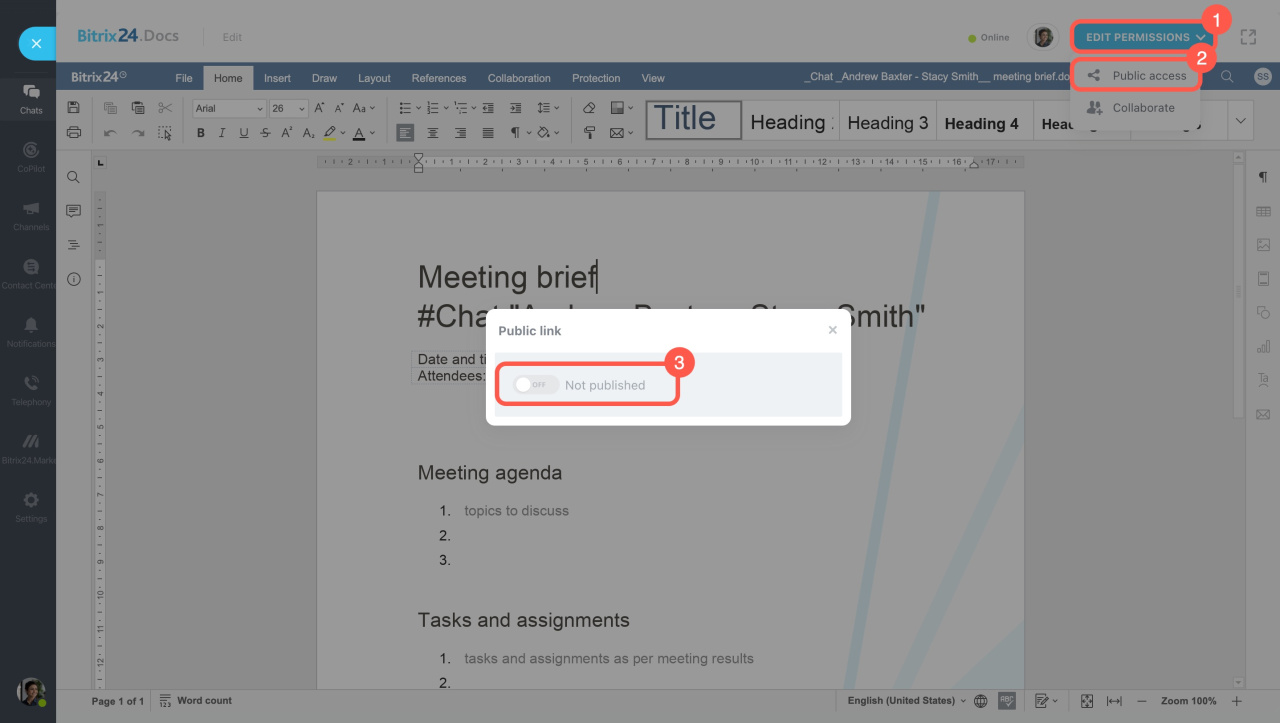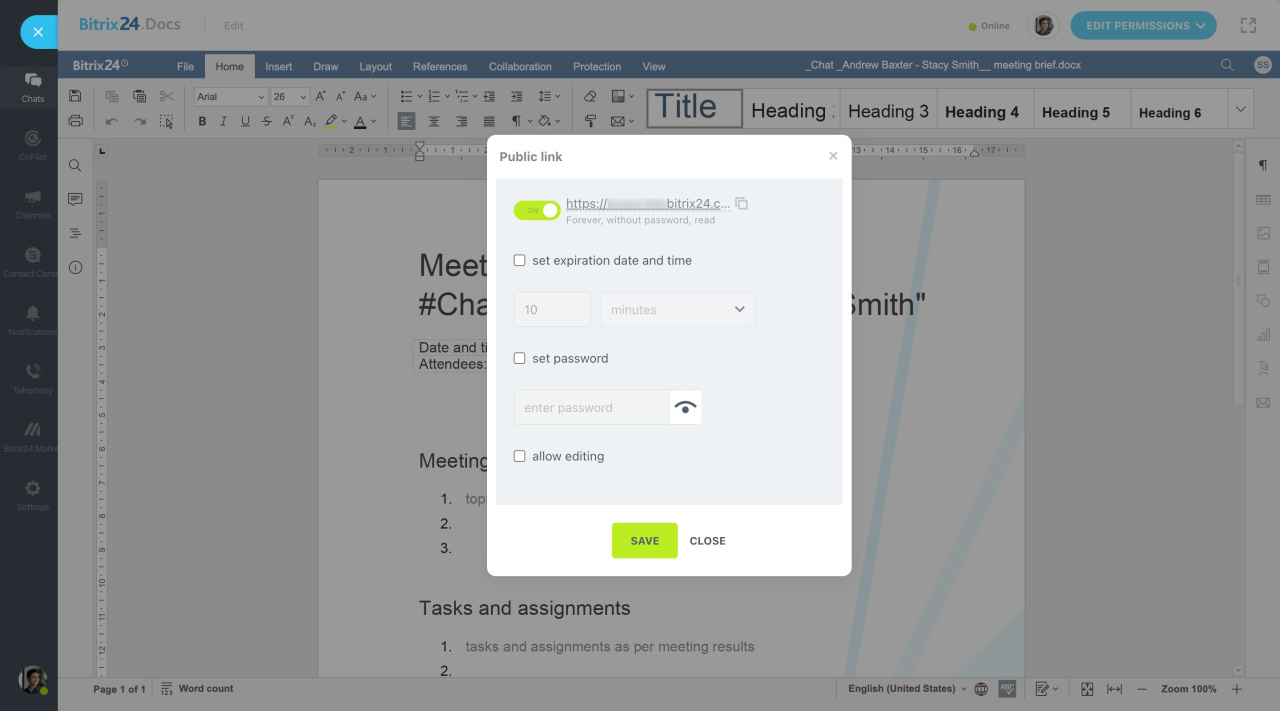In Bitrix24, you can create briefs and edit documents during a call. After the call, share the files with clients or colleagues who are not in the meeting chat.
Bitrix24 pricing page
In this article:
- Create a meeting brief
- Create a document
- Open recent briefs
- Edit a document or meeting brief
- Set up document access permissions
Create a meeting brief
Click Document, select Meeting brief, and choose a template. The templates vary in design but function the same.
The meeting brief template includes:
- Chat name or calendar event name
- Attendees' names
- Meeting date and time
Any call attendee can create and view a meeting brief. The file is sent to the chat and saved on Bitrix24 Drive once a template is selected.
Use meeting briefs to quickly record questions and define tasks with deadlines. In the next call, you can discuss your progress with colleagues.
Create a document
Click Document and select Create document. Decide whether you want to create a text document, spreadsheet, or presentation. The file is sent to the chat and saved on Bitrix24 Drive once created.
Use this option to draft a document and finalize it later.
Open recent briefs
Click Document, select Open recent briefs, and choose a file from the list. Any call attendee can open and view a brief.
Edit a document or meeting brief
Open a file in the chat and click Edit. Select Bitrix24.Docs to view and edit with colleagues in real time. To save the changes, click File and select Save. An updated file version will appear in the chat.
You can collaborate on a document with your colleagues at any time.
The allowed number of collaborators depends on the Bitrix24 plan.
Set up document access permissions
By default, all call attendees can edit the files. After the call, you can also share the files with clients or colleagues who are not in the meeting chat.
Invite colleagues to collaborate. Click Edit permissions > Collaborate > Add more. Select the access level: read, add, edit, or full access. Save the changes.
Your colleague will receive a notification to attach the file to their Drive. They can do this or refuse. If attached, the original document will be saved on their Drive.
Set up public access. Click Edit permissions > Public access. Turn on the toggle switch to activate this option. By default, users have read permissions.
Click Settings (⚙️) to edit extra options:
- Set an expiration date and time
- Set a password to view the document
- Allow editing
In brief
-
In Bitrix24, you can create briefs and edit documents during a call. Any call attendee can do this.
-
Use a meeting brief to record questions and define tasks with deadlines. Create documents, spreadsheets, and presentations as drafts and finalize them later.
-
The file is sent to the chat and saved on Bitrix24 Drive.
-
Collaborate on a document with your colleagues at any time. The allowed number of collaborators depends on the Bitrix24 plan. An updated file version will appear in the chat.
-
After the call, you can share the files with clients or colleagues who are not in the meeting chat. To do this, invite colleagues to collaborate or set up public access for clients.