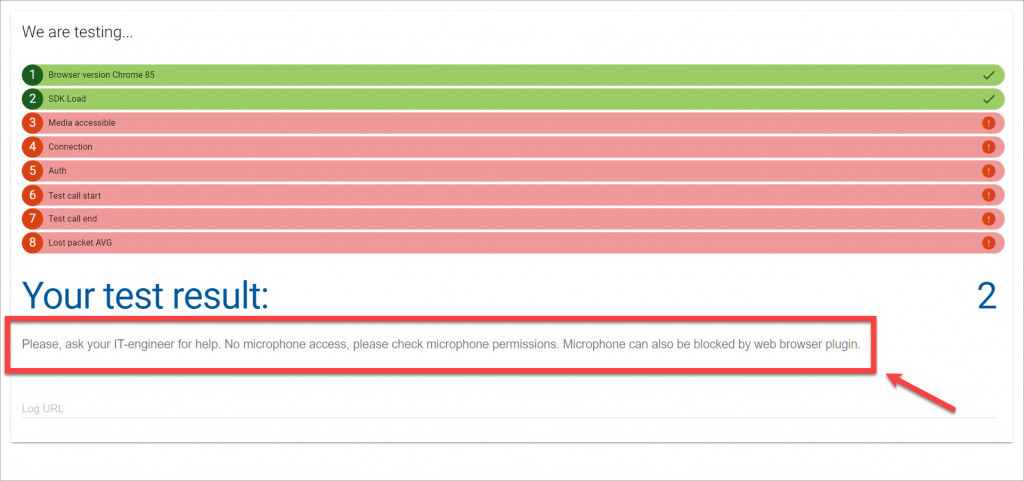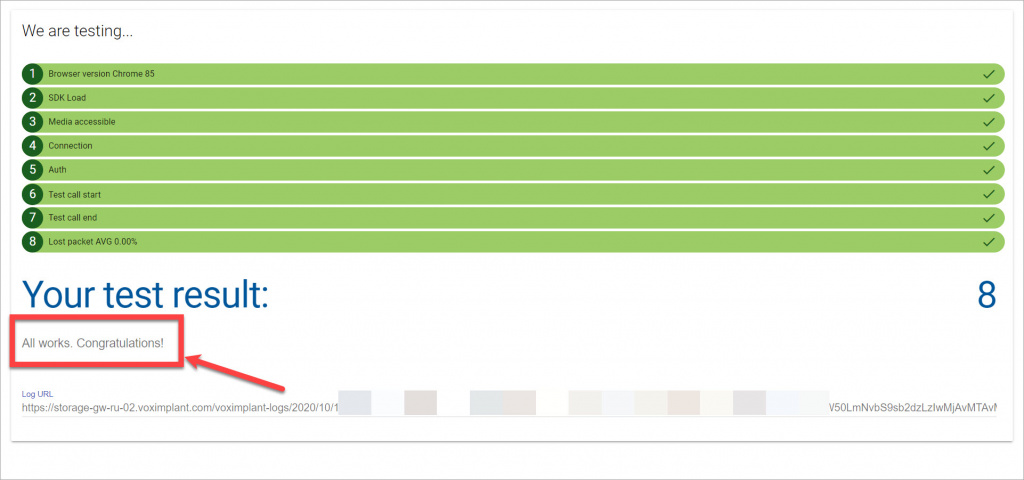If you have any problems with Bitrix24 Telephony, please check the following requirements:
-
Internet connection speed - no less than 128 Kbps (Kilobits per second) for each conversation.
-
Supported Internet browsers:
- Google Chrome (recommended);
- Mozilla Firefox;
- Edge;
- Safari.
Read more about supported browsers in the Voximplant Web SDK guide.We don't guarantee the correct functioning of Bitrix24 Telephony if you use any other browser.
-
If you're using Bitrix24 Messenger for calls, it should be version 7 or newer.
WebRTC technology uses HTTPS protocol. Thus, you need to get a trusted SSL certificate to make voice calls and video calls via Bitrix24 Messenger. A self-signed certificate may cause incorrect work. This applies to Bitrix24 Cloud version with own domain and Bitrix24 Self-hosted version.
-
To make calls, you need a headset or configured SIP phone connected.
-
If you use SIP phones and To everybody type of call distribution, incoming calls cannot be transferred to more than 10 phones (devices). This is Voximplant's limitation.
-
Local network settings must be done.
You can get a list of settings from Bitrix24 Support. -
Voximplant supports G711 (u-law and a-law), Opus, ILBC, H.264, VP8 codecs.
-
Call quality test
Follow this link to test call quality: https://echo.voximplant.com/iframe.html
This test helps you check:
- Browser version;
- SDK Load;
- Access to the microphone;
- Authorization;
- Connection quality.
If any problems are found during the test, you will be offered possible solutions.
Then you can start this test again to make sure everything works fine.
-
Ad-blocking software used in your browser or antivirus can also block calls. Just add your Bitrix24 account address and the call quality test website to exceptions in this software.