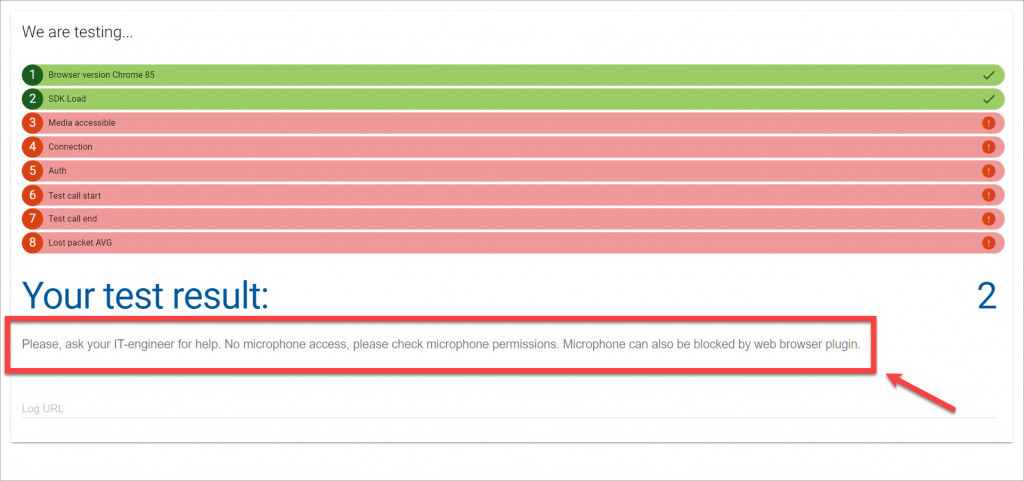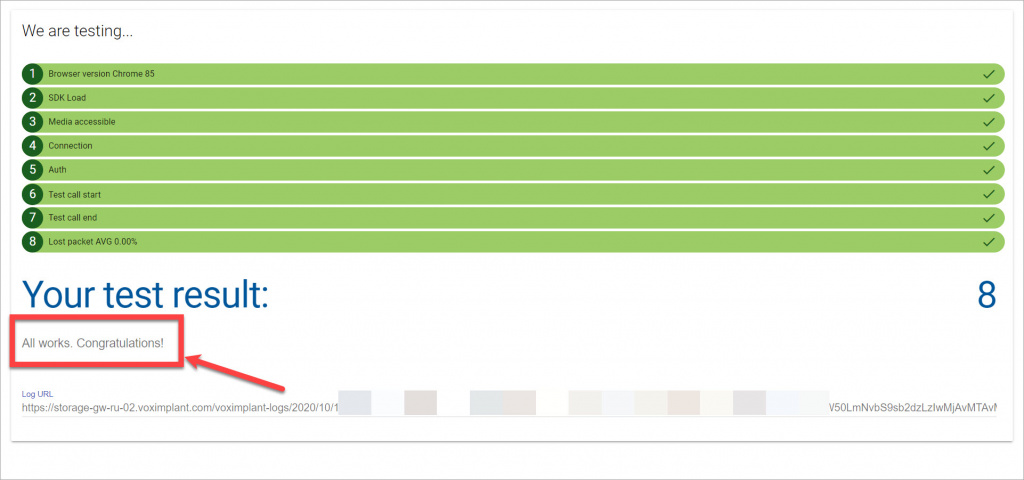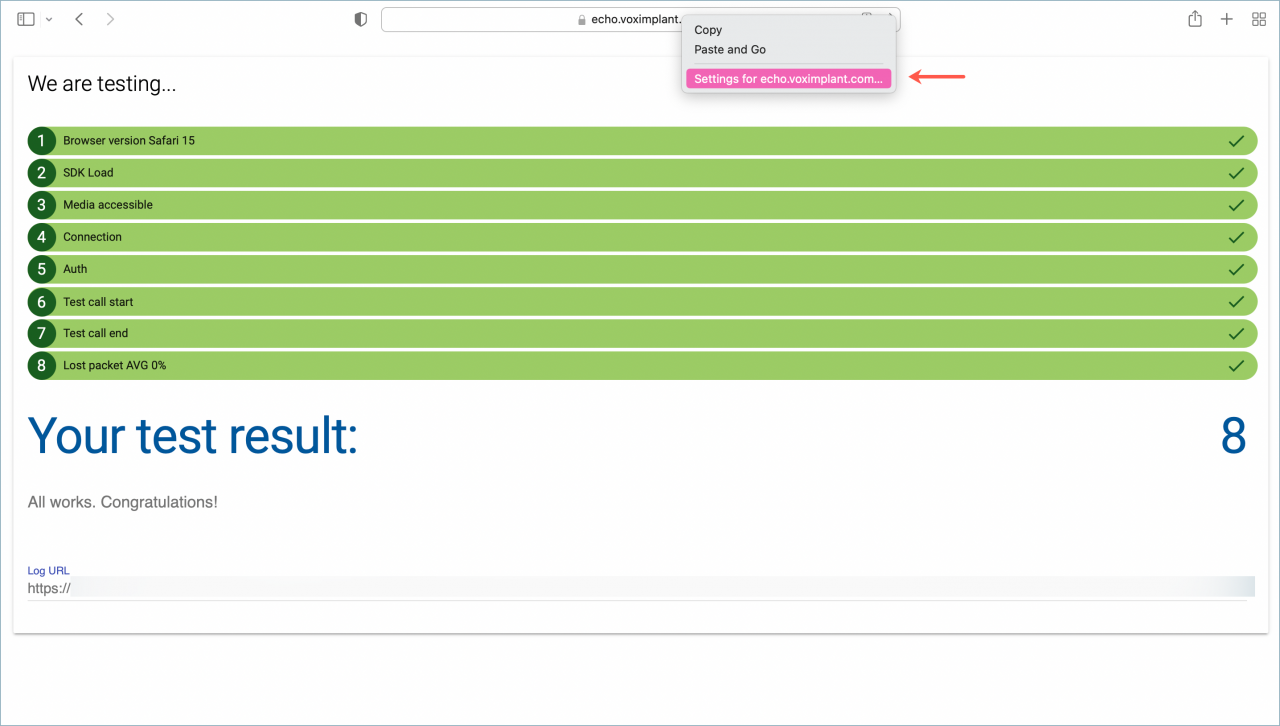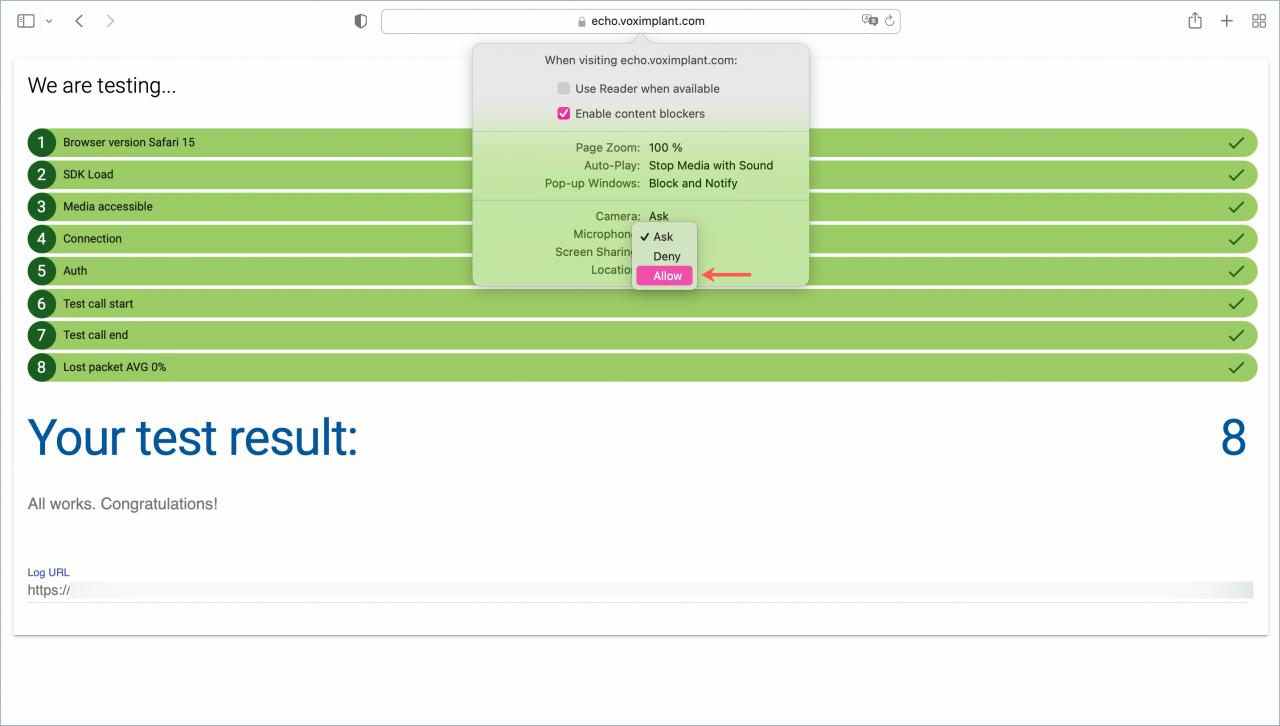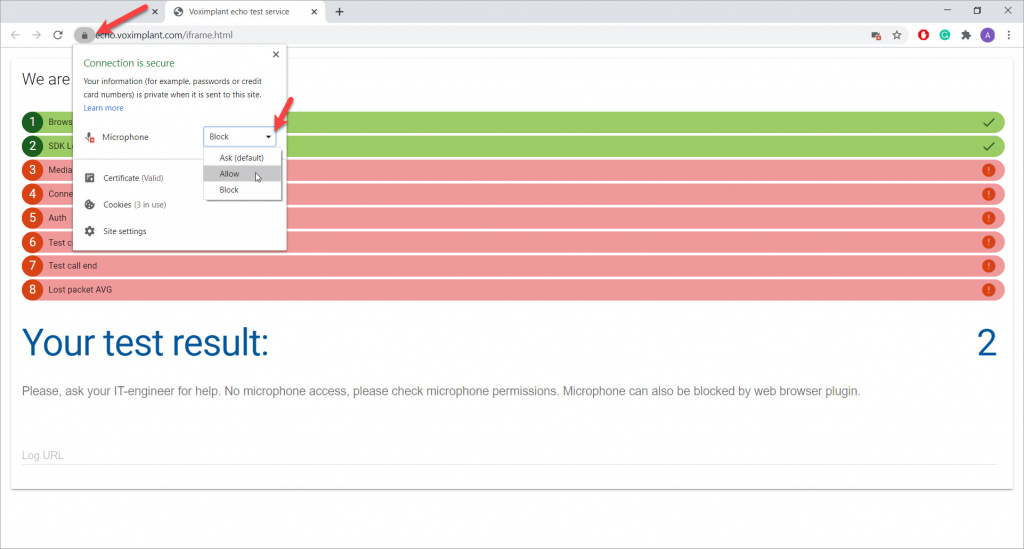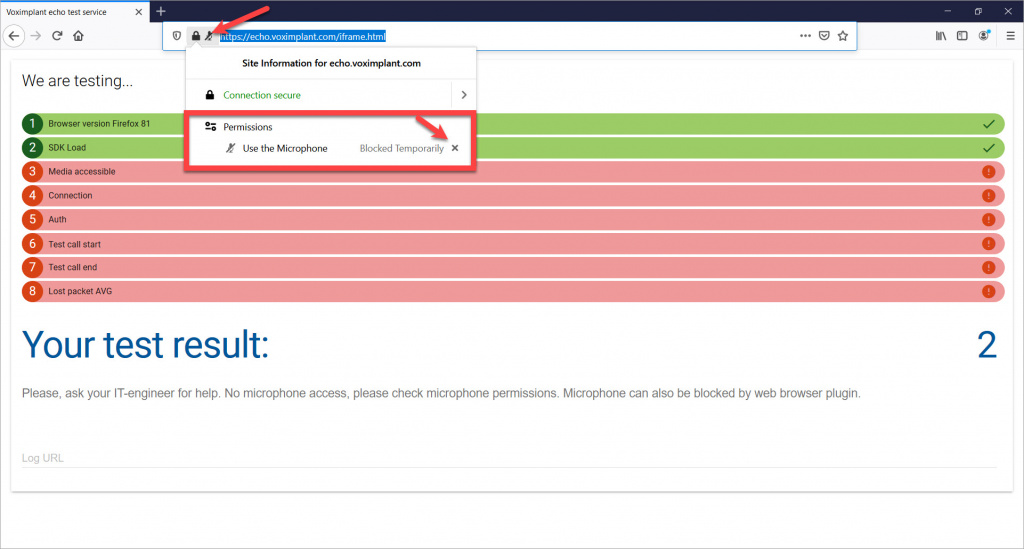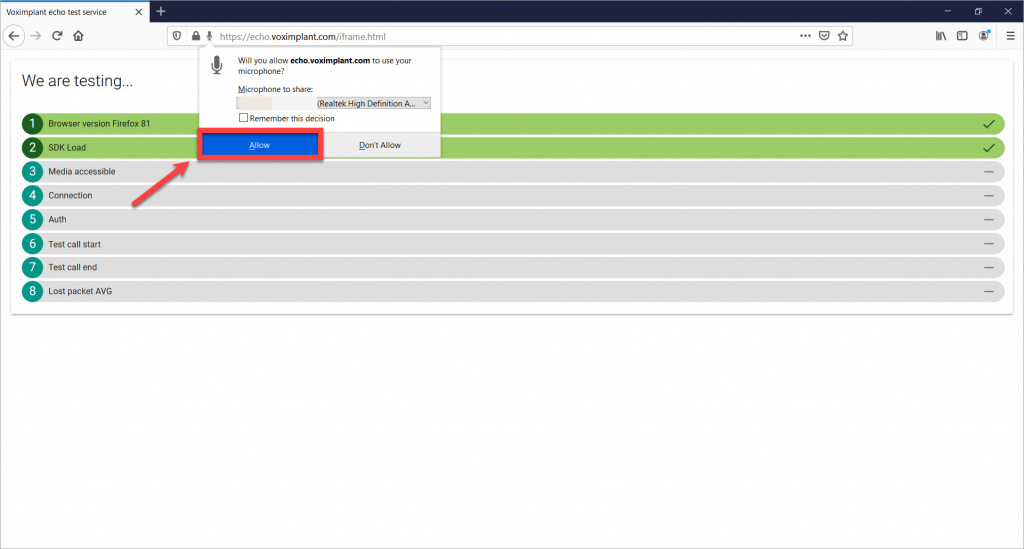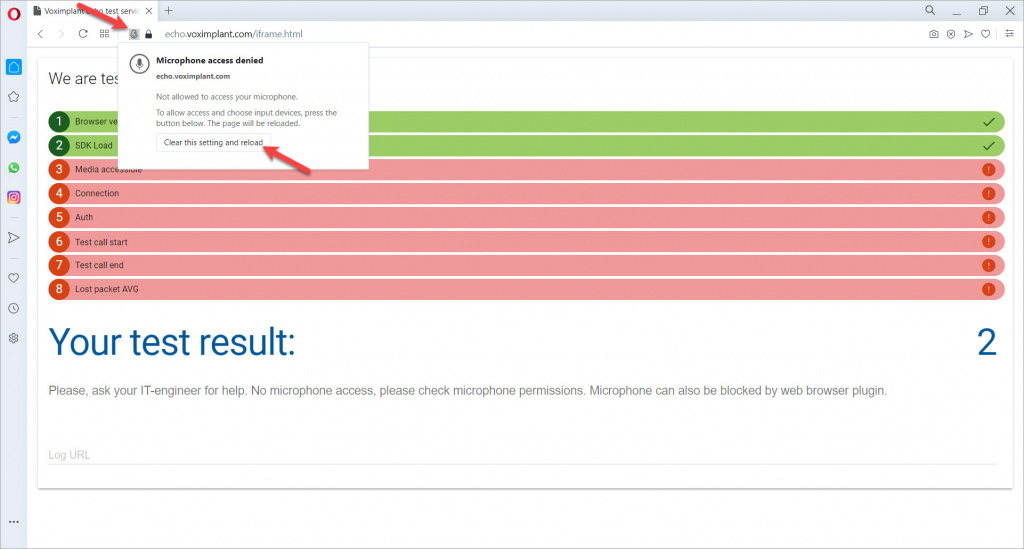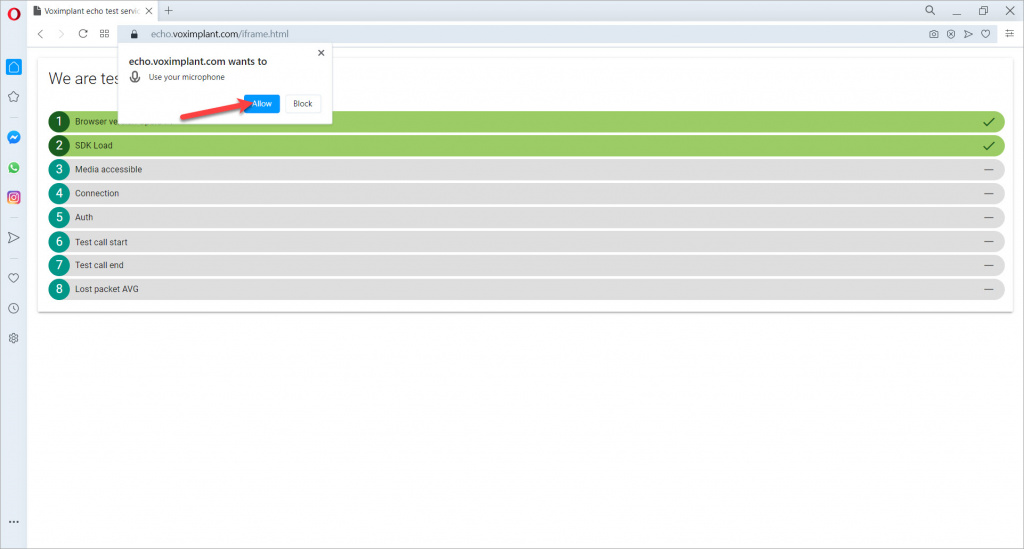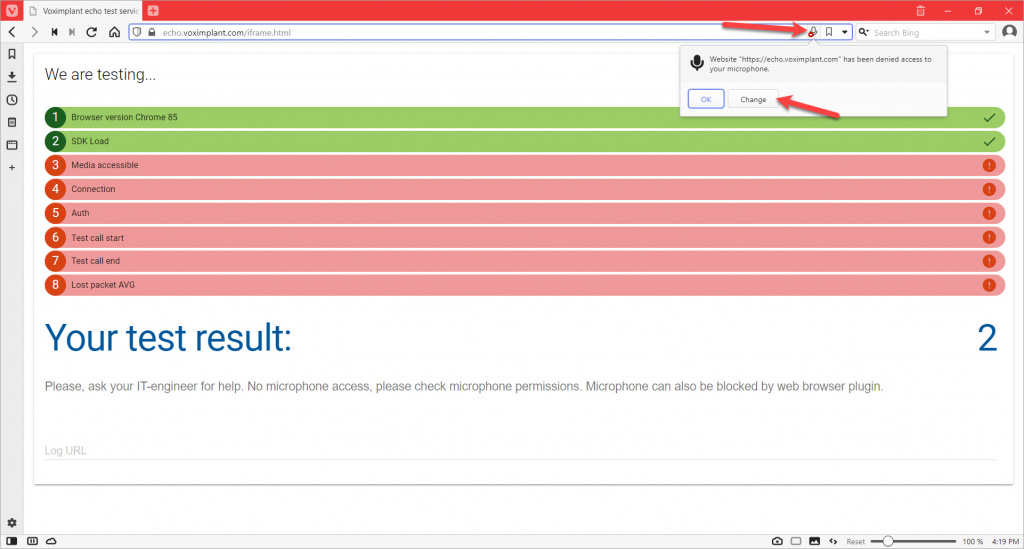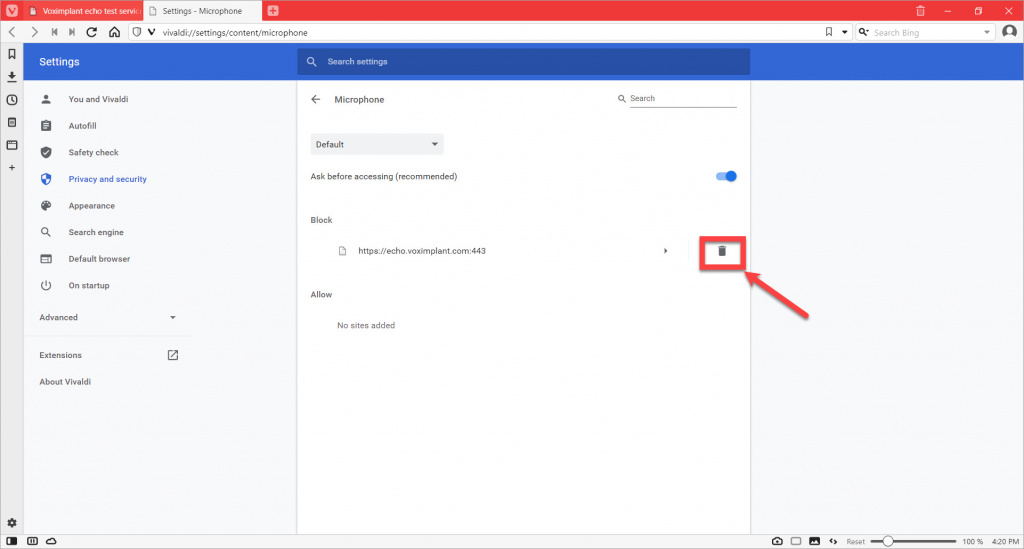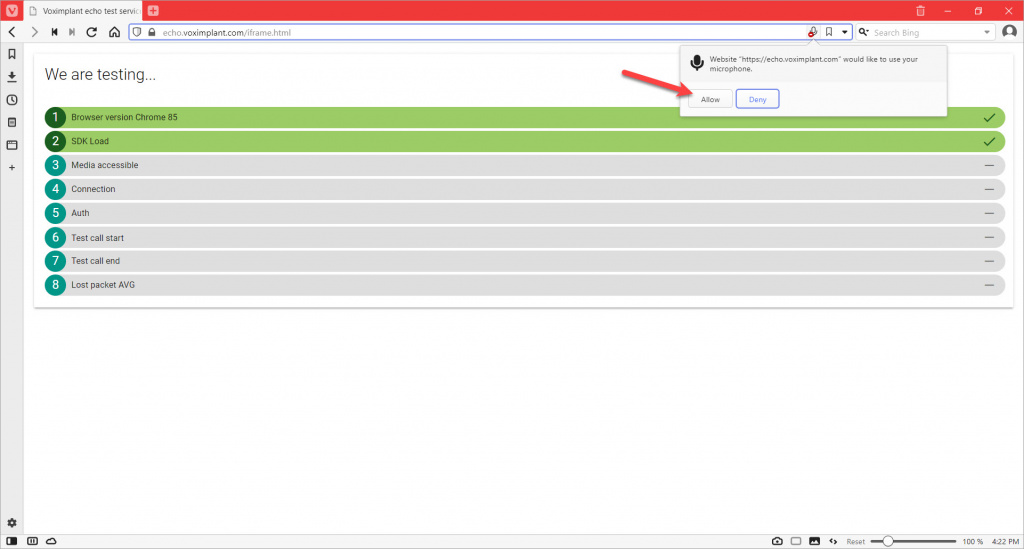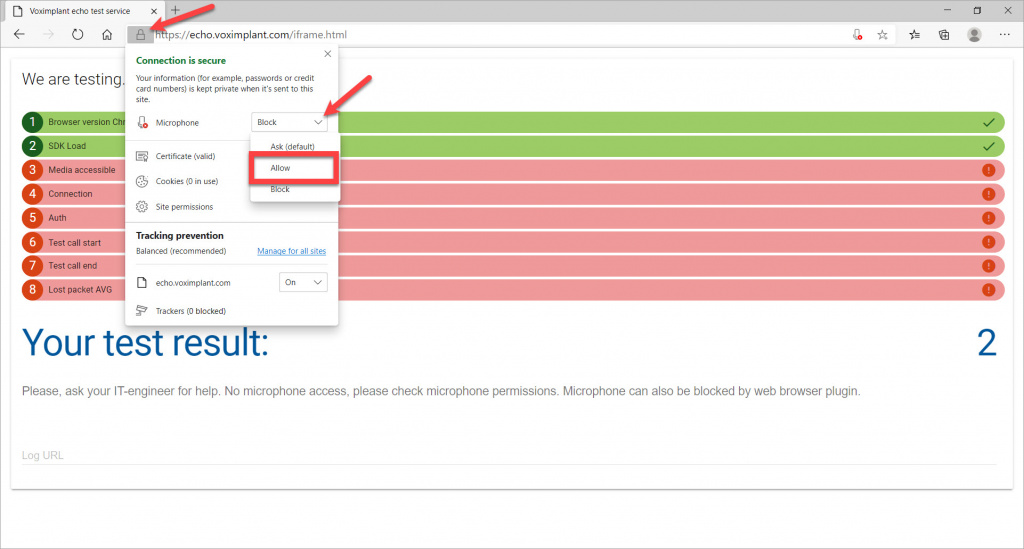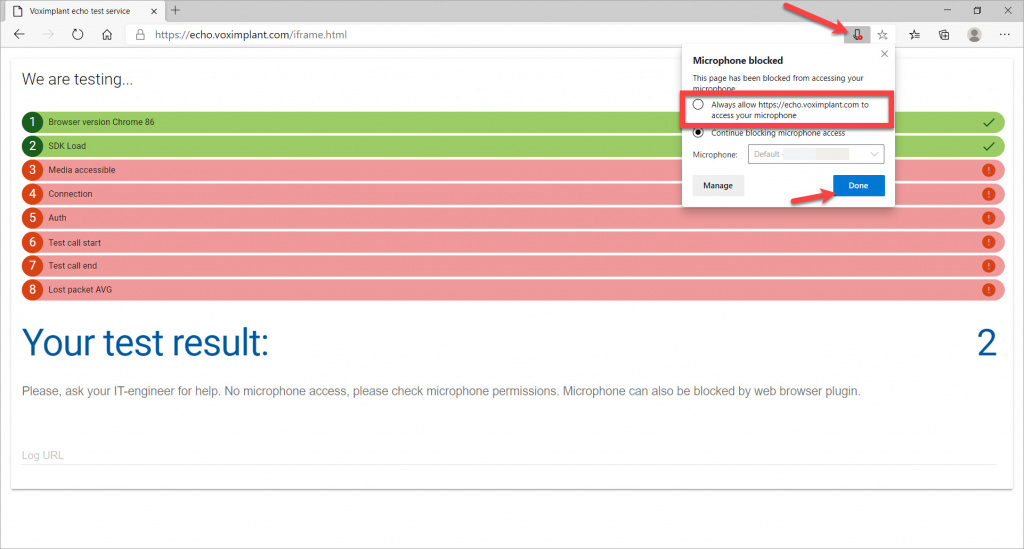Make sure that you can receive and make calls in the browser. To do this, take a call quality test in your telephony operation.
Please make sure to connect your headphones prior to launching the test. You won't hear the test voice messages without headphones or speakers. Moreover, without a connected microphone, you won't pass the test.
Ad-blocking software used in your browser or antivirus can also block calls. Add your Bitrix24 account address and the call quality test website to exceptions in this software.
How to take the test
If you want to check your telephony connection quality, follow the https://echo.voximplant.com/iframe.html link and click Get started.
This test allows you to check:
- your browser version;
- SDK load;
- access to media;
- authorization;
- test call;
- connection quality - voice intelligibility and lost packets.
After the test is finished, you will see its results. If there is an issue detected, there will be advice on how to fix it.
If the check finds no errors, the test will be successful.
Allow using a microphone in browsers
A common issue is that the microphone is missing or blocked in the browser settings.
Usually, a browser asks for permission to use the microphone in the pop-up window. But sometimes the notification is not shown, and the test shows that your microphone hasn't been found. In this case, you need to allow access to the microphone in the browser settings.
Apple Safari
Google Chrome
Or click the corresponding button on the right from the address bar > click the Always allow https://echo.voximplant.com to access your microphone > Done.
Reload the page to test the connection quality again.
Mozilla Firefox
Opera
Vivaldi
Microsoft Edge (Chromium)
Or click the crossed-out microphone icon on the right from the search bar > click the Always allow https://echo.voximplant.com to access your microphone > Done.
Reload the page to test the connection quality again.
This method works for your Bitrix24 account address as well.