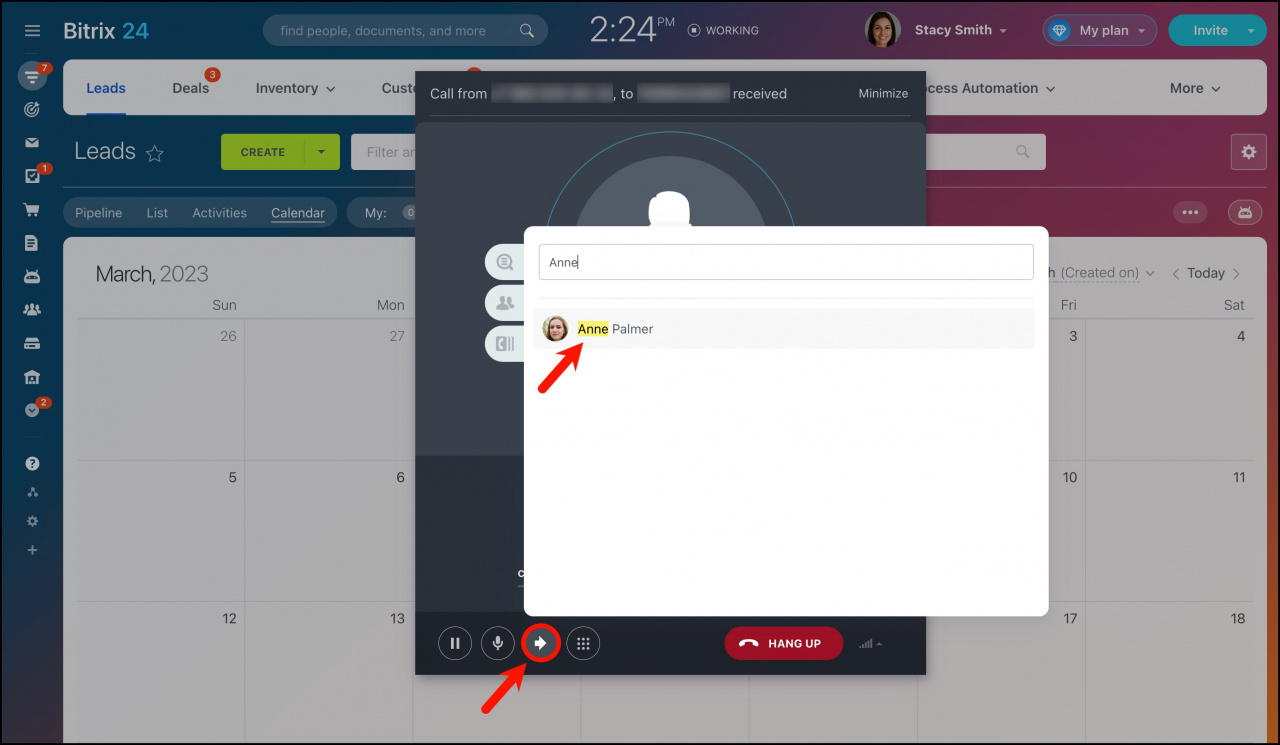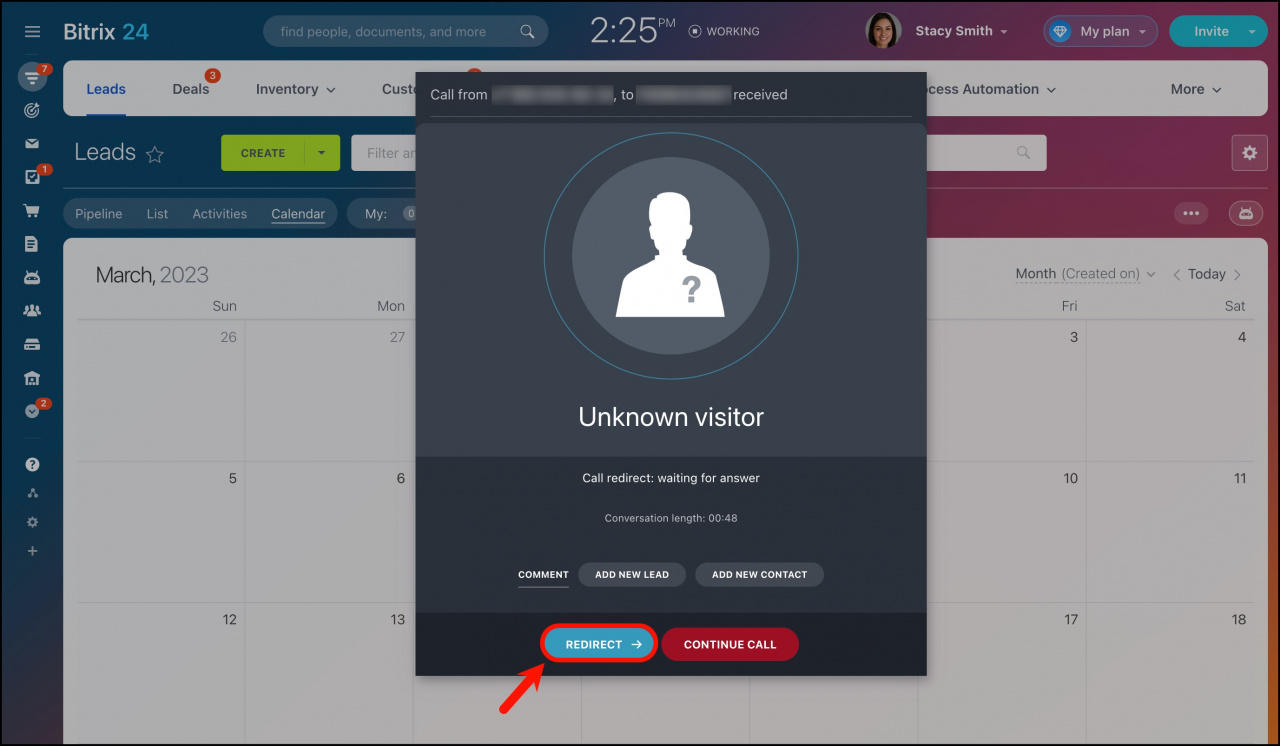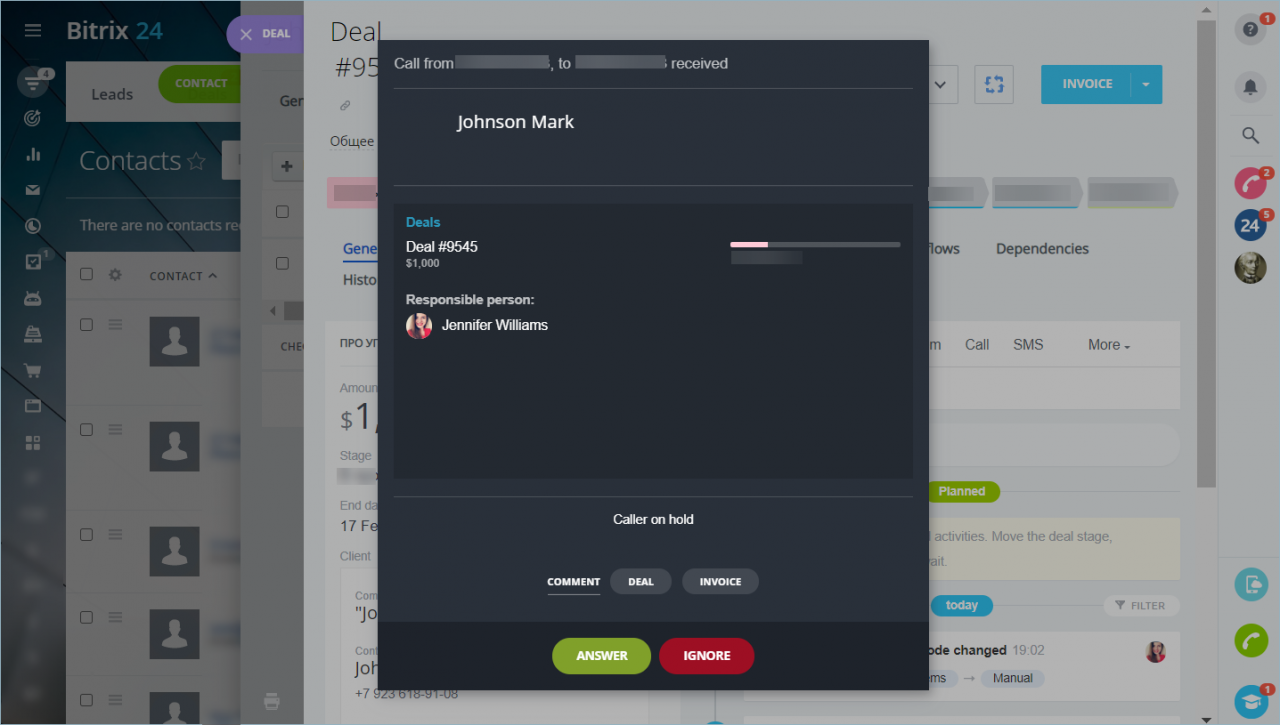In Bitrix24, you can redirect incoming calls to other employees and departments. Call forwarding is available in the browser, Bitrix24 Messenger, and on the phone.
How to redirect incoming calls in browser and Bitrix24 Messenger
Click the arrow button in the call form. The call forwarding window opens, where you can redirect the call to an employee or a group of telephony users.
Configure queue groupsRedirect a call to another employee. Select Recent or Departments in the call form to redirect a call to another employee.
- Recent — the employee can be found by first or last name in the list.
- Departments — the employee can be found in the company structure.
Click on the employee's name. Select Internal call to redirect a call within Bitrix24. You can also select Mobile phone forwarding.
Redirect a call to a telephony user group. Select the group to which you want to redirect the call.
After selecting an employee or a group in the call form, click Redirect. There are two modes of redirection: blind forwarding and redirection with prior consultation.
Blind forwarding. The first employee's call will end as soon as the second employee picks up the phone. To avoid waiting, press Redirect again - then your call will end.The client will wait for the second employee to answer. If the second employee does not answer, the call will end.
Redirection with prior consultation. The company member will be able to redirect information to another employee before the conversation with the customer begins. The customer is listening to a ringtone at this time. Press Redirect again to have the customer continue the conversation with the second company member.
How to redirect incoming calls on the phone
If a SIP-phone is connected, the call can be redirected to another employee using the internal number. Check that the extension number is specified in the employee's profile.
Calls to extension numbersGeneral redirection instructions:
- Start call redirection on the device. Each device has its own key combinations for it. Follow the instruction for your device.
- Enter the employee's extension number.
- Speak to the employee, for example, let him/her know that the call is being redirected. The customer will not hear the conversation.
- Confirm the call redirection.
- Hang up the phone.
Call forwarding example on Grandstream GXP2160
- Start a conversation with the customer.
- Press the redirection button.
- Dial the extension number.
- Speak to a staff member.
- Press the redirection button again.
- Hang up.
In brief
- You can redirect incoming calls to other employees. Call forwarding works in the browser, Bitrix24 Messenger, and on the phone. There is no call forwarding in Bitrix24 mobile app.
- There are three options to redirect a call: to an employee to the account, to an employee to a mobile number, and to a telephony user group.
- Call forwarding on the phone works by the employee's extension number. Each device has its own key combinations for redirection. Check them with the manufacturer or in the manual.
Read also: