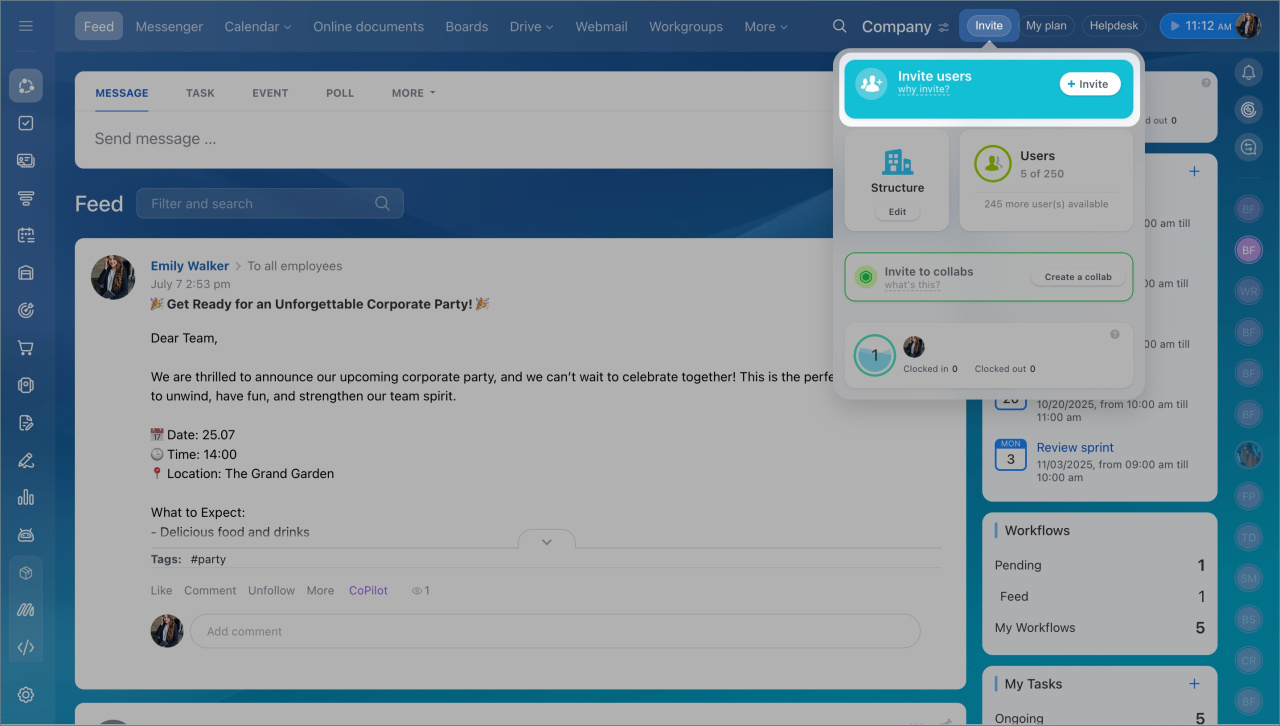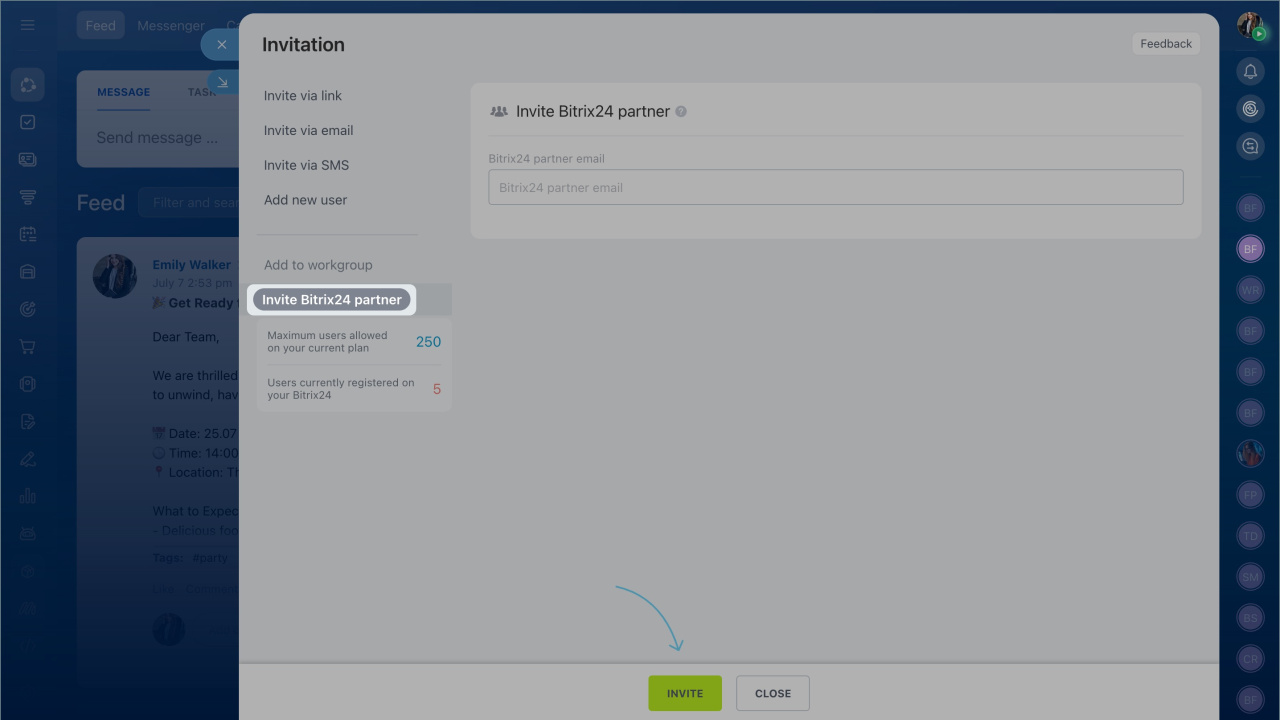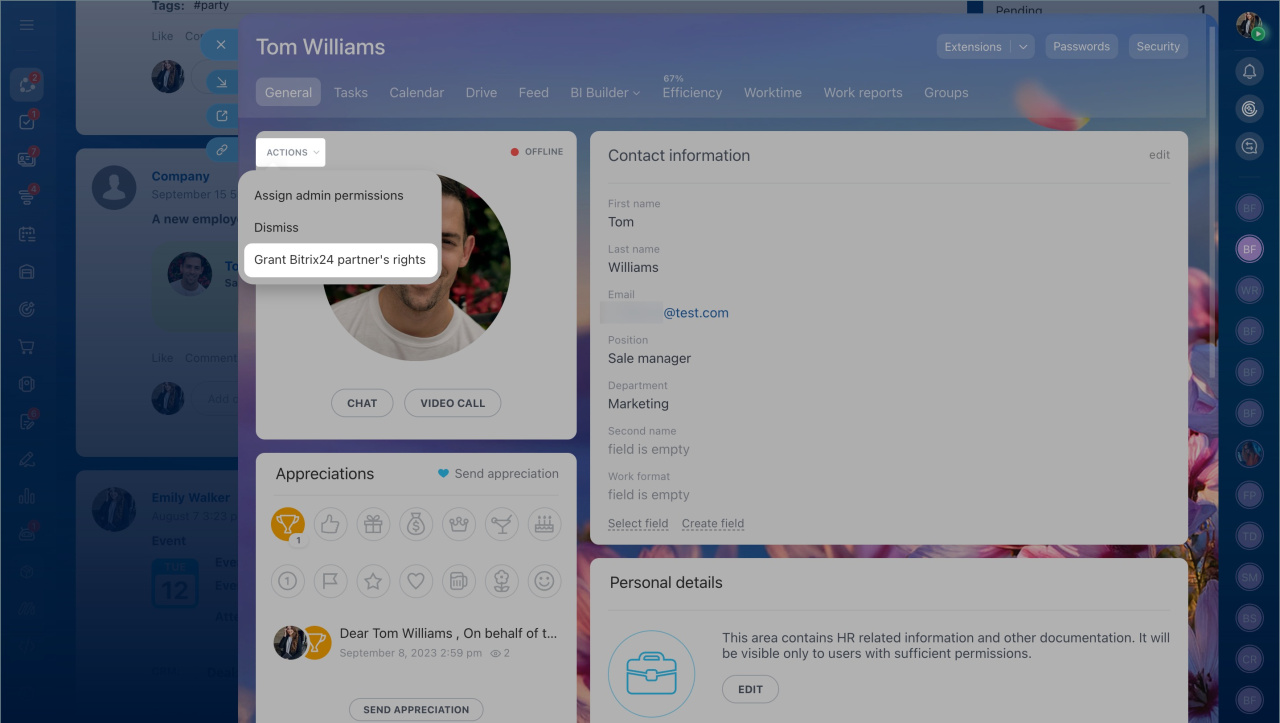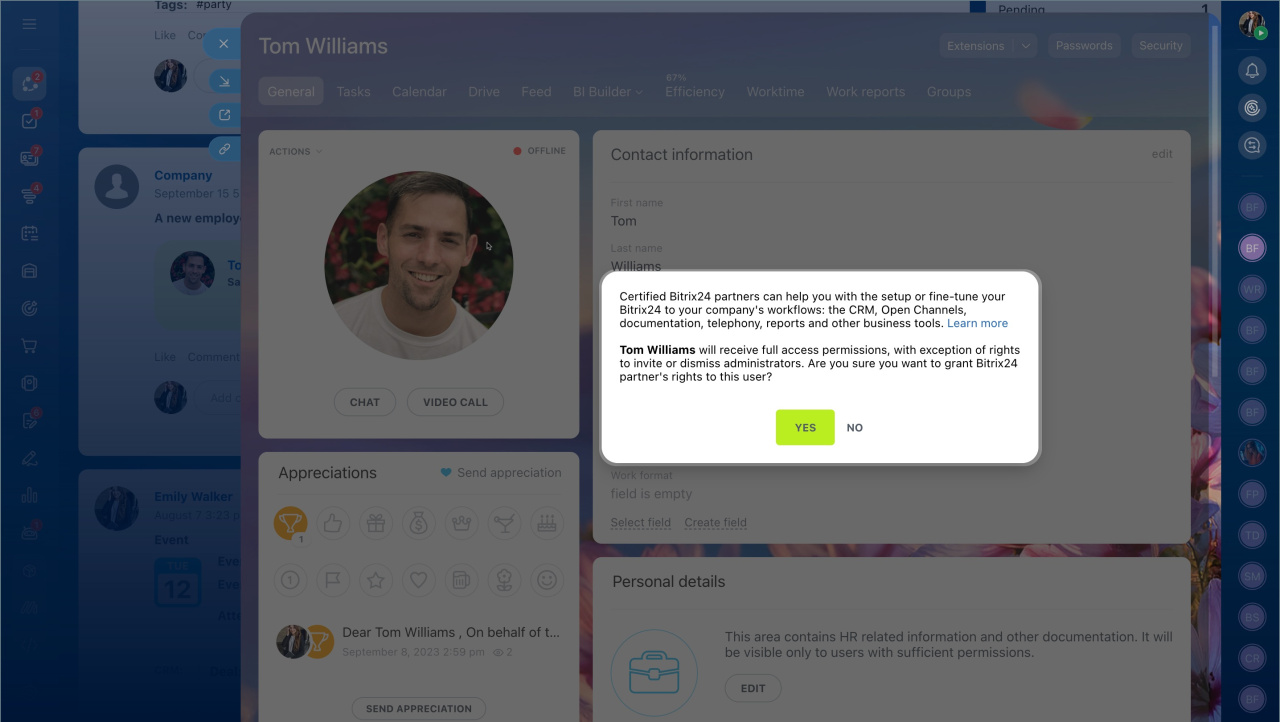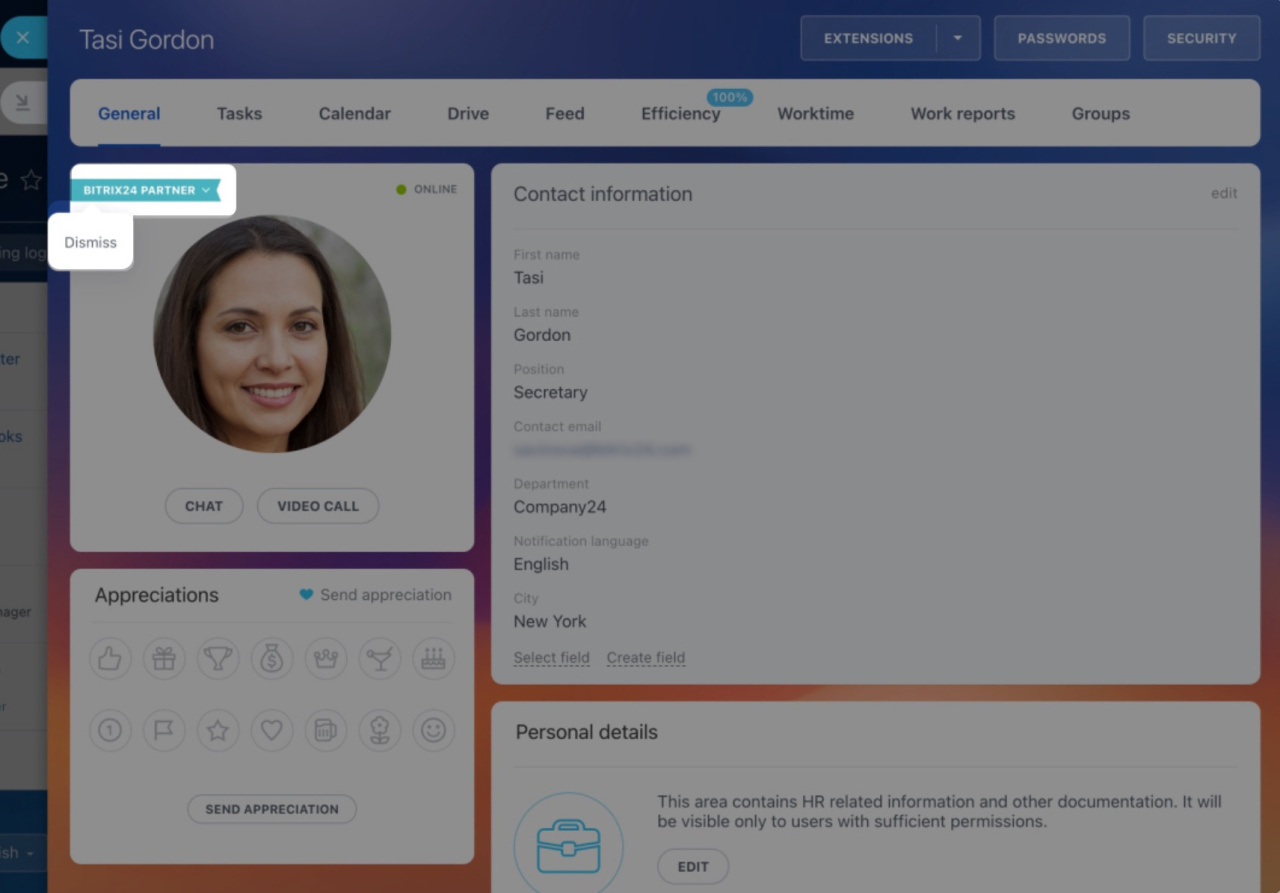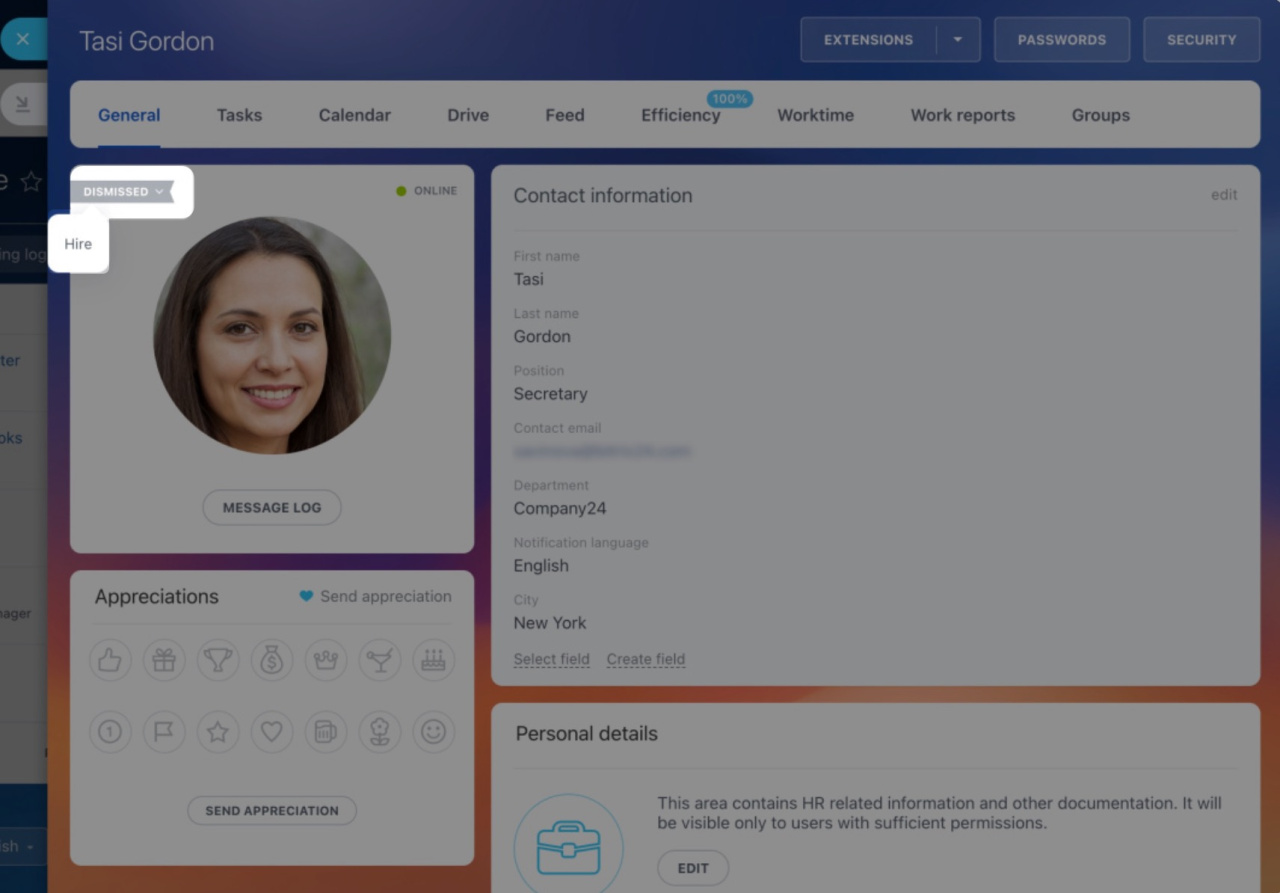Invite certified Bitrix24 partners to your account. It is a safe and easy way to have someone implement Bitrix24 for you. They have administrative rights with some limitations.
Bitrix24 Partner cannot:
- Give admin permissions to other users or dismiss other administrators.
- Disable two-step authentication for Bitrix24 employees.
On the Free plan, a Bitrix24 partner can enable a 30-day trial of any commercial plan. Note that certain features, such as connecting your own domain, are still unavailable in this trial.
Bitrix24 pricing page
How to choose a Bitrix24 partner
- Choose an official partner on the Bitrix24 website or submit an implementation request form to receive offers from certified partners.
- Discuss all the details with your chosen partner and sign the contract.
- Ask the partner for their email address and use it to invite them to your account.
Bitrix24 Partners
Bitrix24 Implementation Request
How to invite a Bitrix24 partner
By default, all employees can invite new users and partners. Administrators can disable this under Settings > Employees > Invitations > Everyone can invite other users.
You can have up to 10 active partners, but they must belong to the same partner account. To invite a partner from another company, first dismiss existing partners.
To invite a partner,
- Open the Invite widget and click Invite.
- Select the Invite Bitrix24 Partner tab on the left.
- Specify the partner email and click Invite.
We will check to see if the email address belongs to a real partner. After that, they can access your account.
The partner must enable two-step authentication to log into Bitrix24 within 10 days of the invitation.
Enable two-step authentication for Bitrix24 login
You can also grant partner rights to an existing user if their email is linked to the partner's account. To do this,
- Go to the employee's profile and click Actions.
- Select Grant Bitrix24 partner's rights.
- Click Yes to confirm your choice.
To view all invited partners, go to the Employees section. Find the person in the list. The partner's role is indicated next to the user name.
Dismiss a Bitrix24 partner
After setup, you can dismiss the partner.
- Go to the user profile.
- Click Bitrix24 Partner and select Dismiss.
If needed, you can rehire a dismissed partner. In their profile, click Dismissed and select Hire.
Information for Bitrix24 partners
If you are a certified Bitrix24 Partner but cannot activate the free trial for your clients, ensure:
- The client's Bitrix24 account is on the Free plan.
- The 30-day trial hasn't been activated by a partner before. Partners can activate the trial only once per client.
For support questions related to Free client accounts, our specialists can only provide consultations. Technical support and diagnostics are not available for these accounts.
In brief
-
Invite certified Bitrix24 partners to your account for safe and easy implementation.
-
Partners have administrative rights with some limitations.
-
You can invite a partner only in the web version of a Bitrix24 cloud account.
-
Up to 10 partners from one company can be invited.
-
Partners are not included in your plan's user limit.
-
Choose a partner company and invite its employees to your Bitrix24.
-
After setup, you can dismiss the partner.