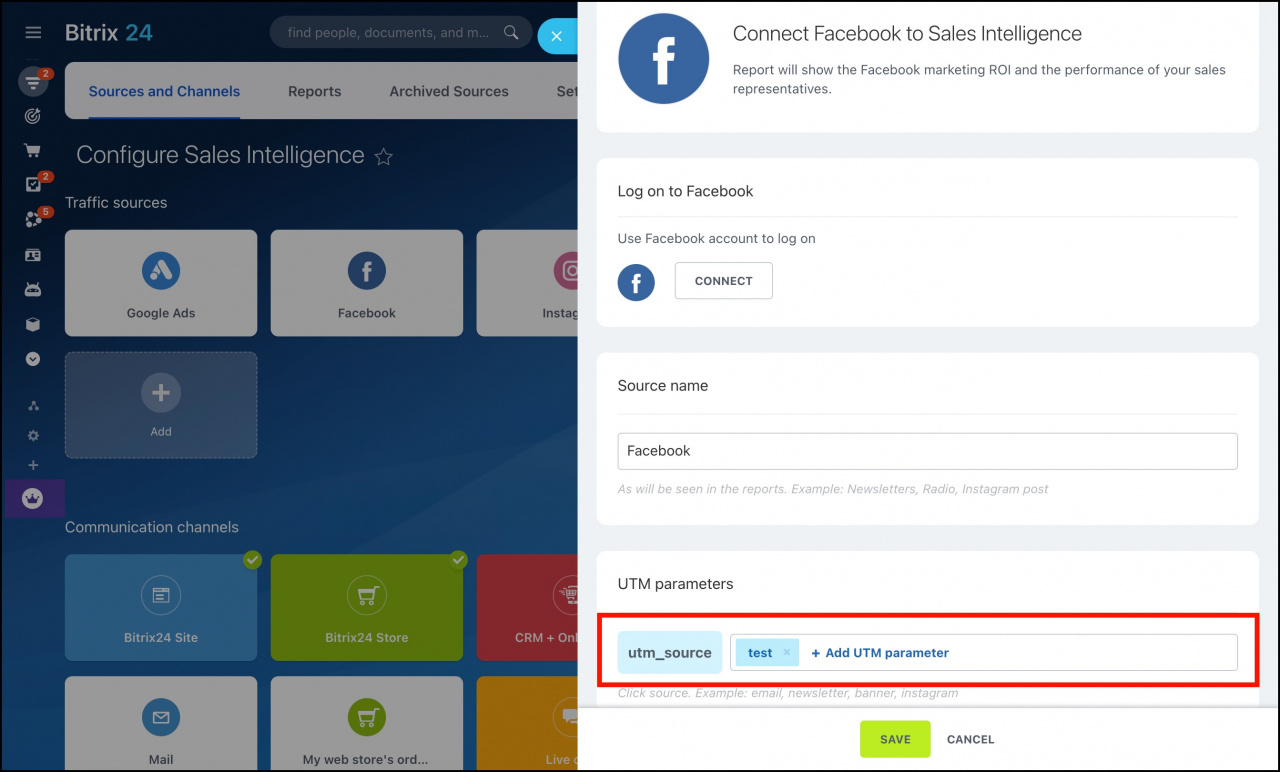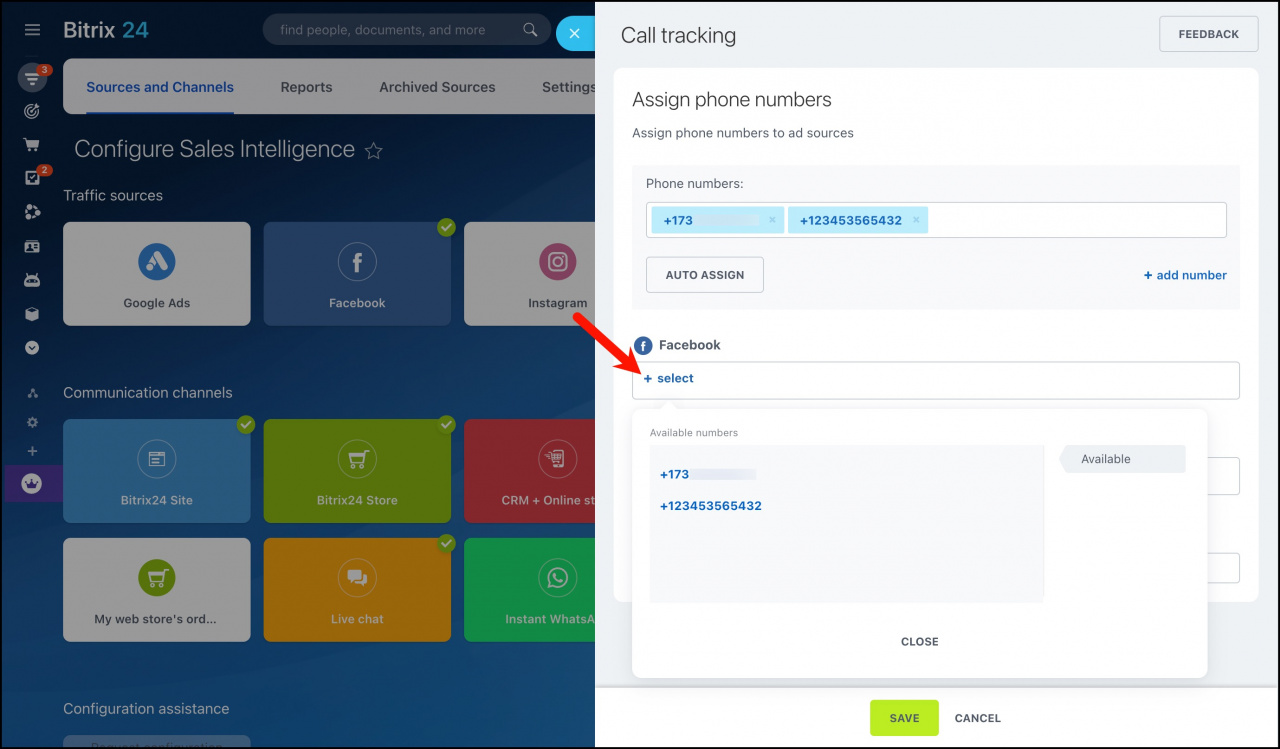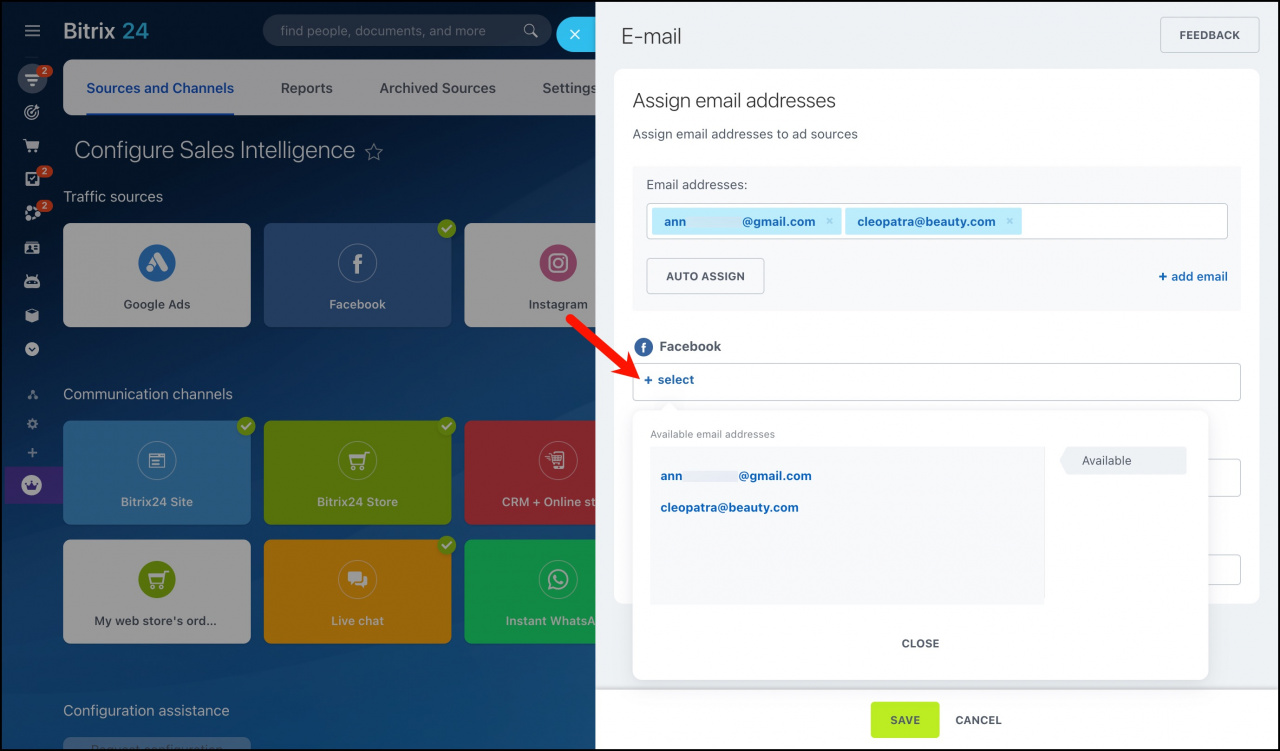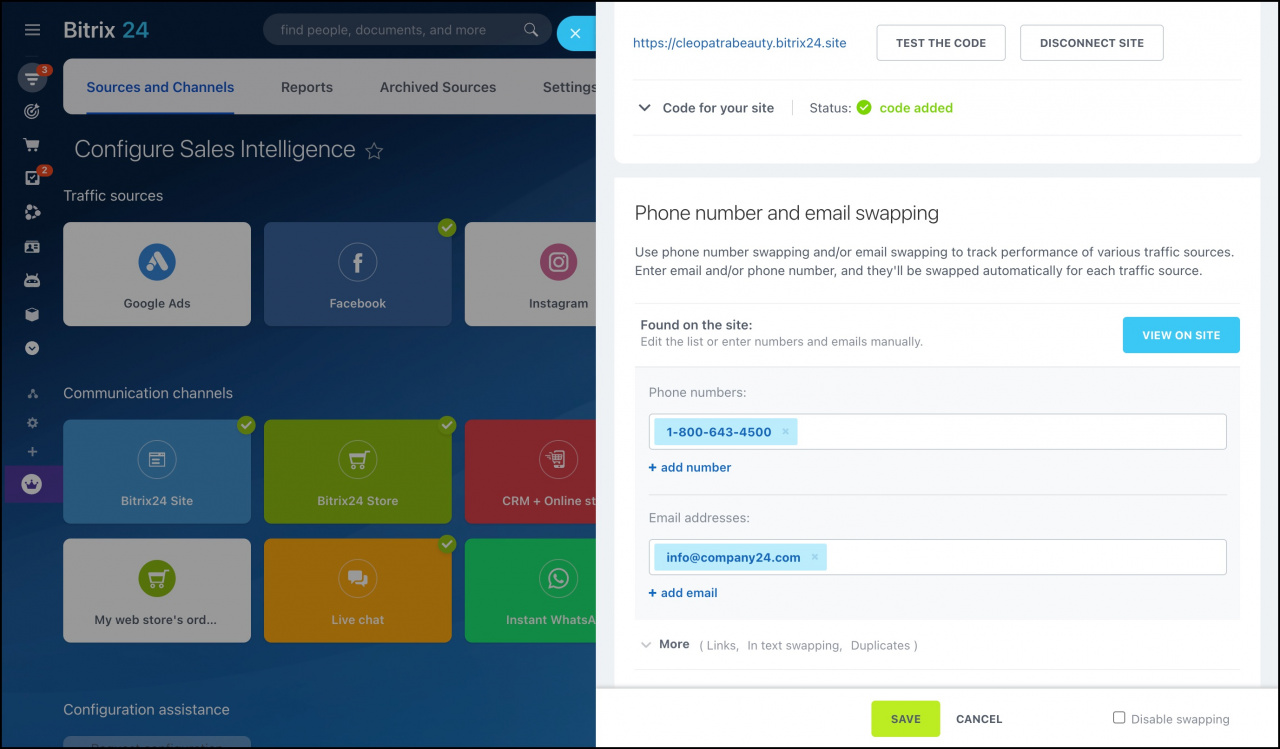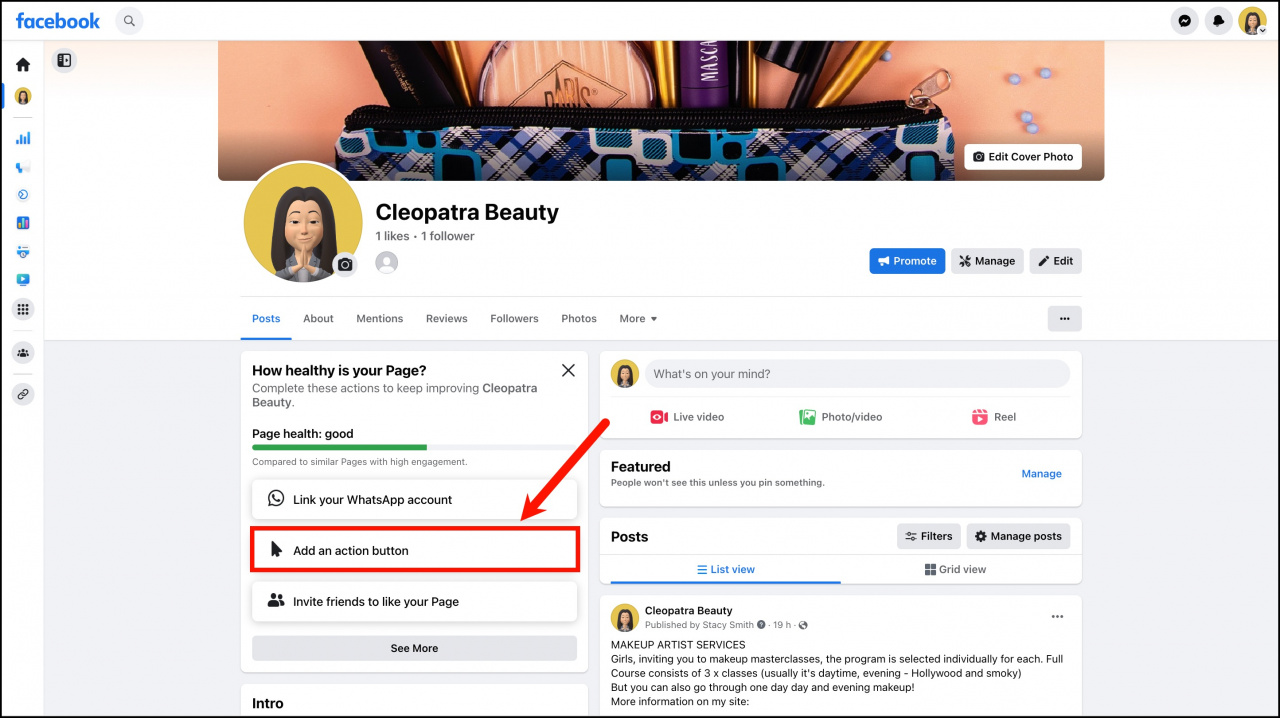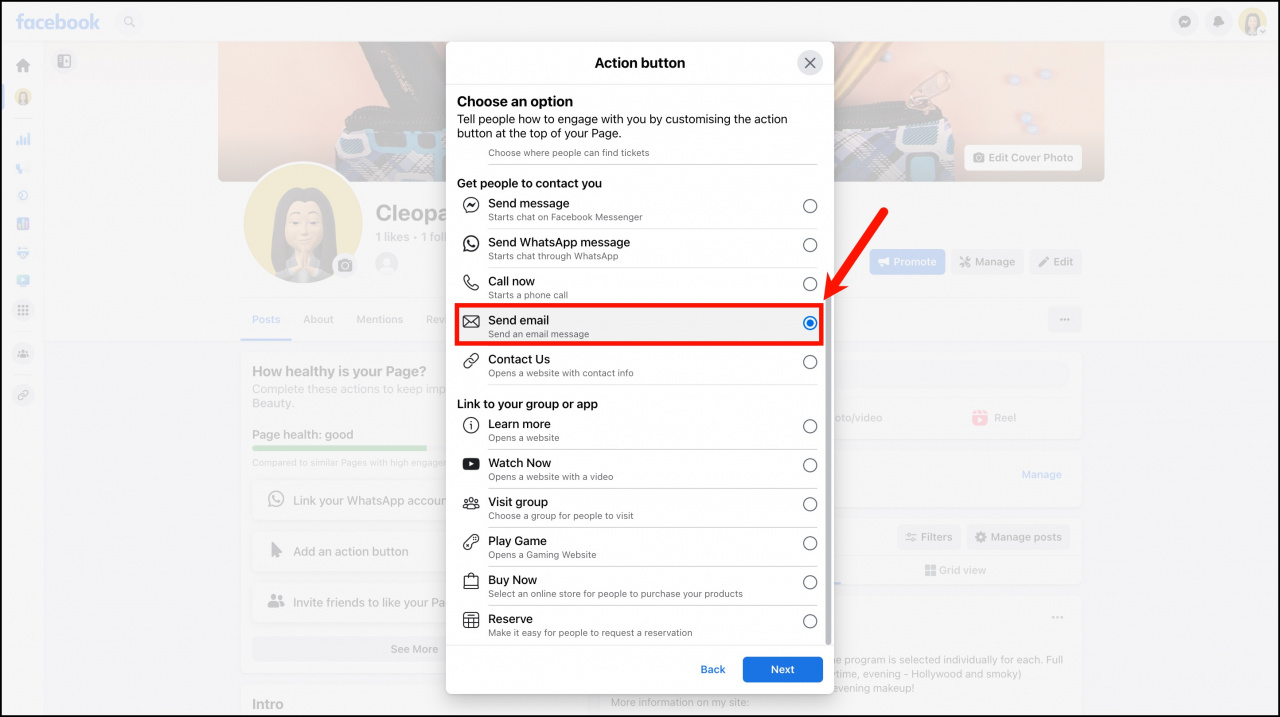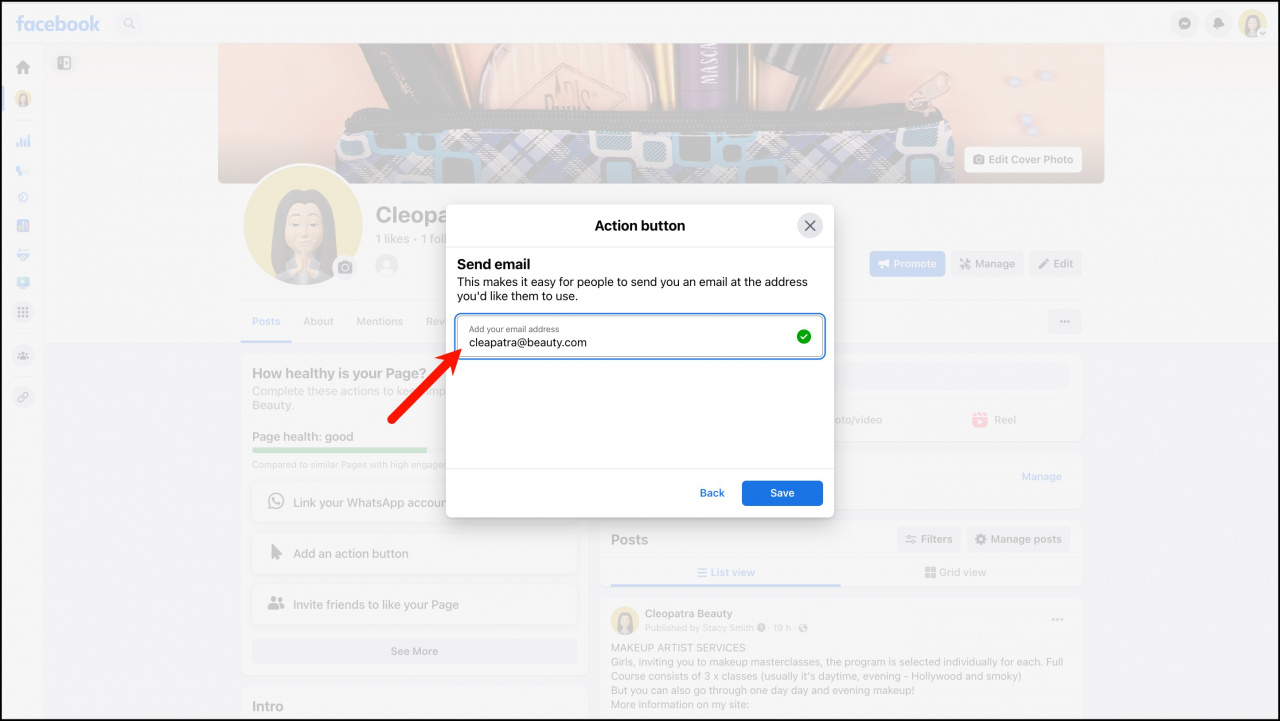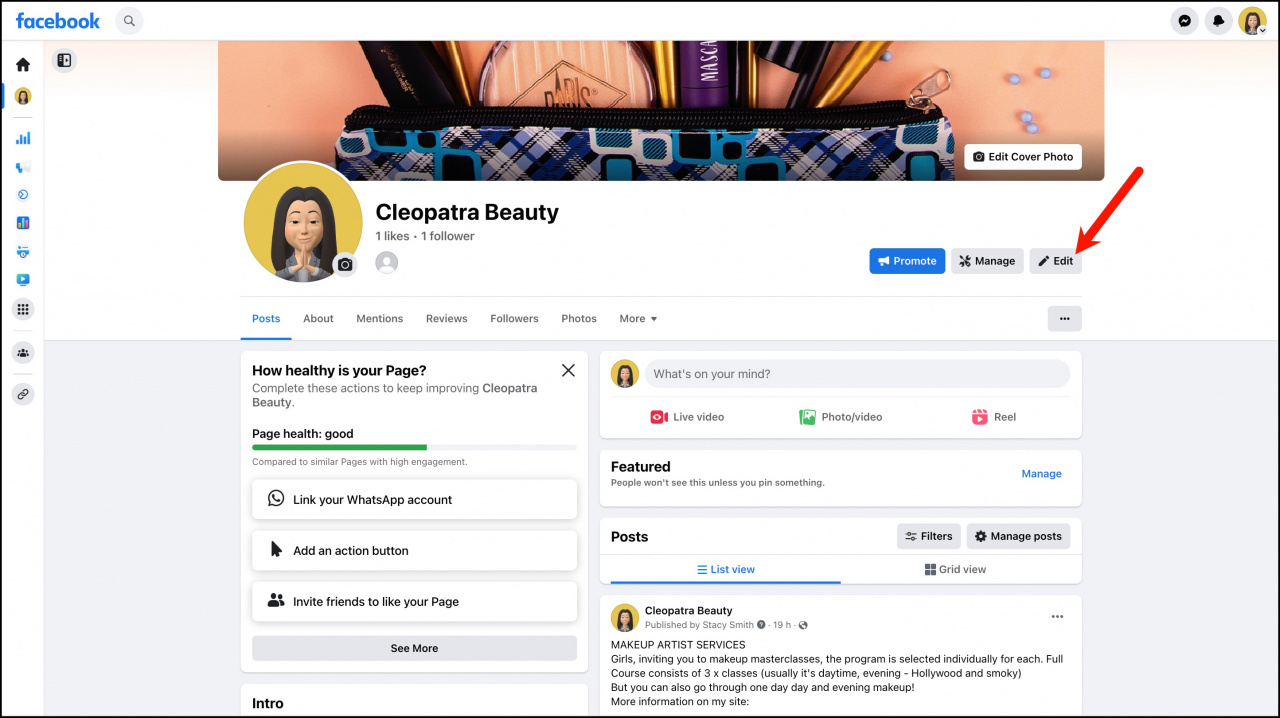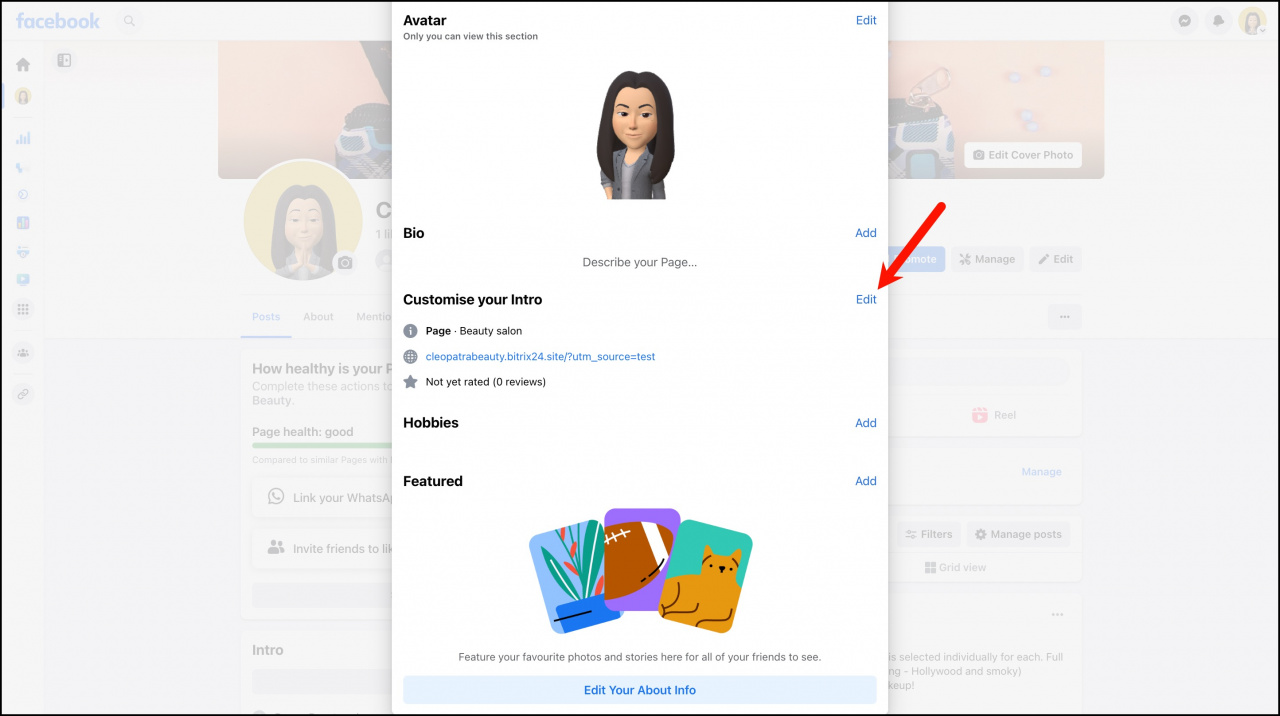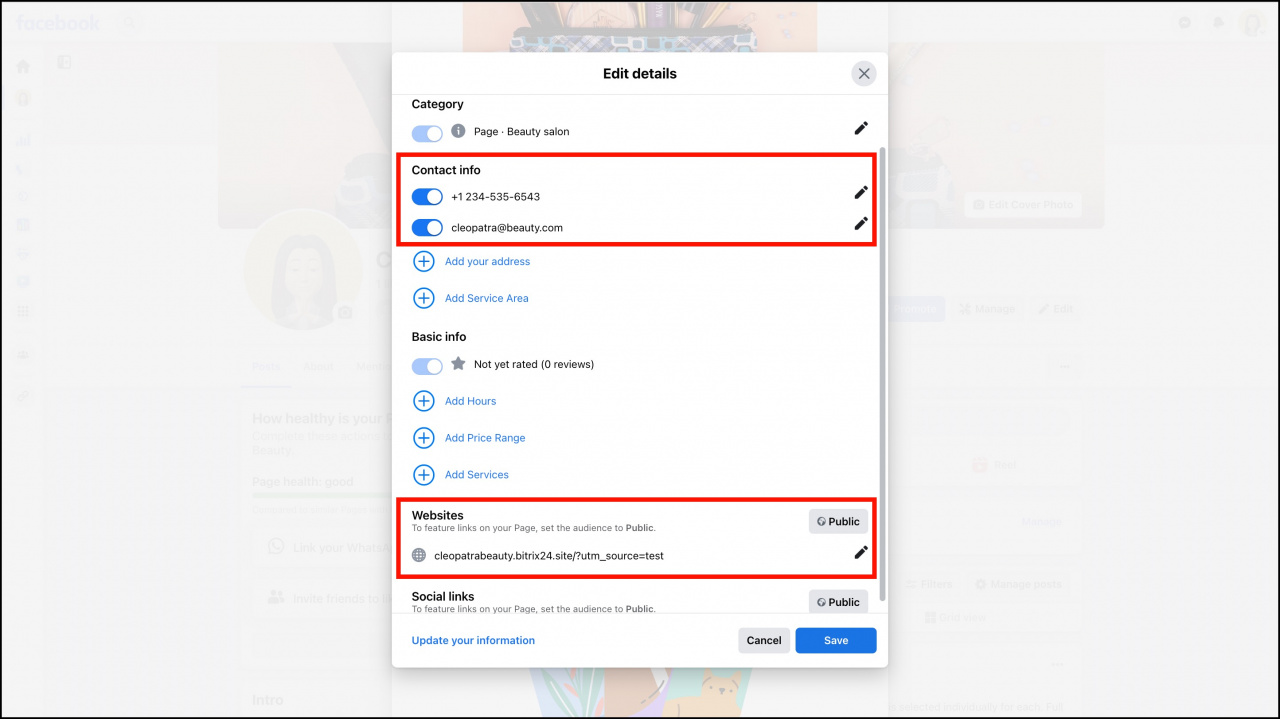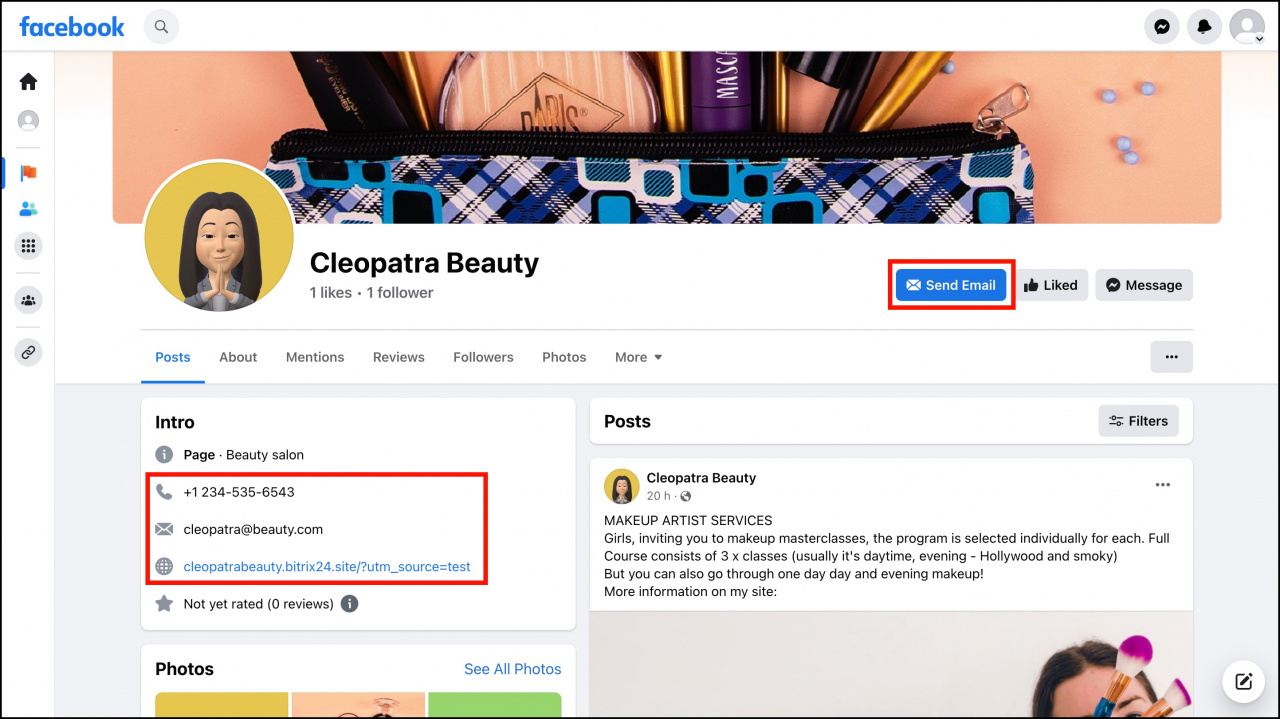Let's learn how to configure the Facebook Page to use it in the Sales Intelligence.
Configure the Facebook Page in Bitrix24
Click CRM > Analytics > Sales Intelligence > Facebook > specify a special UTM code.
Assign a phone number to the Facebook Page.
Assign an email address to the Facebook Page.
Then configure email addresses and phone numbers swapping on your website.
Configure the Facebook Page
First of all, add the main action button.
For example, select Send email button.
Specify your email address.
Then add the rest of the contact information. Click Settings.
Scroll down to the Customise your Intro section > click Edit > add the rest of the contact information:
This information will be displayed on your Facebook Page.
Done! Your Facebook Page is configured and ready to work with Bitrix24 Sales Intelligence.