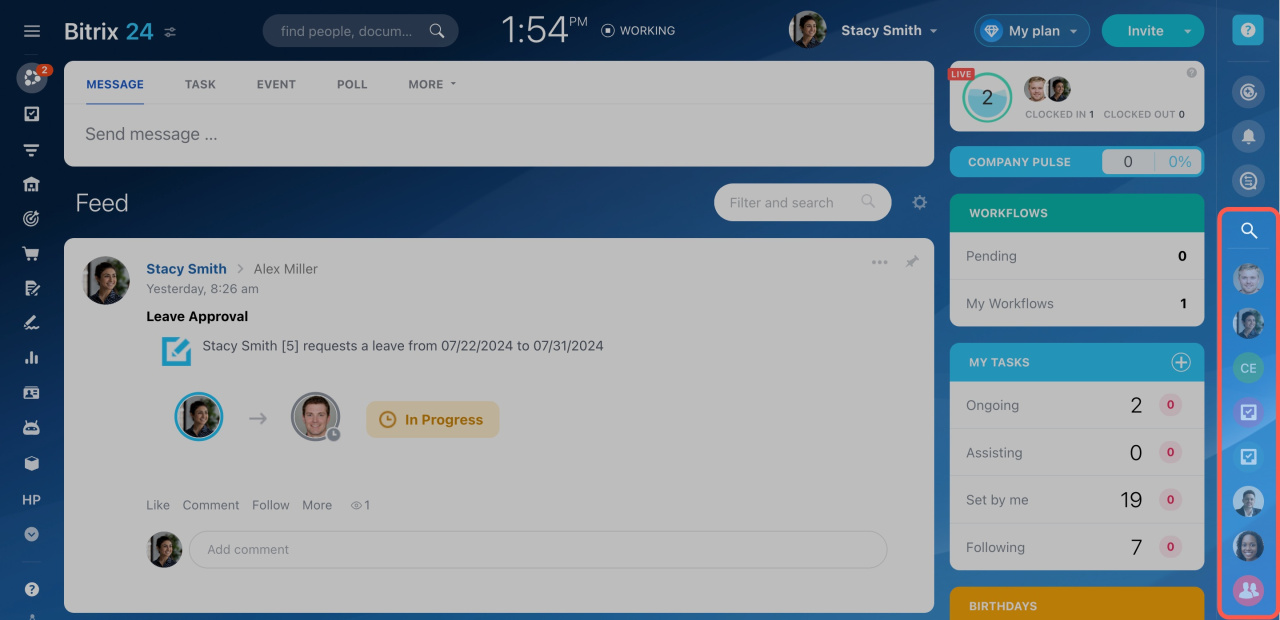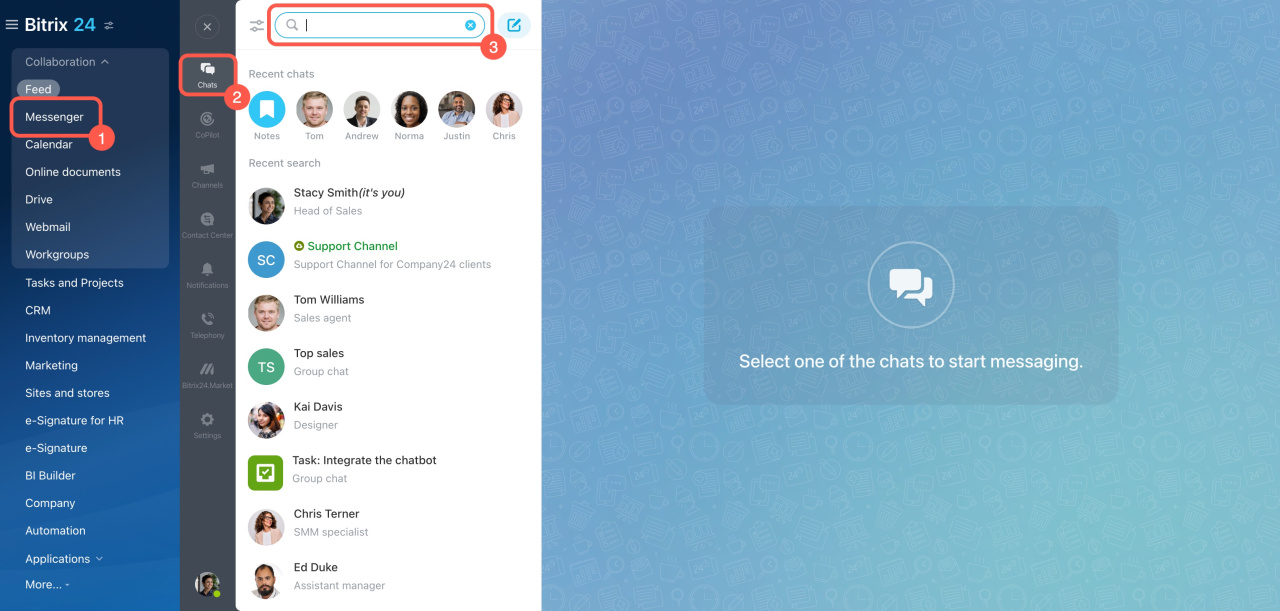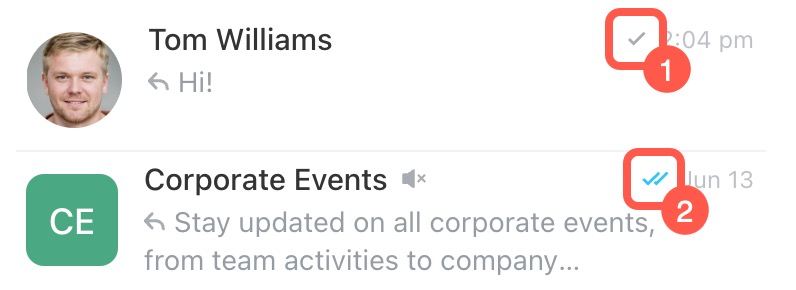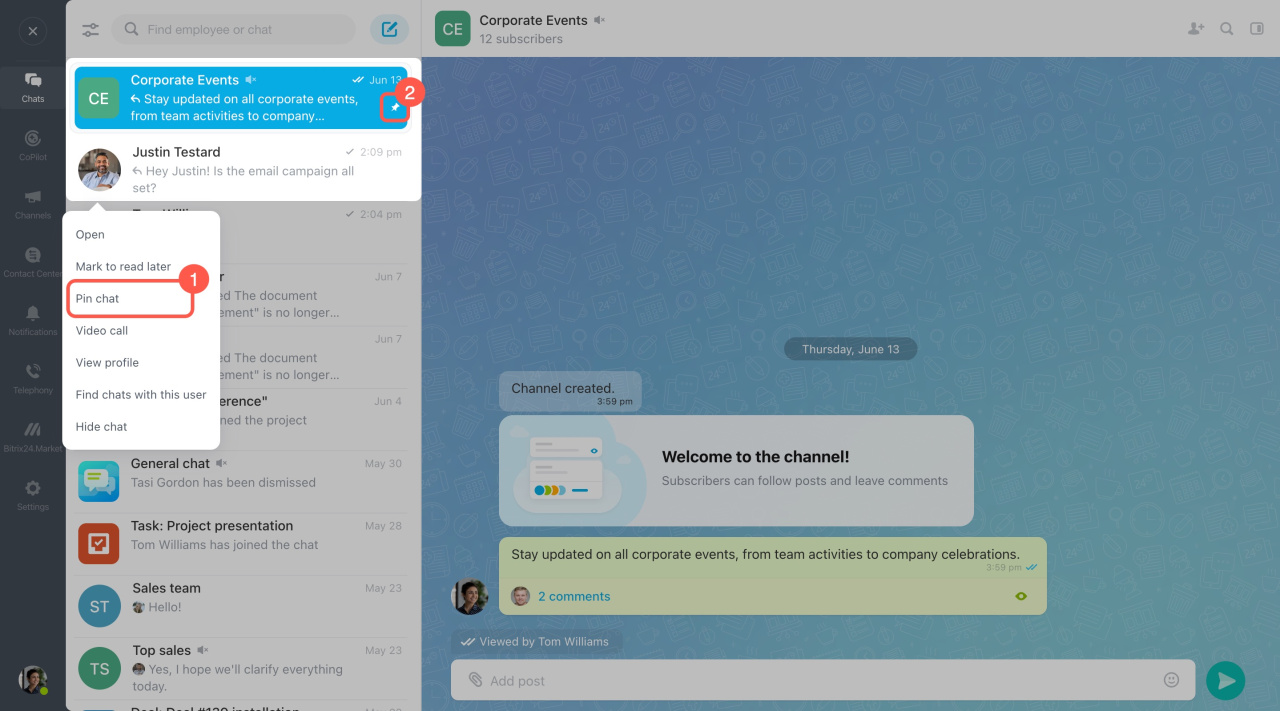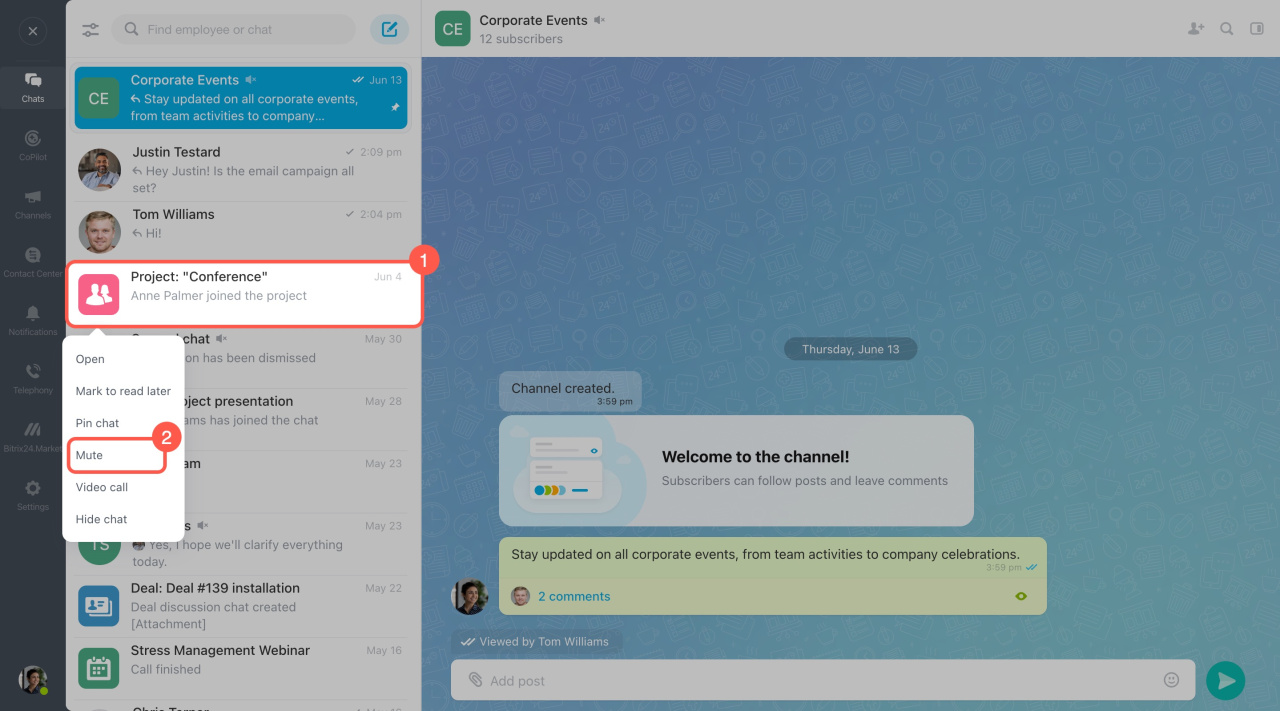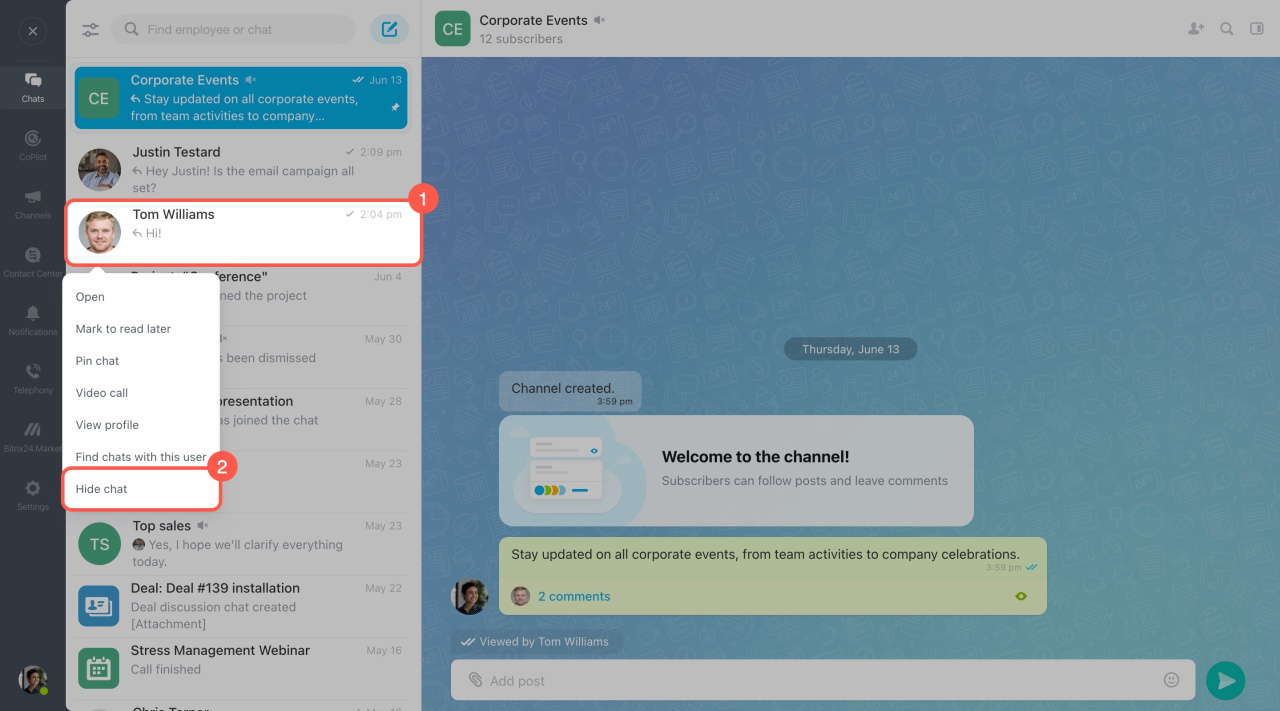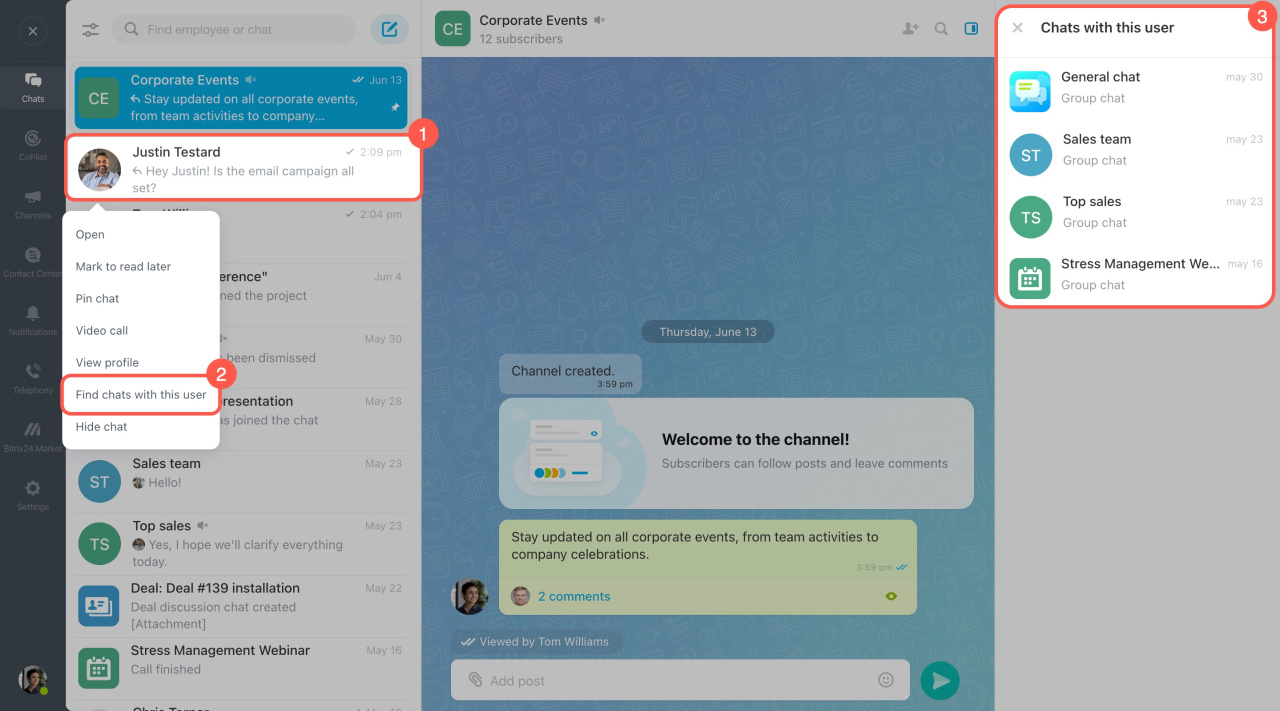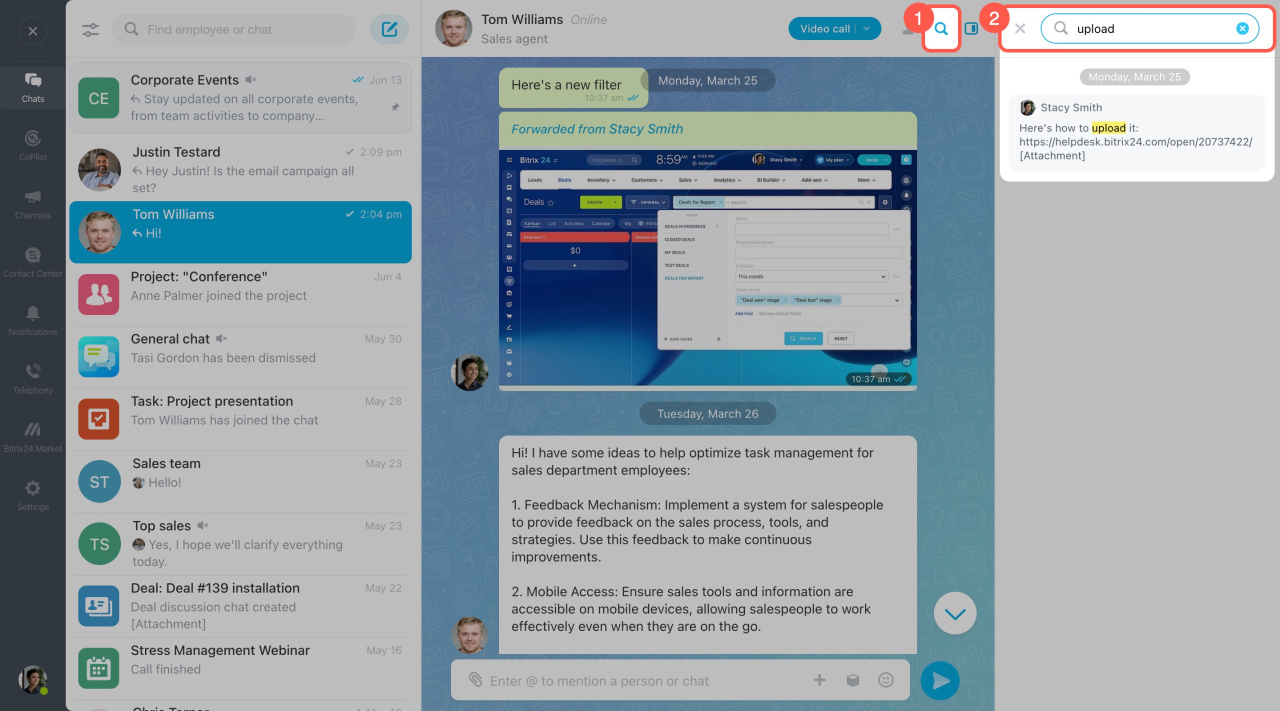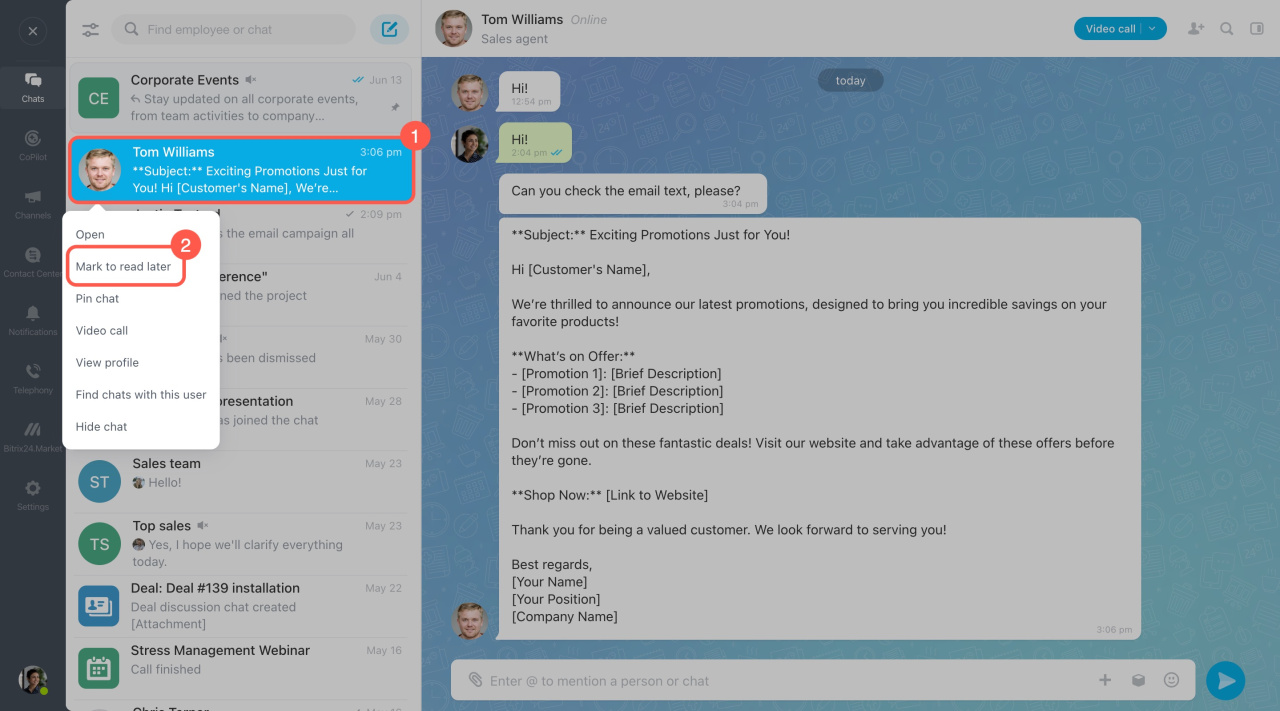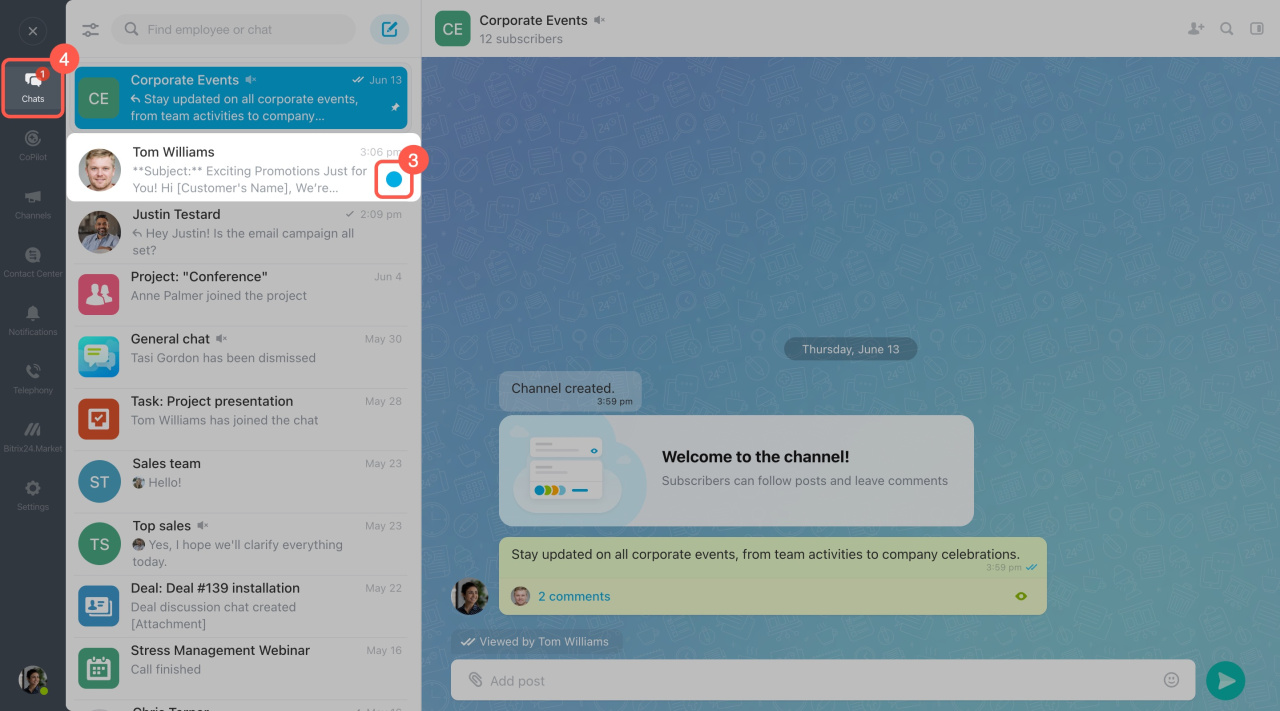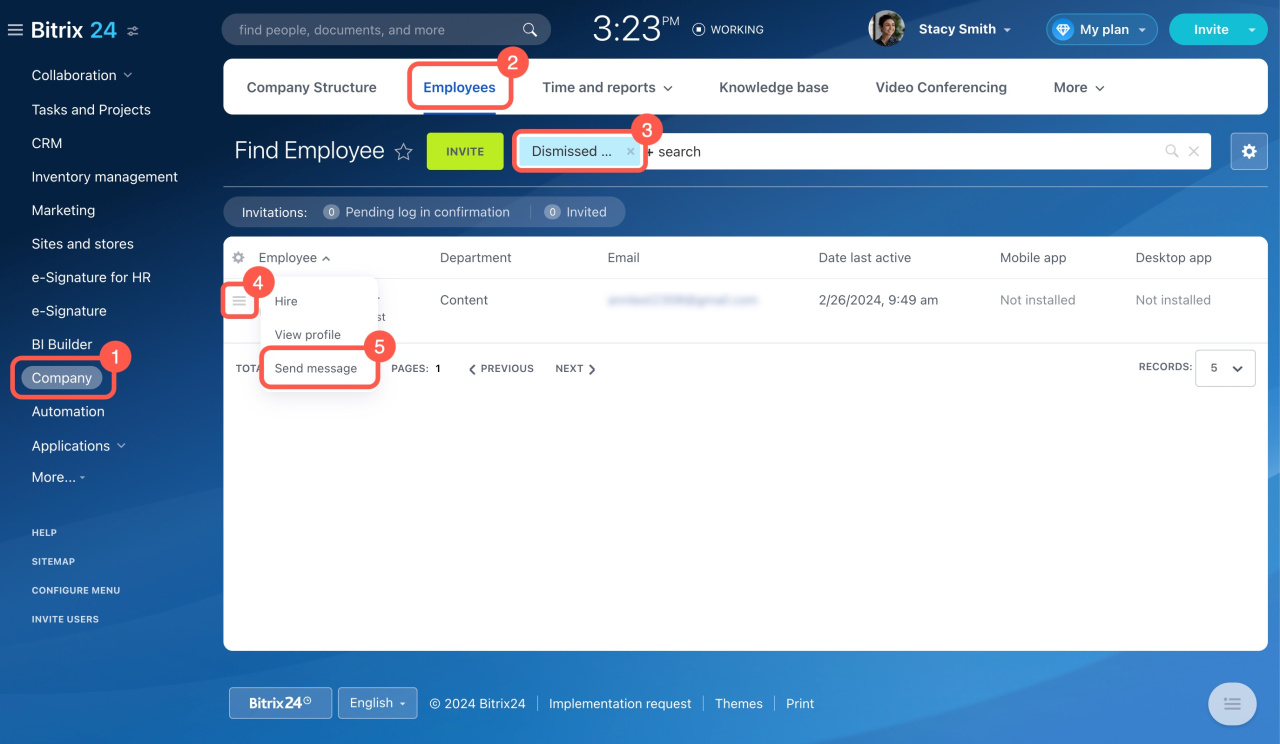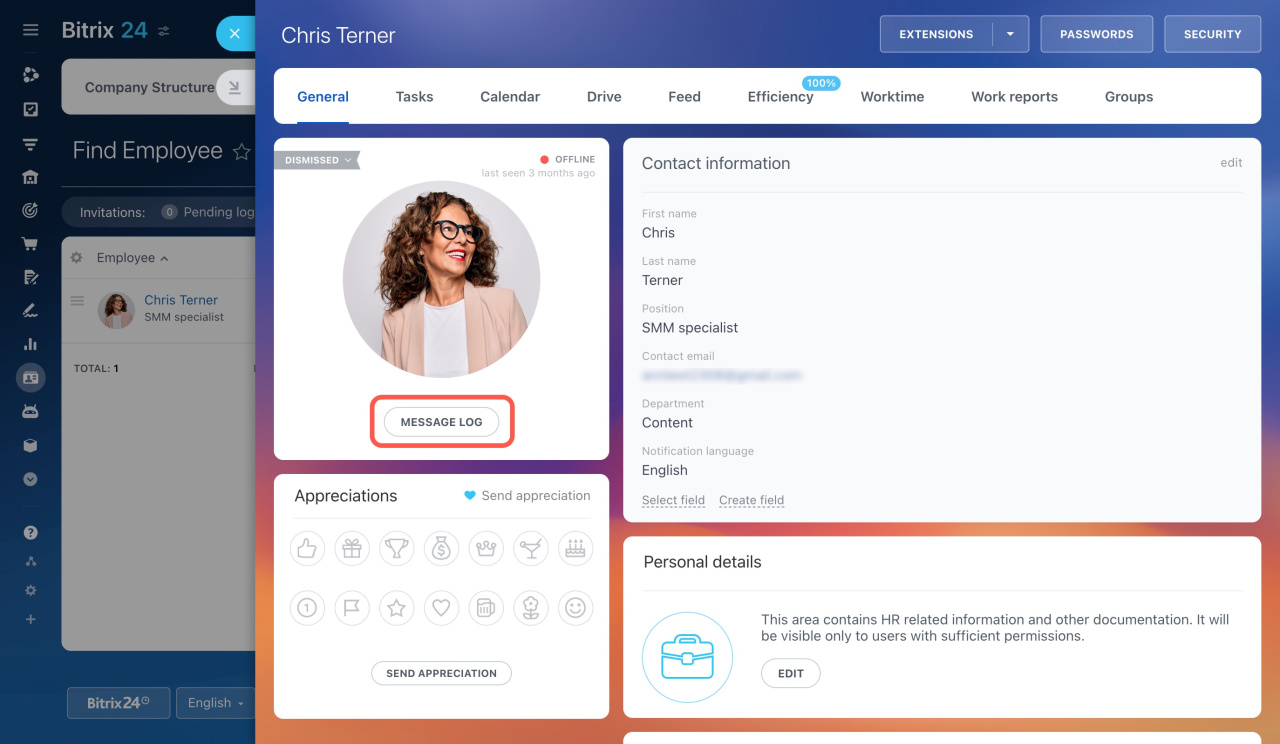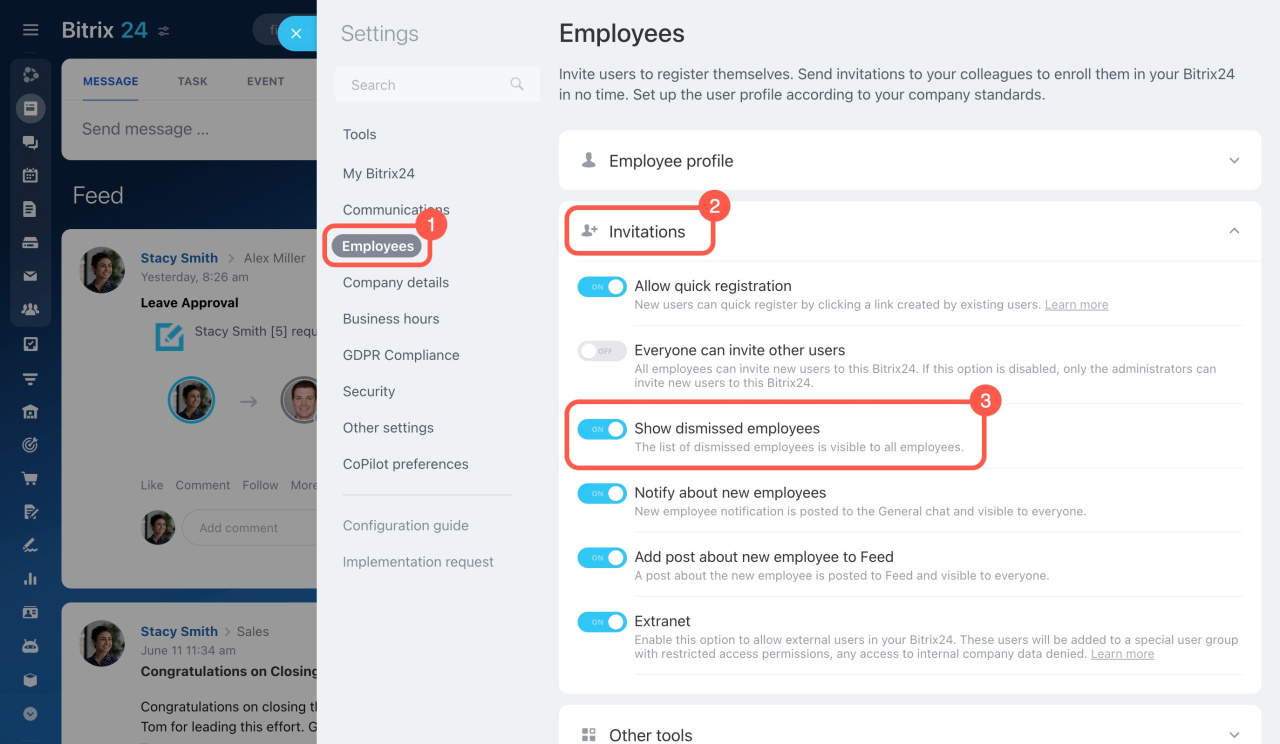Bitrix24 offers direct and group chats for team communication. Use direct chats for private conversations and group chats for department or company-wide discussions. Direct chats are confidential and not accessible to administrators.
Bitrix24 pricing page
You can mute, pin, hide, or mark chats to read later.
In this article, you'll learn how to:
Find and open a chat. Chats are sorted by the date of the last message. Here are two ways to open a chat:
1. Chat sidebar on the right. Find and click the chat icon. If you don't see the needed one, click the magnifying glass icon and type your colleague's name or the group chat name.
2. Messenger section in the left menu. To open a chat,
- Go to Messenger.
- Select Chats.
- Click on the search bar.
Bitrix24 will show recent conversations first, then the chats you were looking for. If you don't see the needed chat, type your colleague's name or the group chat name.
Direct chats are available to all employees by default. You can create unlimited group chats.
Create and configure group chats
Check message delivery status. You can see the delivery status in the upper right corner of the chat. A gray tick (1) means the message was delivered, and a blue double tick (2) means the message was read.
In group chats, a message is considered read if it is viewed by at least one member.
Pin a chat. Keep important chats visible by pinning them.
- Right-click the chat in the list and click Pin chat.
- A pin icon will appear next to the pinned chat.
You can unpin chats in the same way.
Mute a chat. You can disable sound notifications only in group chats. This option is useful if you receive a lot of messages that do not require your immediate reaction. You will still get notifications if mentioned.
- Right-click the group chat in the list.
- Select Mute.
Hide a chat. You can hide direct and group chats if messages rarely come, but it is important not to miss them. The chat won't be deleted and will reappear when a new message is received.
- Right-click the chat in the list.
- Click Hide chat.
Find chats with a specific employee. You can find chats with a specific employee, including group chats and video conferences you both belong to. This helps supervisors check if new employees are in all important chats.
- Right-click the chat in the list.
- Click Find chats with this user.
- A slider with a chat list will open on the right, and you can choose the needed chat.
Access message history. To find a specific message,
- Open the chat and click the magnifying glass icon.
- Enter the keyword, and Bitrix24 will display all messages containing this word.
Mark a chat to read later. To keep track of important messages,
- Right-click the chat in the list.
- Click Mark to read later.
- A blue dot will appear next to the chat.
- A counter in the left menu will show the number of chats with unread messages.
Find a chat with a dismissed employee.
- Go to Company.
- Select the Employees tab.
- Click on the search bar and select the Dismissed persons filter.
- Open the Menu (☰) next to the desired employee.
- Click Send message.
You can also open the dismissed employee's profile and click Message log.
If you can't find the dismissed employee, ask your Bitrix24 administrator to enable this option. Here's how:
- Go to the account settings and select Employees.
- Expand Invitations.
- Enable the Show dismissed employees option.
Bitrix24 chats are a convenient tool for team communication. You can mute, pin, hide, or mark chats to read later. Only company employees can access chats, while dismissed users lose access automatically.
Read also: