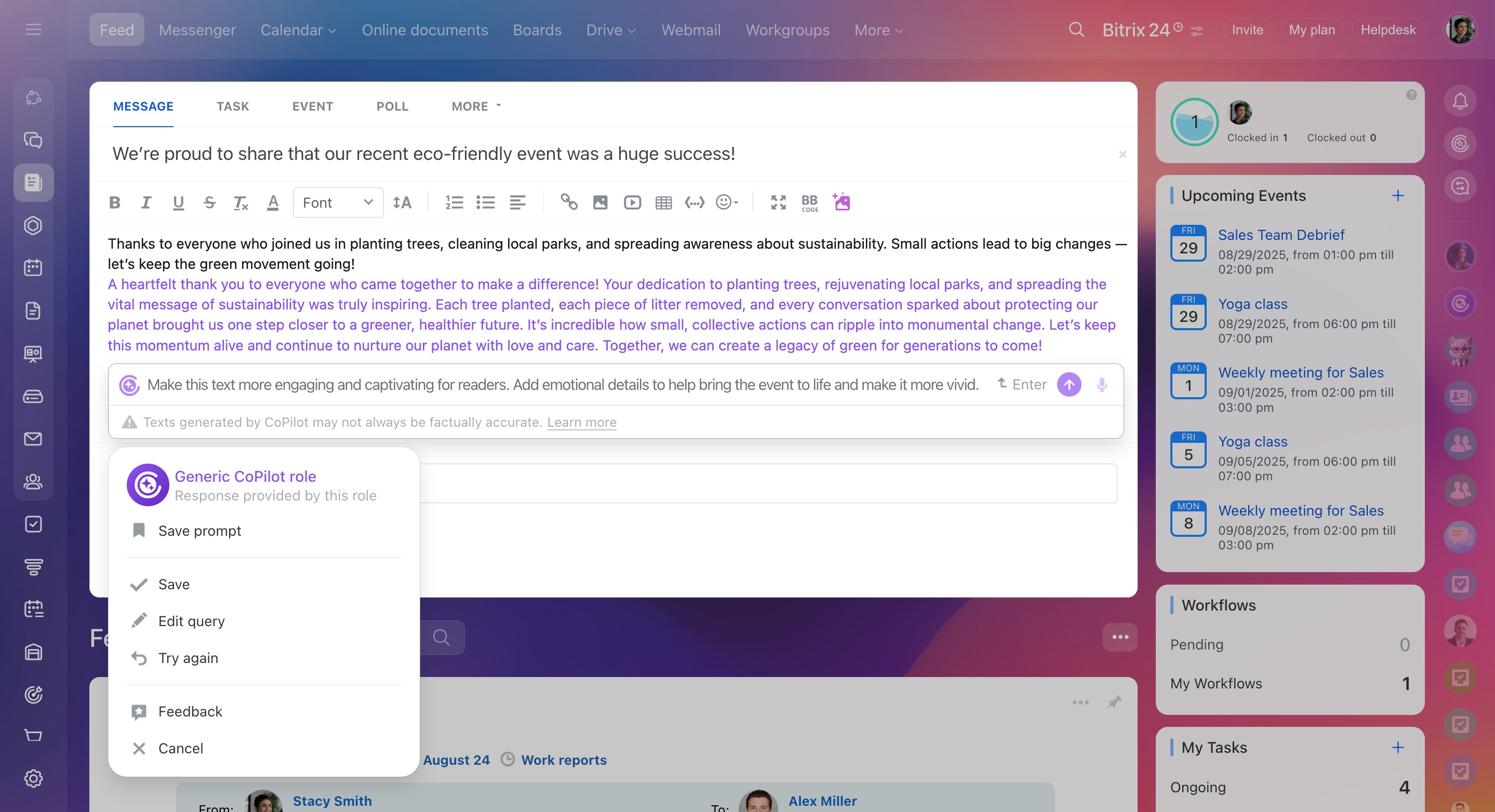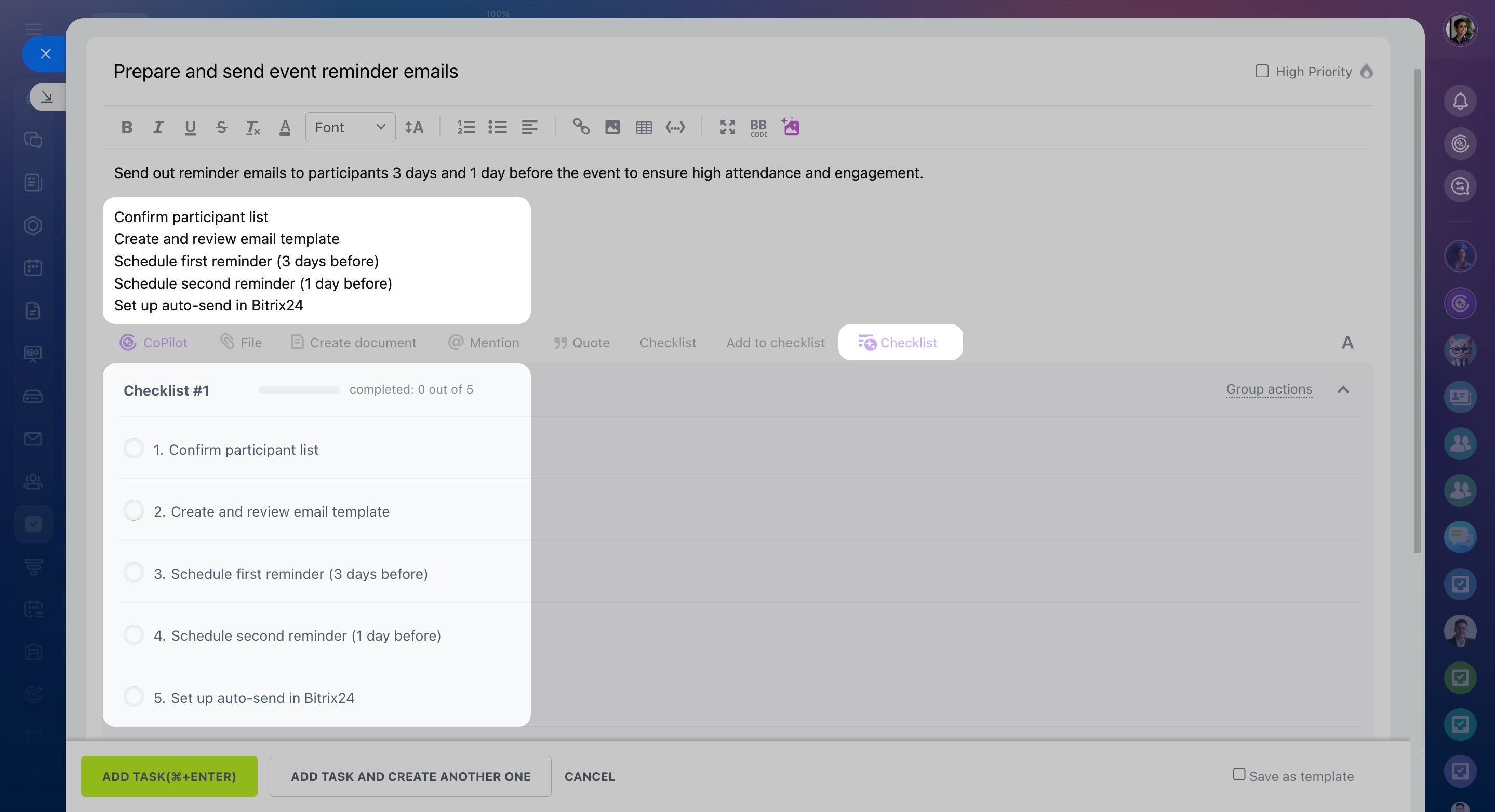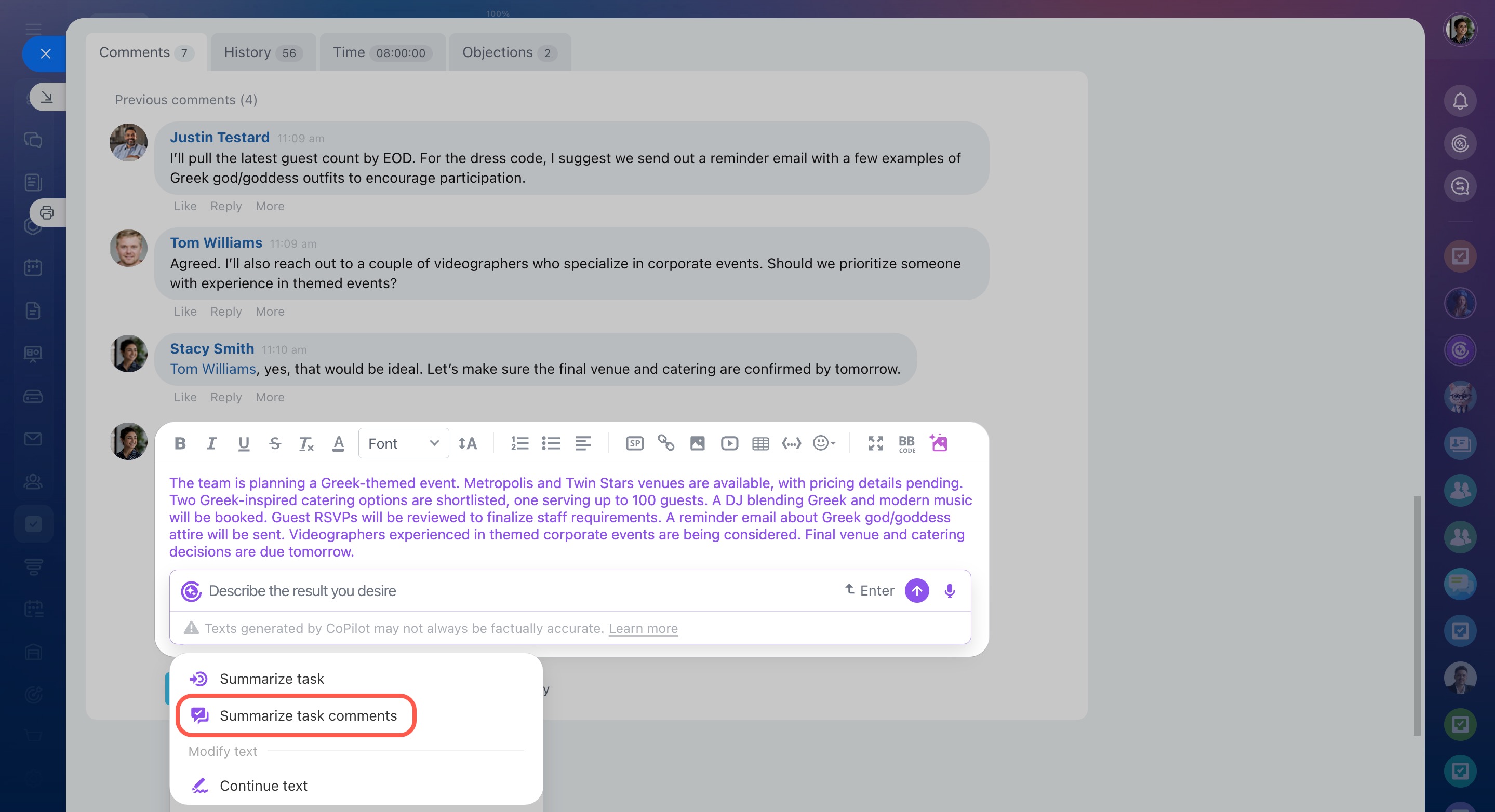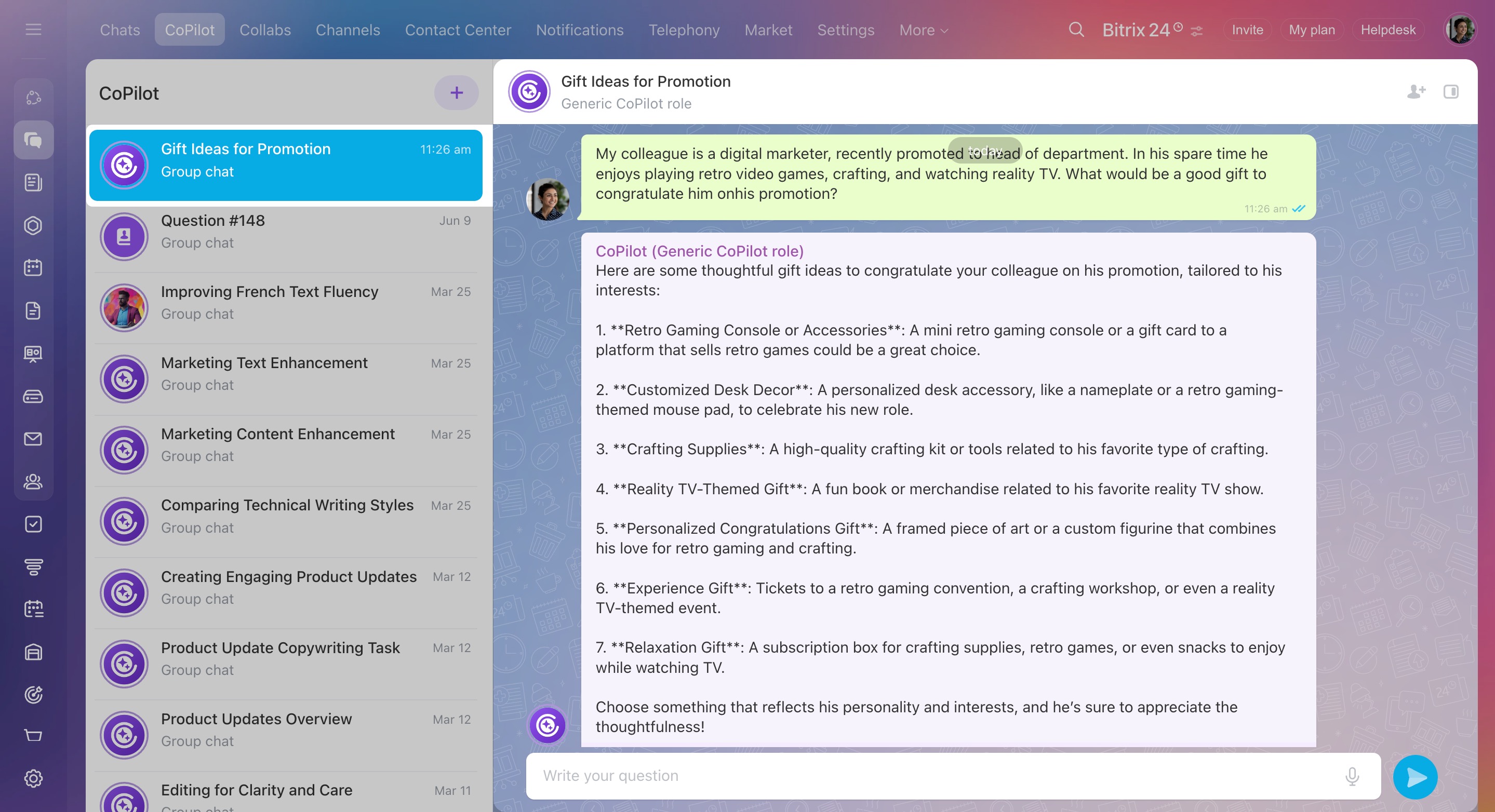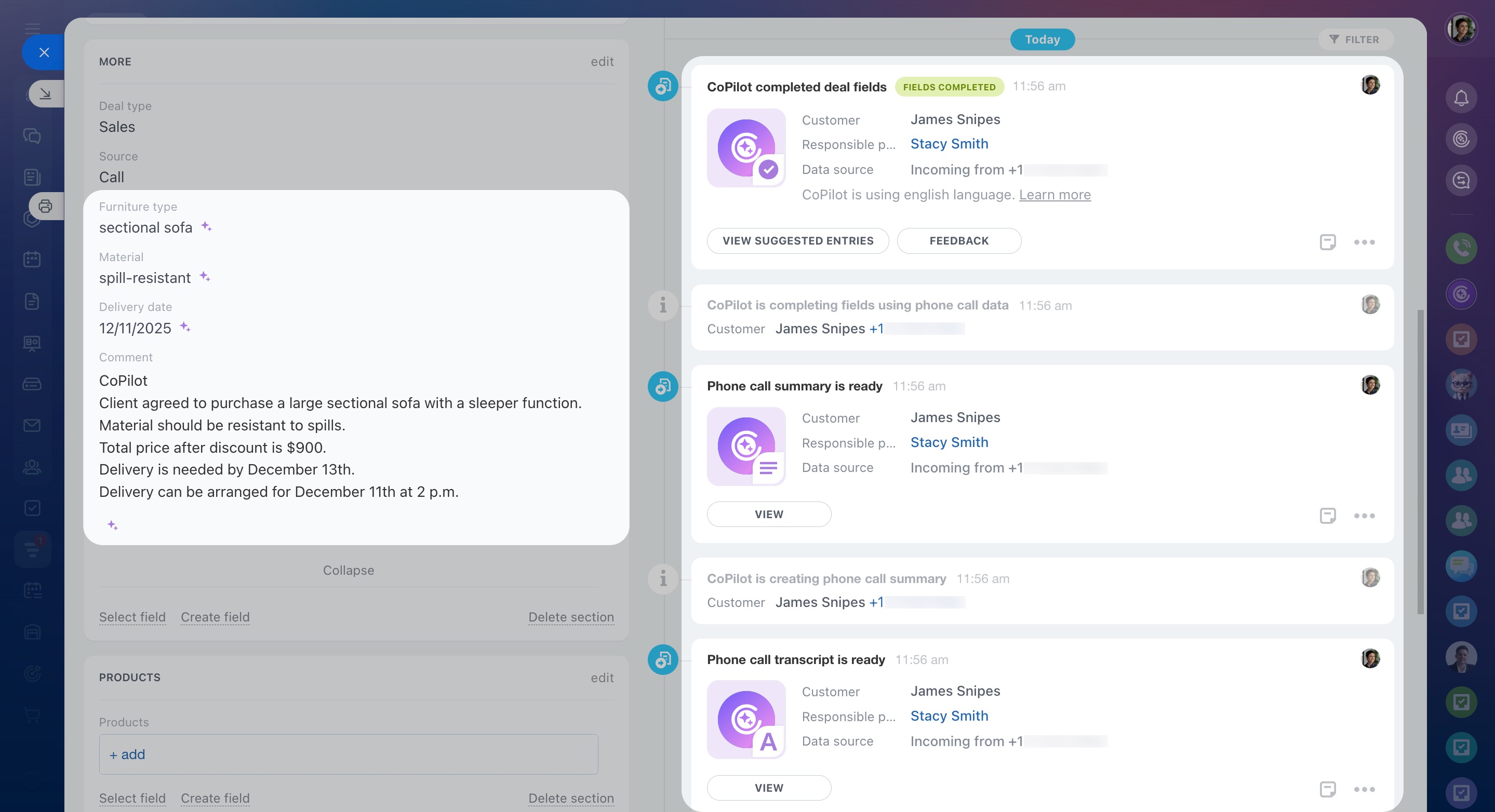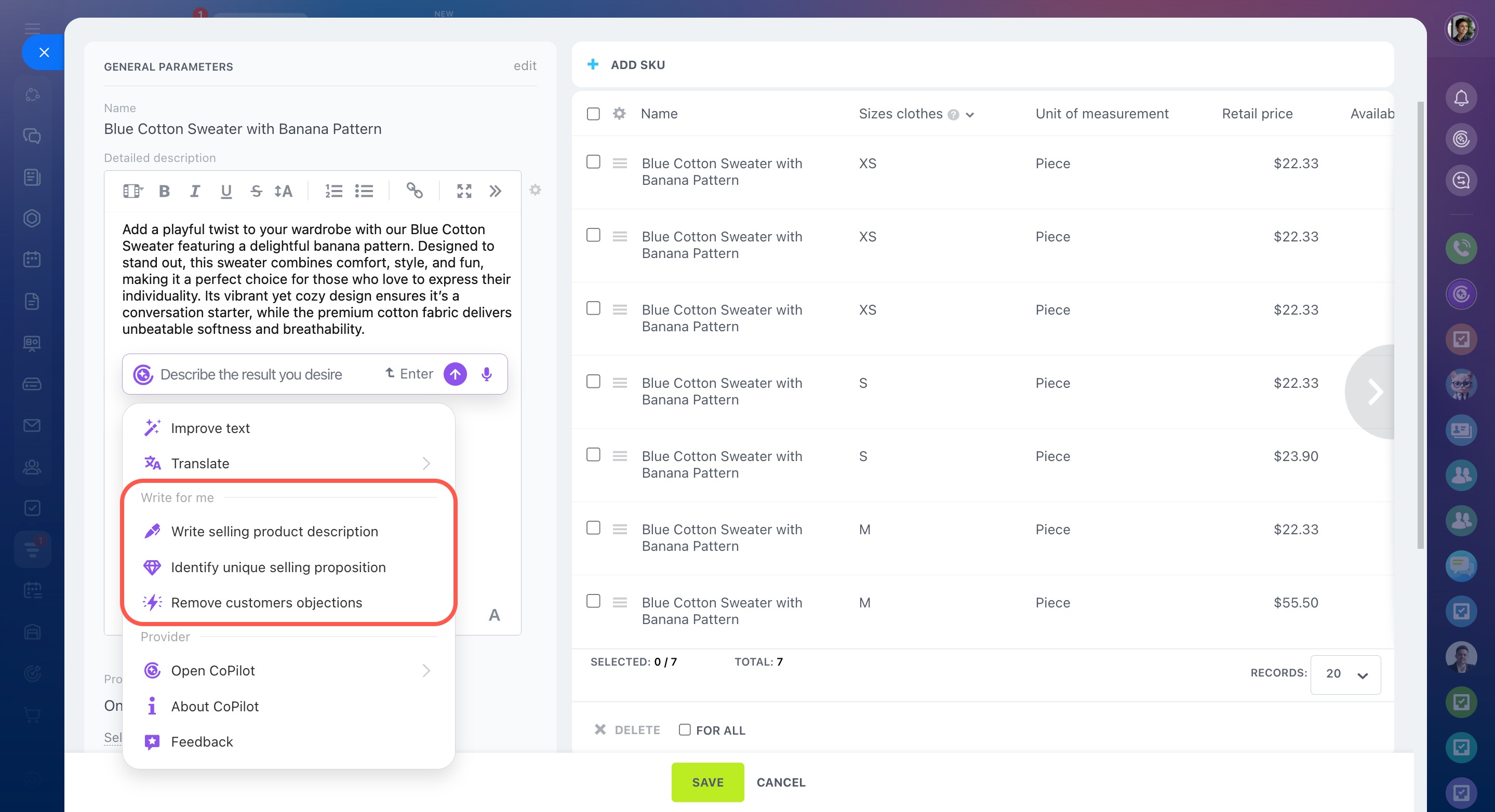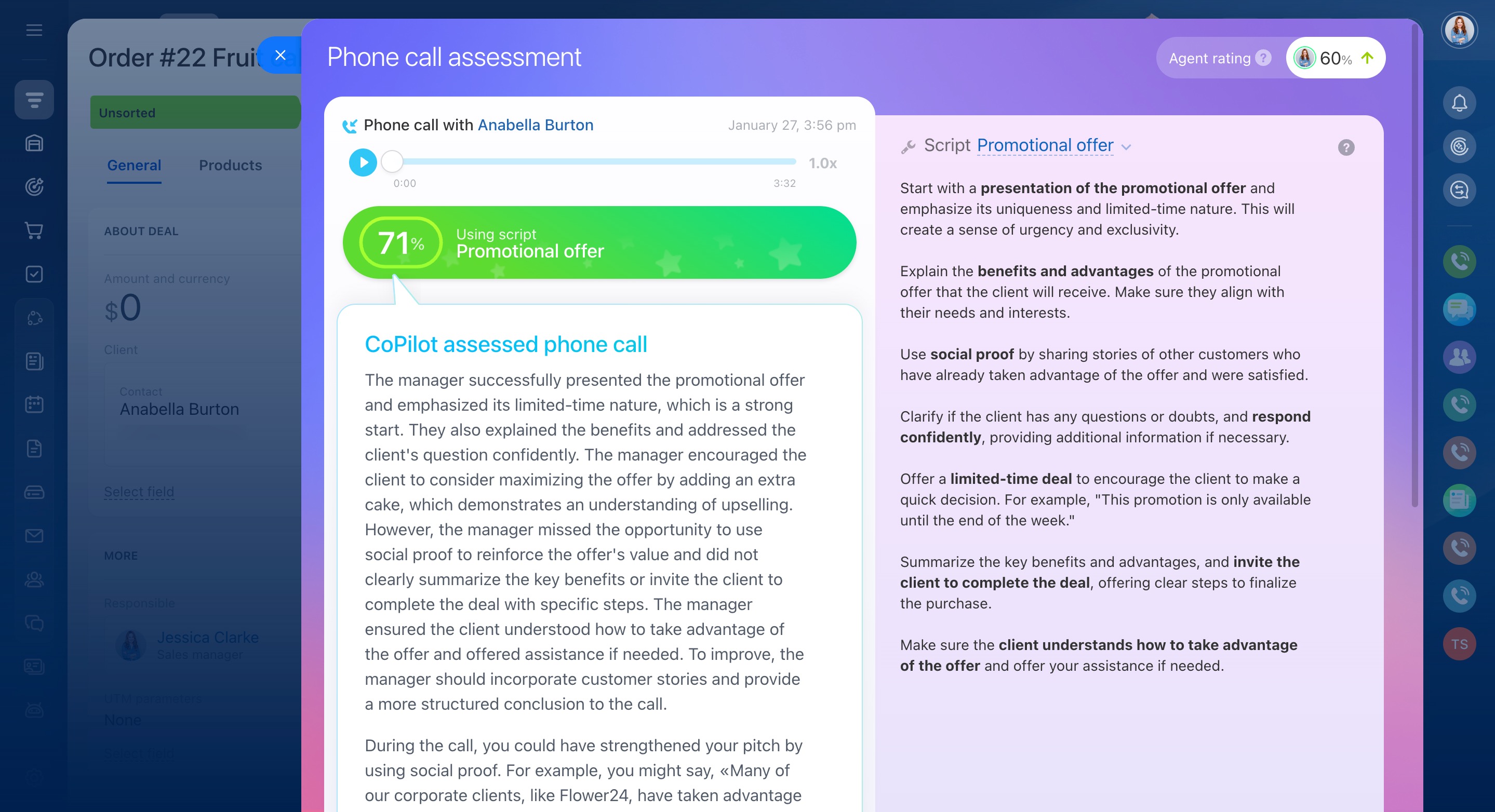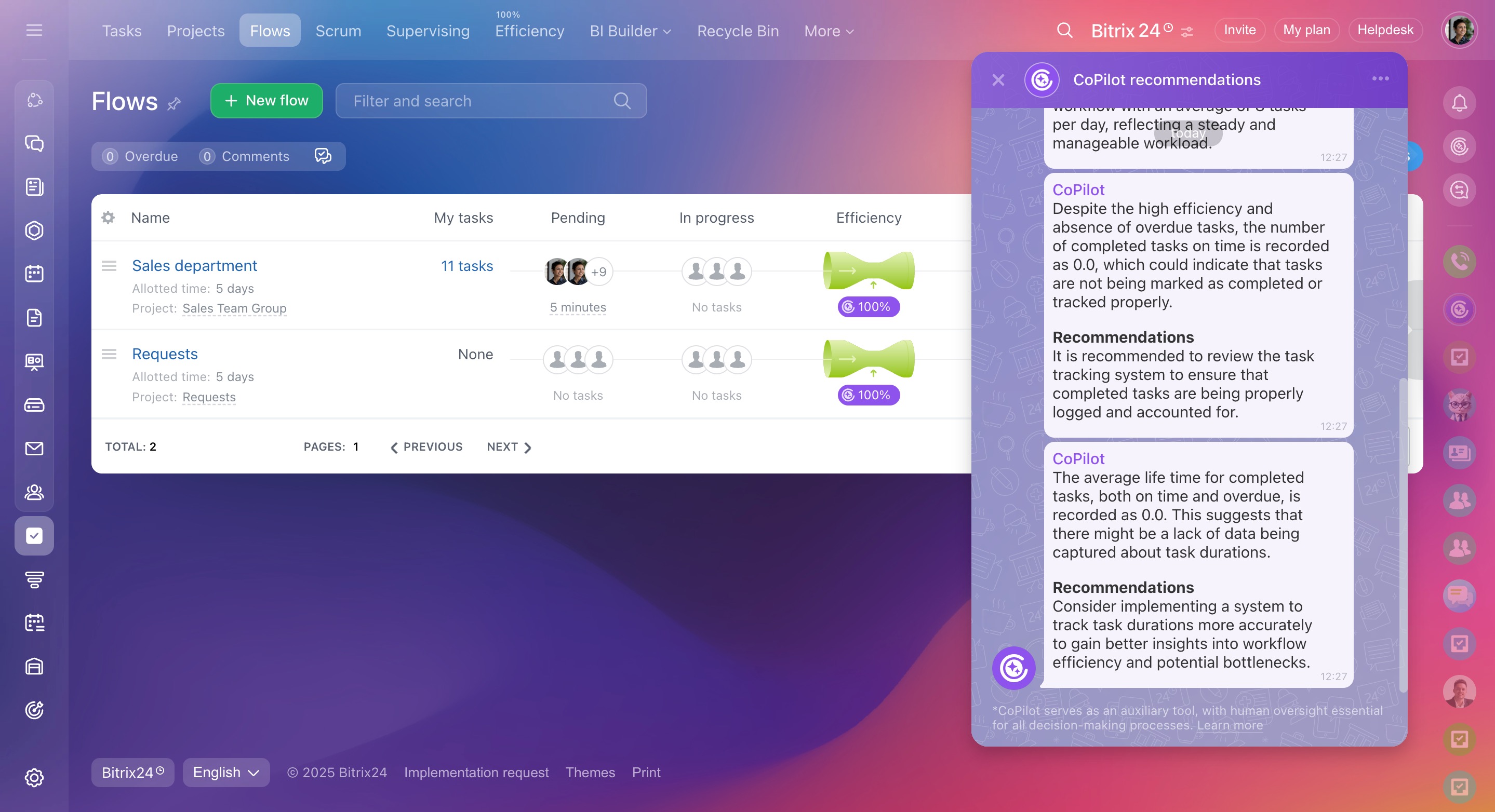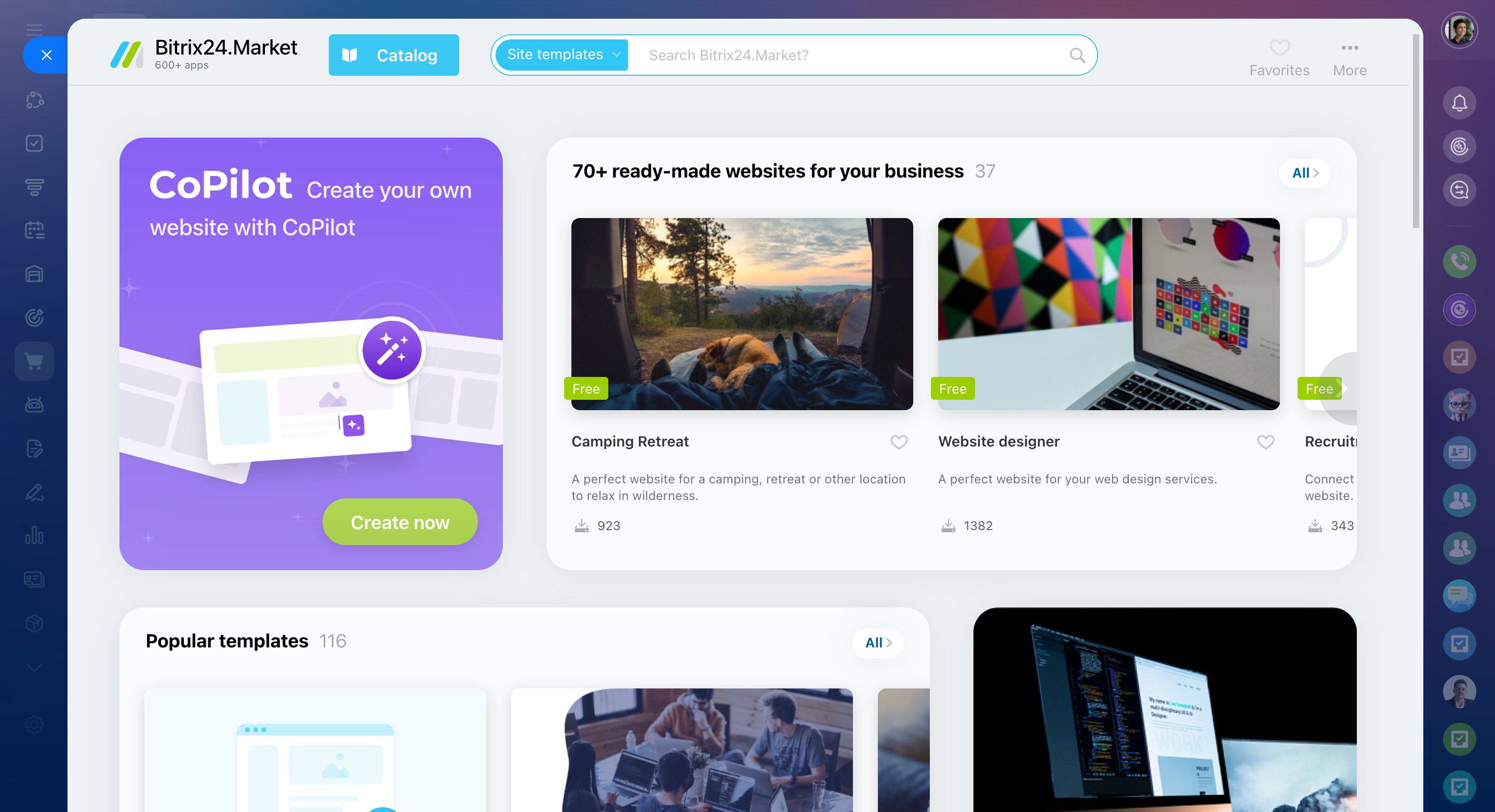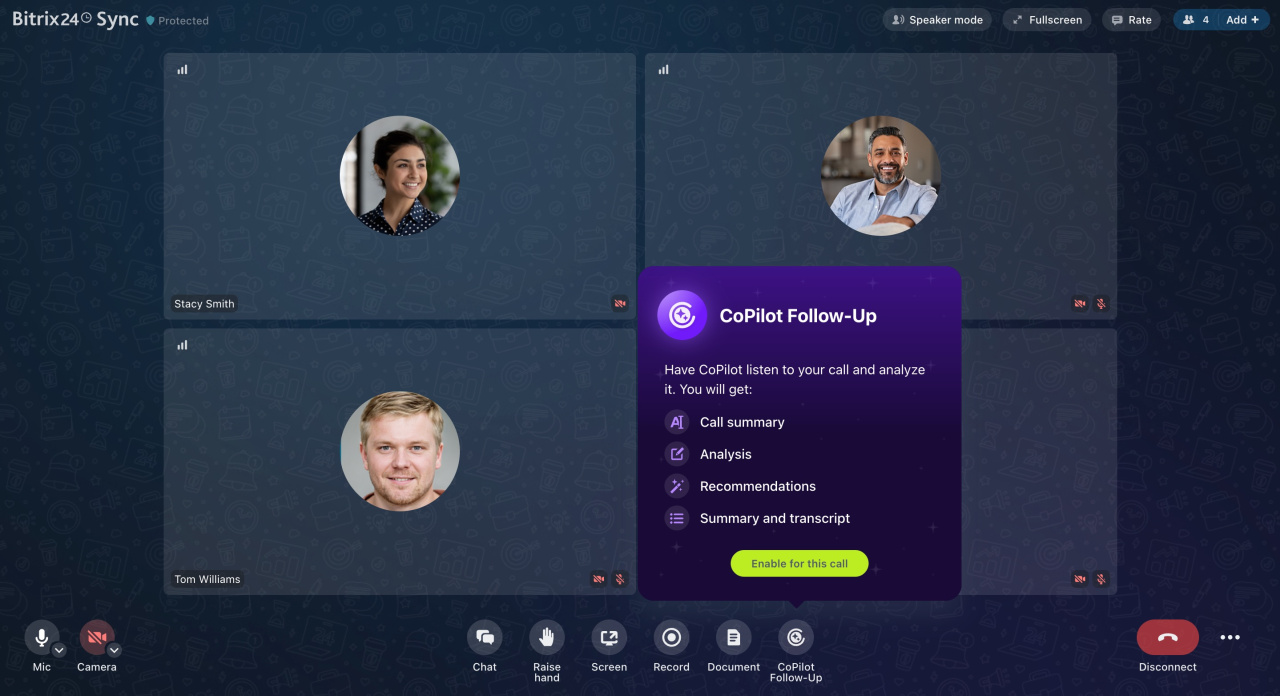CoPilot, your AI-powered assistant in Bitrix24, is here to save your time on writing texts, processing customer calls, and adding tasks, allowing you to focus on more important things.
Improve your daily work efficiency with CoPilot. It can:
- Help you develop ideas
- Summarize long texts
- Transcribe call recordings and fill in fields in CRM
- Create tasks and add checklists to them
CoPilot is available in both Bitrix24 Cloud and On-premise versions. Install the latest updates to use it in Bitrix24 On-premise.
How to enable CoPilot in Bitrix24 On-premise version
To use CoPilot, you don't need to learn how to write prompts. Bitrix24 provides preset prompts that can assist you in getting started with AI. Discover how it works in different sections of Bitrix24.
CoPilot in Feed
Take advantage of CoPilot for quicker post and comment writing. Open the Feed section and start CoPilot. Then specify your request and get the result in a few seconds.
We have divided the pre-prompts in Feed into several groups:
-
Analyze text: Use CoPilot to extract the main points, find the pros and cons, and explain unclear phrases.
-
Modify text: CoPilot can shorten or expand your text, simplify it, correct typos, or add emoji.
-
Change tone of text: CoPilot is beneficial in making your text more polite or formal.
-
Create text: Enter some basic details, and CoPilot will prepare a text according to a chosen format (post, news, greeting, article, or job description).
CoPilot is valuable for commenting on posts of colleagues. Compliment or criticize the author of the post, summarize the text, or translate it into another language.
CoPilot in Tasks
Specify some basic information about your task, then let CoPilot add more details and determine the steps to take.
The main advantage of using CoPilot in tasks is the option of making checklists in one click. There's no need to distribute information manually and worry about missing anything. Provide some essential data and allow CoPilot to create a checklist for the task.
When you have a lot of tasks and dozens of comments in each, it's hard to keep the whole context in mind. To quickly review a discussion, utilize the Summarize task comments pre-prompt. CoPilot will instantly highlight the major points.
Improve your text in iterations and edit it until you are satisfied. Use CoPilot pre-prompts or send your own requests to clarify the details.
CoPilot chat
CoPilot chat conveniently opens in a separate section. There are no pre-prompts, just enter your query concerning any task.
To access the CoPilot chat, click the special icon in the right sidebar. CoPilot saves the chat history and remembers the context of your question in each chat. You can return to the chats you started earlier to proceed.
It is important to clearly define the desired output for CoPilot in your prompt. This way, CoPilot will generate accurate and relevant results. Just be specific: the more details you provide, the better.
CoPilot in CRM
CoPilot in CRM helps employees process calls and saves valuable time on routine tasks. Without CoPilot, you need to listen to the call recording, check all vital information, and enter this data to the deal form. To make it easier, CoPilot can transcribe call recordings, create a call summary, and auto complete the fields in the deal form.
CoPilot in the product catalog
CoPilot, your AI-powered personal assistant, is now available in the product form. Use it to create descriptions and highlight product benefits. Help your online store customers see key product features and make faster purchase decisions.
AI Speech analytics and Sales scripts in CRM
Bitrix24 now offers new CoPilot features in CRM: AI Speech analytics and Sales scripts. With CoPilot, you can analyze your agents' customer calls, compare them to scripts, and get improvement tips.
CRM has ready-made sales scripts for various situations, such as talking to new customers, handling complaints, presenting new products, and more. You can use these scripts or create your own to quickly train your agents and improve service quality.
CoPilot helps supervisors by:
- Creating sales scripts
- Analyzing agent calls to find areas for improving customer communication
- Tracking each employee's performance without listening to calls or asking for reports
CoPilot supports agents by:
- Improving customer communication quality through feedback on each call
- Providing specific recommendations to improve customer communication skills
AI Speech analytics and Sales scripts in CRM
CoPilot in Flows
Bitrix24 Flows now have an AI assistant called CoPilot. It will analyze the flow, identify the reasons for reduced efficiency, and prepare recommendations for the process improving.
CoPilot provides improvement recommendations if flow efficiency is below 80%. If efficiency is high, CoPilot highlights what helped the team achieve that level.
CoPilot in Sites
CoPilot is an AI assistant that generates websites based on a given theme. Describe the main parameters, and it will select the design, images, and text.
CoPilot can help:
-
Create a website without programming skills. For example, quickly launch a landing page for a promotion or new business.
-
Edit individual site blocks without involving a designer. You can update texts and replace images.
CoPilot: AI assistant to create websites
CoPilot Follow-Up
CoPilot Follow-Up can help your team have productive meetings. Discuss the agenda, summarize key points, record the results, and keep everything on schedule.
CoPilot Follow-Up: AI-powered speech analytics for video calls