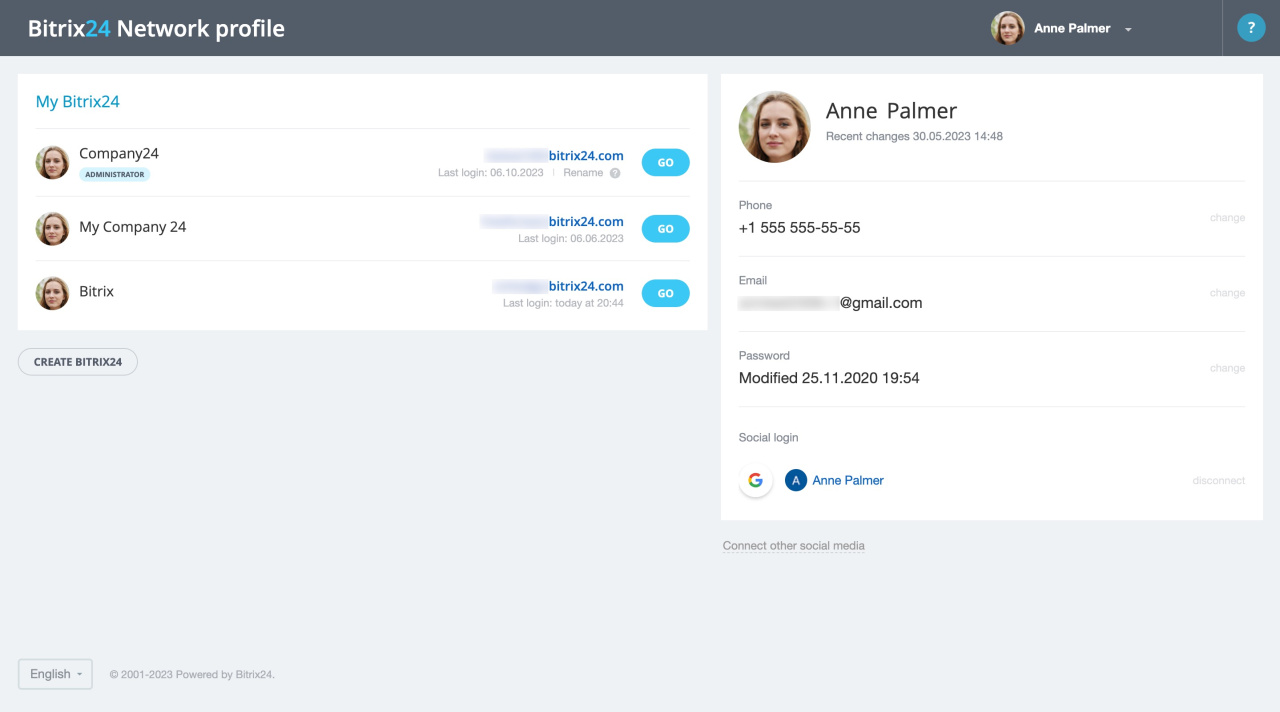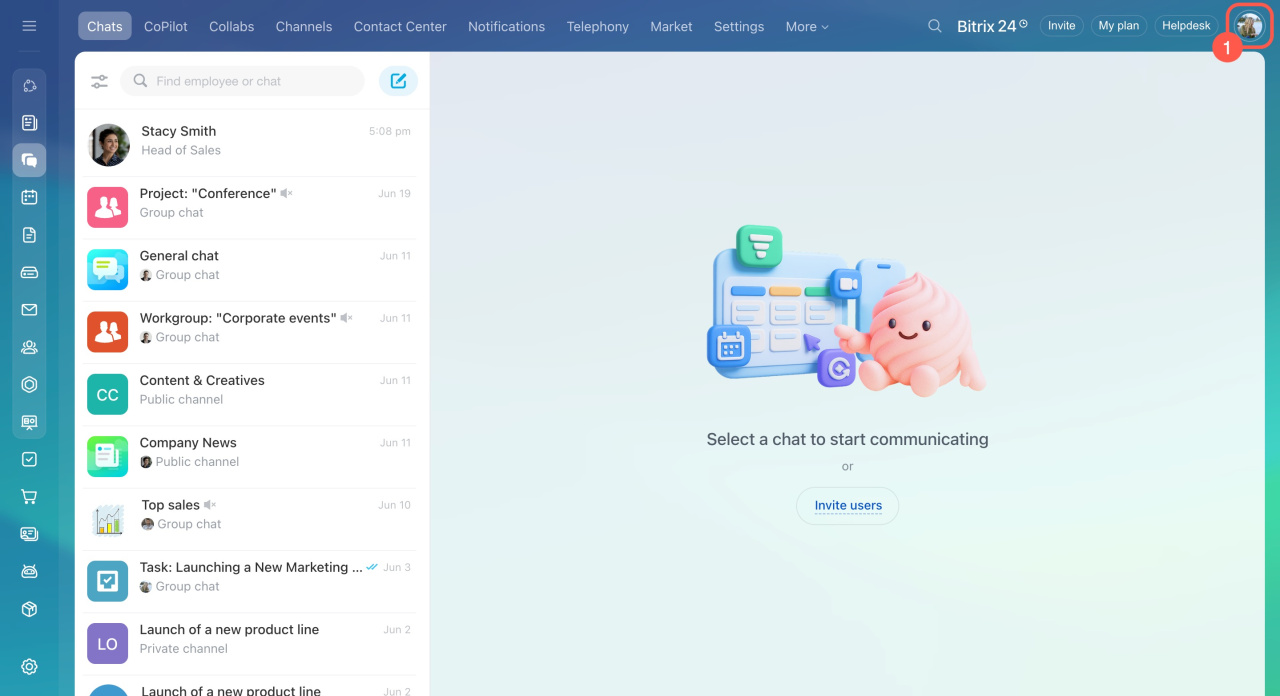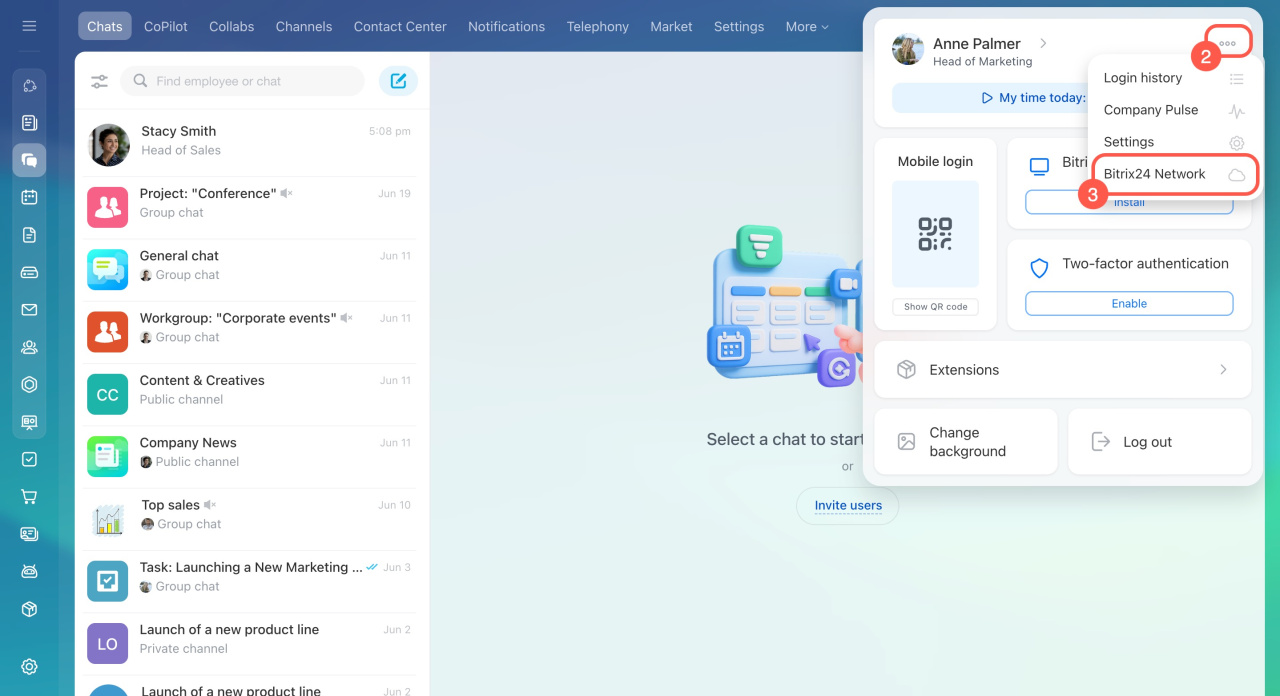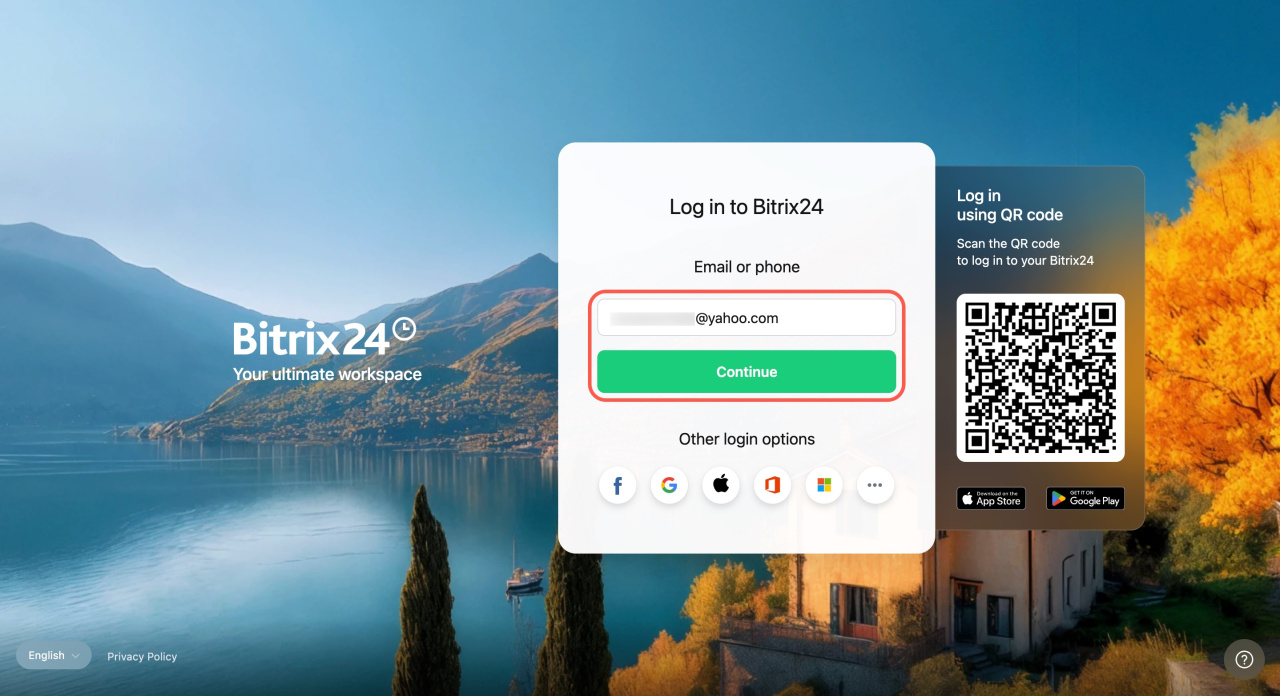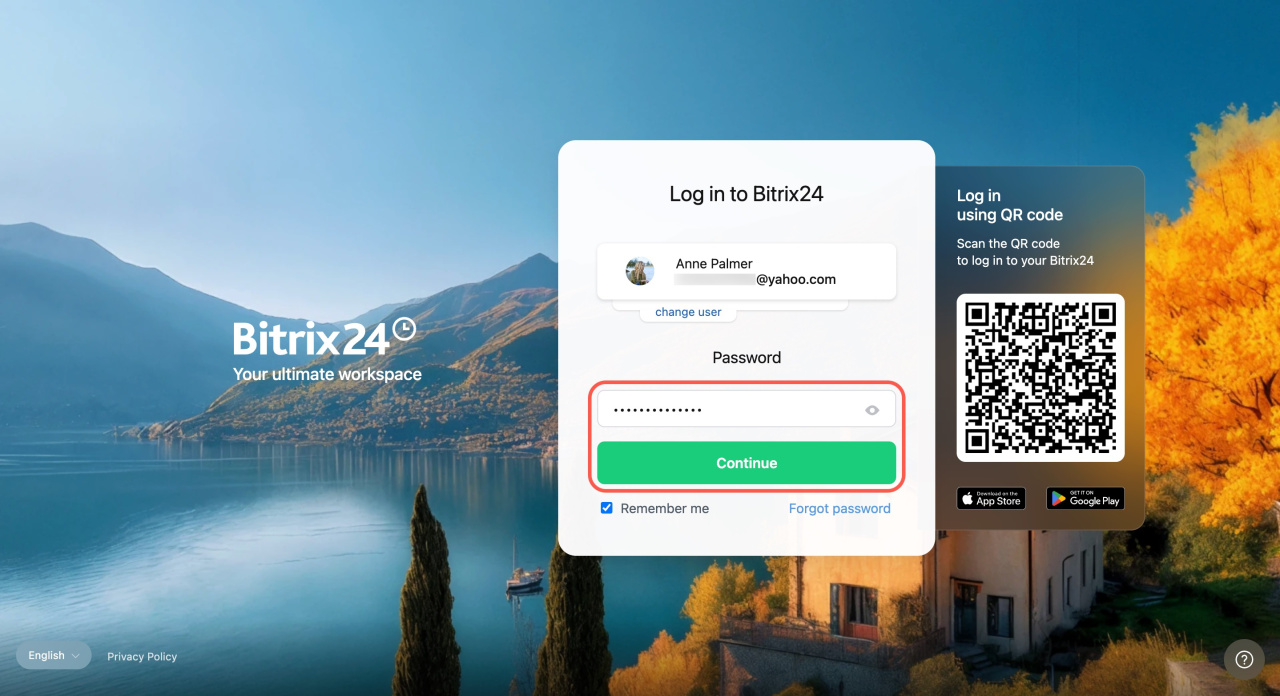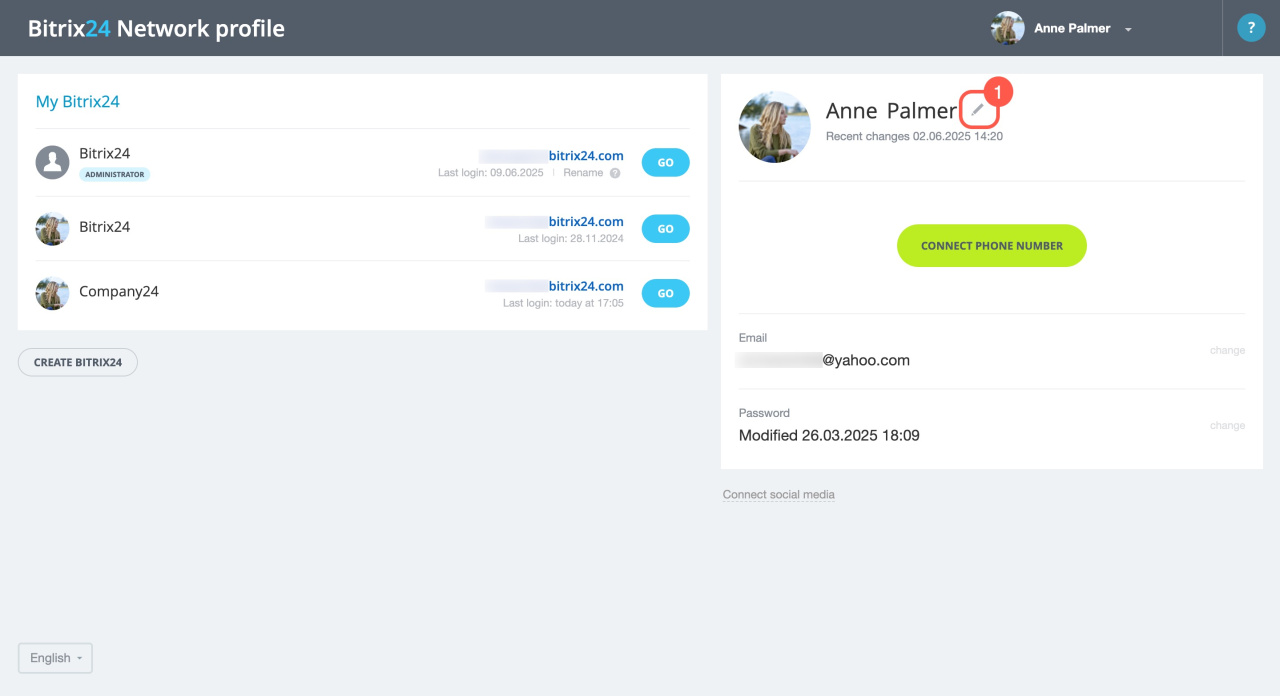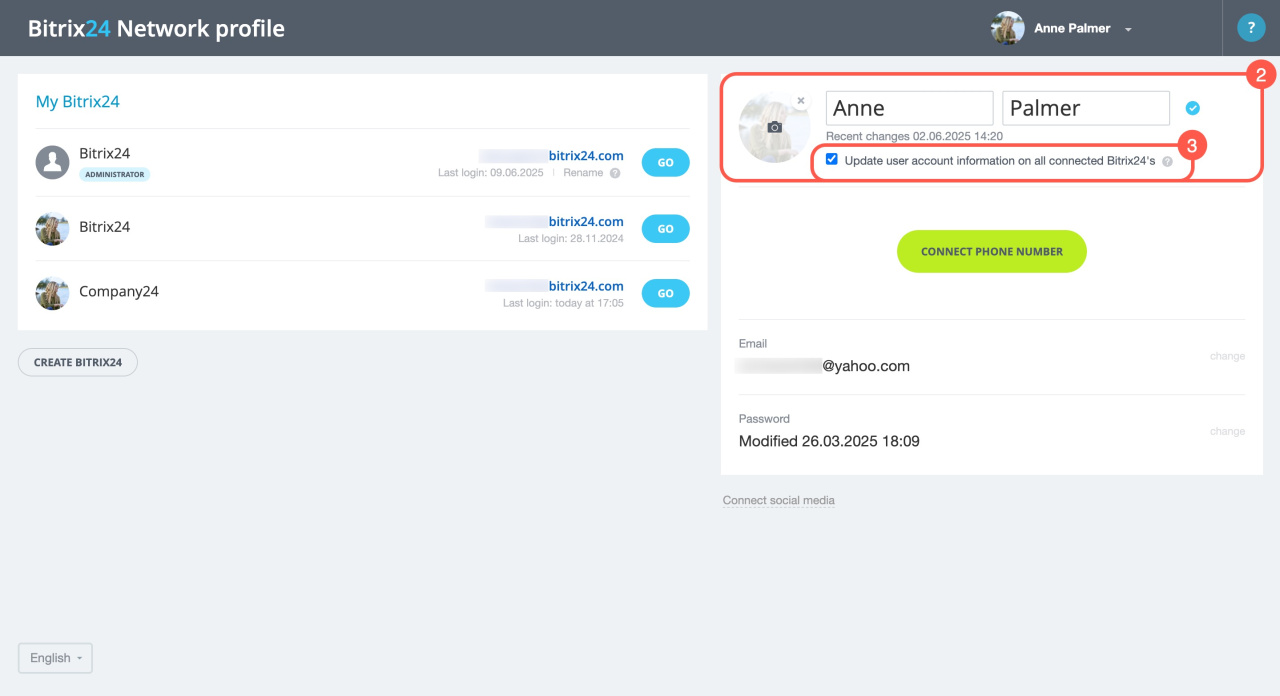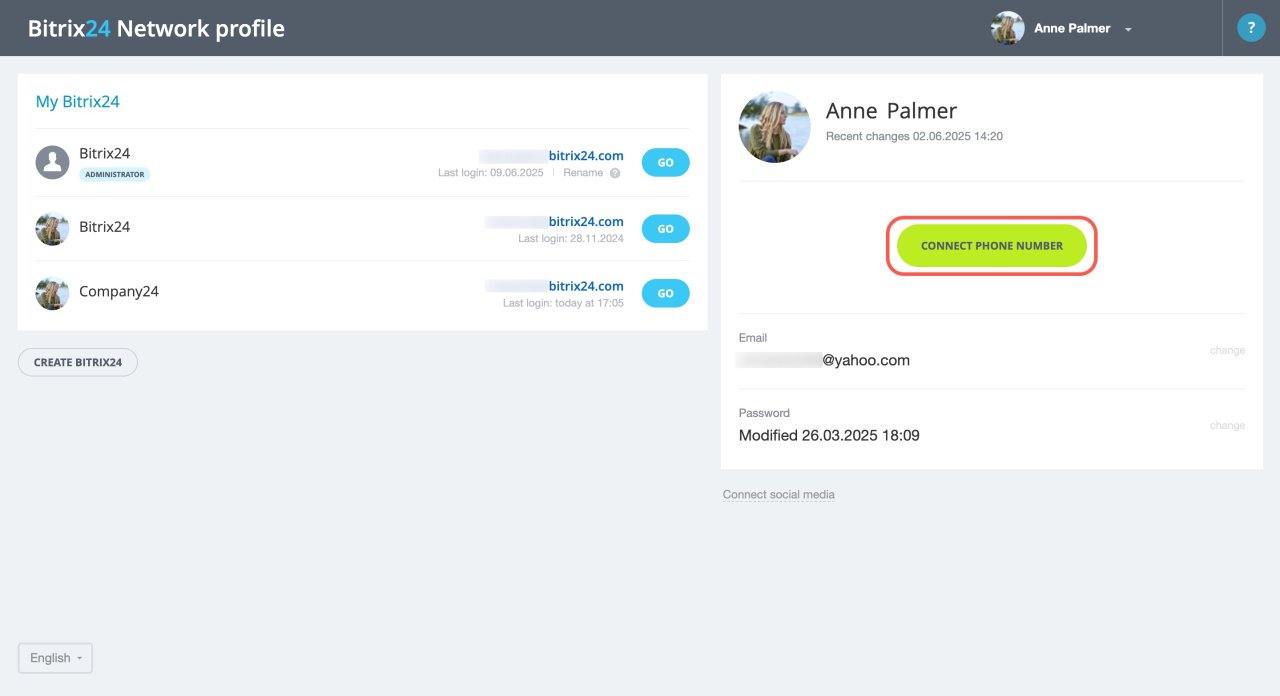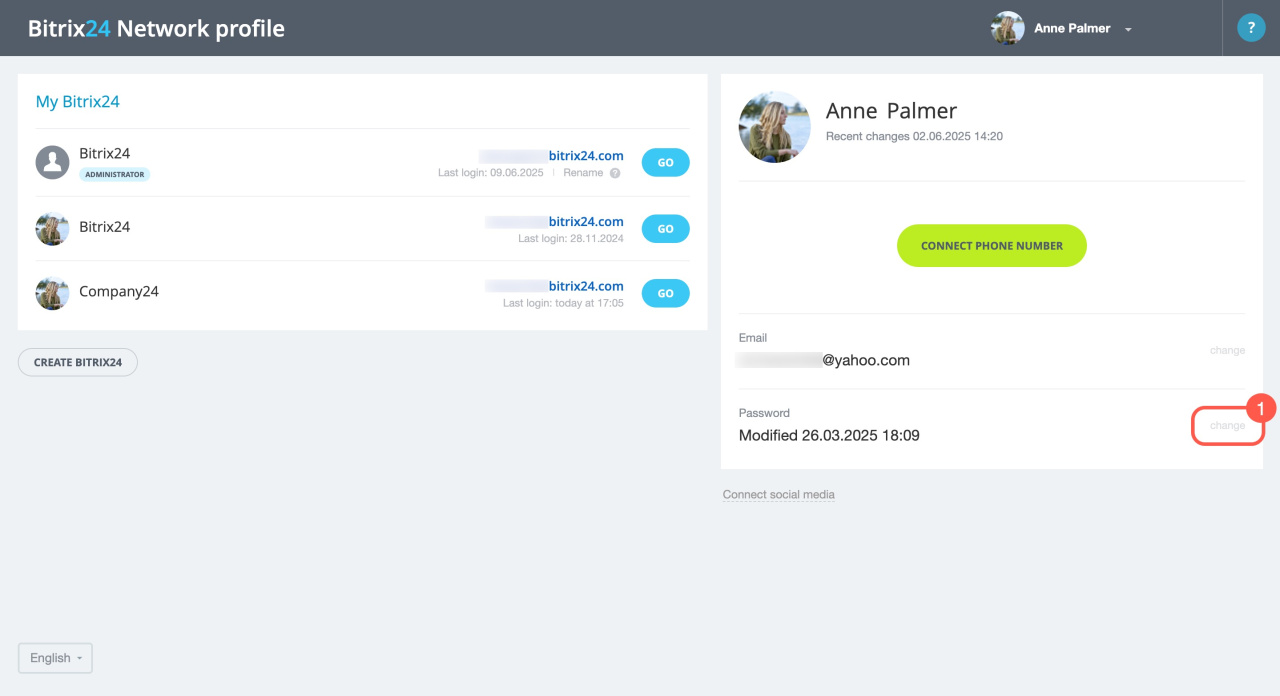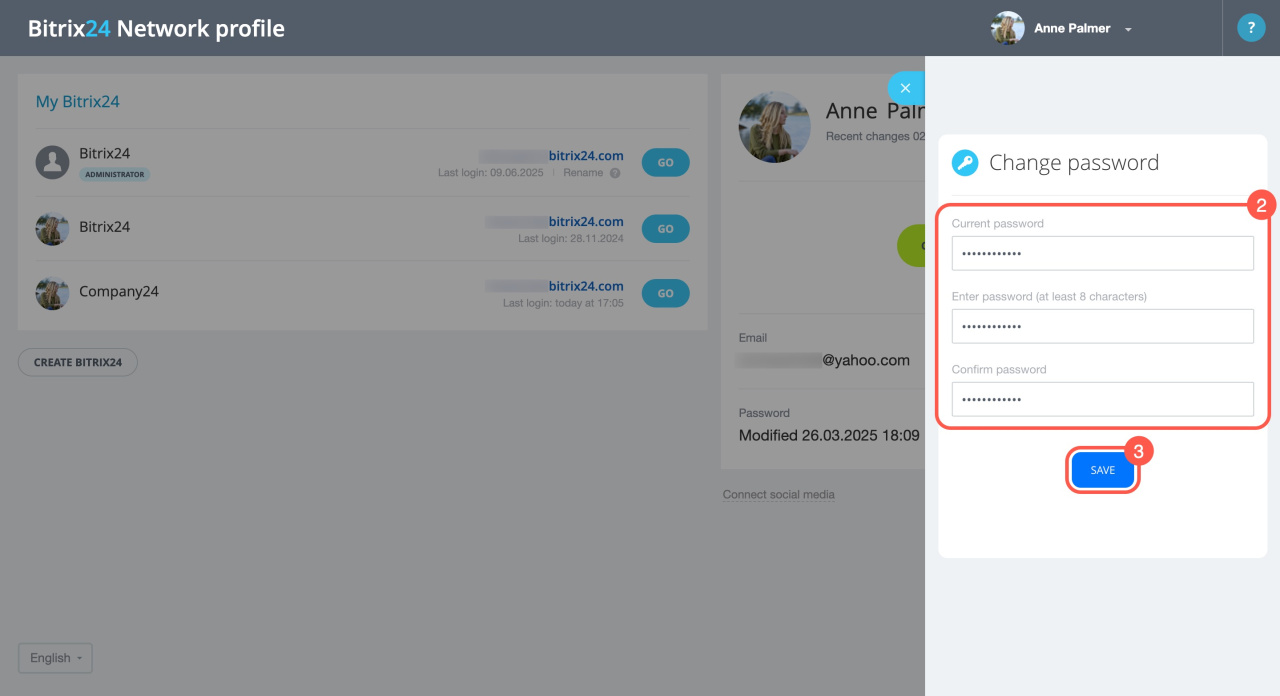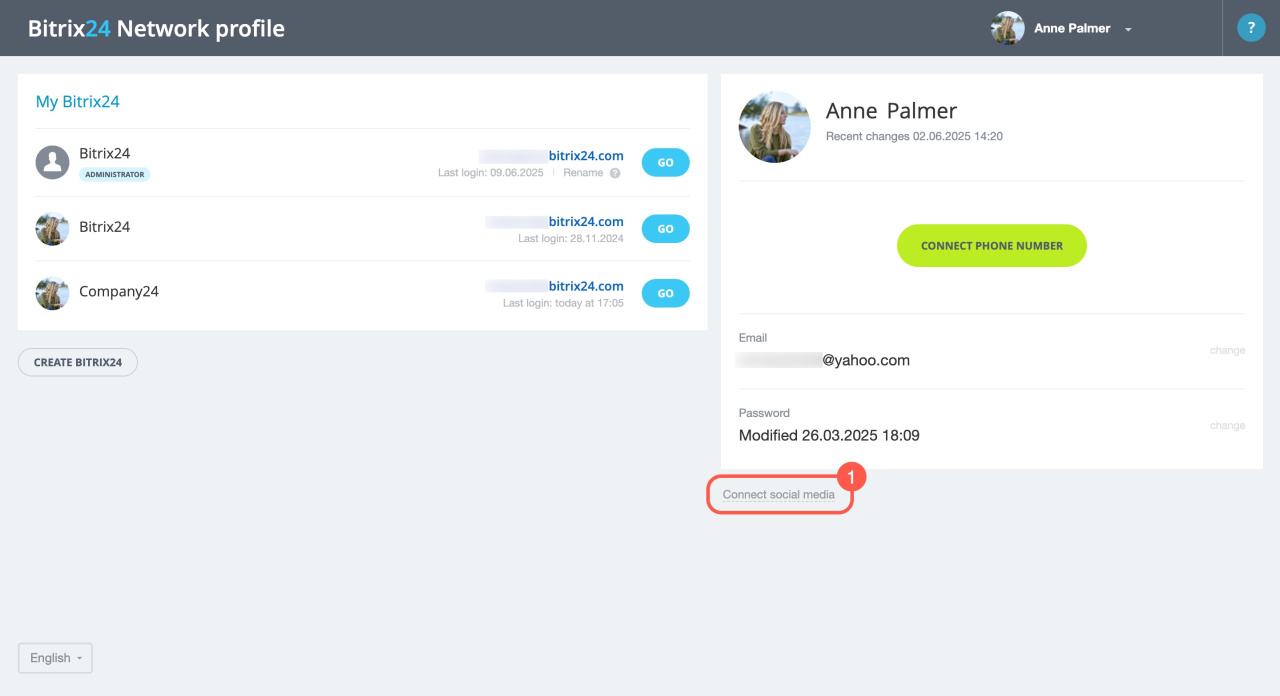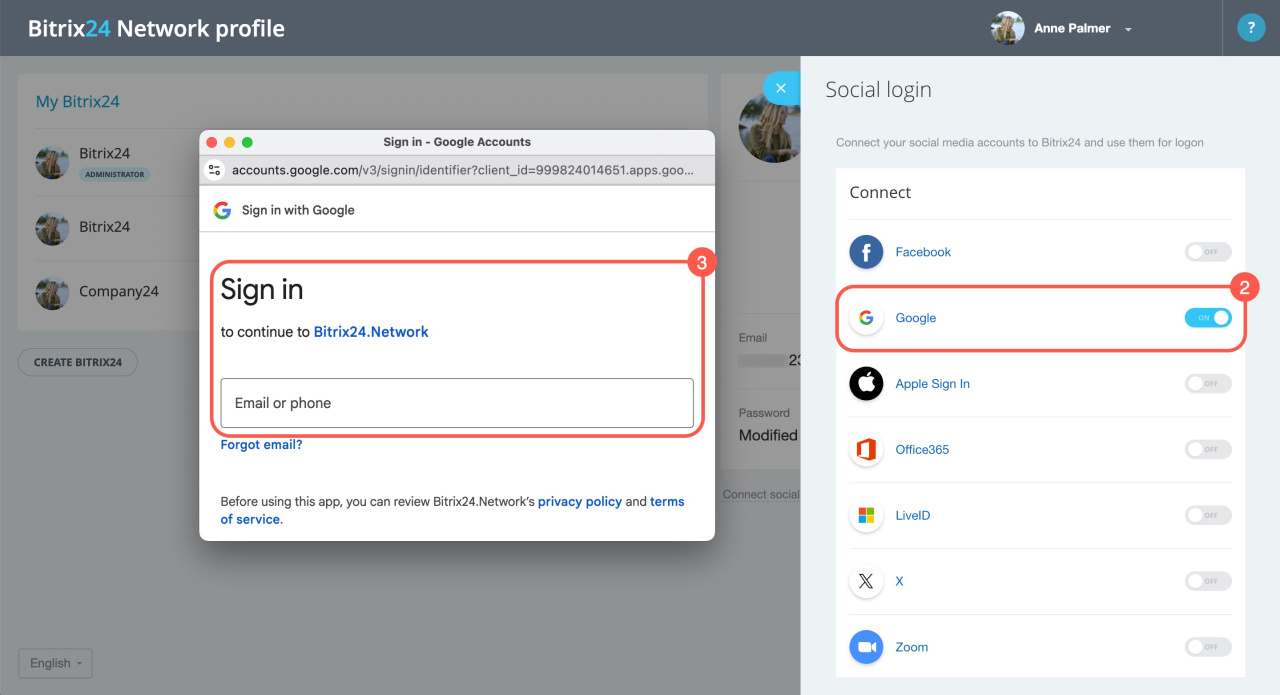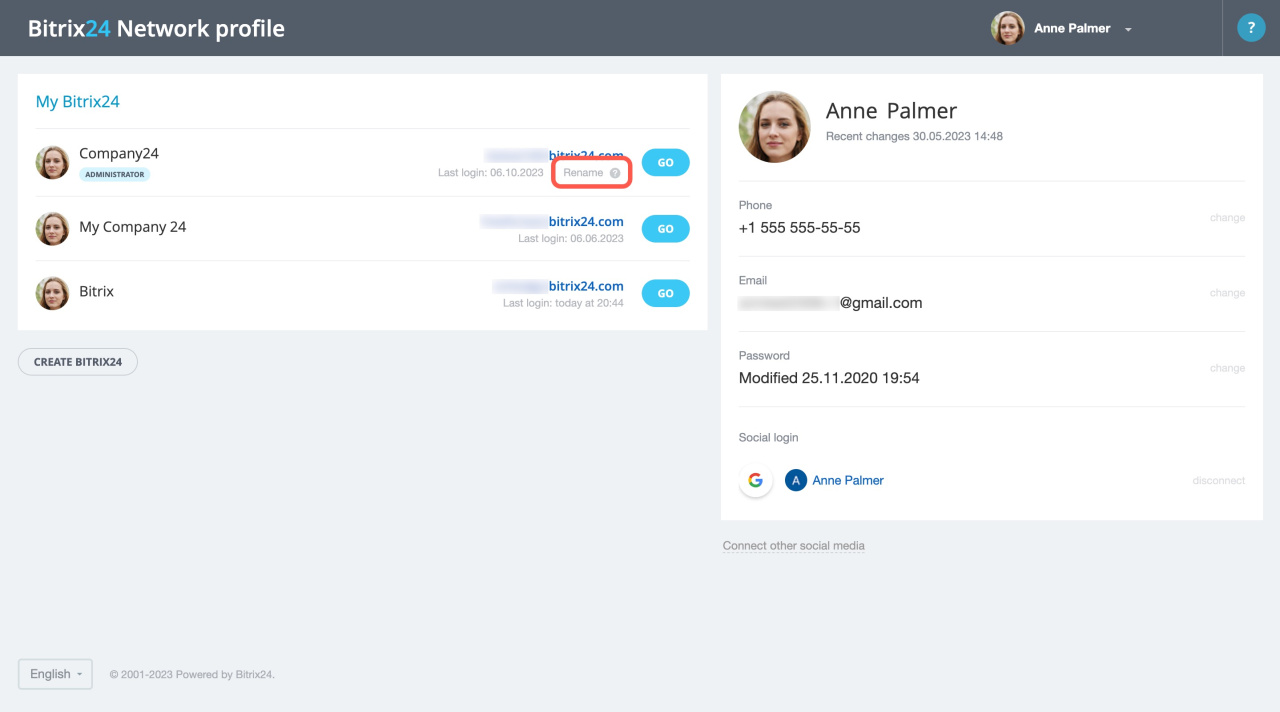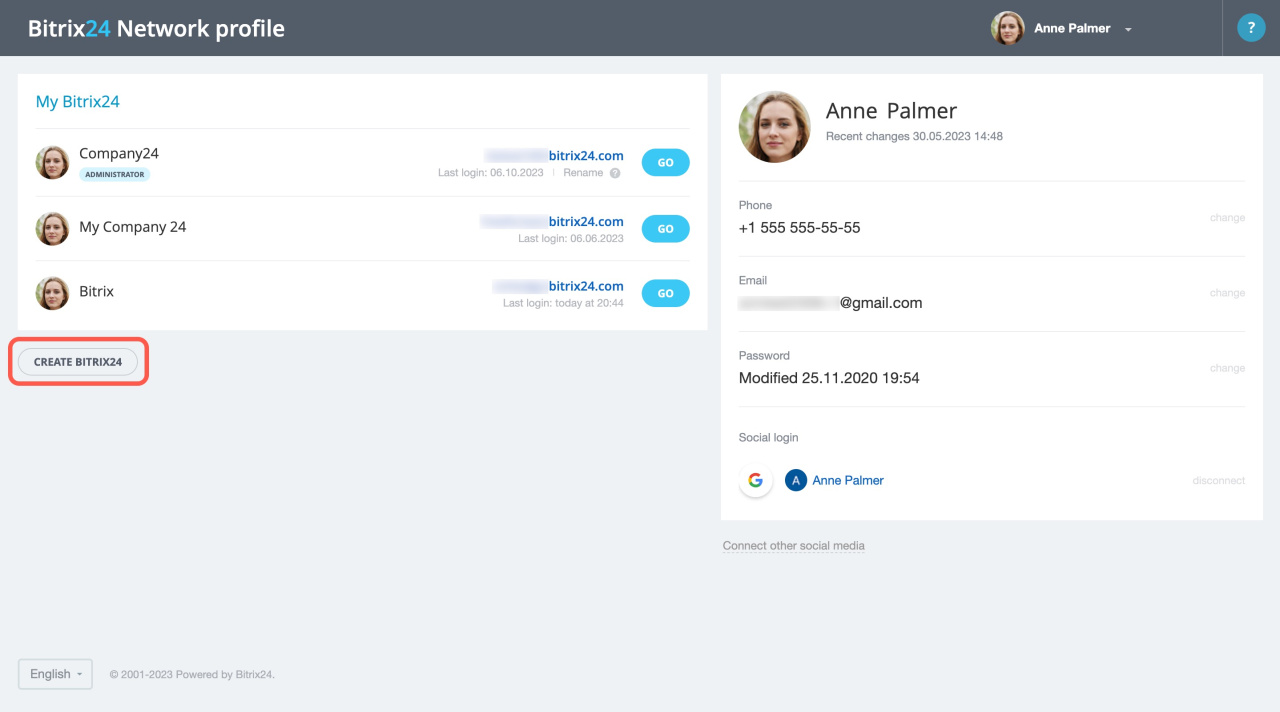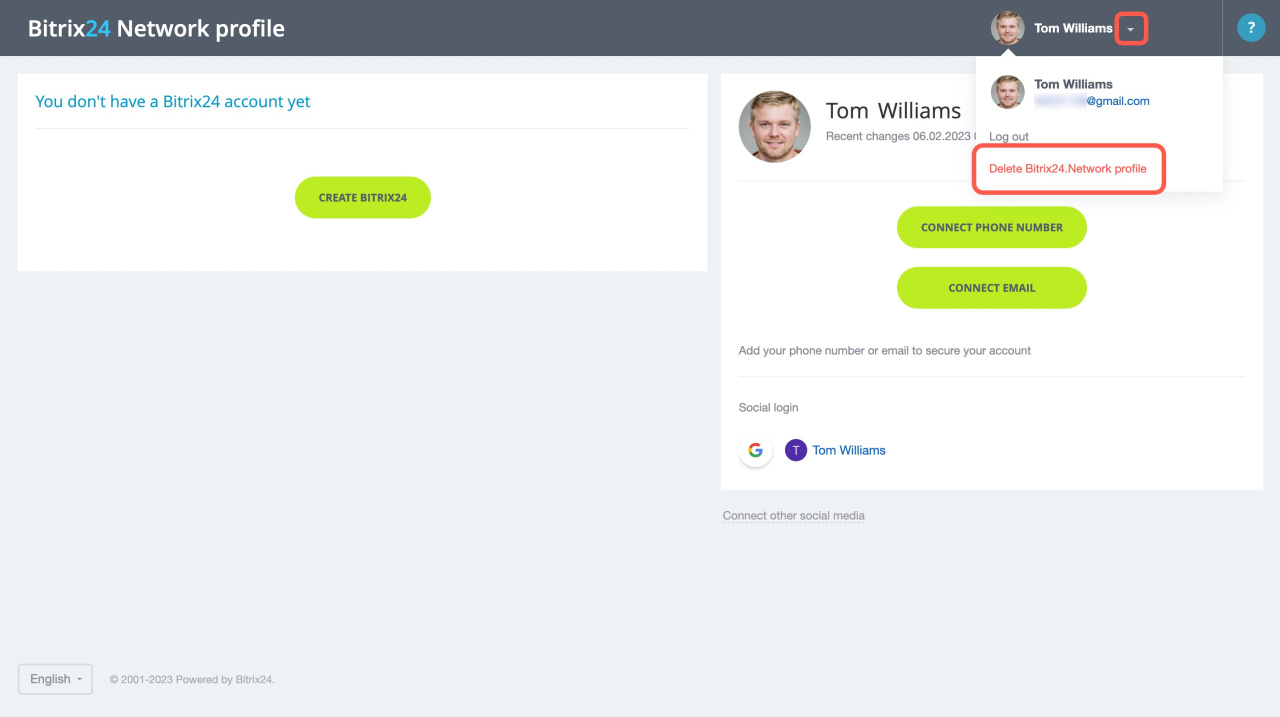The Bitrix24 Network profile lets you access all your Bitrix24 accounts from one place, including accounts you created and those you were invited to.
With this profile, you can:
- Use one login and password for all Bitrix24 accounts.
- Quickly switch between different accounts.
- Manage profile settings.
- Connect a phone number, email, and social login for easier access.
- Rename or create new Bitrix24 accounts.
In this article:
- Log in to your Bitrix24 Network profile
- Manage your Bitrix24 Network profile
- Delete your Bitrix24 Network profile
Log in to your Bitrix24 Network profile
You can log in to the Bitrix24 Network profile in two ways: from your personal profile or using a direct link.
Option 1: From your personal profile
- Click your profile photo in the top right.
- Open the three-dot menu (...).
- Select Bitrix24 Network.
- Go to bitrix24.net
- Or visit bitrix24.com
Option 2: Using a direct link
- Open the Bitrix24 login page.
- Enter your login and password.
Manage your Bitrix24 Network profile
In your profile, you can update personal details, link a phone number and email, change your password, and manage Bitrix24 accounts.
Edit your profile.
- Click the pencil icon next to your name.
- Enter your first and last name, and upload a photo. Click the checkmark to save your changes.
- Check the box to apply updates to all accounts linked to your Bitrix24 Network profile.
Connect a phone number and email. Add a phone number and email to use them as your login for Bitrix24.
Set login and password when using social network login
Change your password.
- Click Change next to the password field.
- Enter your current password and then set a new one.
- Click Save to confirm.
Change Bitrix24 login or password
Connect social media accounts. Link Facebook, Gmail, or other social networks for easier login.
- Click Connect social media.
- Turn on the toggle next to the platform you want to use.
- Log in to that account to complete the connection.
Rename Bitrix24. Only account administrators can rename Bitrix24 accounts.
- Each account can be renamed once on any plan.
- On the Standard, Professional, and Enterprise plans, additional renames are available through Bitrix24 Support.
To make changes, click Rename under the account URL.
Change Bitrix24 address and connect your domain
Create a Bitrix24 account. Click Create Bitrix24 under the list of your accounts. You can create up to seven accounts under one Bitrix24 Network profile.
Delete your Bitrix24 Network profile
You can delete your Bitrix24 Network profile only if no accounts are linked to it. To do this:
- Click the arrow next to your name.
- Select Delete profile.
In brief
-
The Bitrix24 Network profile provides one login for all your Bitrix24 accounts. It lets you manage your personal information, add login methods, create or rename accounts, and switch between them easily.
-
There are two ways to log in to your Bitrix24 Network profile: from your personal profile or using a direct link.
-
If you no longer need the profile and no accounts are linked to it, you can delete it at any time.