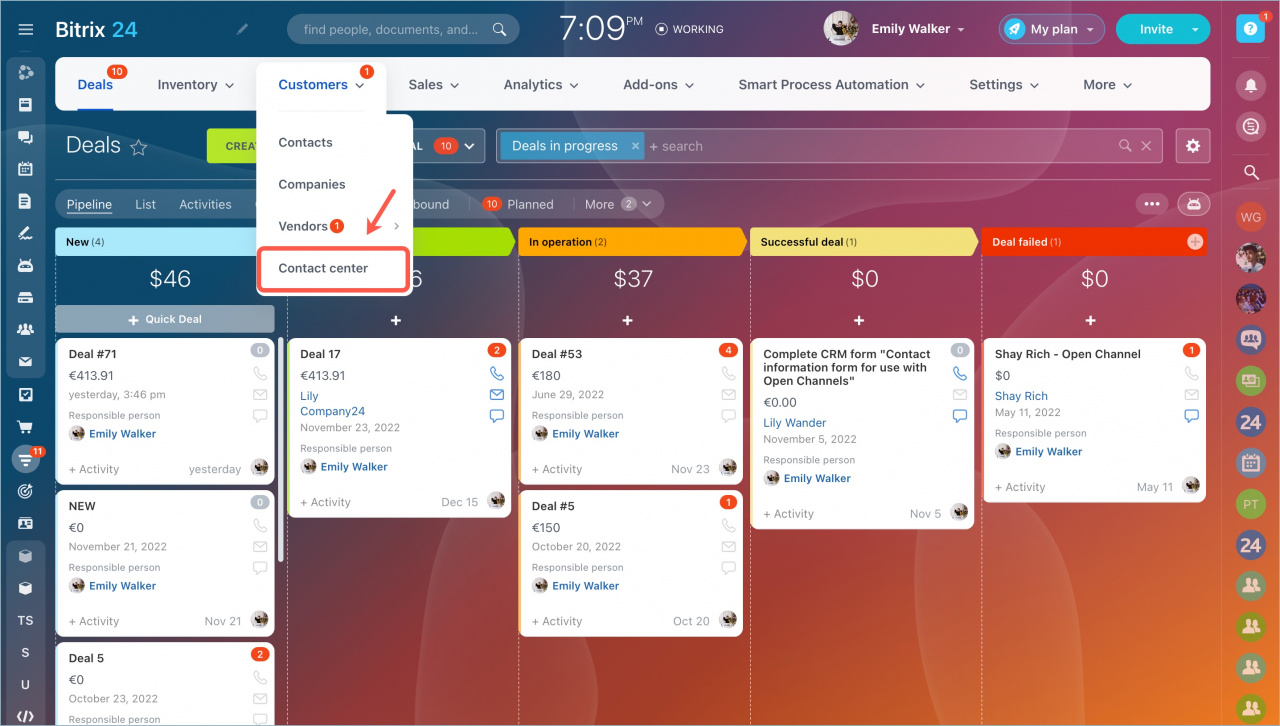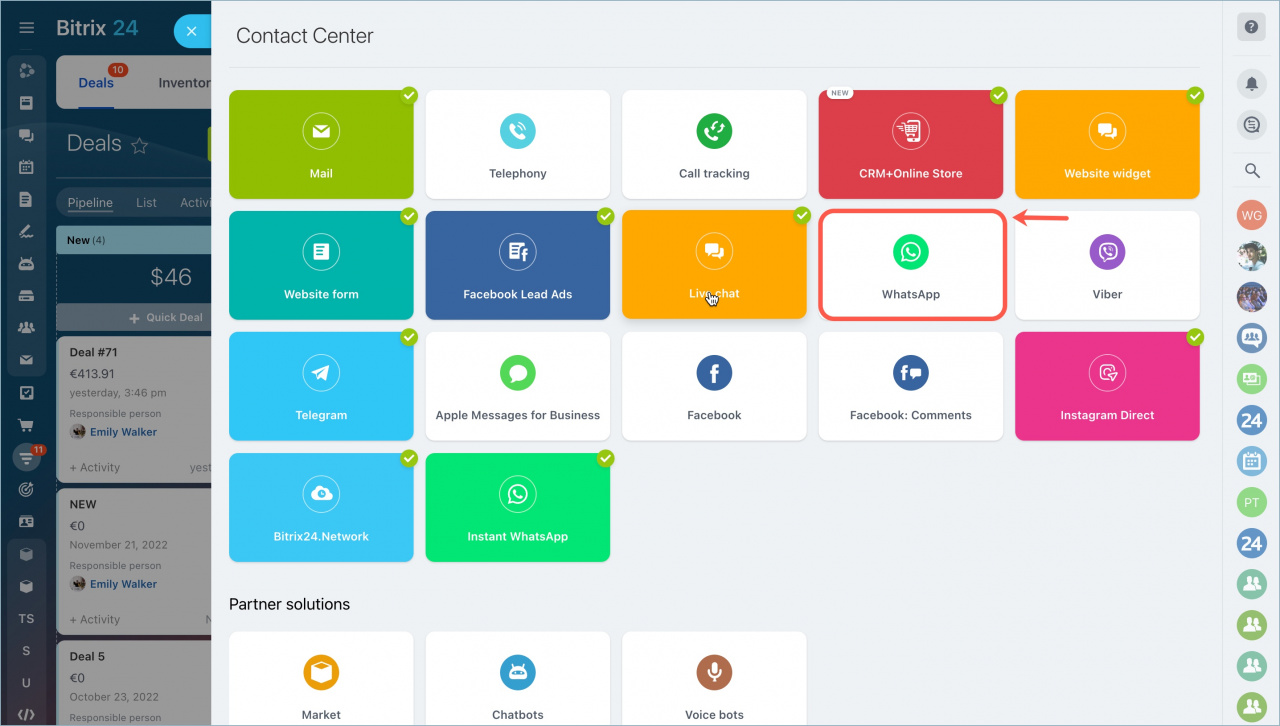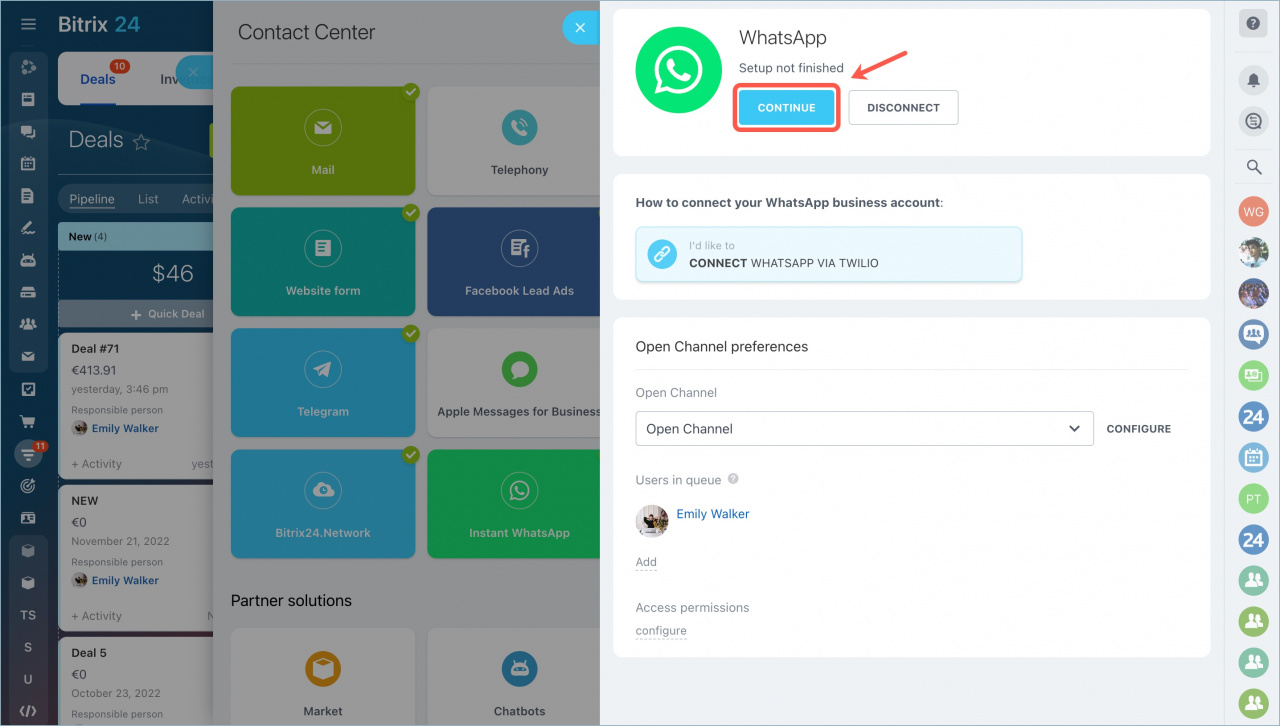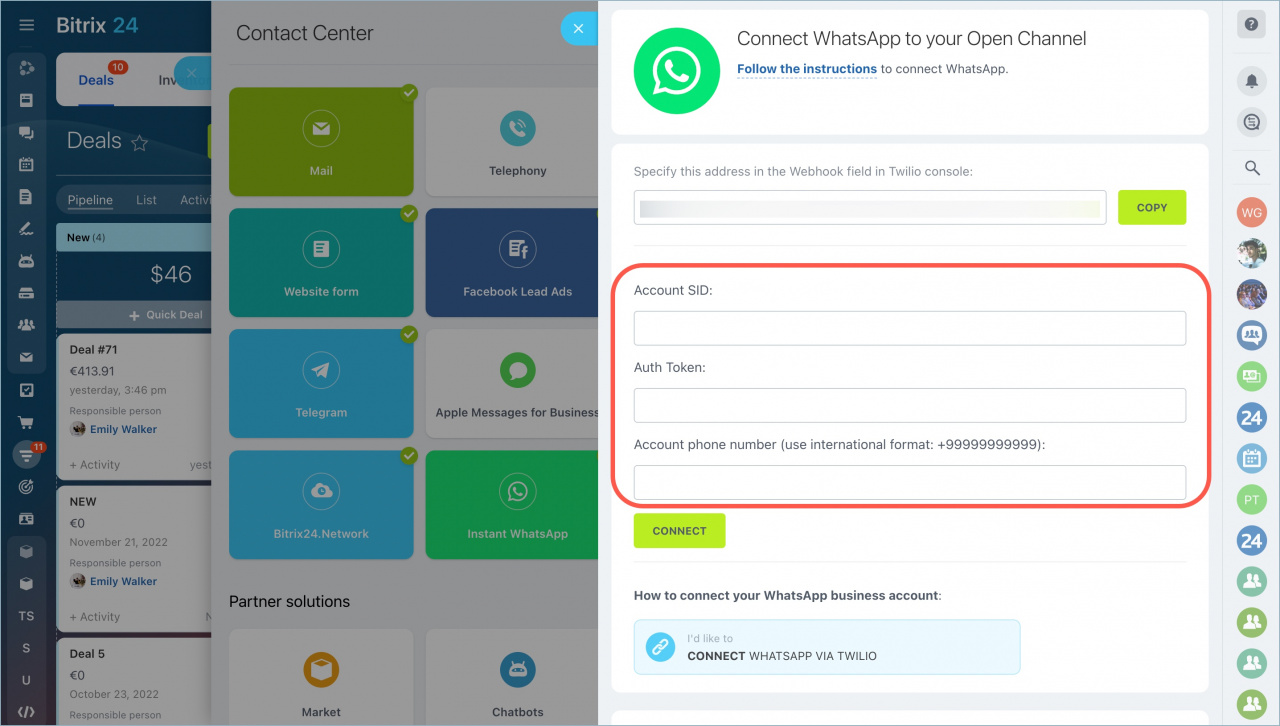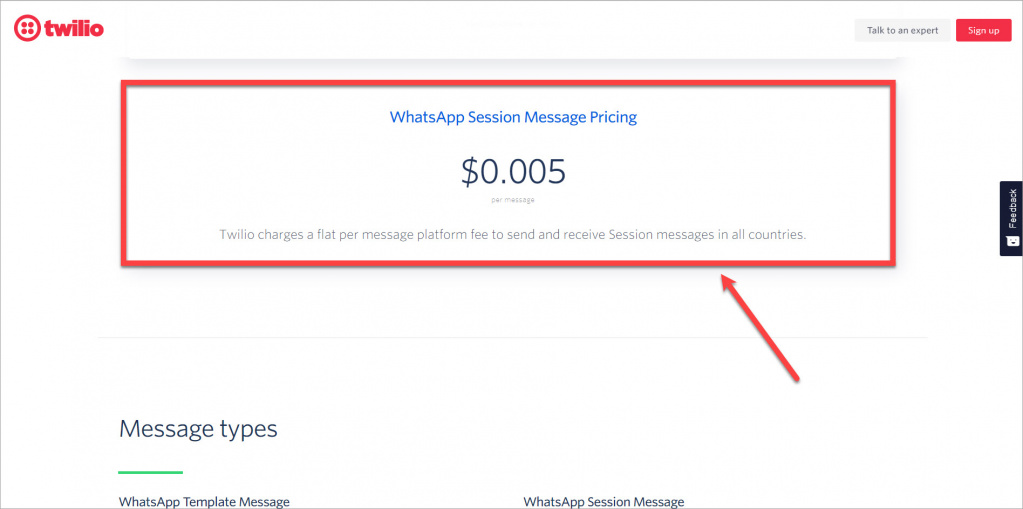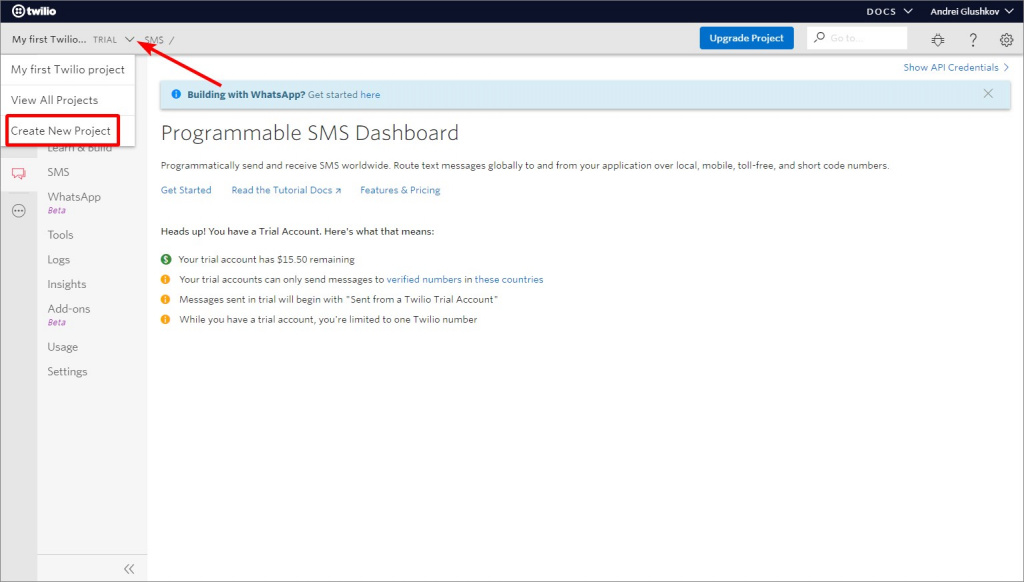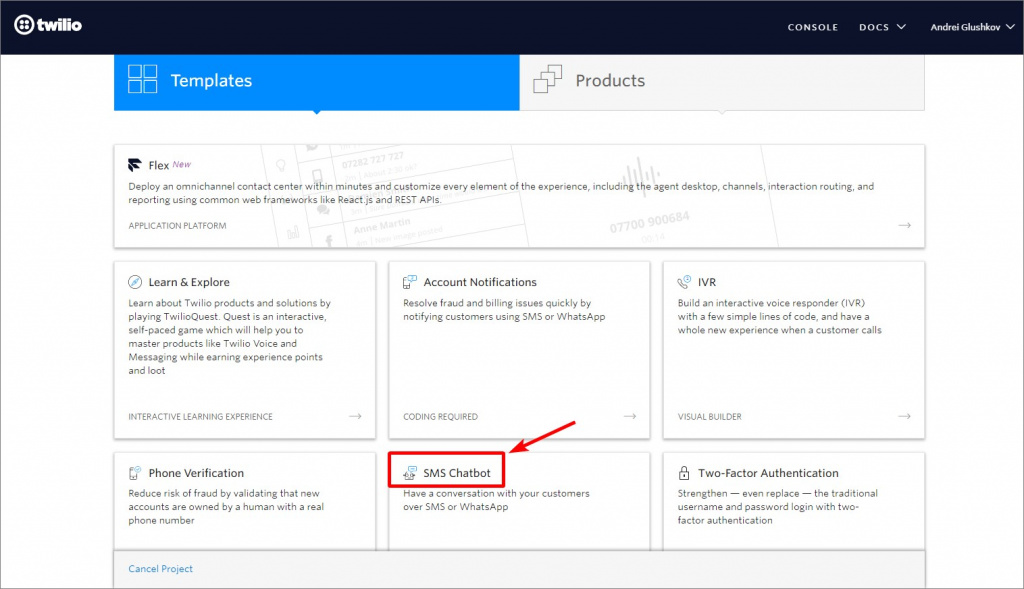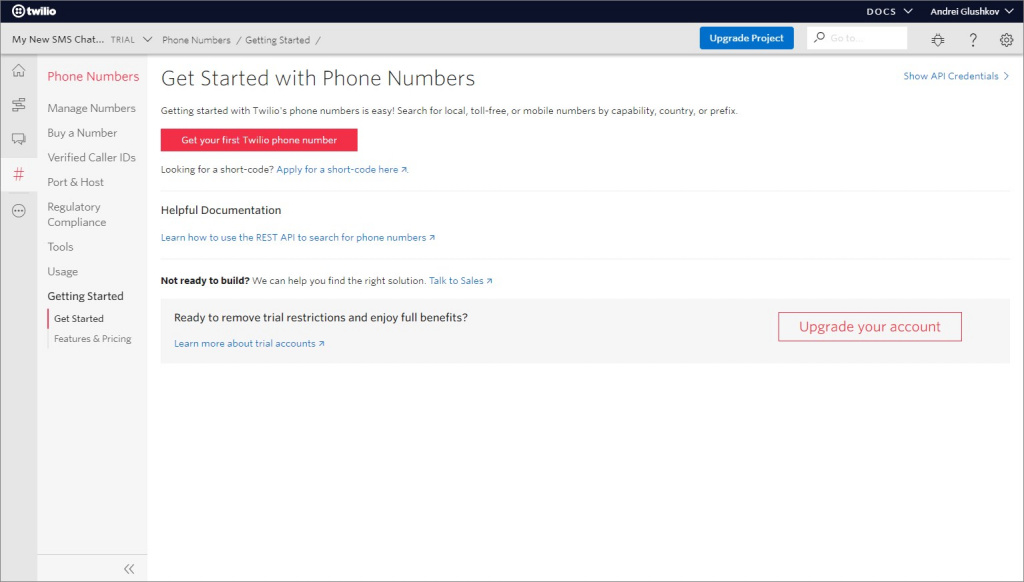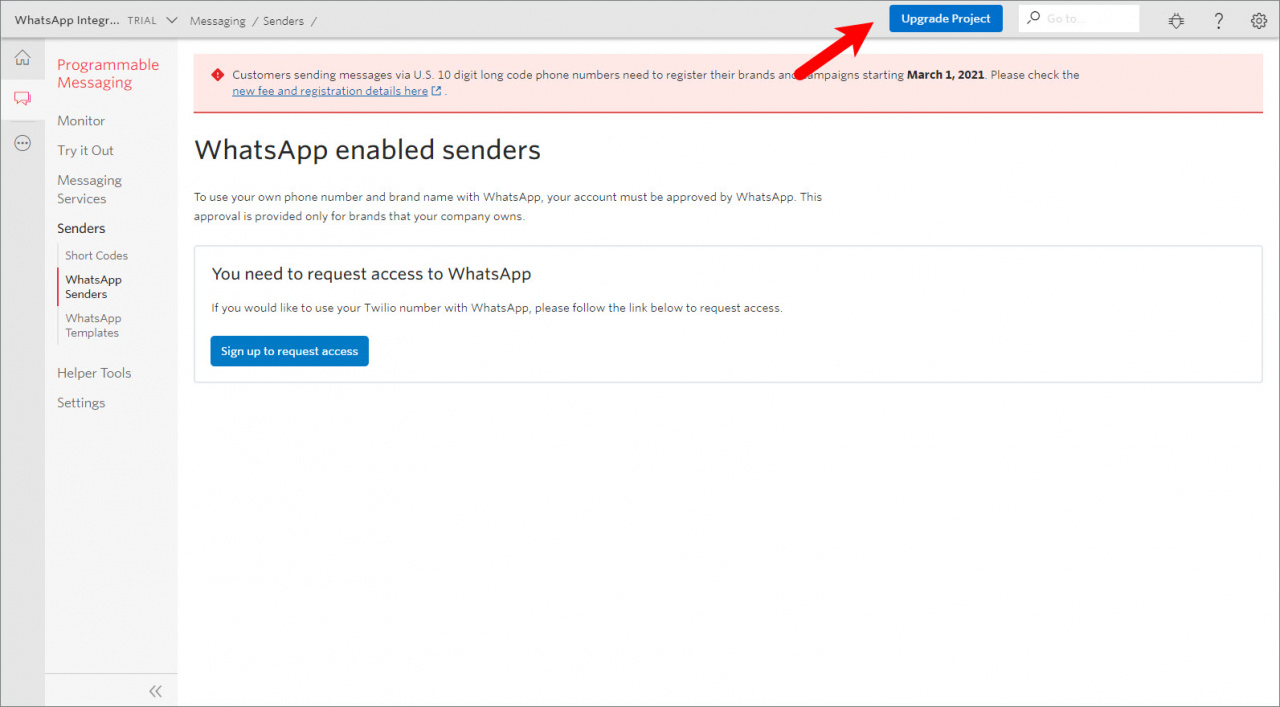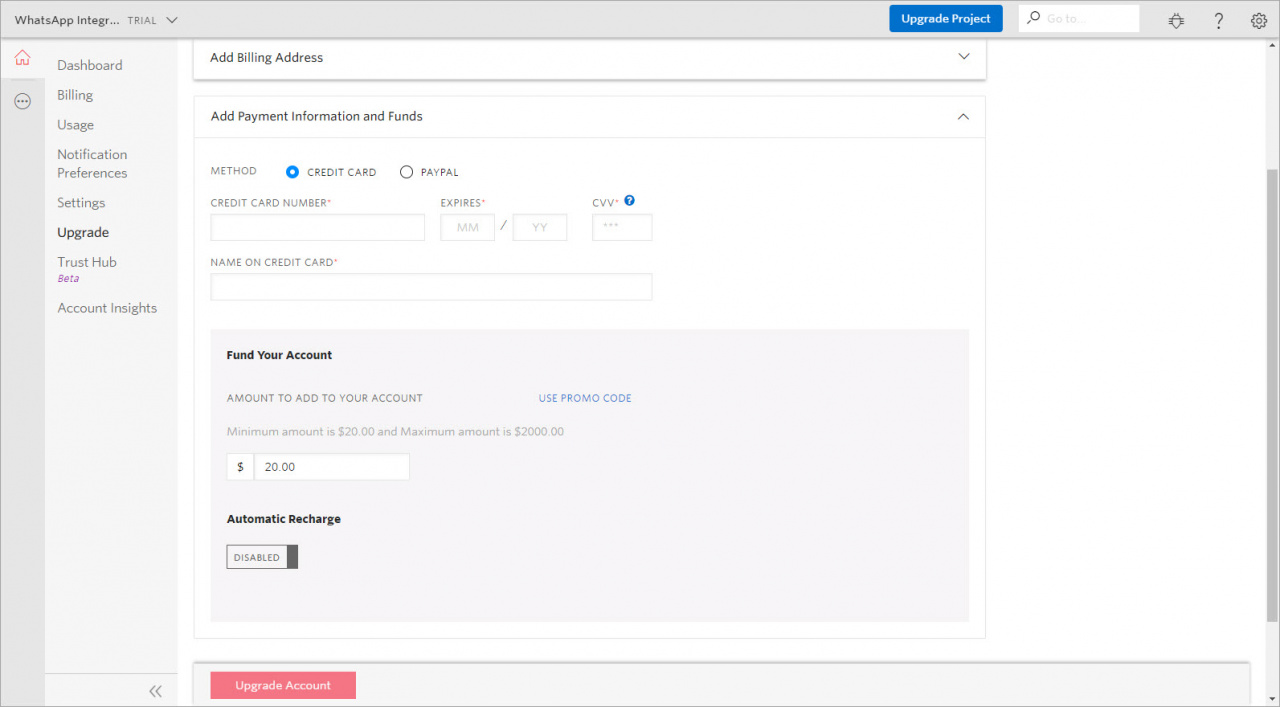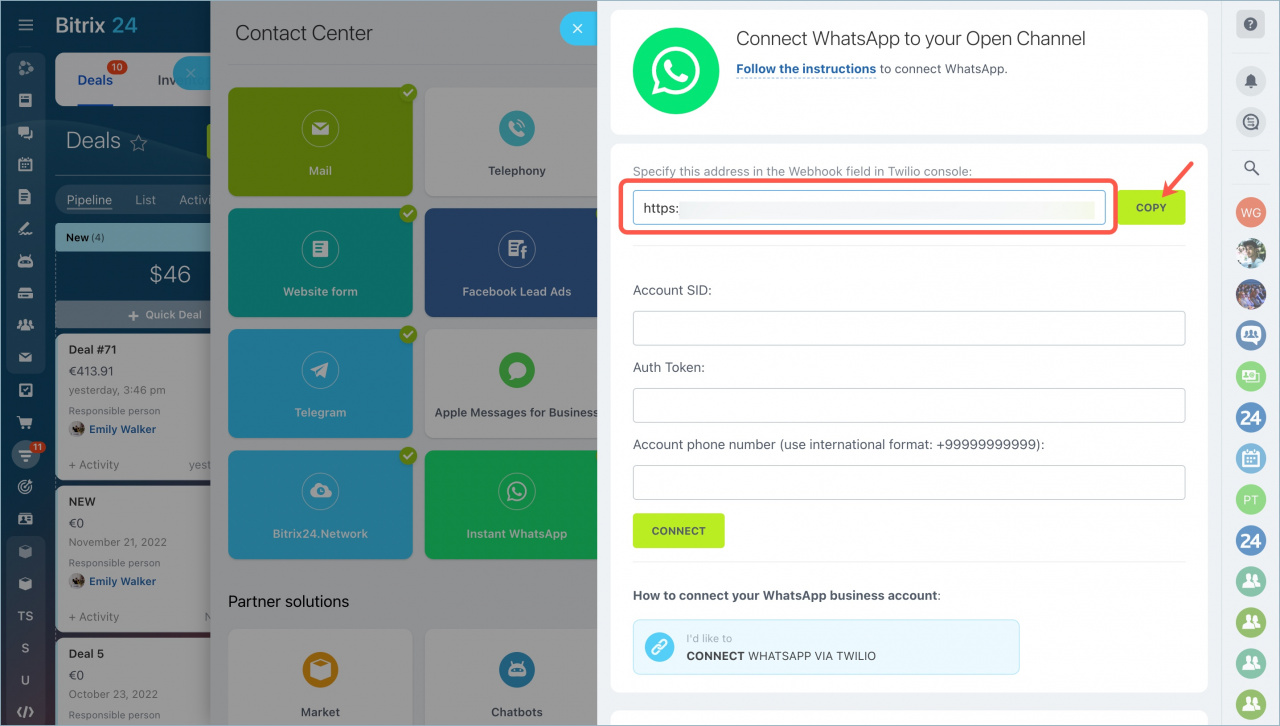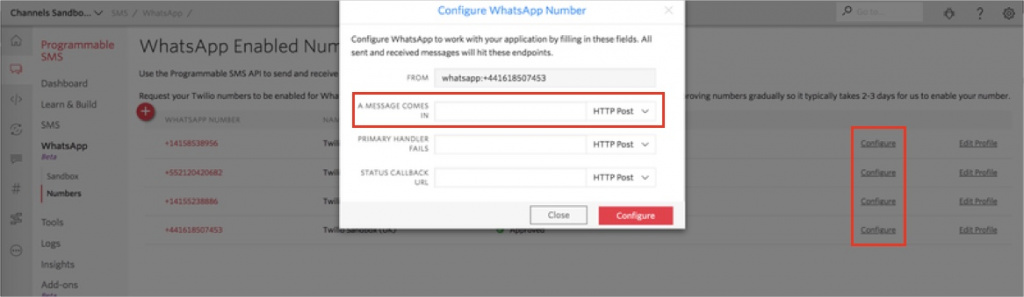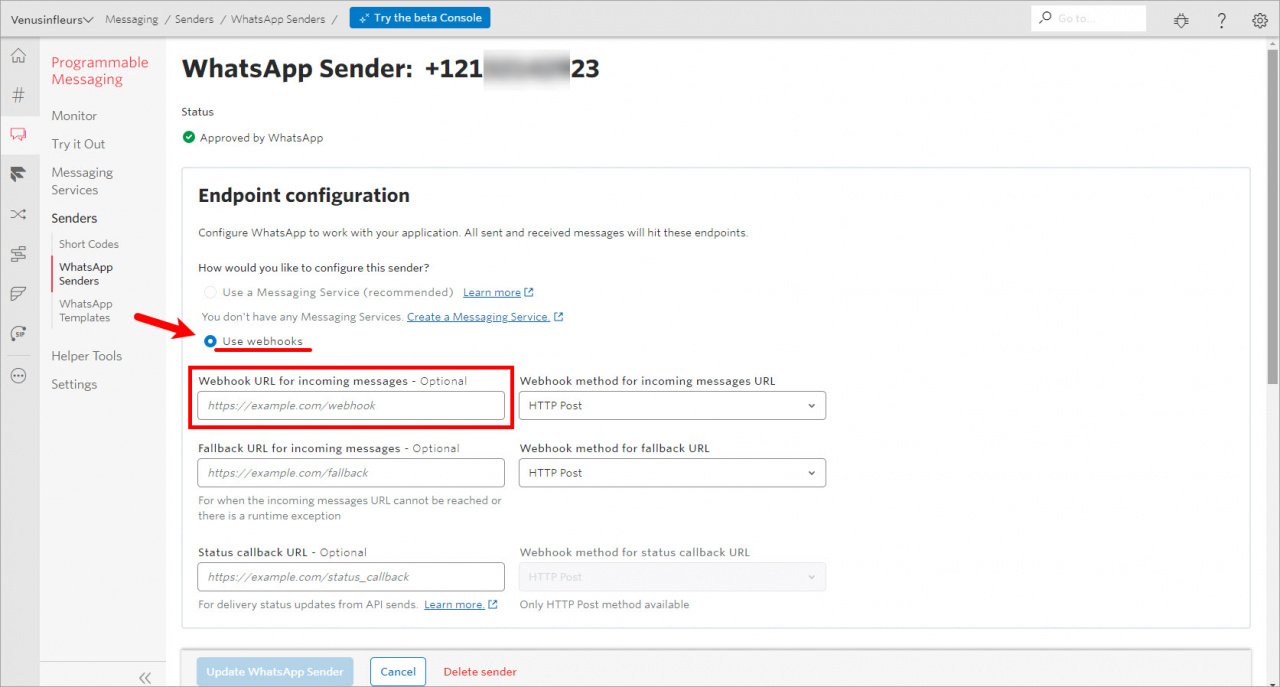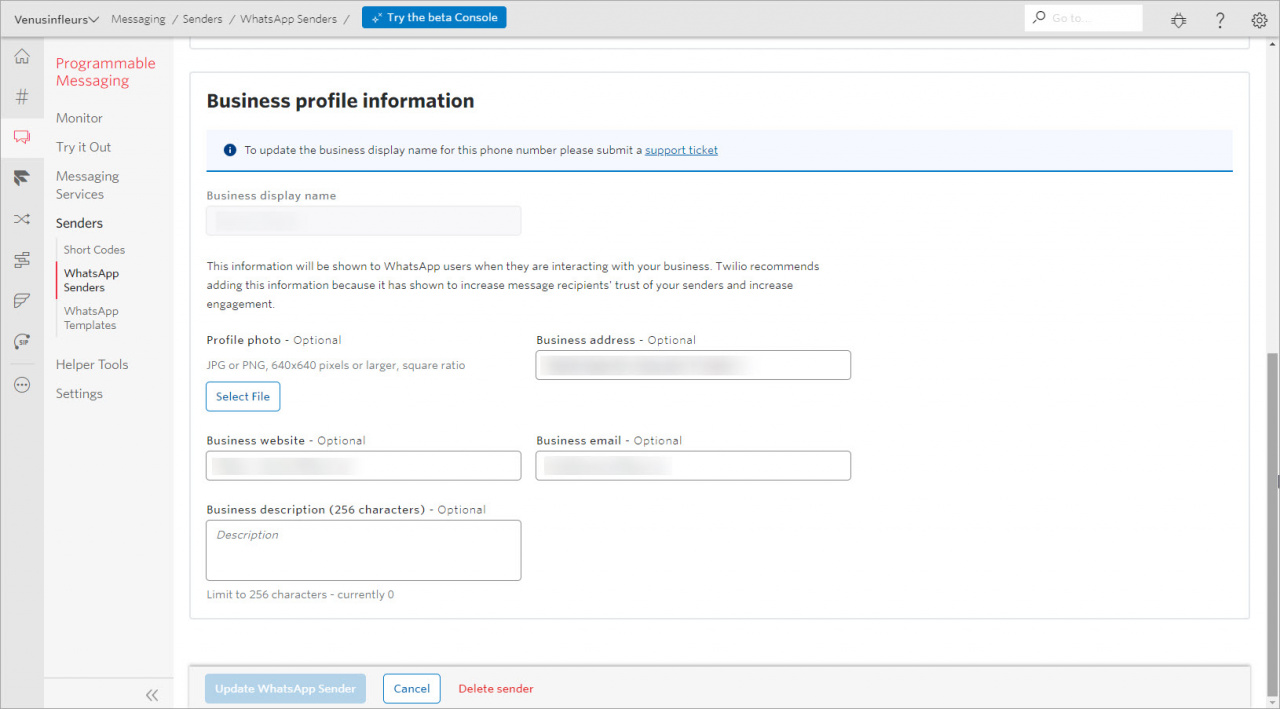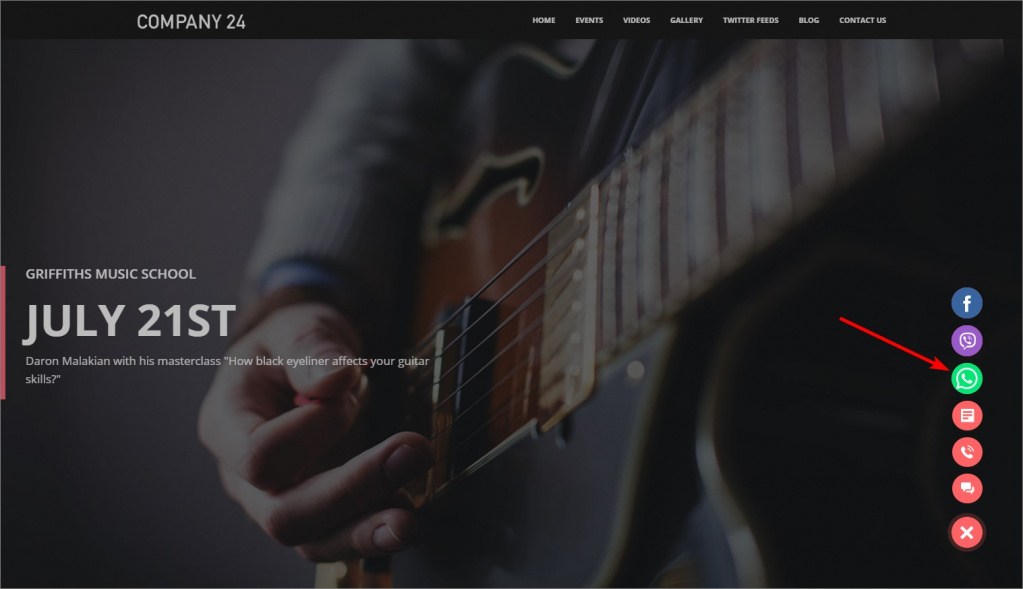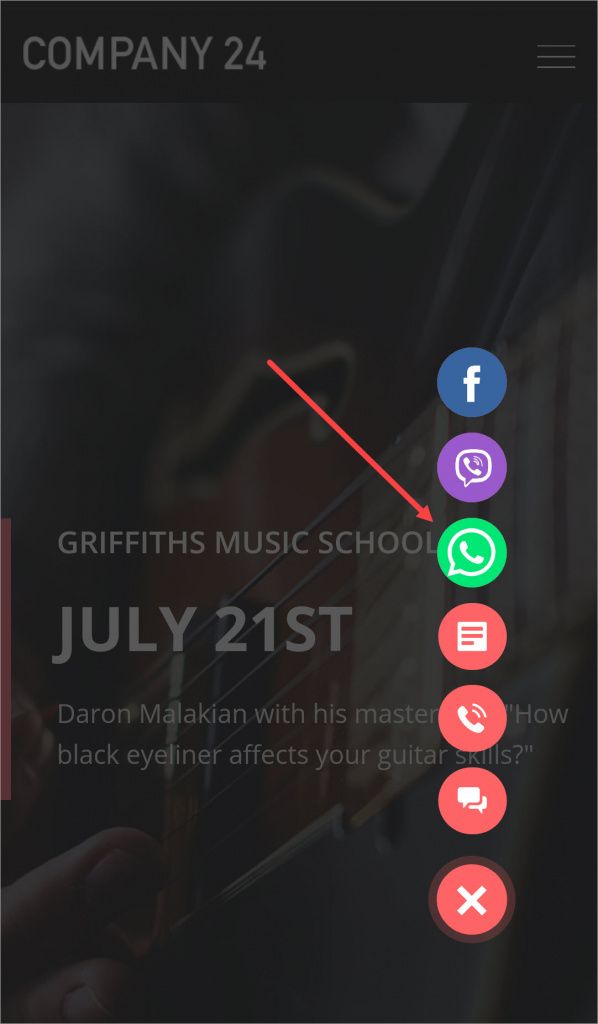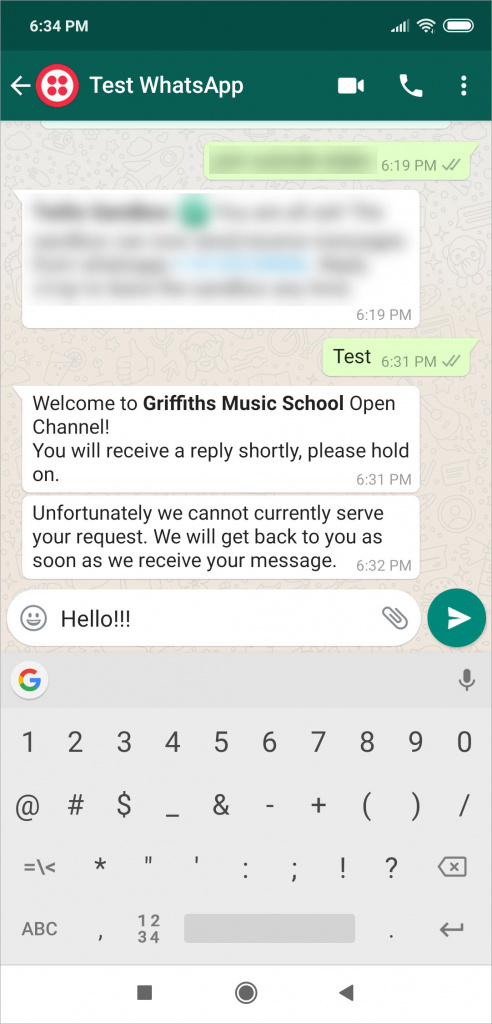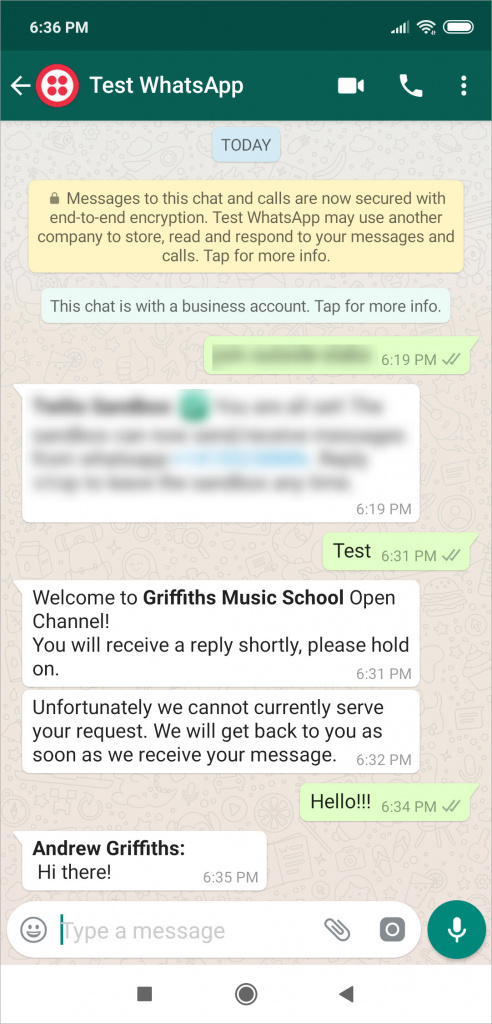You can connect WhatsApp with your Bitrix24 in a few steps using Twilio integration.
Select WhatsApp.
Click the Connect button.
You'll need to specify three parameters when connecting WhatsApp:
- Account SID
- Auth Token
- Account phone number
These parameters can be found in the Twilio console.
How much does it cost
Bitrix24 doesn't charge for WhatsApp connection.
Twilio charges for WhatsApp Session Message (usually, it's $0.005 for each). You can learn more on the WhatsApp Business API pricing page.
There is also an additional charge to rent a phone number in Twilio and switch to a paid plan: min.$20 - max.$2000.
- You need to rent a special number at Twilio. You can transfer your number to Twilio and use it, but with some limits. Read more information here.
- You need to upgrade to a paid Twilio plan.
- Twilio doesn't provide the phone number for rent if this number belongs to Russia, Belarus, Kazakhstan, Ukraine.
Connect WhatsApp
To connect the Twilio bot, you need to have a Twilio account. If you don't have one, you need to create a new account. You will also need to verify your account in Twilio and WhatsApp. Unfortunately, the verification process can take some time. We strongly recommend renting a number only after your account is verified.
- Click Create New Project.
- Click SMS Chatbot.
- Create a project > click Settings > General.
You'll need credentials from the API Credentials > LIVE Credentials section:
- ACCOUNT SID - account ID;
- AUTH TOKEN - authorization token (click the eye icon to view it).
- You need to have a rented number or your own number. Open the Phone Numbers section and select a number.
-
If you have a trial account, you need to upgrade to a paid account in order to connect WhatsApp integration. To do this, click the Upgrade Project button.
Add information about the company, its address, and billing information to the project and top up your balance (min.$20- max.$2000).
- Copy the address specified in the WhatsApp connection settings in your Bitrix24. Go to the WhatsApp > WhatsApp Enabled Senders section in Twilio console > select your number > click Configure > paste the address to the A Message Comes In field.
- Select Use webhooks and insert the address from WhatsApp settings of the Bitrix24 open channel to Webhook URL for incoming messages field.
- Fill out your business profile information.
- Then specify Account SID, Auth Token and Account phone number in the corresponding fields of WhatsApp connection settings in your Bitrix24. Click Connect.
- WhatsApp is successfully connected to your Bitrix24.
How it works
A client gets to your website with the Bitrix24 website widget connected and selects to contact you via WhatsApp.
If the client has installed the WhatsApp desktop app or uses a smartphone with installed WhatsApp, he/she will be automatically redirected to the corresponding app and will be able to send you a message.
If the client doesn't have the WhatsApp desktop app and clicks the WhatsApp widget button on your website, nothing will happen. The client needs to install the WhatsApp desktop app first or use his/her smartphone.
You will get the message to your Bitrix24 messenger.
- Connection to the WhatsApp channel is available only on commercial plans.
- The client's inquiries must be responded within 24 hours. After 24 hours, your messages to the client won't be delivered.
- WhatsApp shows the client's phone number, so it's automatically added to the newly created CRM element.
- You and the person on the other end can send videos, images and and audio files.
- You can use the Twilio rented number (the number you've specified when connecting WhatsApp) in your marketing campaigns. Your clients will be able to contact you directly via WhatsApp without using the website widget.
- WhatsApp has restrictions that limit sending and receiving messages in the following countries and regions: Iran, North Korea, Cuba, Syria, Crimea (+7978), Donetsk, and Luhansk.
- Bitrix24 cannot affect the process of your account verification as it's being verified by Twilio and WhatsApp.