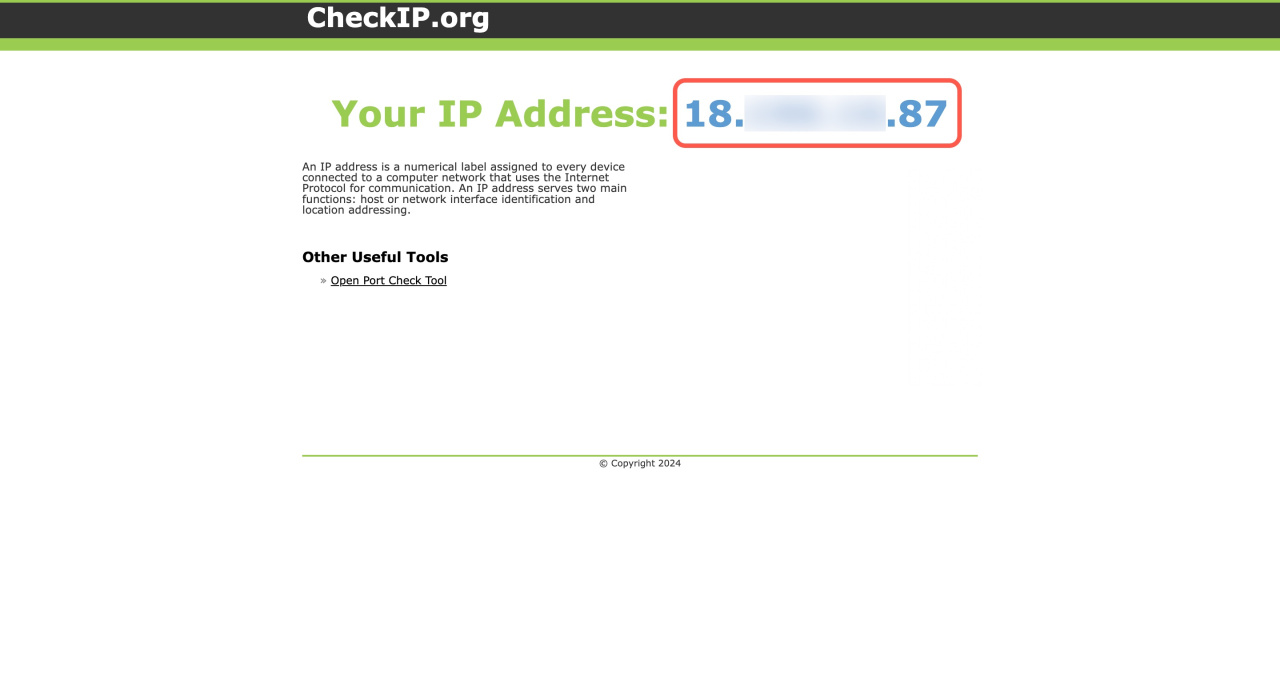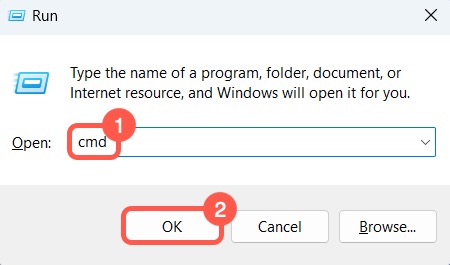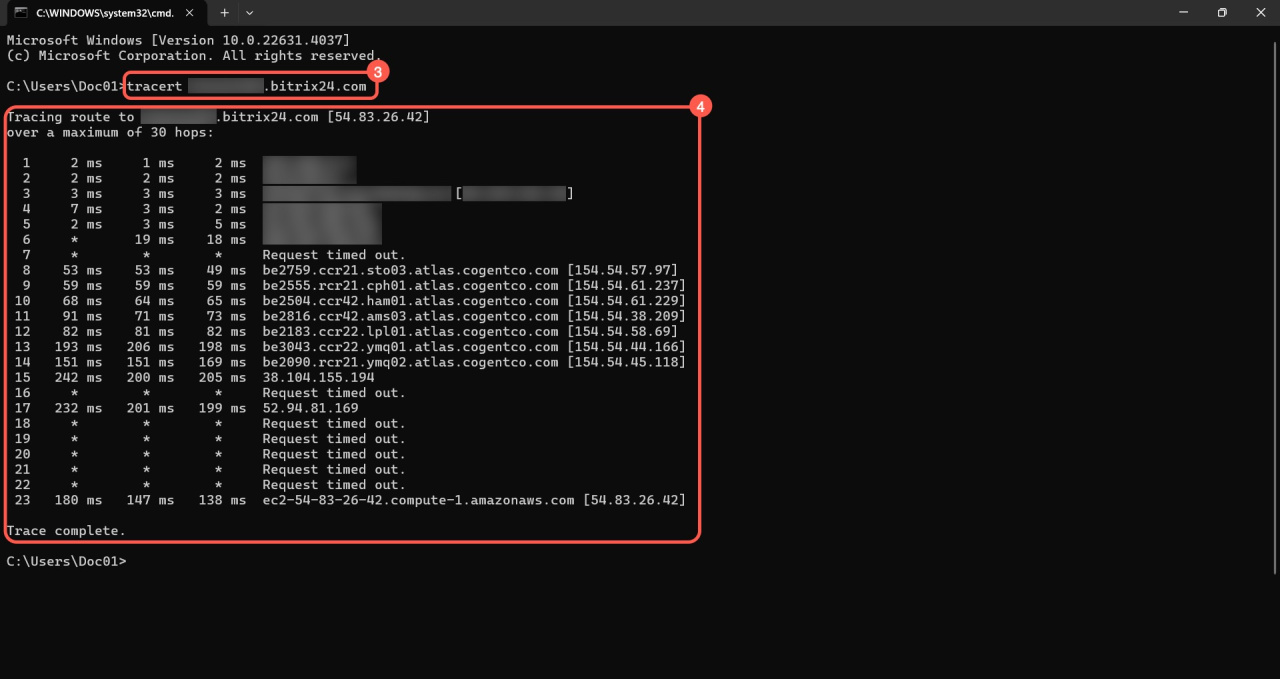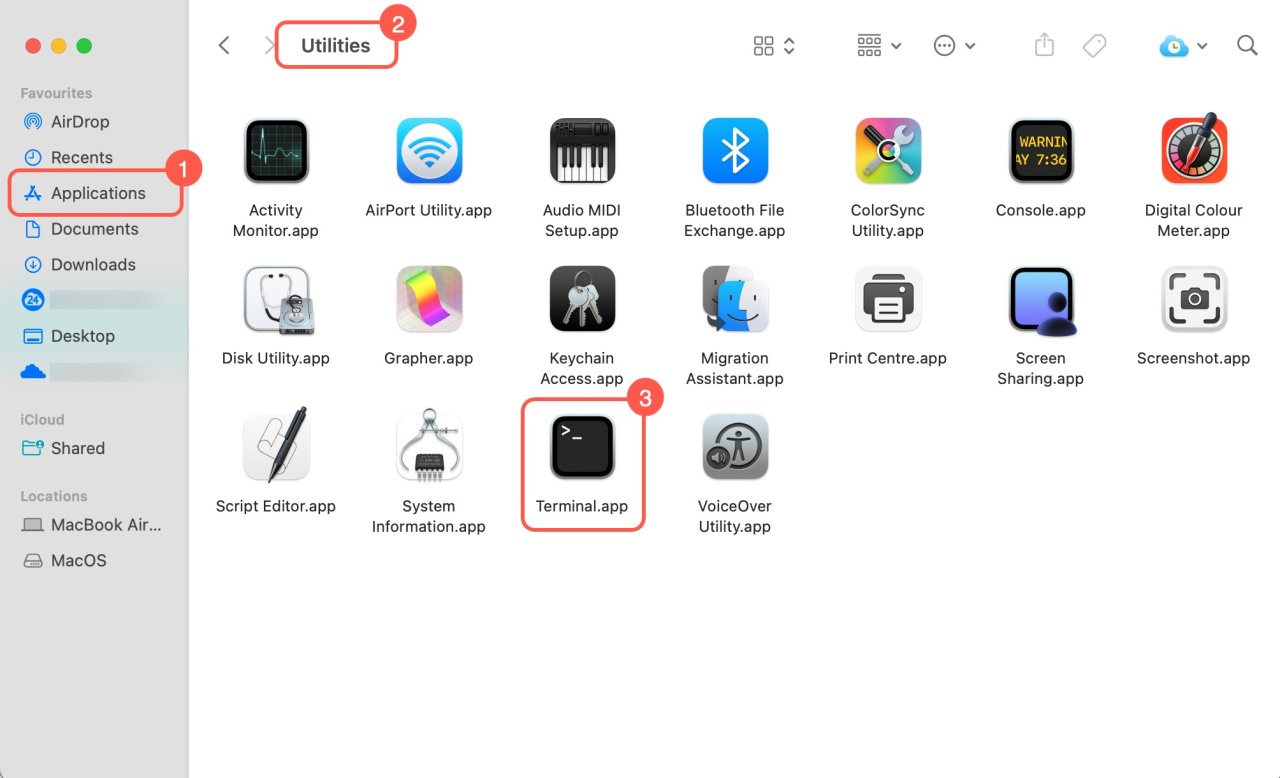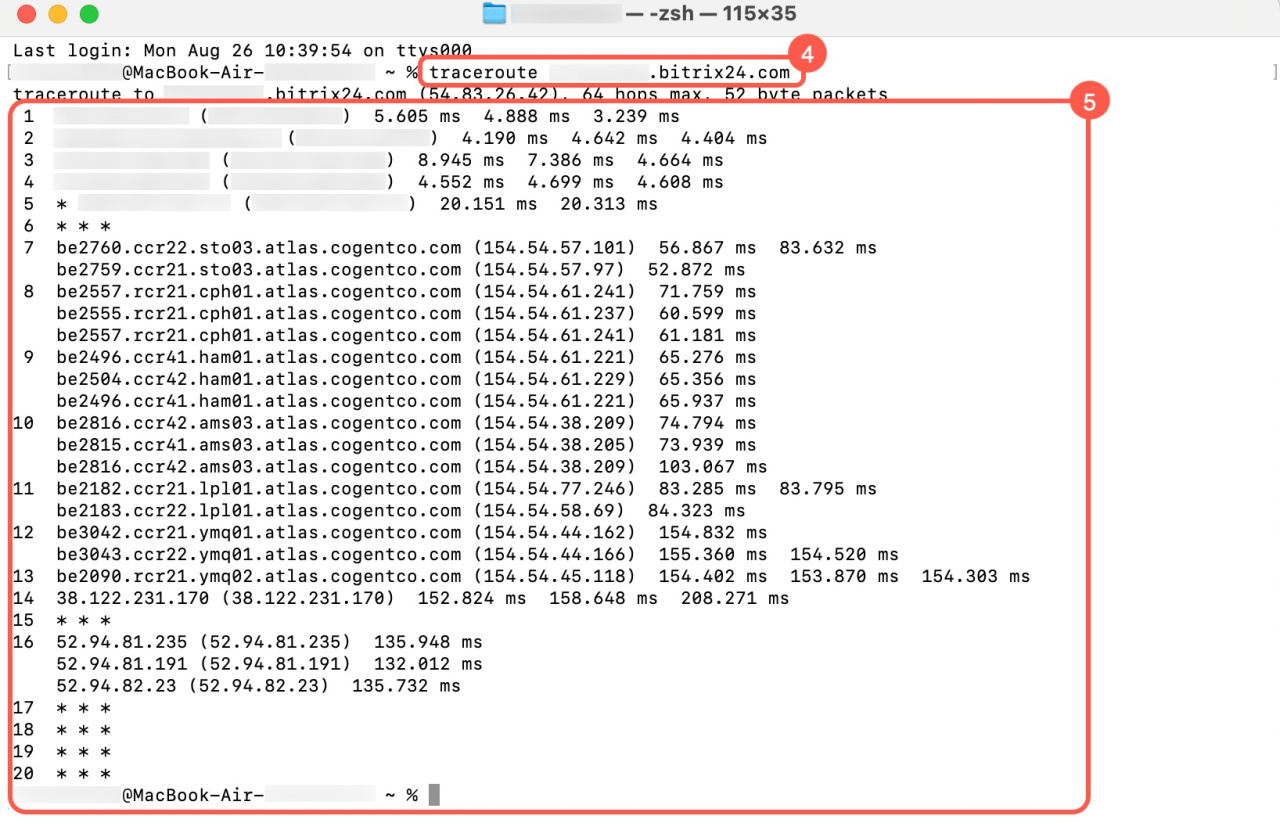An IP address is a unique number assigned to your device on the network. Running a traceroute tracks the path of data from your device to the Bitrix24 server, revealing any connection issues.
Bitrix24 Support Team specialists may ask you for your IP address and traceroute results to identify and resolve slow performance issues.
Bitrix24 pricing page
Check your IP address
- Visit a service like CheckIP.org or ping.eu.
- Copy the IP address or take a screenshot.
Run a traceroute
Running a traceroute on Windows
- Press WIN + R, type cmd in the Open field.
- Click OK, and a new window will open.
- In the command line, after
C:\Users\user_name >entertracert your Bitrix24 address(e.g.,tracert test.bitrix24.com) and press Enter. - Copy the trace result or take a screenshot.
Running a traceroute on Mac
- Go to Applications.
- Open the Utilities folder.
- Click Terminal, and a new window will open.
- In the command line, after
user_name@MacBook-Air ~ %entertraceroute your Bitrix24 address(e.g.,traceroute test.bitrix24.com) and press Enter. - Copy the trace result or take a screenshot.
Done! Send the IP address and traceroute results to the support specialist.