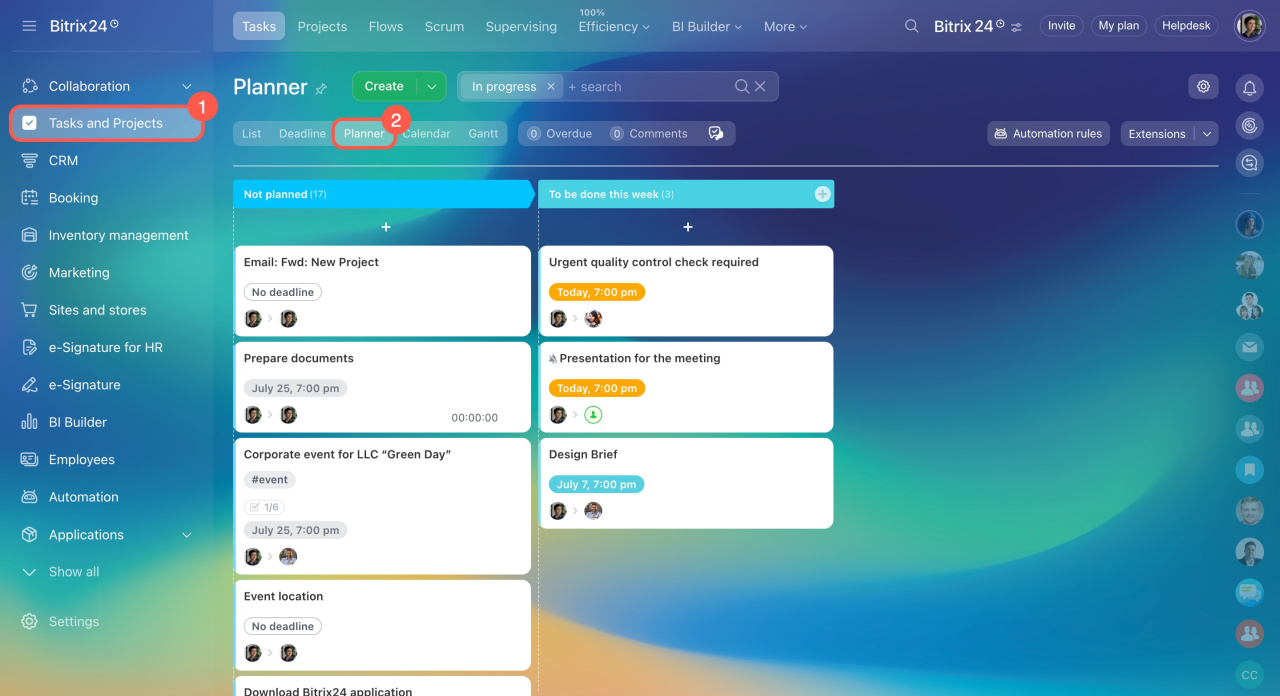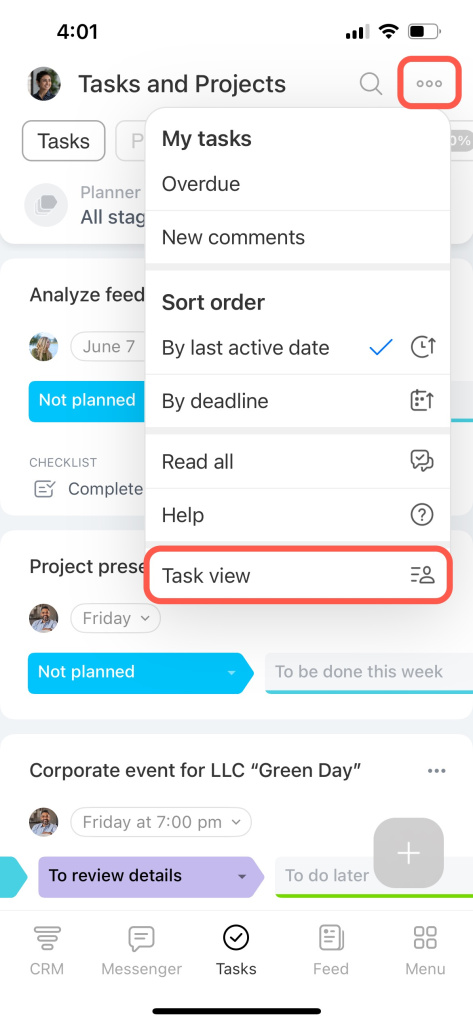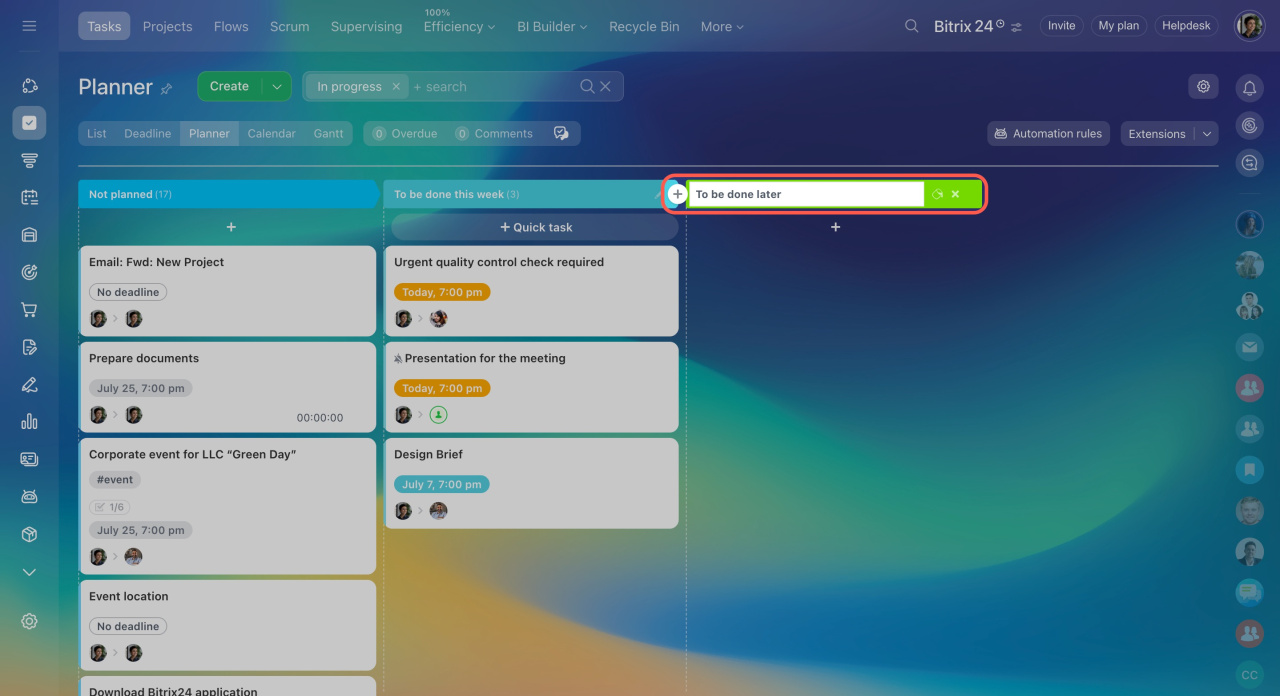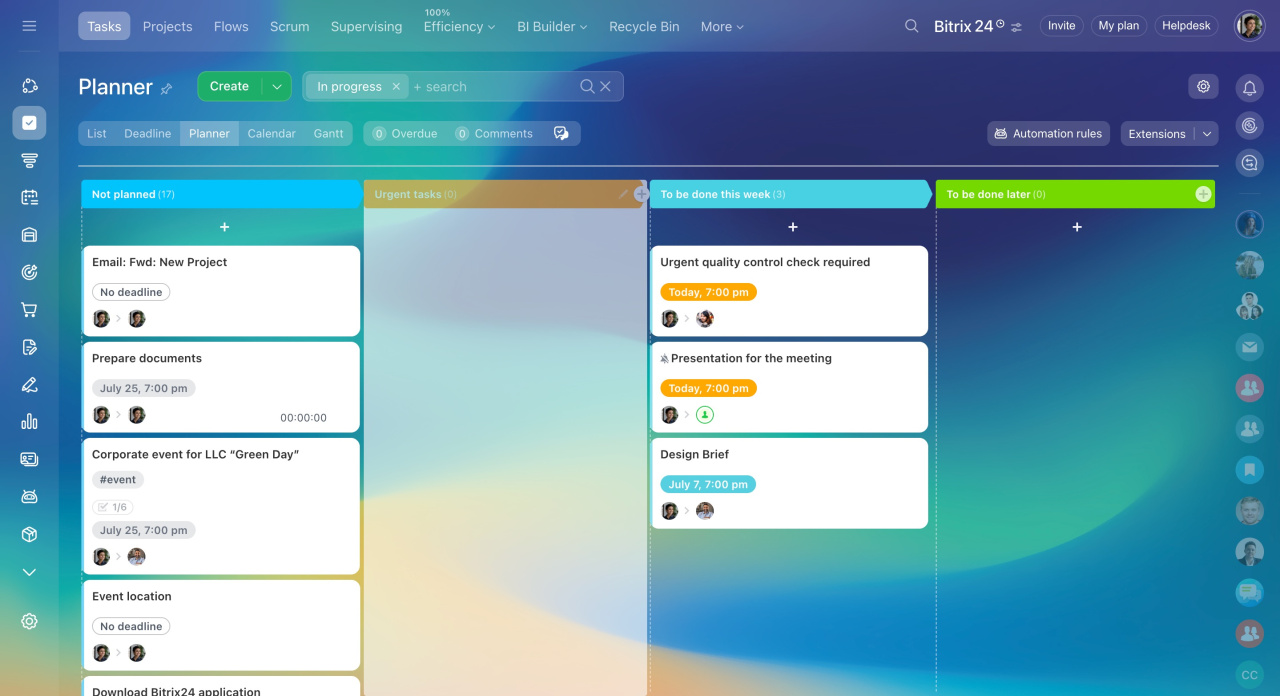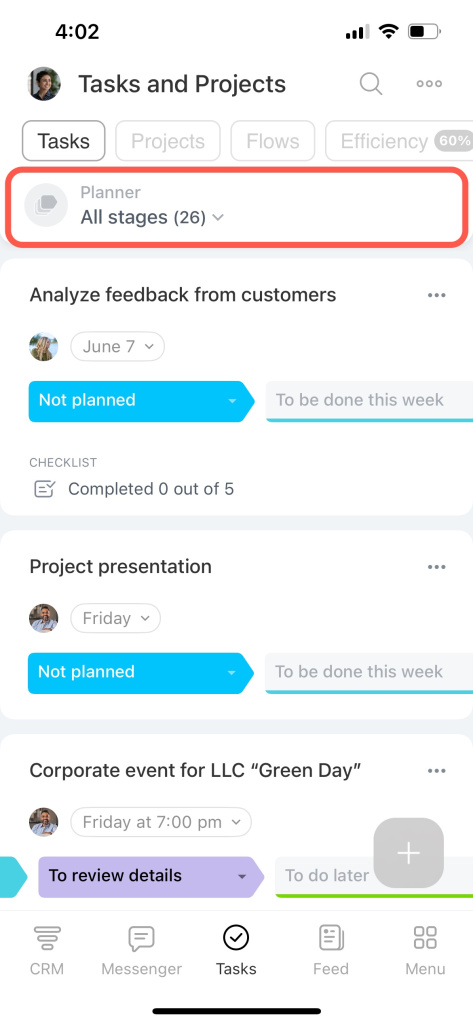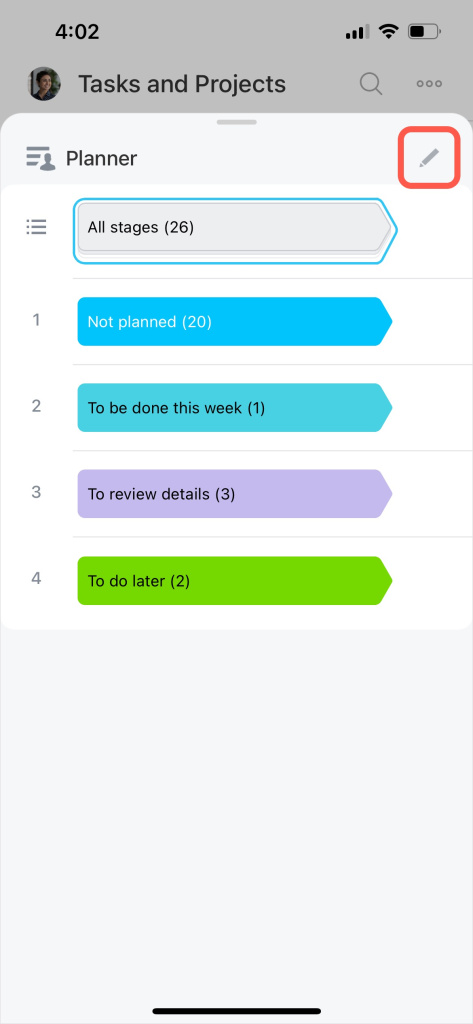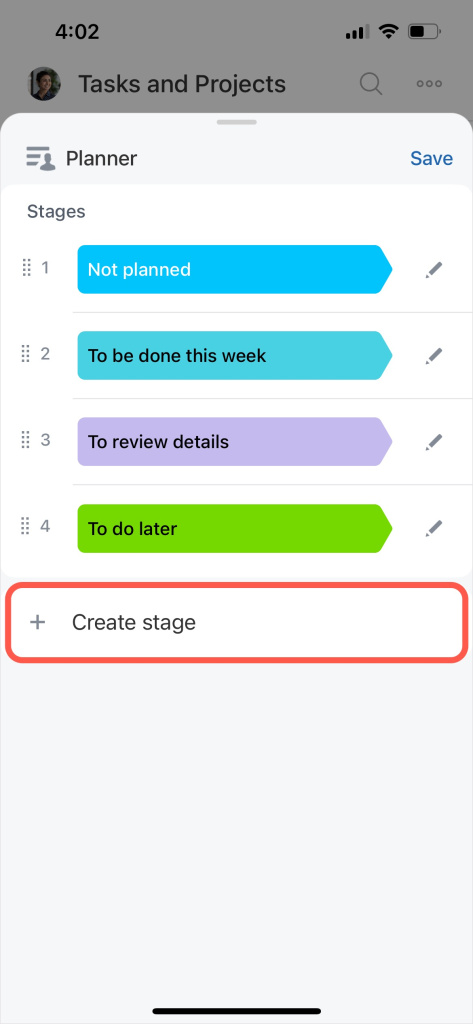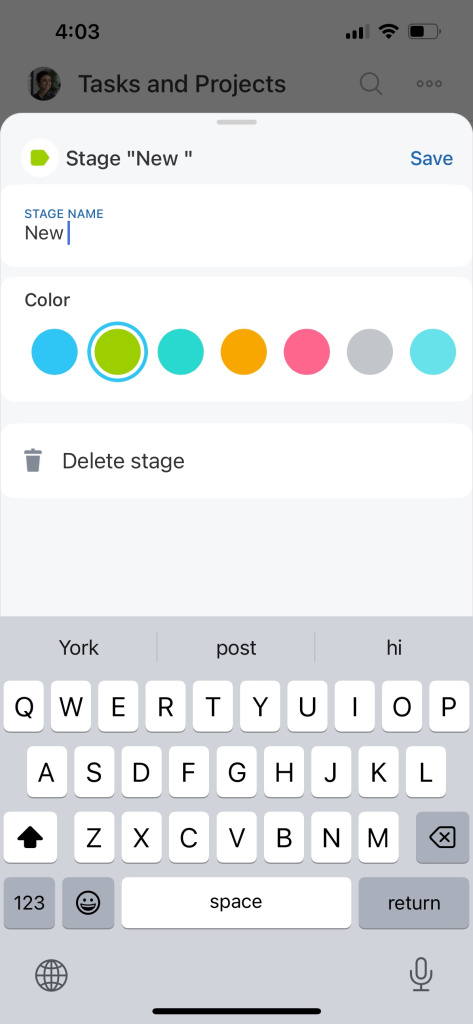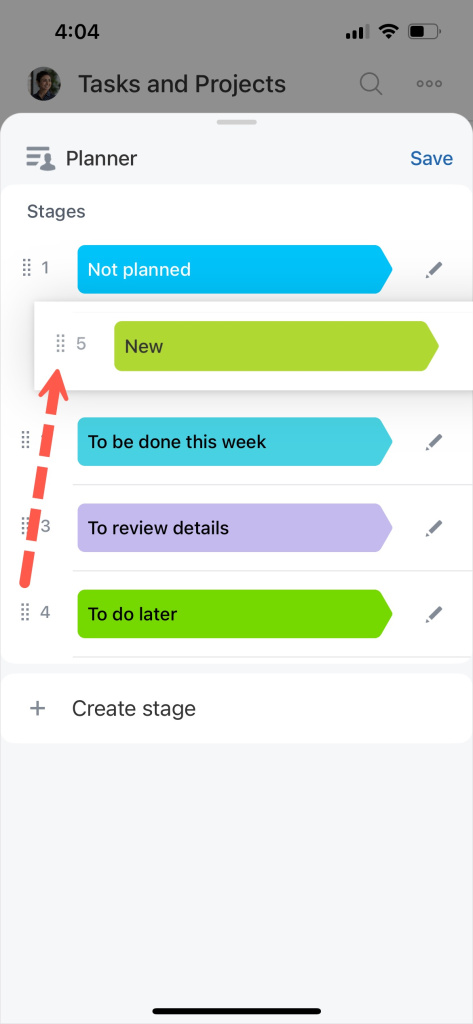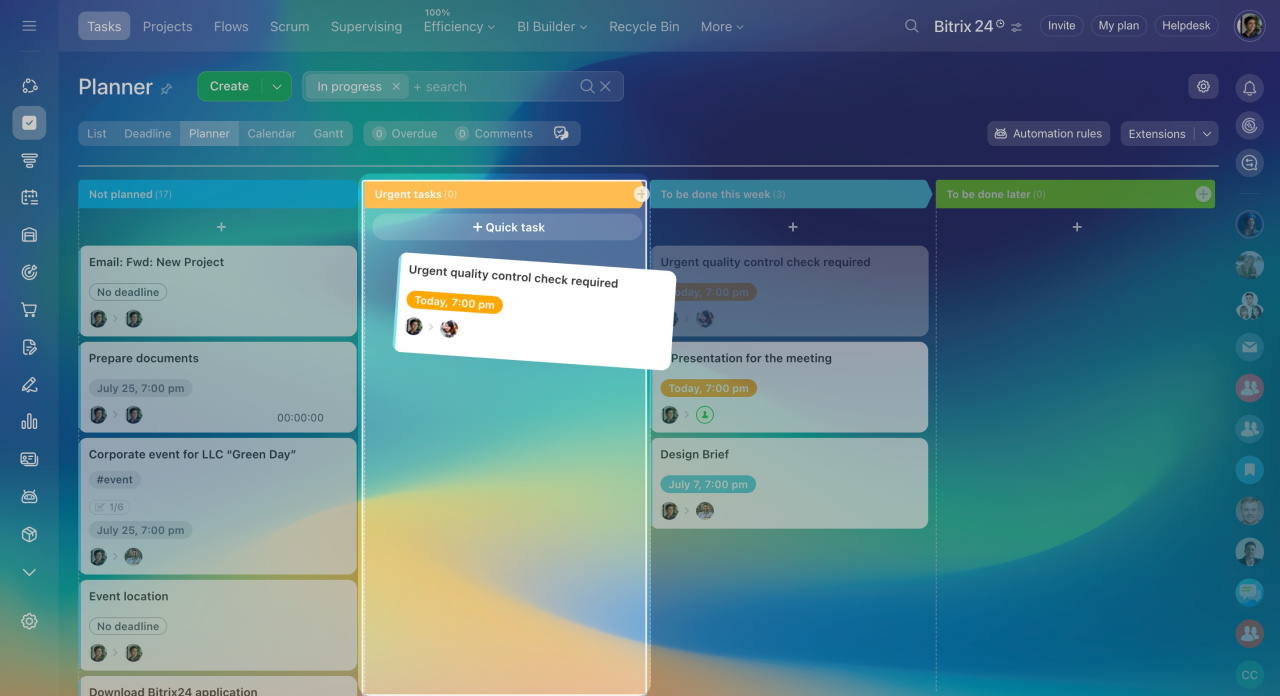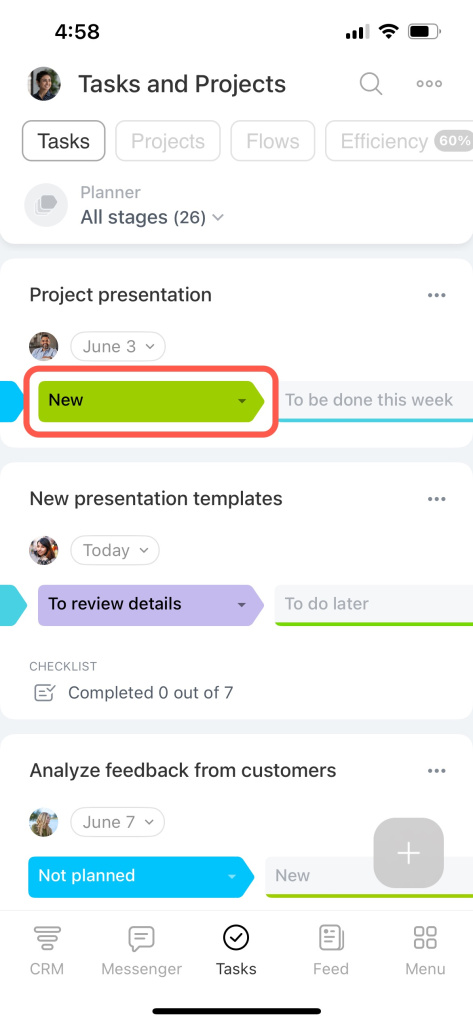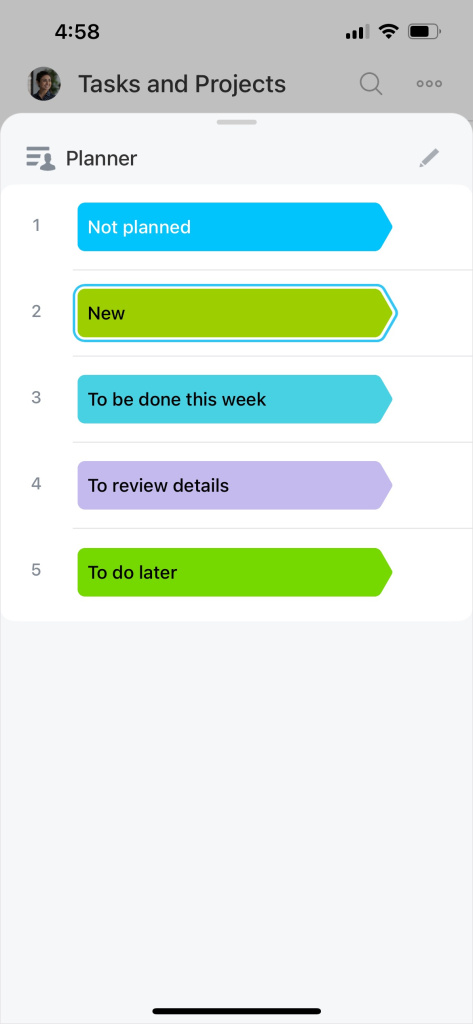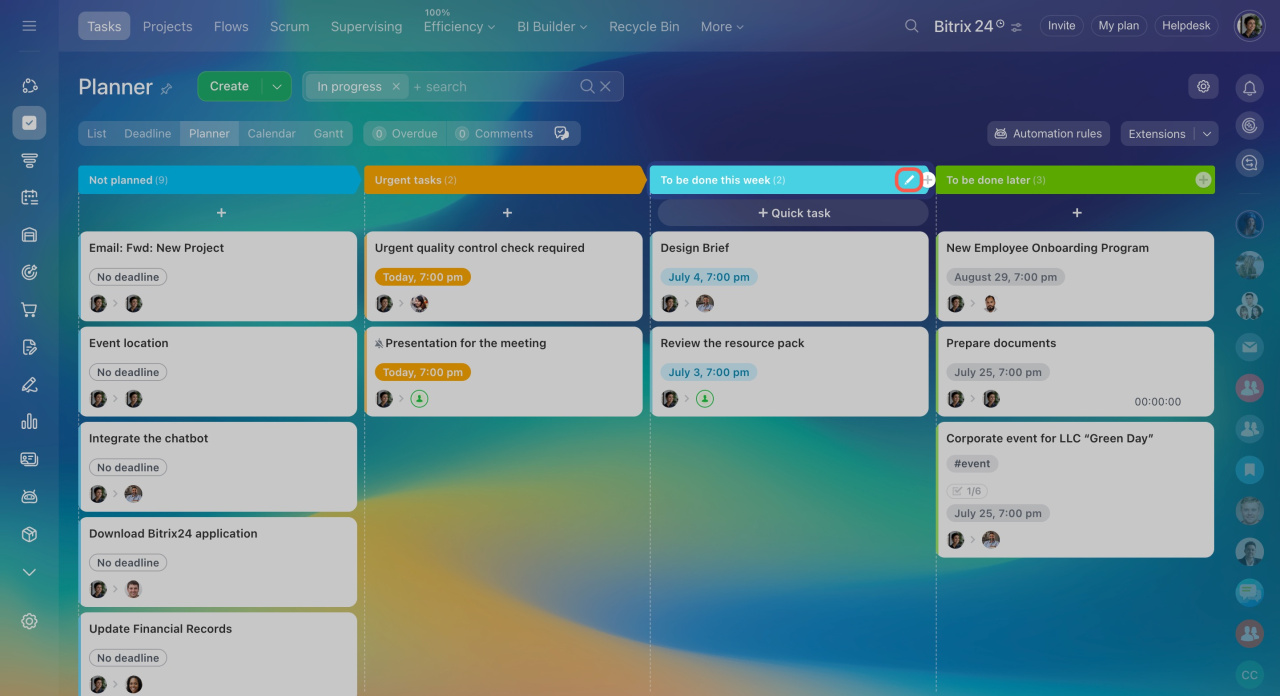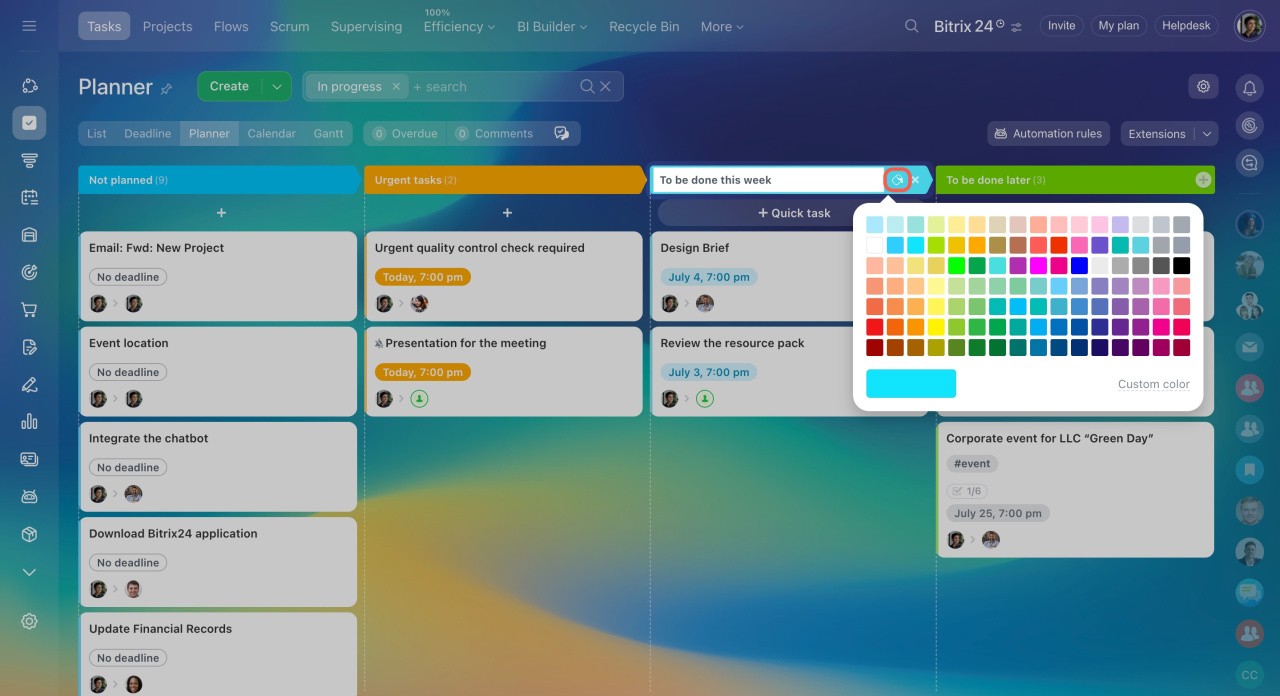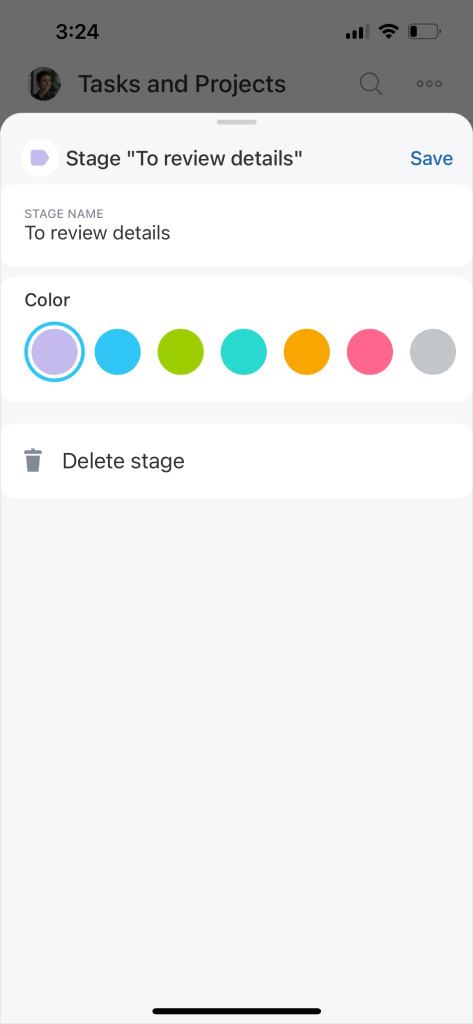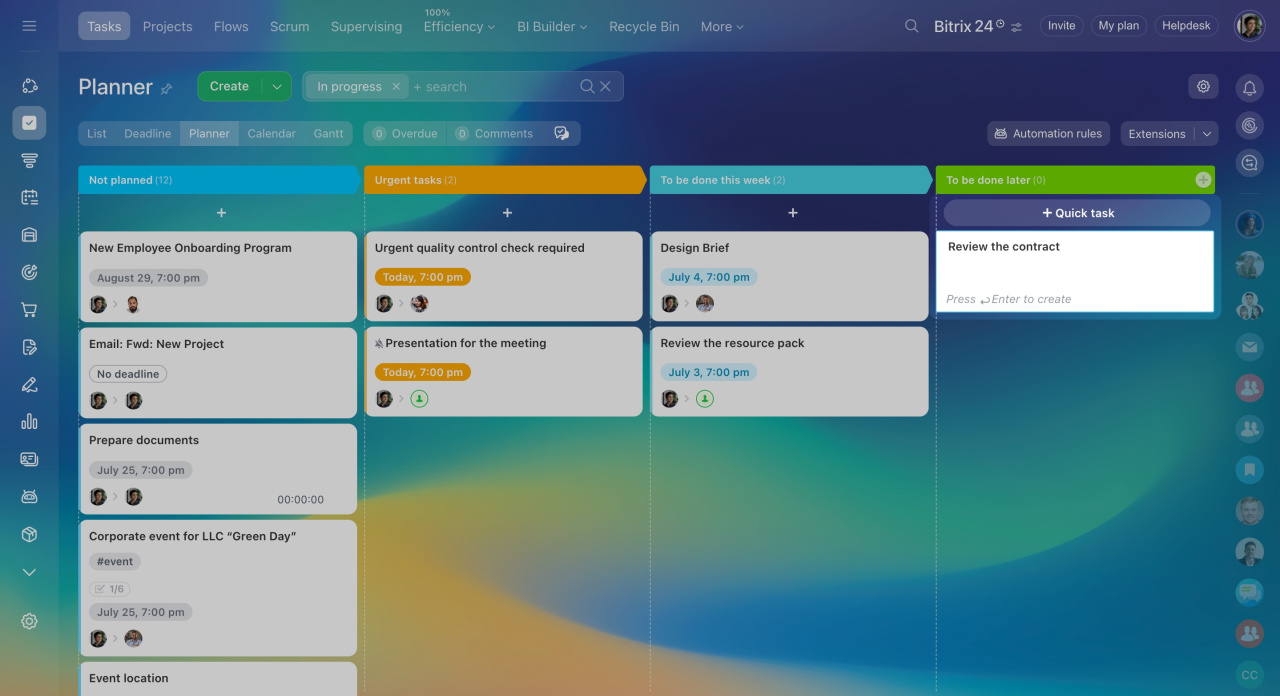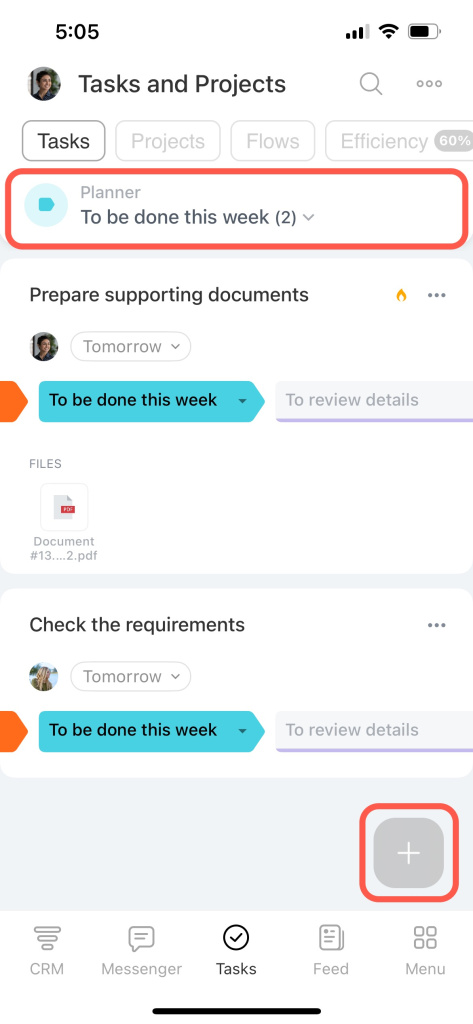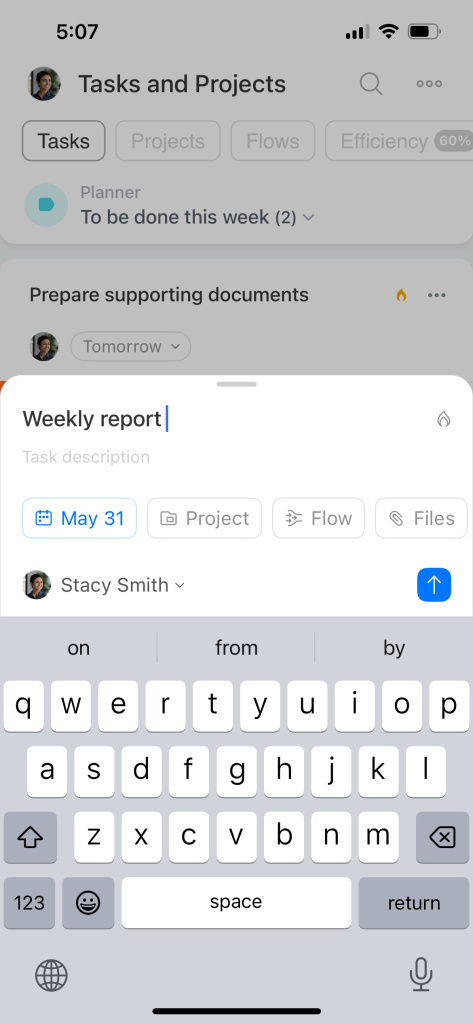The Planner is a special view mode that is similar to kanbanKanban board is a popular project management tool. In its most basic form, Kanban is indeed an actual board that features multiple columns (To Do, In Progress, Done) and a bunch of sticky notes, each representing a particular task in a particular stage. board. It helps you stay organized when working on tasks. This is your personal space, which you can customize to be exactly how you want it.
Get into Planner view
By default, the Planner view has only two stages: Not planned and To be done this week. You can edit them or create your own custom ones. If you have already added some tasks in Bitrix24, they will remain at the Not planned stage.
Add a custom task stage
Create new stages (columns) in the Planner view to distribute your tasks between them.
To add a new stage to the Planner view:
- Hover the cursor over an existing column.
- Click the Plus (+) sign on the right.
- Specify a new column name and color.
To move a stage, drag and drop it to the desired place.
Distribute your tasks among the new stages. Moving a task to another stage does not affect its deadline. Other employees won't be notified about such changes.
Move a task to another stage
Edit or delete task stage
Rename the stages and change their colors to distinguish them visually.
To edit or delete a stage:
- Hover the cursor over an existing column.
- Click the pencil icon on the right.
- Rename the column and change its color.
- To delete the stage, click the cross icon (X).
Create a quick task
To quickly add a task in the Planner view:
- Hover the cursor over the Plus (+) sign under the stage title.
- Click the + Quick task button.
- Fill out the quick task creation form.
If you create a task in its full form, it will be added to the first stage of the planner. Move it to another column, if needed.
In brief
-
The Planner view is your visual task board that consists of different stages.
-
It is available on the web version of Bitrix24 and in the mobile app.
-
Moving a task to another stage does not affect its deadline.