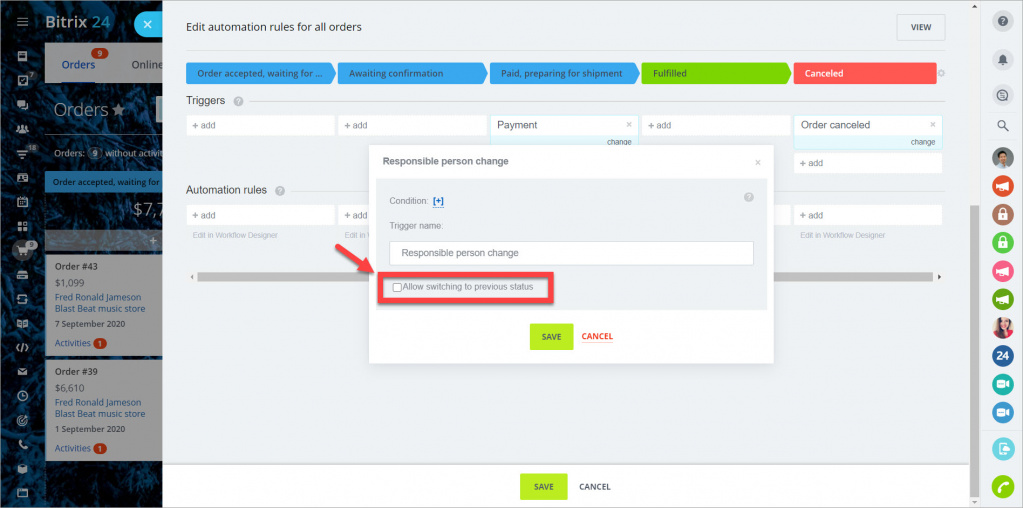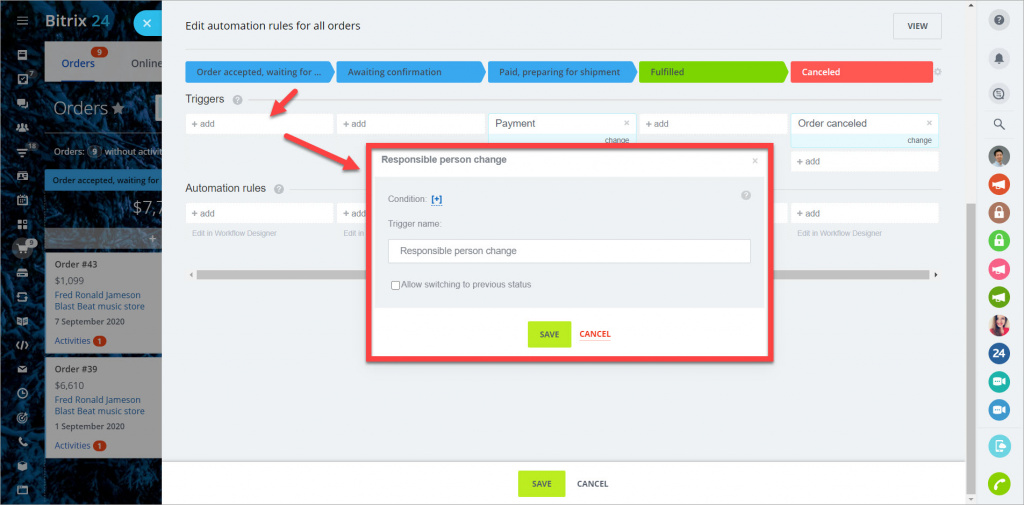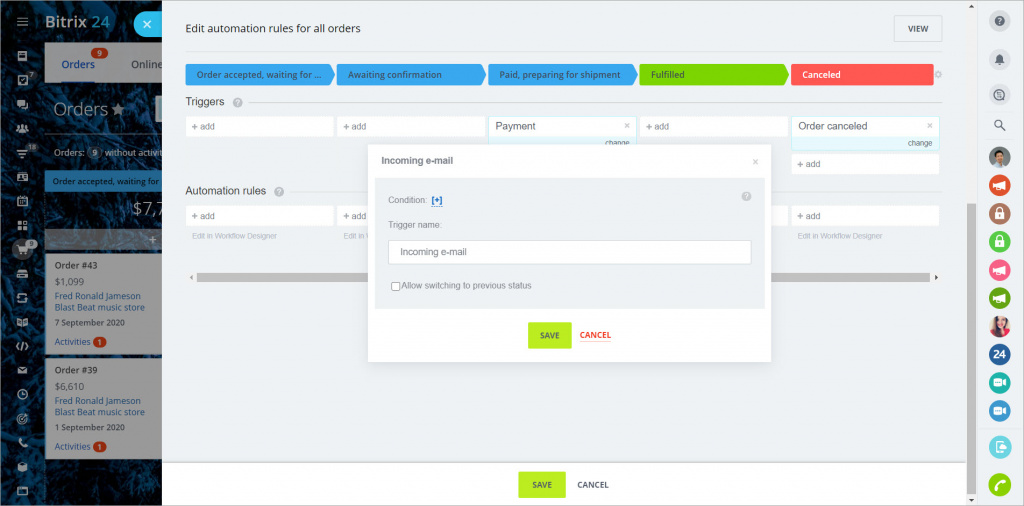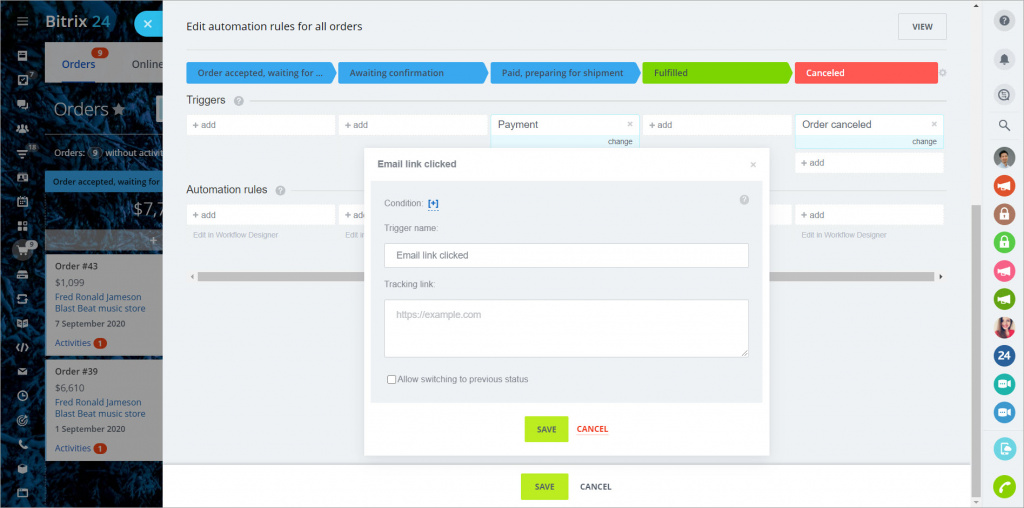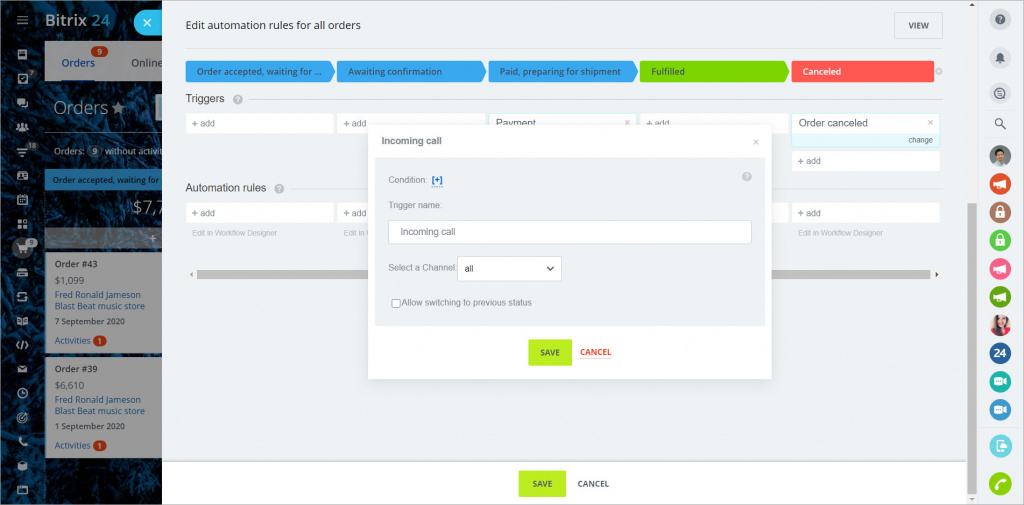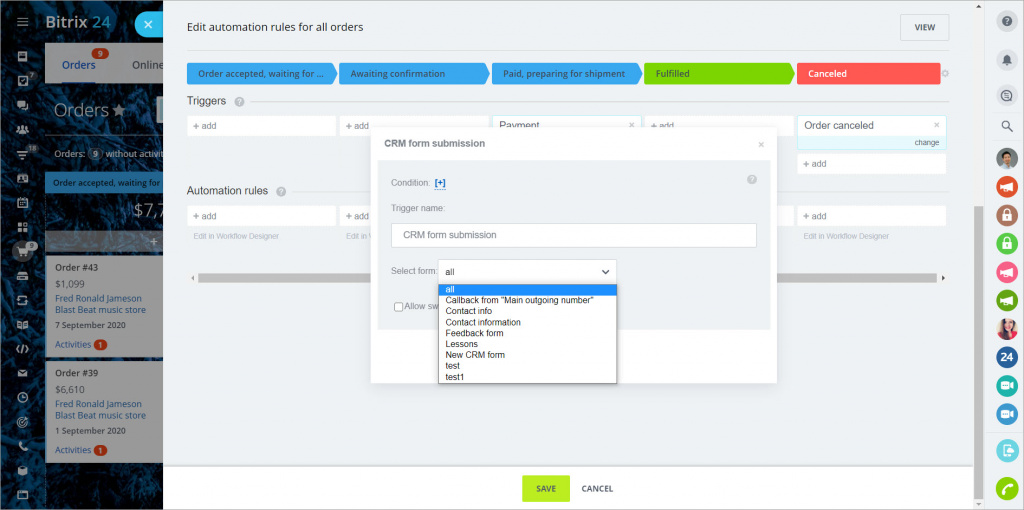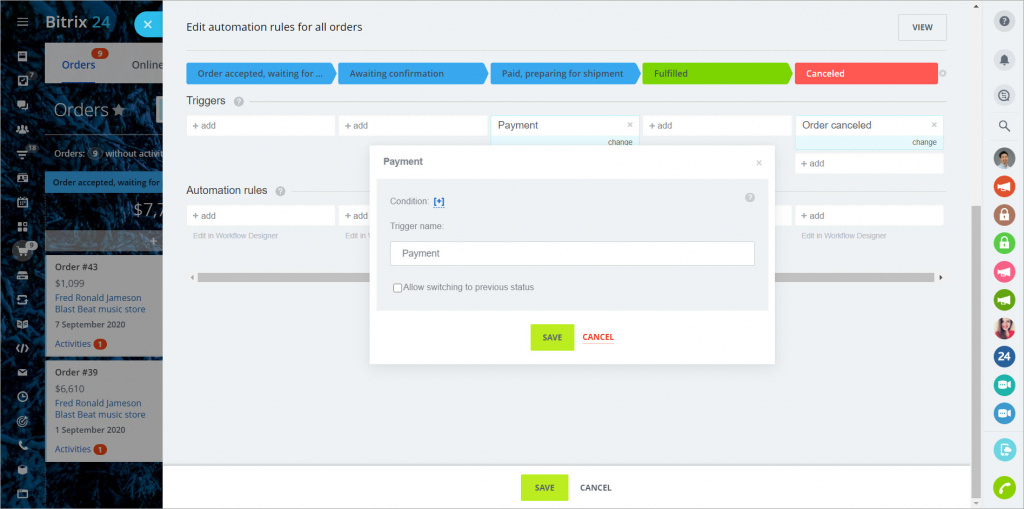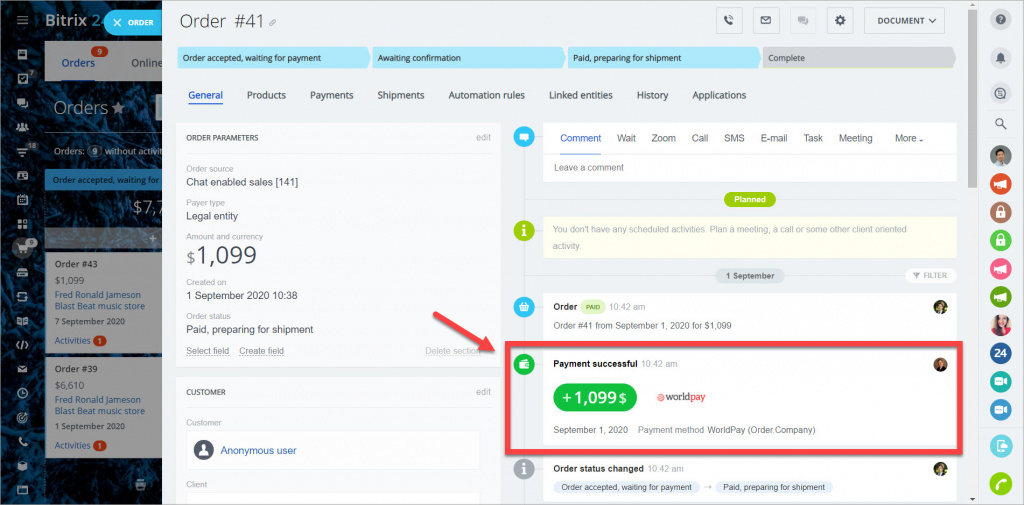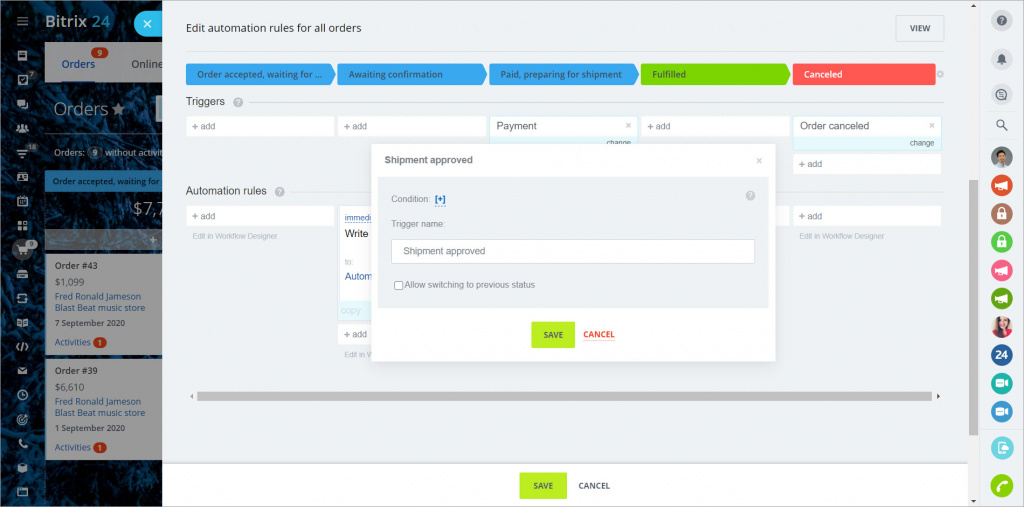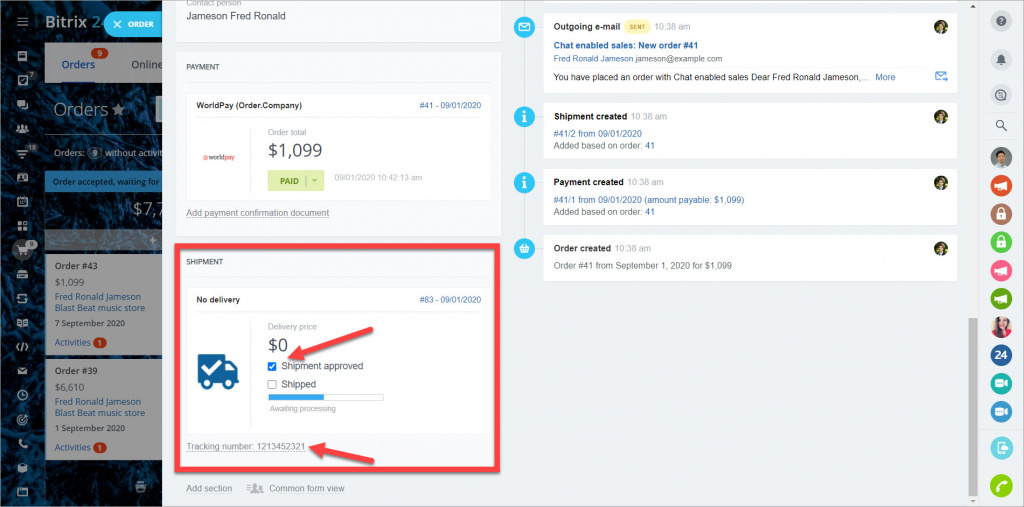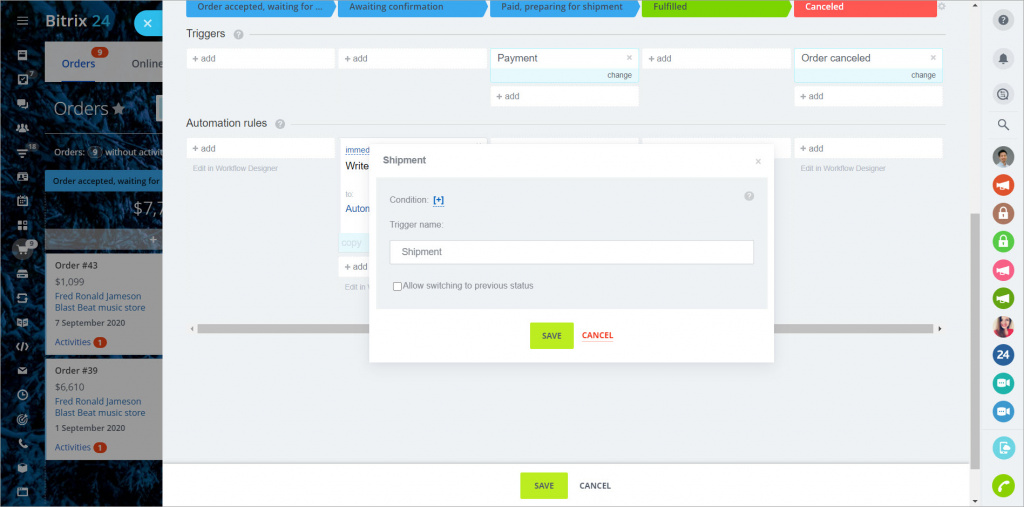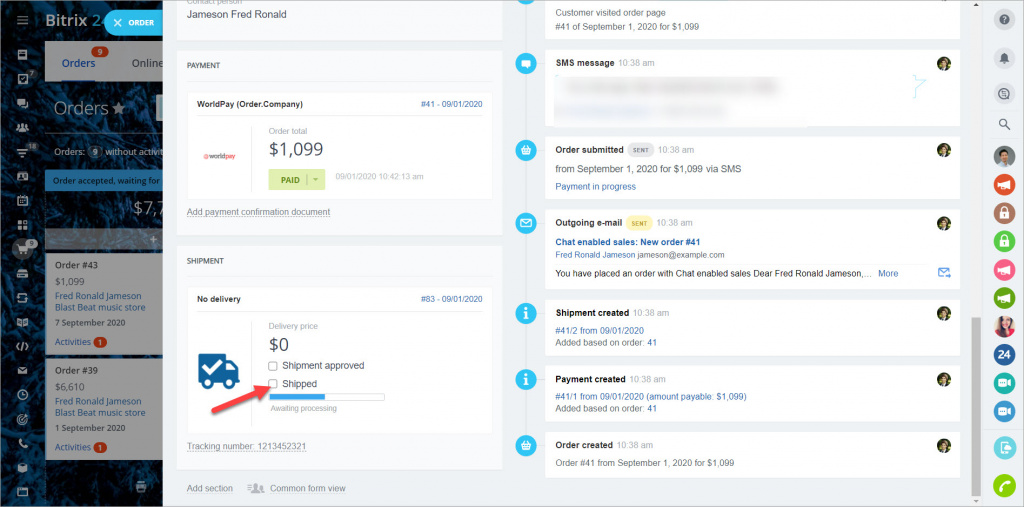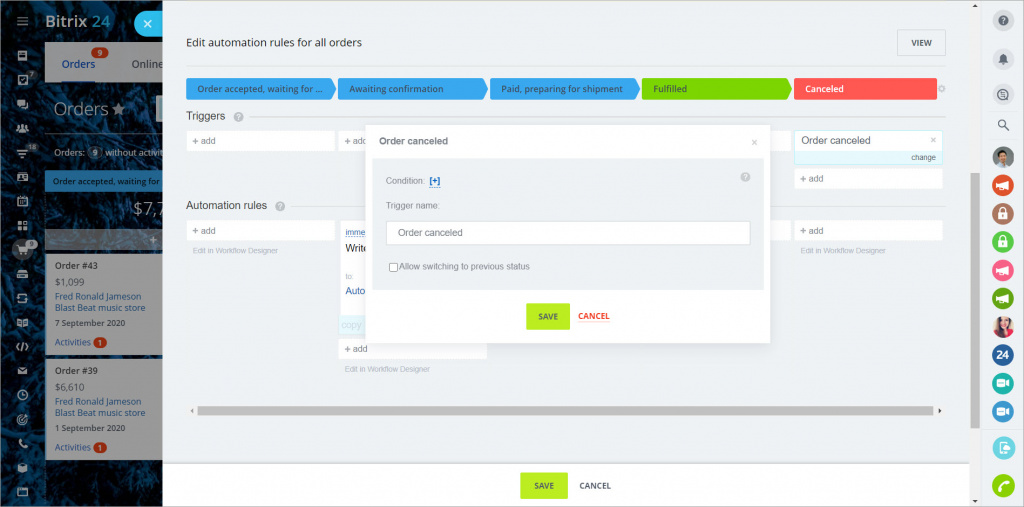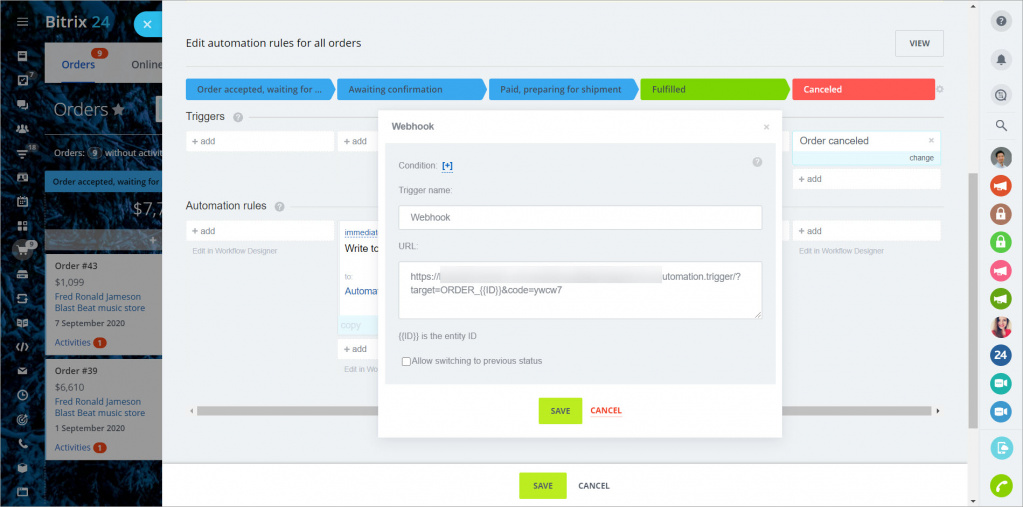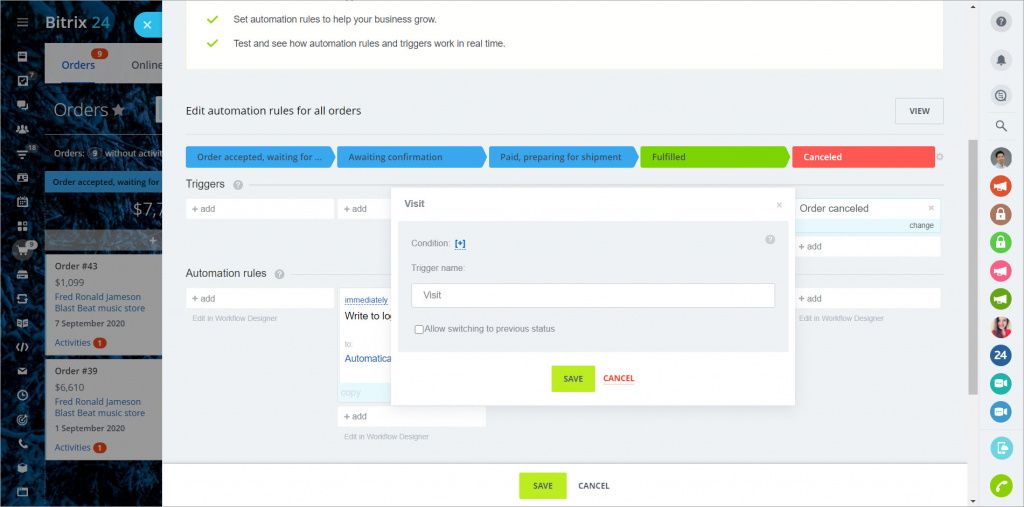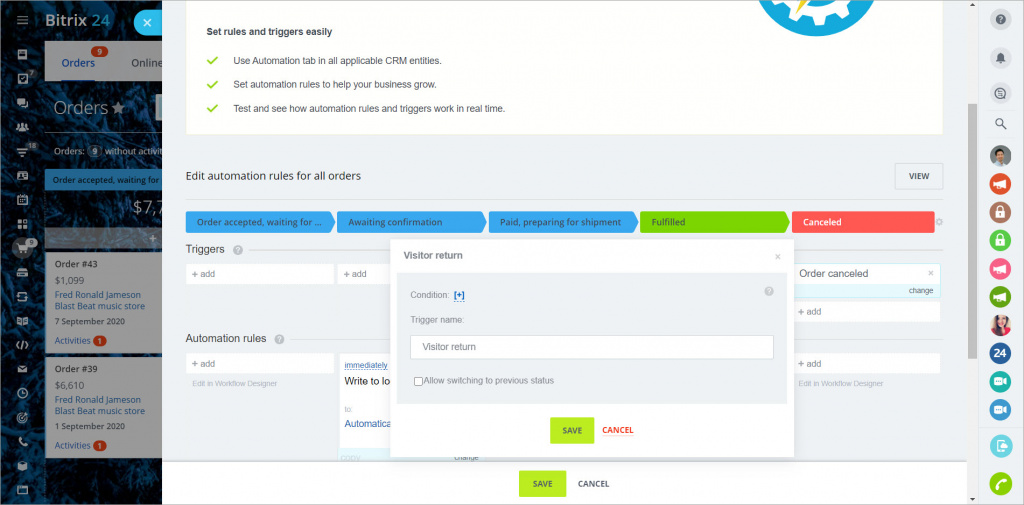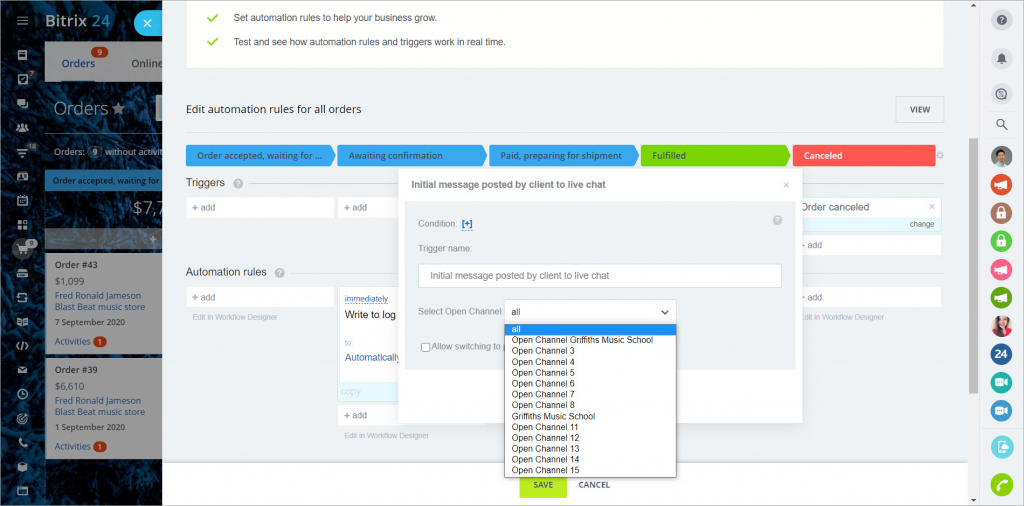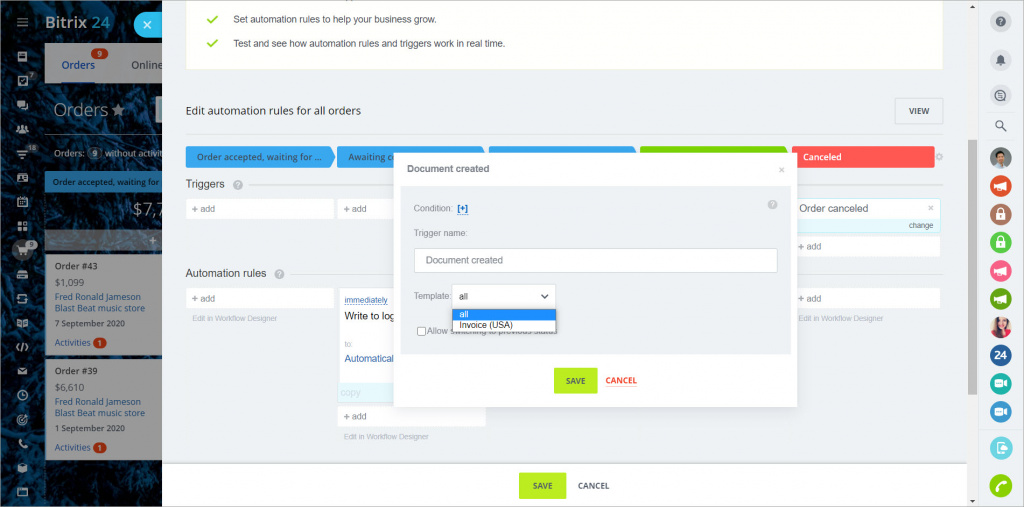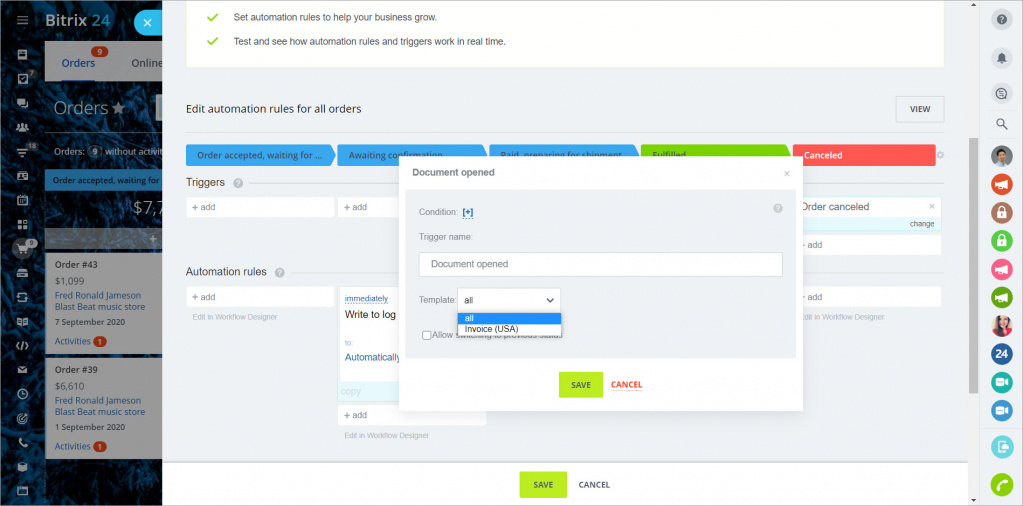Automation rules and triggers are available in the
Deals + Orders mode. Read more in the article
Work in Store without orders.
Triggers are a tool for automating your online store. They can track actions on the part of customers: paying for orders, filling out CRM forms, or making calls. For example, triggers will see customer actions and automatically change the order stage.
Triggers move the item to the stage where they are. The conditions under which the triggers work can be different.
All triggers have the Allow switching to previous status option. If you enable it, the trigger can move the order to previous stages.
Check if this tool is available on your plan. You can find all the information about Bitrix24 plans on the
pricing page.
Responsible person change
The trigger gets activated when the person responsible for the order is changed.
Incoming e-mail, Message has been sent, Email viewed
The trigger gets activated when you receive or send an email to a contact/company related to the order.
Email link clicked
The trigger gets activated when a client clicks the link specified in the email text. Specify the same link in the trigger. This can be a link to a quote, an order page, etc.
Incoming call, Missed call
The trigger gets activated when there is an incoming call or missed call from the number specified in the contact or company associated with the order. In the trigger settings, you can specify which channel it'll track for incoming/missed calls.
CRM form submission, Callback
The trigger gets activated when the client specified in the order card submits a CRM form. The CRM form can be selected in the trigger settings.
Payment
The trigger gets activated when the client pays the order.
The payment information is displayed in the order timeline.
Shipment approved, Tracking number added
The trigger gets activated when you add the tracking number or approve the shipment.
This can be done in the Shipment section of the order card.
Shipment, Shipment updated
The trigger gets activated when you enable the Shipped option in the order card.
Order canceled
The trigger gets activated when the order is canceled.
Webhook
The trigger gets activated when the webhook calls the order.
Visit
The trigger gets activated when the visit tracking starts.
Visitor return
The trigger gets activated when a customer who has already filled out your CRM visits your website again.
Initial/each message posted by client to live chat
The trigger gets activated when a customer sends a chat message to the selected open channel.
Document created
The trigger gets activated when you create a document based on the template selected in the order form.
Document opened
The trigger gets activated when the customer opens a document generated in the order according to the specified template.