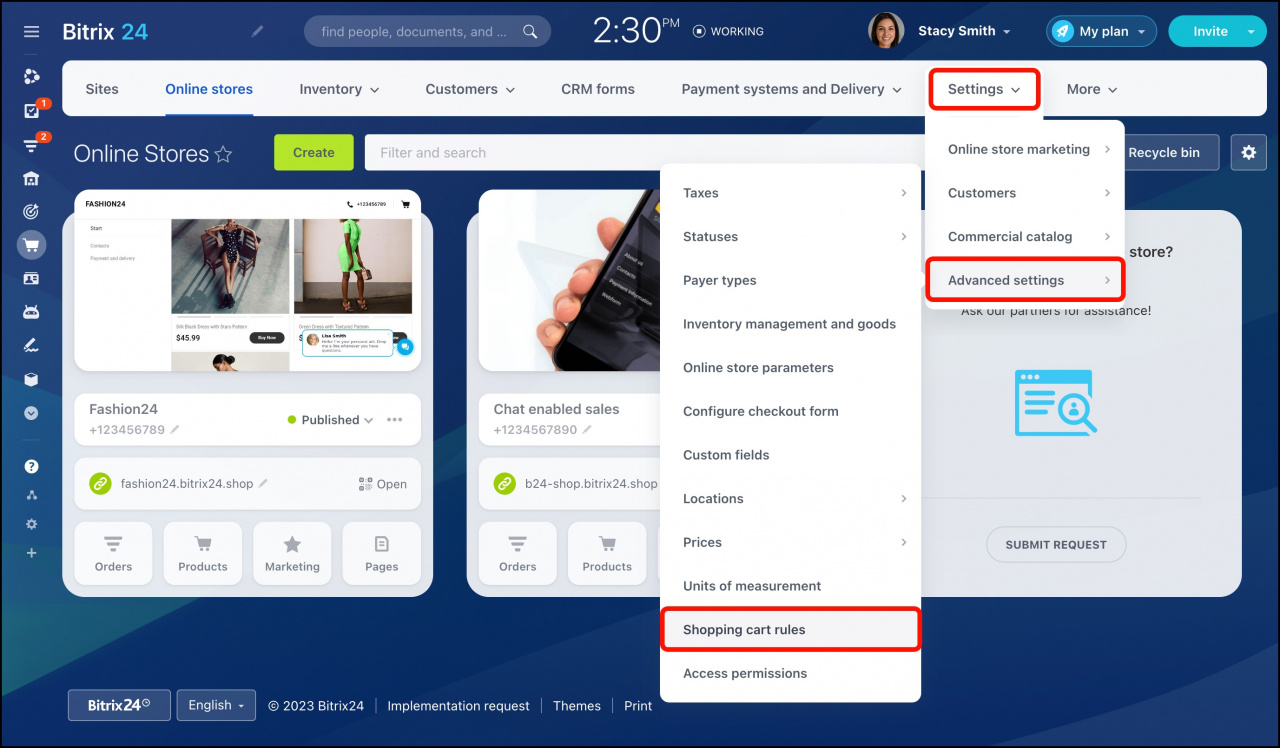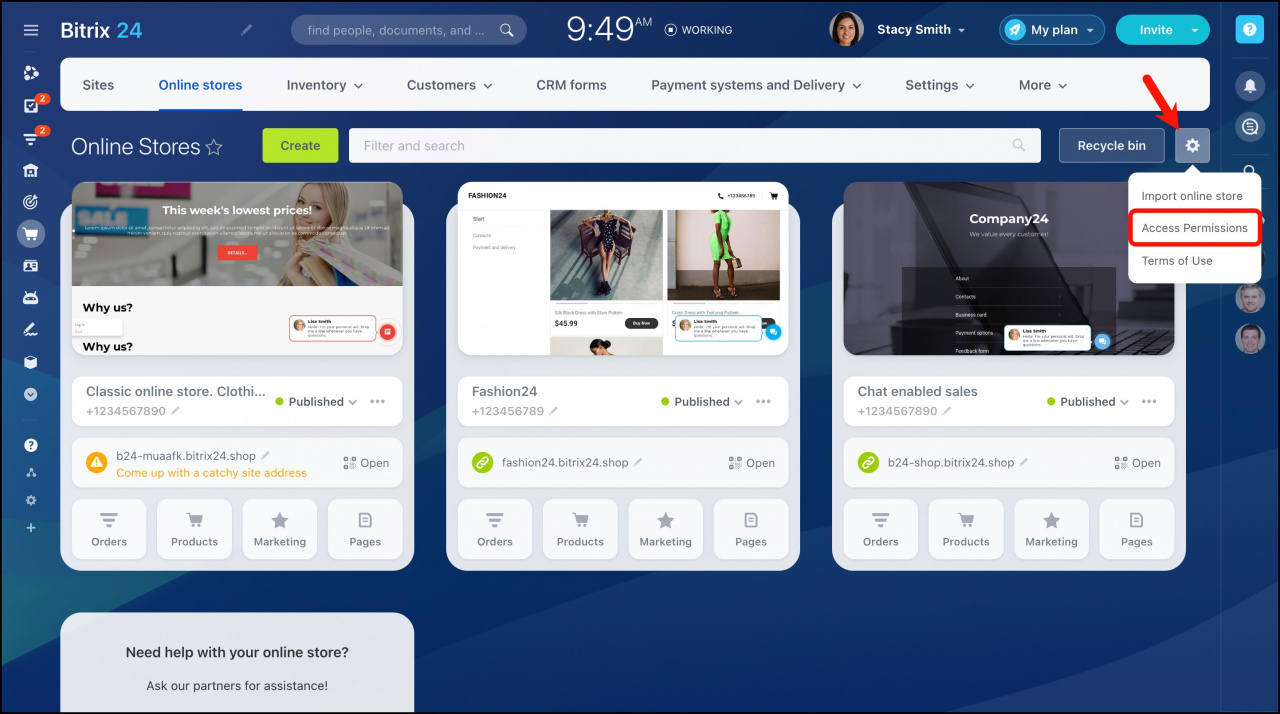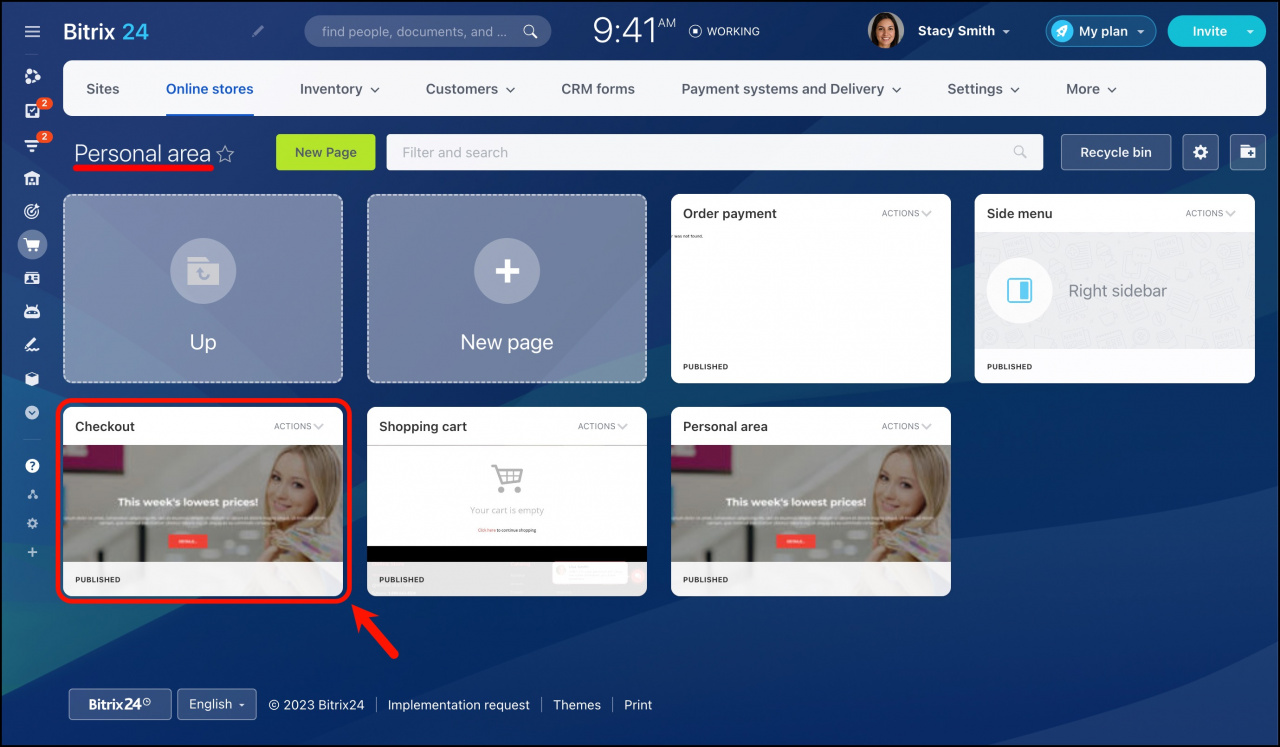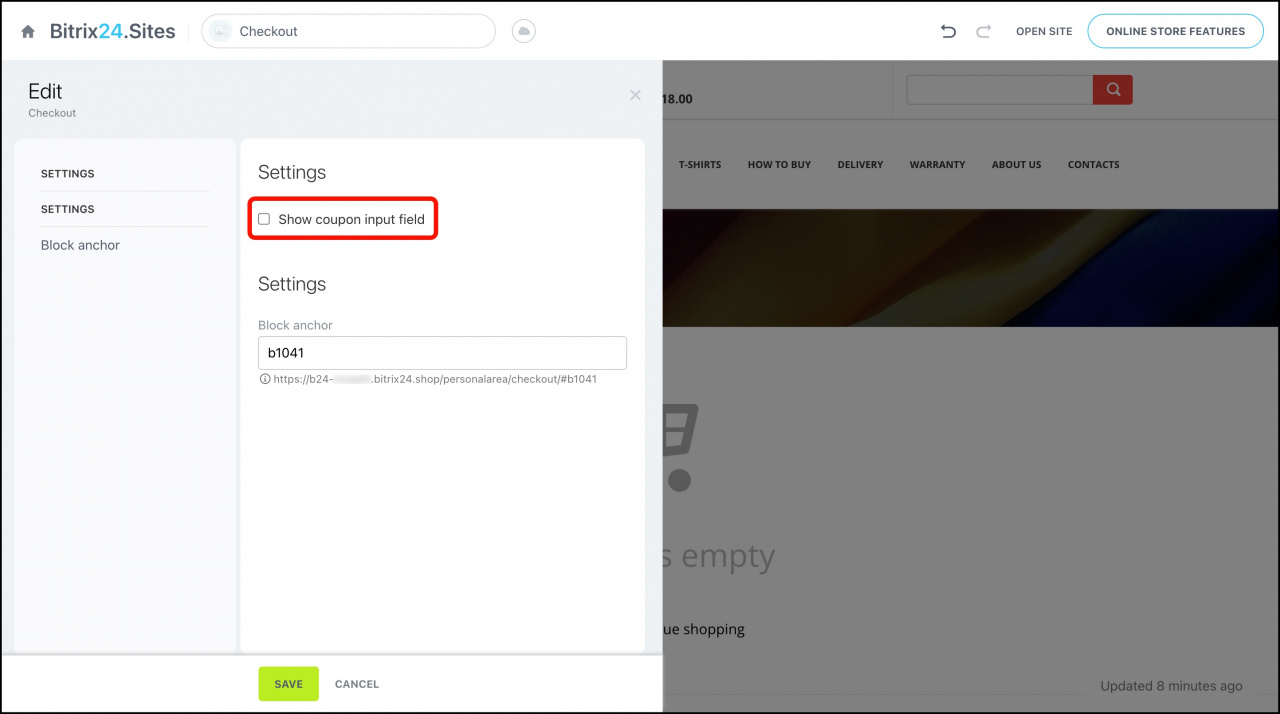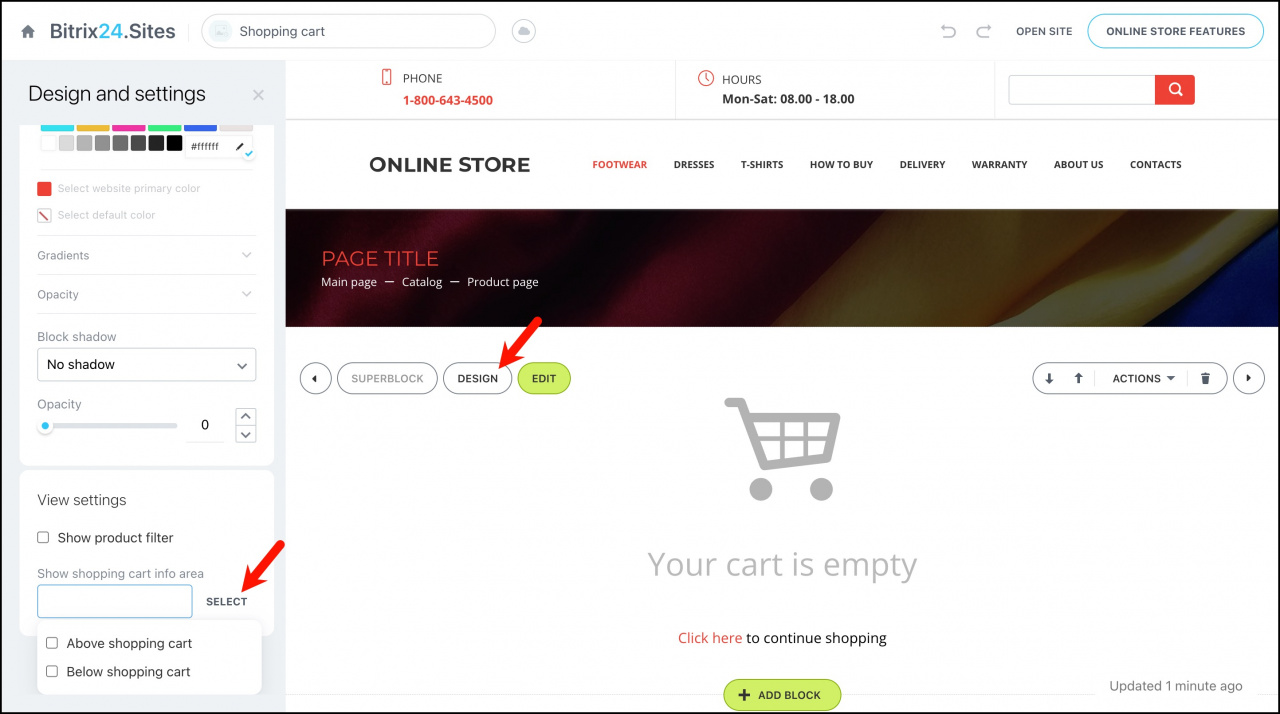In this article you can find the answers to the most popular questions about Online Store in Bitrix24.
Can I add different modifications of the same product?
This is possible to do with the help of the product variants. Just add several variants of one product and specify its additional parameters.
Can I create an online store with product demos only once?
The online store will be created with product demos again if you delete all other products created previously.
How does a new user register or authorize in the online store?
Your customer can track the order status by clicking Current orders in the Personal area.
Can I place the variant properties above the product properties on the Product details page?
This option is not available for the time being.
How to control the quantity of products in the online store?
You need to have the stock control option enabled in Sites and stores > Settings > Advanced settings > Inventory management and goods. In this case, the product quantity will reduce according to the number of purchased products.
Also, you can control the products in stock in the Inventory management section.
How to make a discount without using a coupon?
Can I accept payment in Chat enabled sales online store without using a product catalog? Can I send a payment link with a specified amount to a client?
Chat enabled sales online store implies the presence of a product in order as the other online store templates do. You cannot just specify an amount manually and send a payment link to a customer.
Is there a specific block for related or recommended products?
Currently, there are no standard blocks to show related or recommended products on the Product details page. You can look for such a template on the Market.
How to empty the abandoned carts?
This option is not available for the time being.
How to get the data on inventory balance at warehouses?
You can create analytic reports on the products in stock or the movement of goods at warehouses.
Can I customize the message shown to clients after making an order?
This option is not available for the time being.
Can I create payment links in CRM Store without sending them via SMS?
In CRM Store, you can only send payment links through a third-party SMS service. To generate a payment link in another way, you can use Chat enabled sales. It is an online store that you can use to enable sales on social media and messengers. Create an open channel to connect any social network or messenger to Bitrix24. Once a client contacts you via the open channel, you will be able to form an order and send a payment link right in the chat.
A user cannot access the Online Store. What to do?
Check the access rights that the user has in Sites and stores > Online stores > the gear button > Access permissions.
How to remove the coupon field on the Checkout page?
Why is the Checkout button displayed twice on the Shopping cart page?
A filter is available in Edit mode but it is not displayed in the published online store. Why?
The smart filter will be correctly displayed if you select a catalog folder in the Catalog settings.