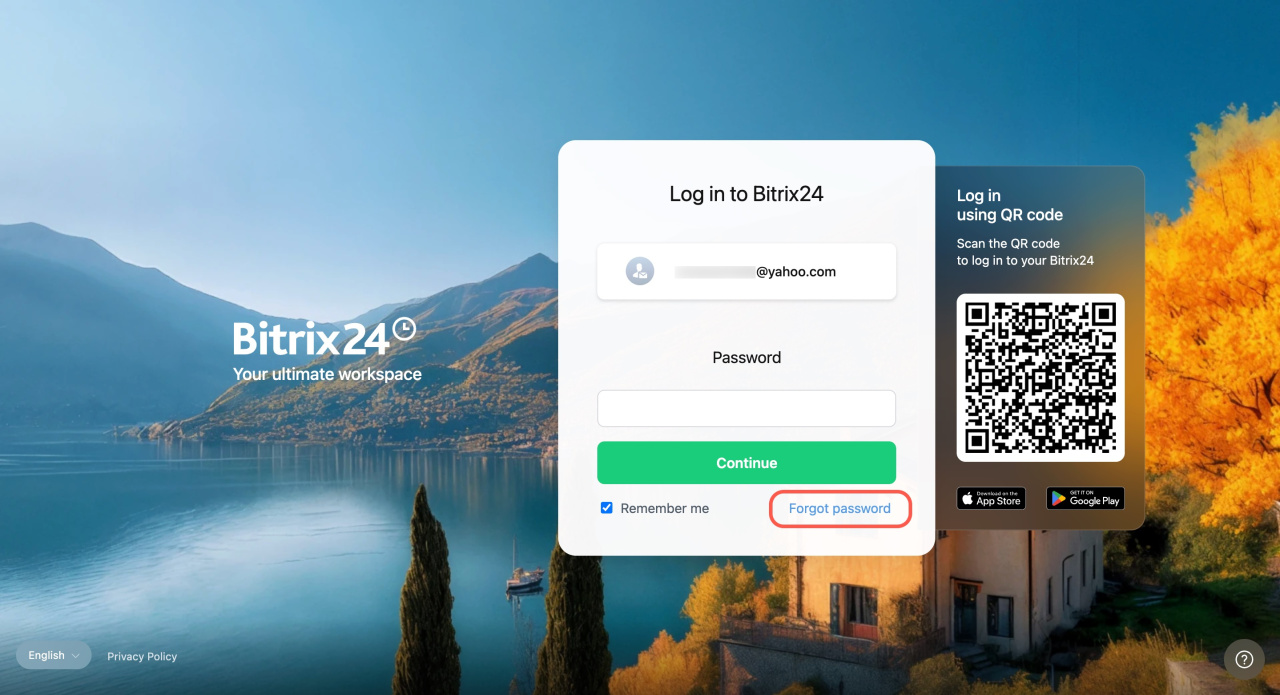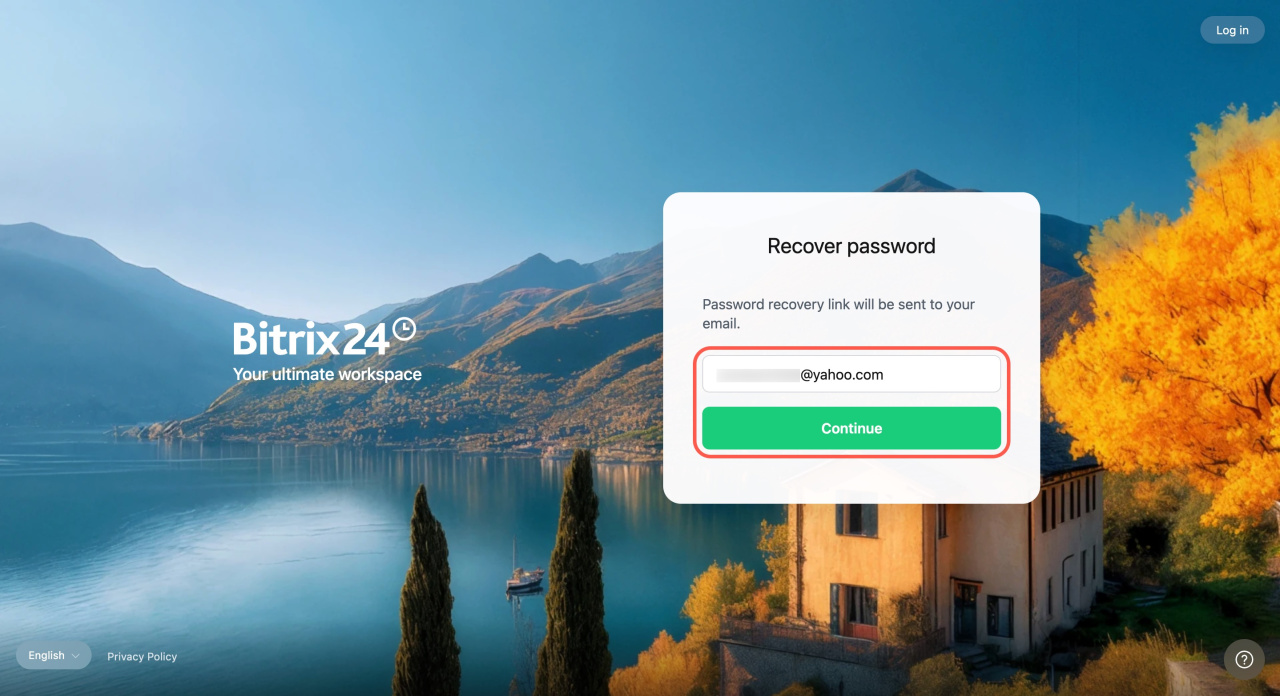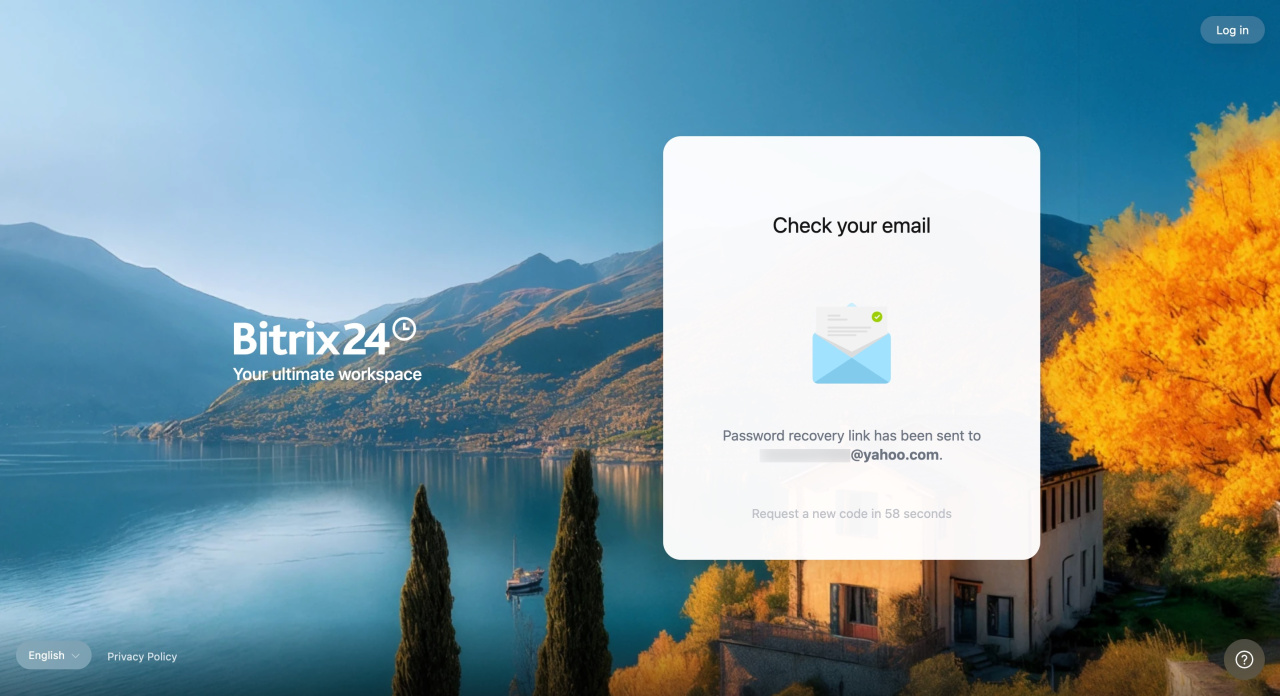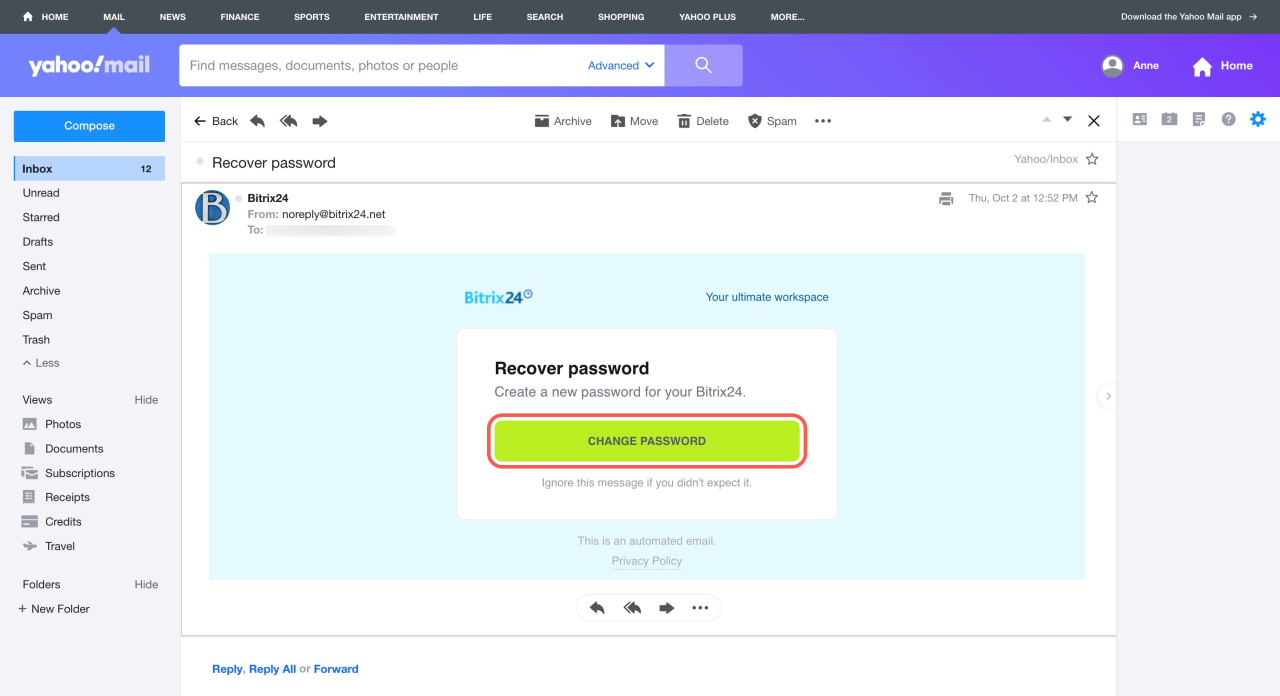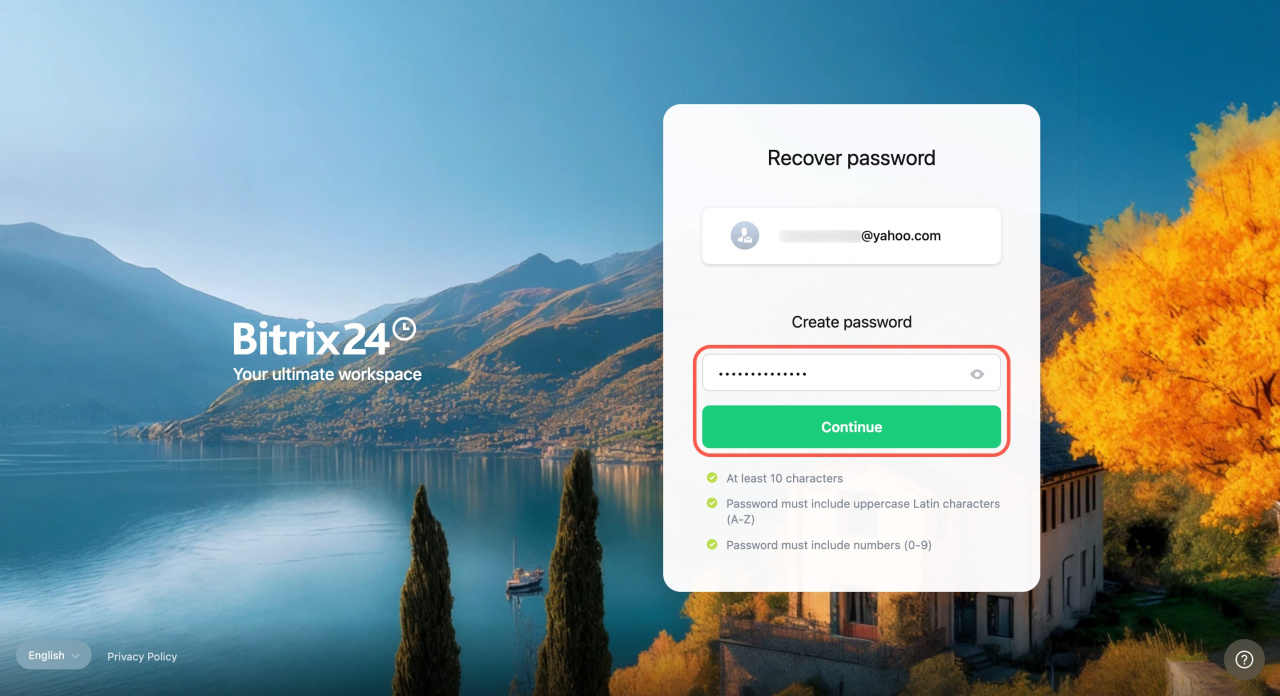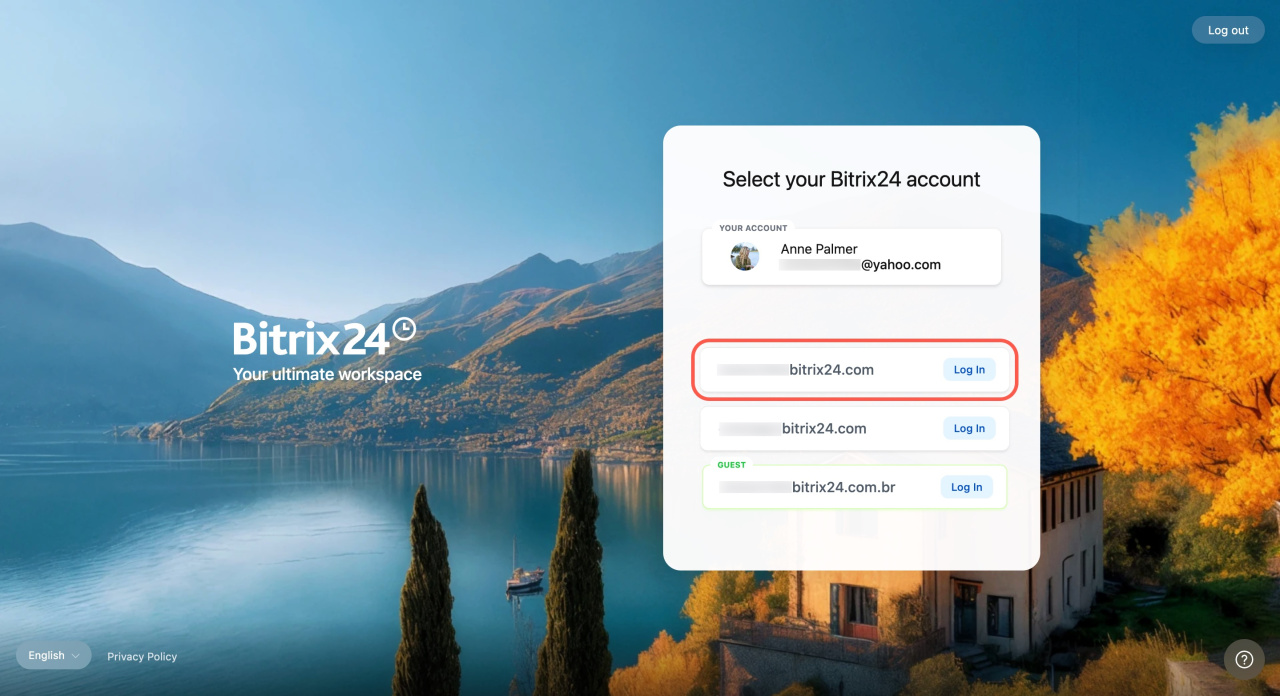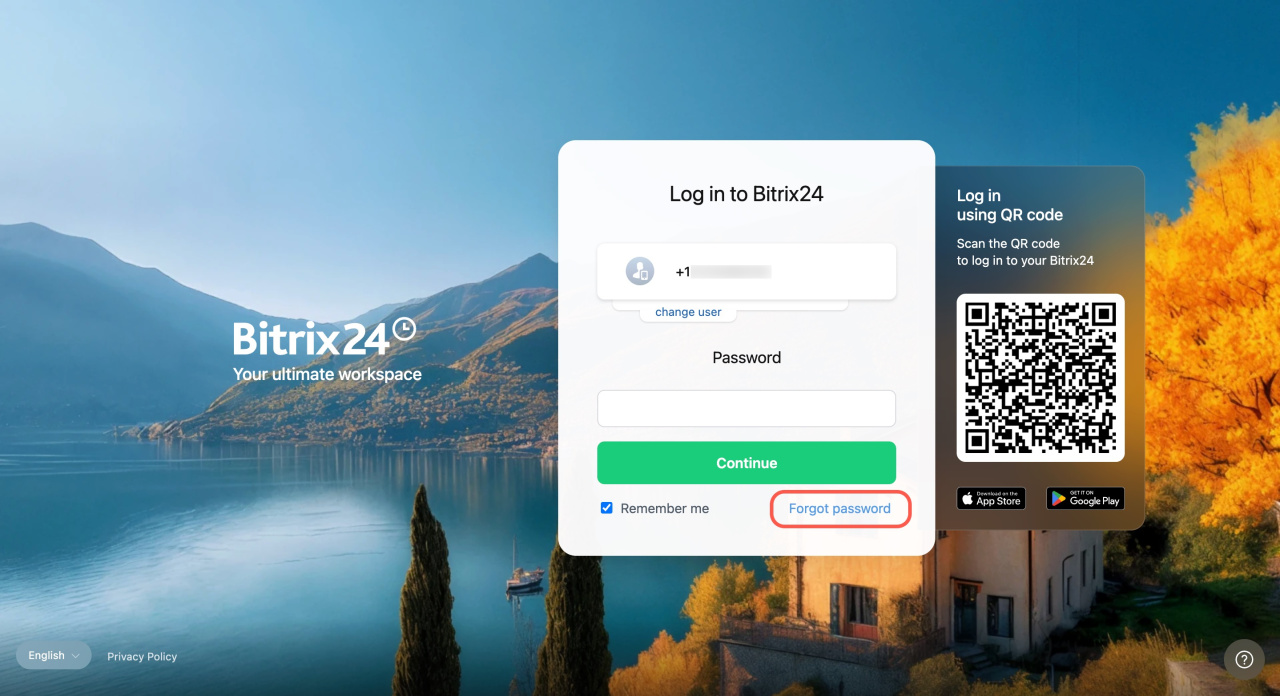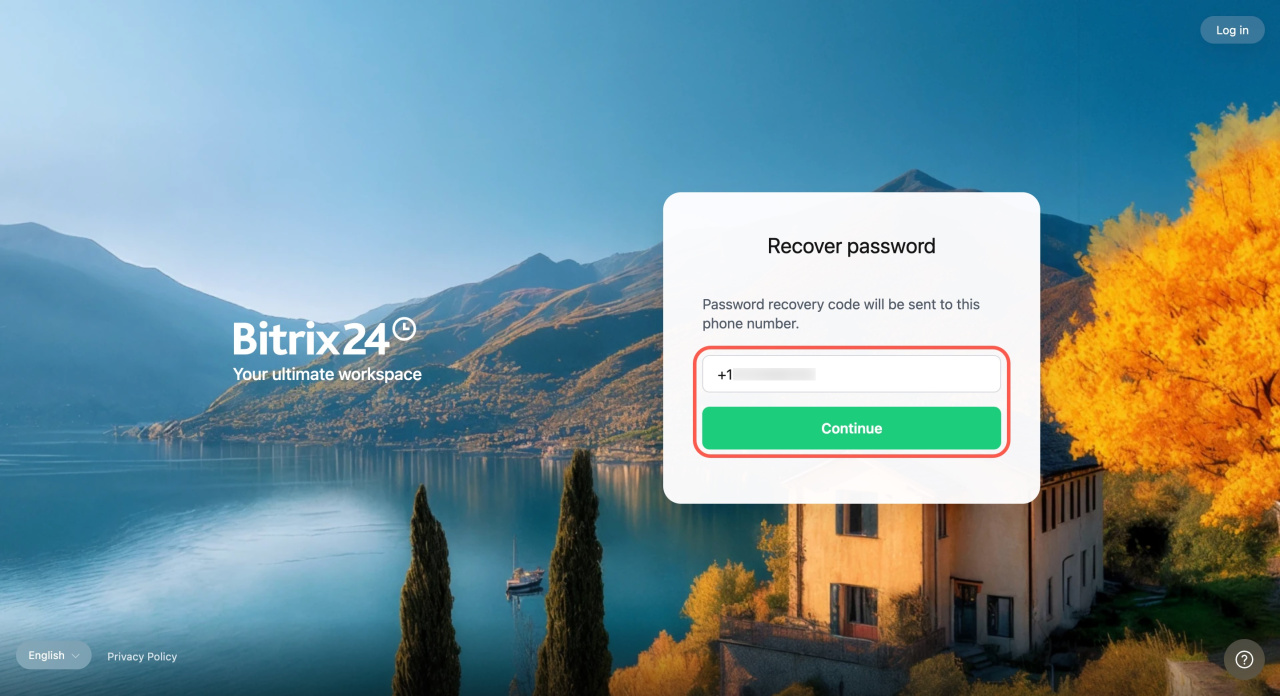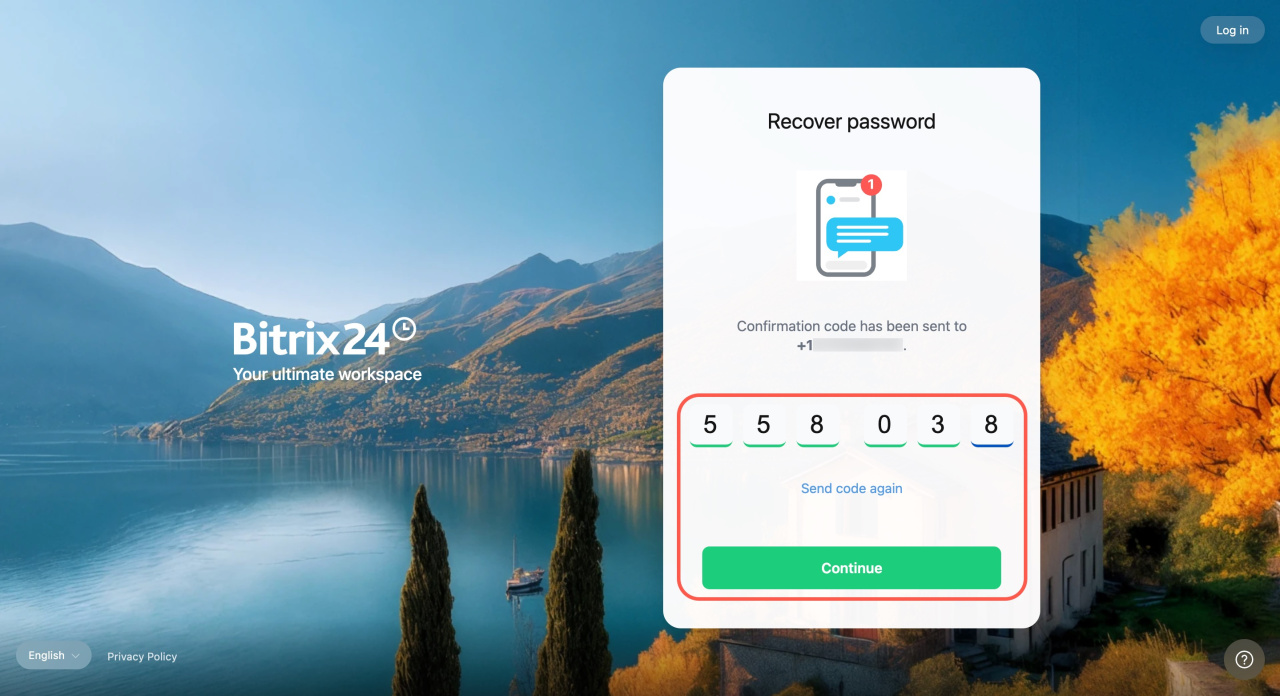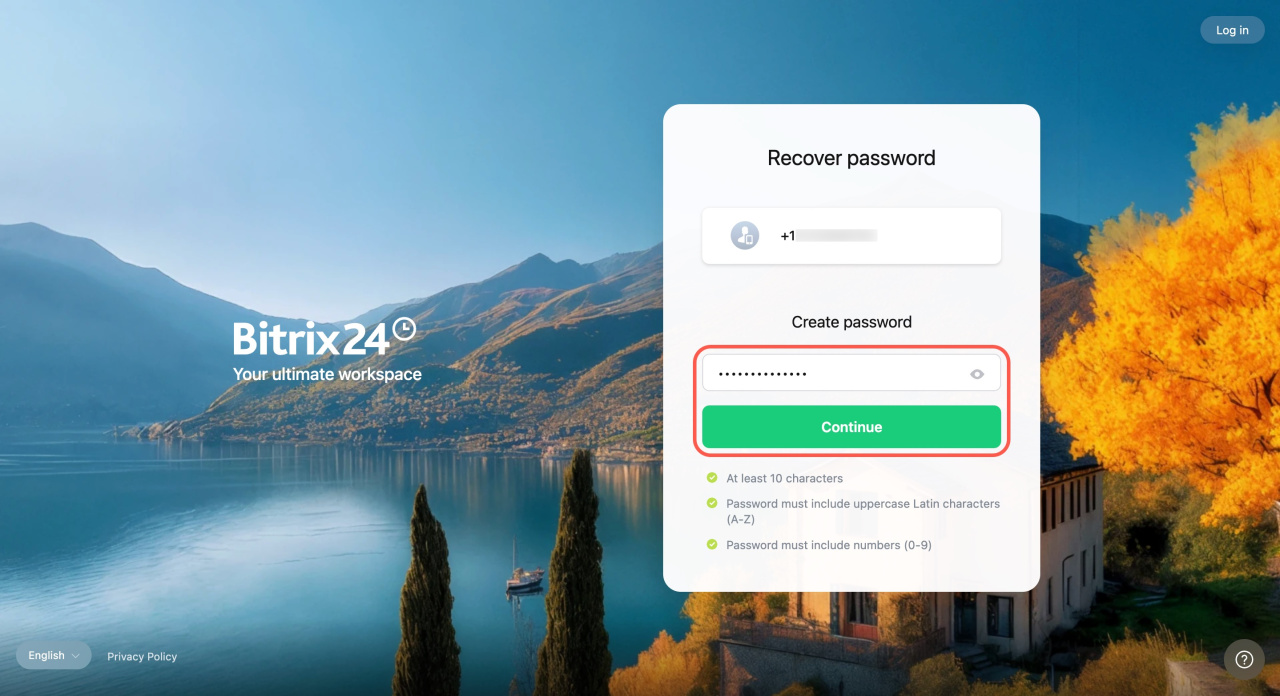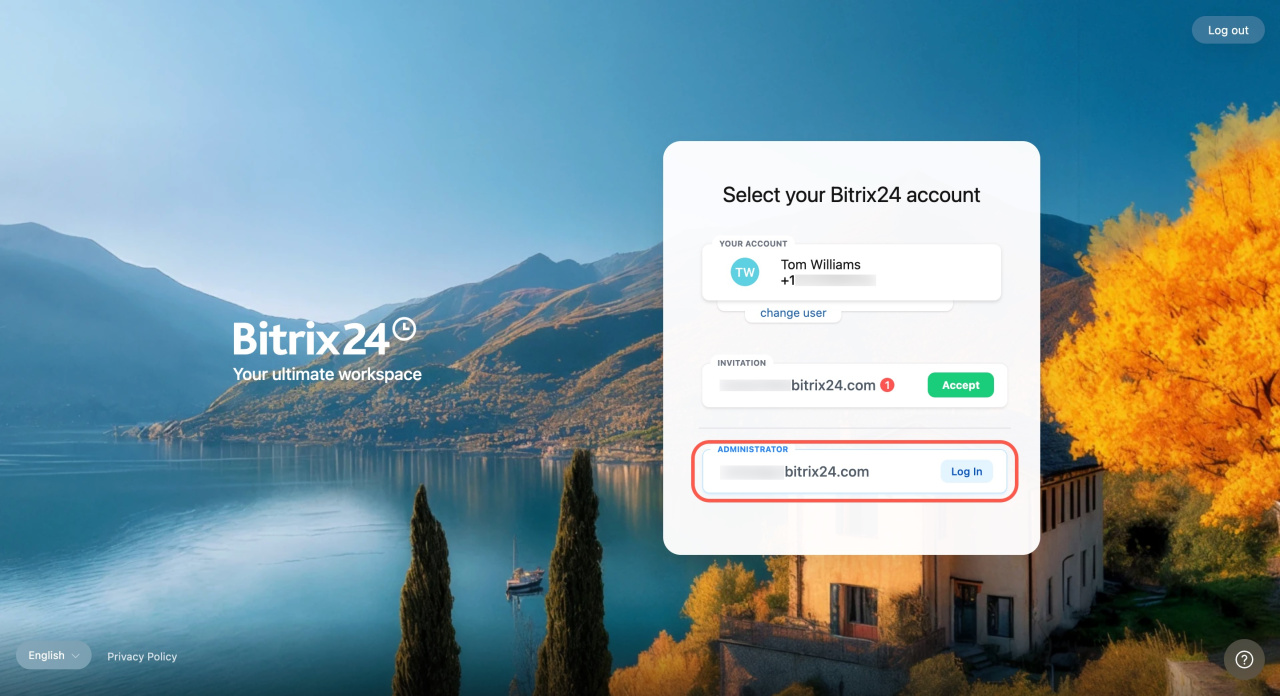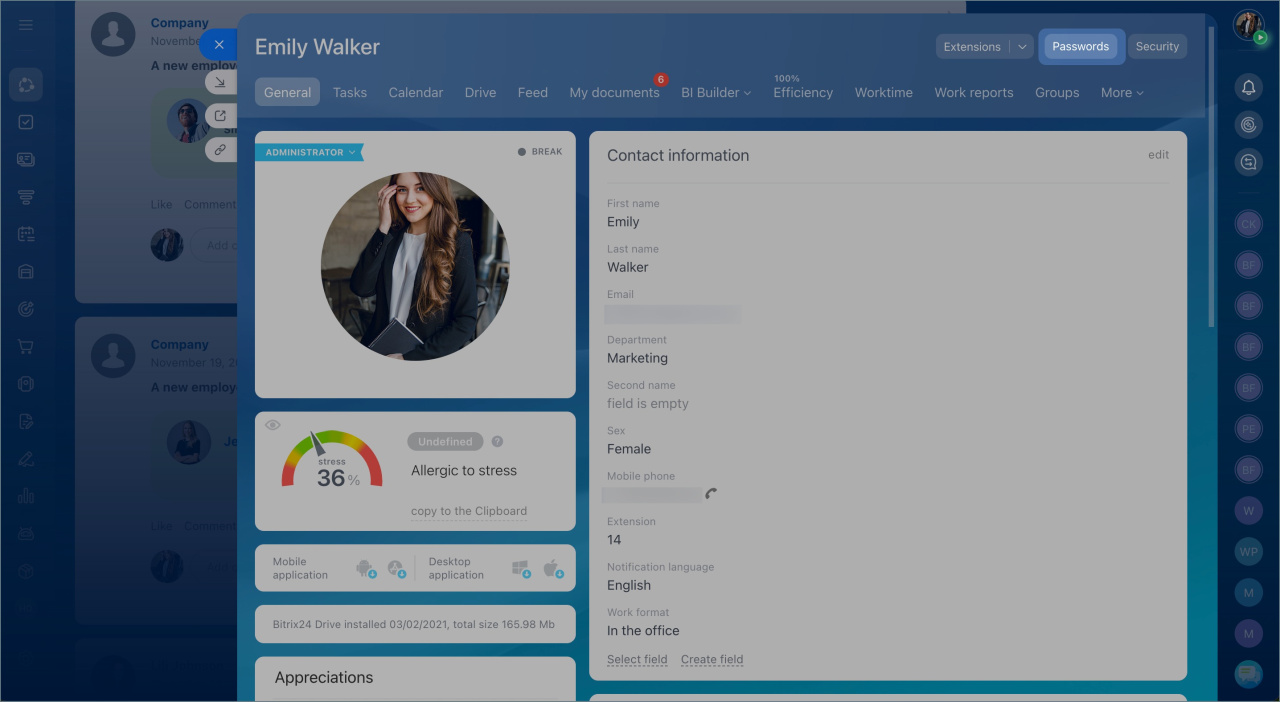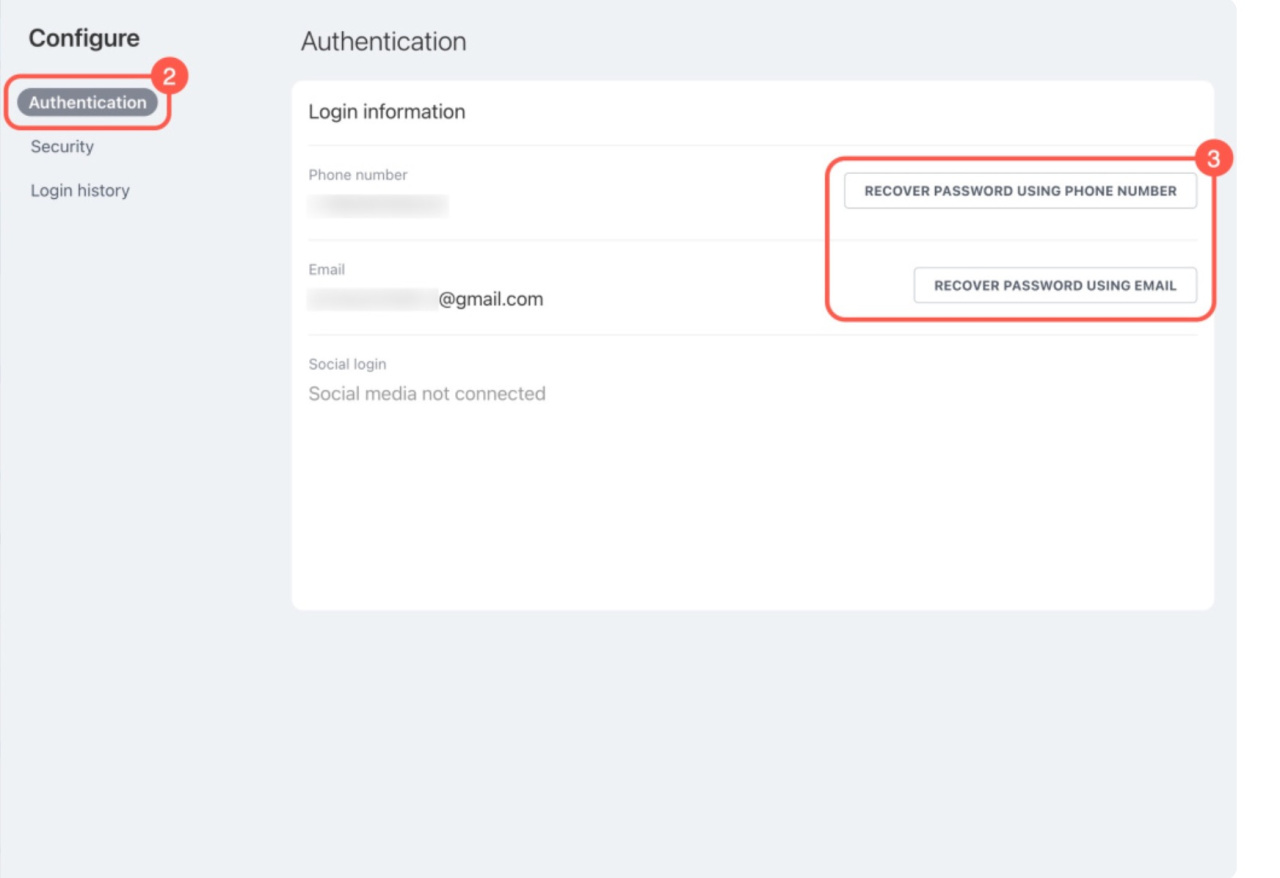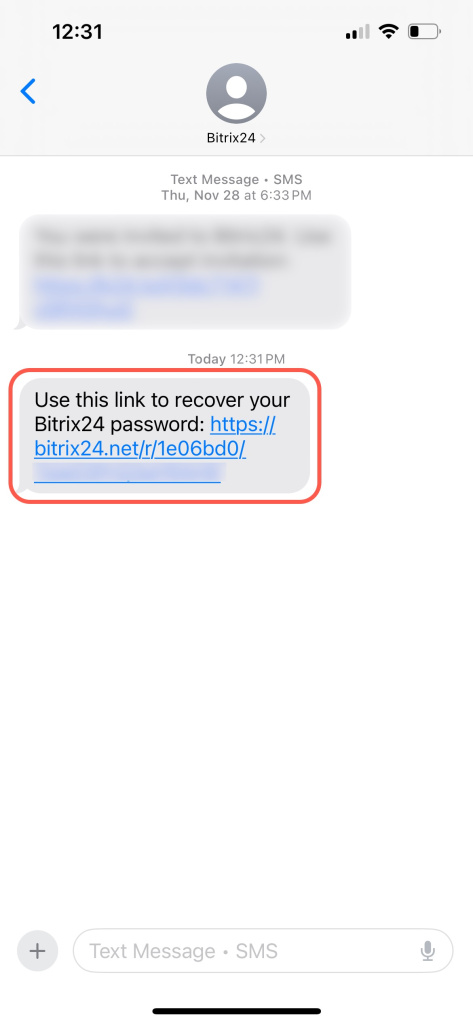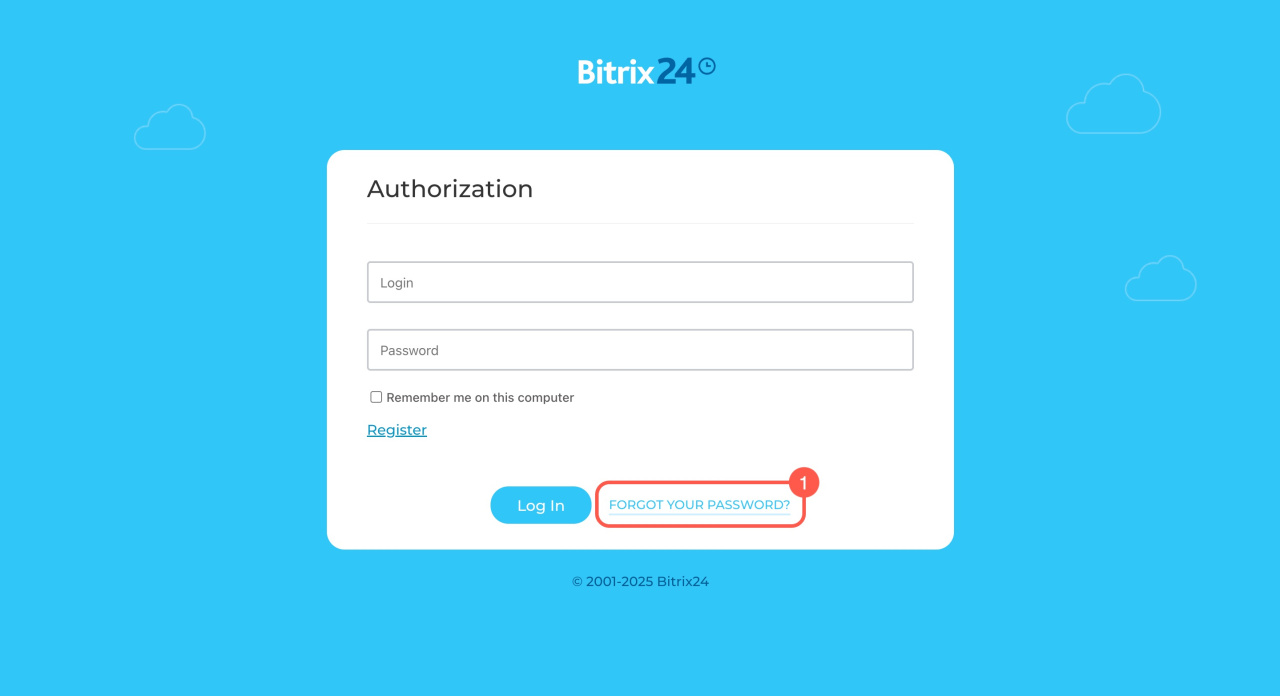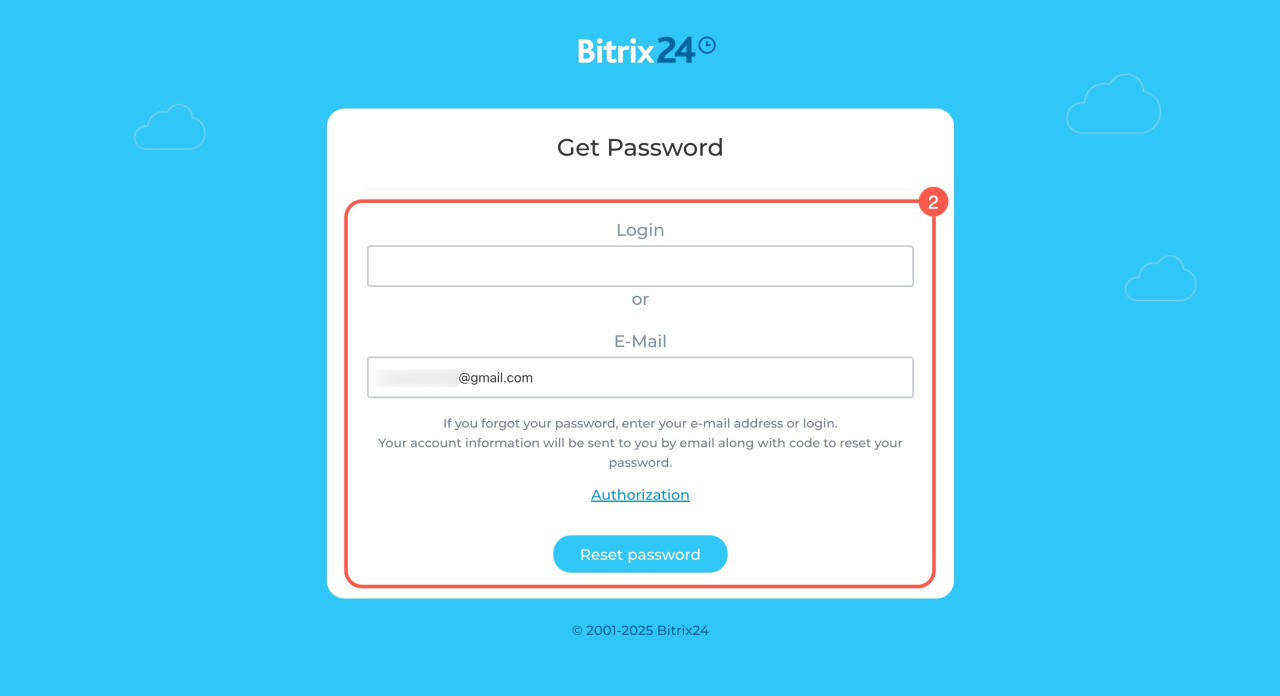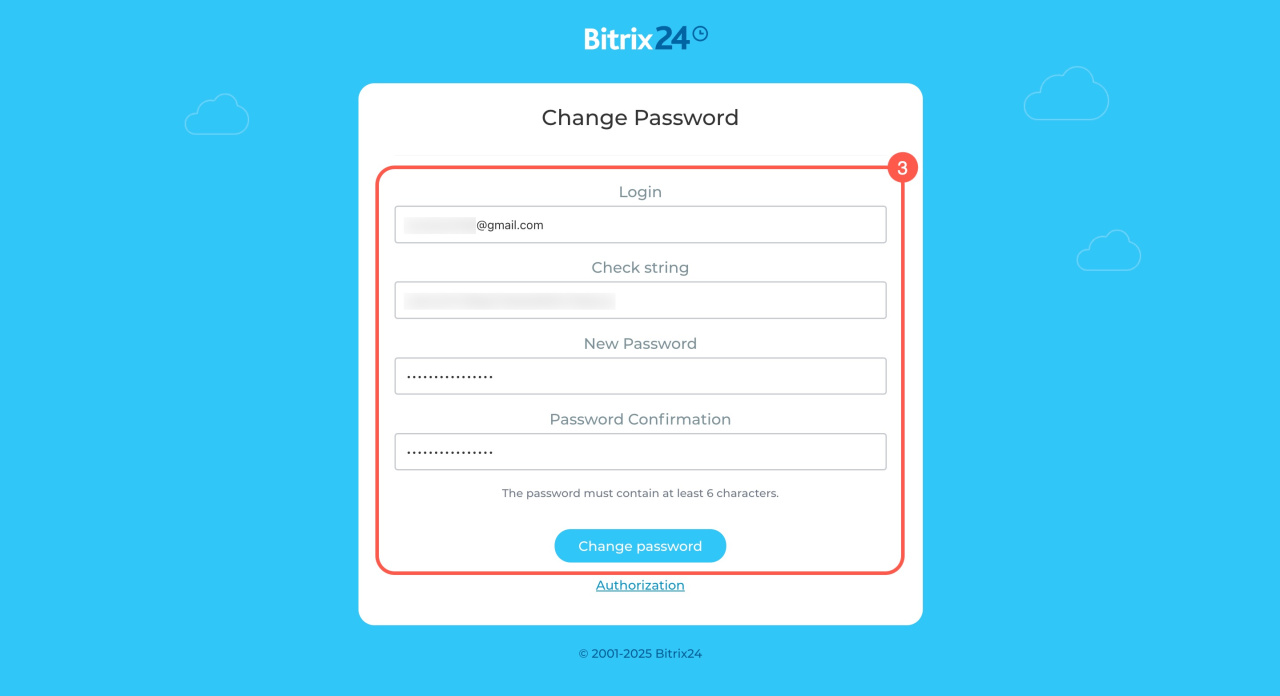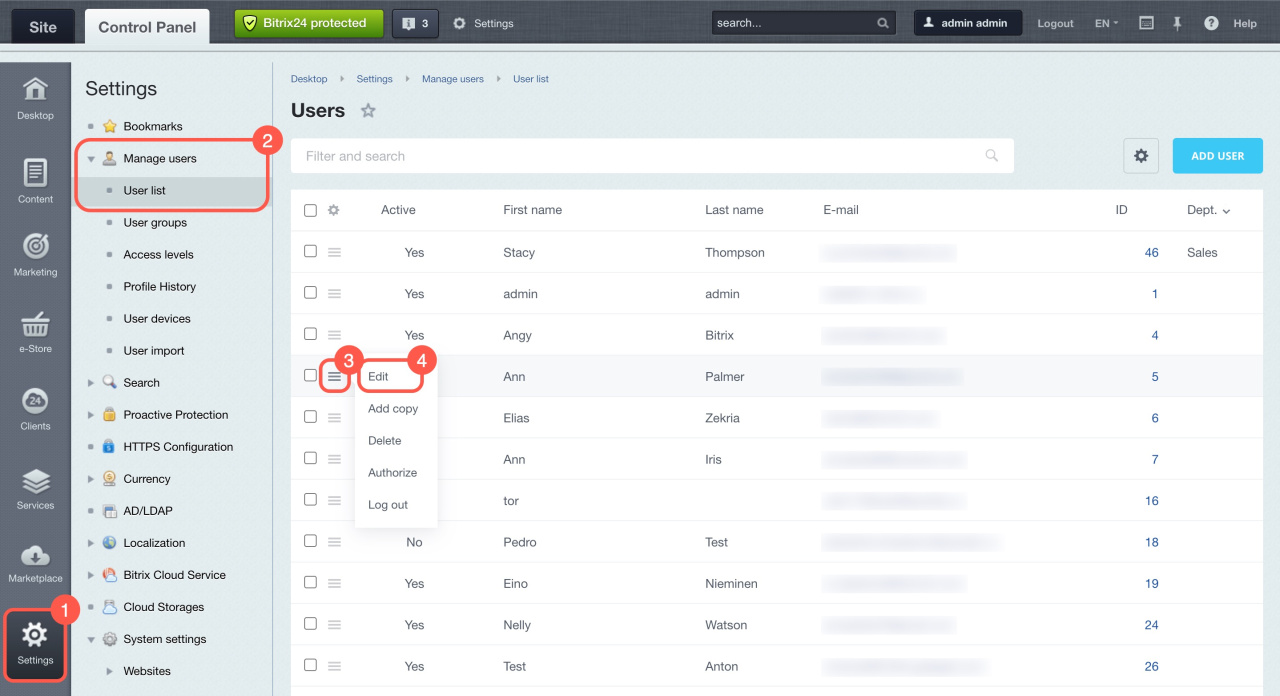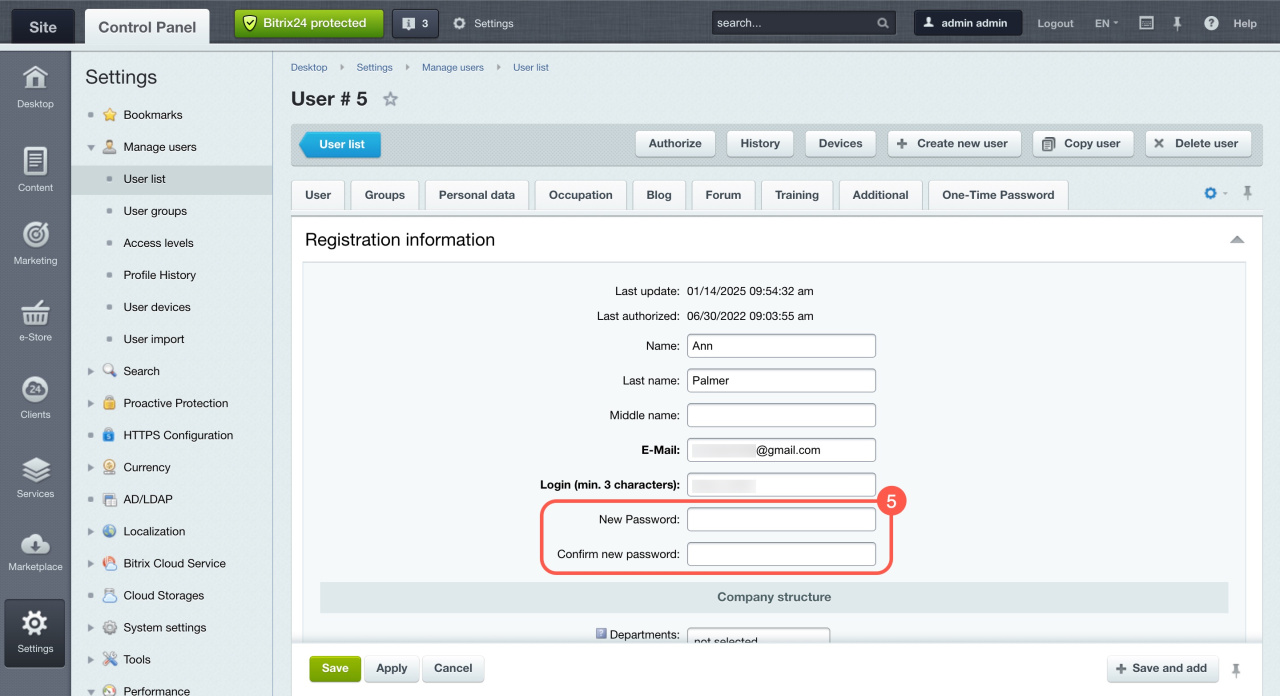If you have forgotten your Bitrix24 password, it can be easily recovered. This article provides clear steps for both the Cloud and On-Premise versions, ensuring you regain access smoothly.
Recover your password in Bitrix24 Cloud version
Choose the way to recover your password based on how you registered your Bitrix24 account.:
- Via email
- Via phone number
- Using social networks
- Contact your Bitrix24 administrator
Recover password via email
- Go to the Bitrix24 login page and click Forgot password.
- Enter your login and click Continue. If you don't remember your login, contact the Bitrix24 administrator.
How to find a user login - Check your email inbox. You'll receive an email with a link to reset your password.
- Open the email and click Change password.
- Create a new password and click Continue.
- Click Log in next to the needed Bitrix24 account.
Recover password via phone number
- Go to the Bitrix24 login page and click Forgot password.
- Enter the phone number you used when registering for Bitrix24 and click Continue.
- You will receive an SMS with a 6-digit code. Enter it into the special field. The code is valid for 60 seconds. If it expires, request a new code and click Continue.
- Create a new password and click Continue.
How to contact Bitrix24 Support
Recover password using social networks. If you used a social network like Facebook or Google to register for Bitrix24, reset your password via that social network.
Recover password by contacting administrator. Bitrix24 administrators can help employees by sending a password recovery link. Here's how:
- Go to the employee's profile and click Passwords.
- Open the Authentication tab.
- Select Recover password using email or Recover password using phone number.
The password recovery link and registration details will be sent to your email or phone number. Follow the link to regain access to Bitrix24.
Recover your password in Bitrix24 On-Premise version
There are two ways to recover your password in Bitrix24 On-Premise:
- Via email
- Contact your administrator
Recover password via email
- Click Forgot your password on the login page.
- Enter your login or email and click Reset password. You'll receive an email with a link to reset your password.
- Follow the link from the email.
- Enter your login and new password, then click Change password.
Recover password by contacting administrator. Your Bitrix24 administrator can change an employee's password through the Control Panel. Here's how:
- Open the Settings tab.
- Go to Users and select User list.
- Click Menu (≡) next to the needed user.
- Select Edit.
- Enter and confirm the new password, then save the changes.
In brief
-
If you forget your Bitrix24 password, it can be recovered effortlessly.
-
Securely store passwords using dedicated management services.
-
In Bitrix24 Cloud version, recover your password via email, phone, or with administrator help.
-
In Bitrix24 On-Premise version, recover your password via email or contact your administrator.