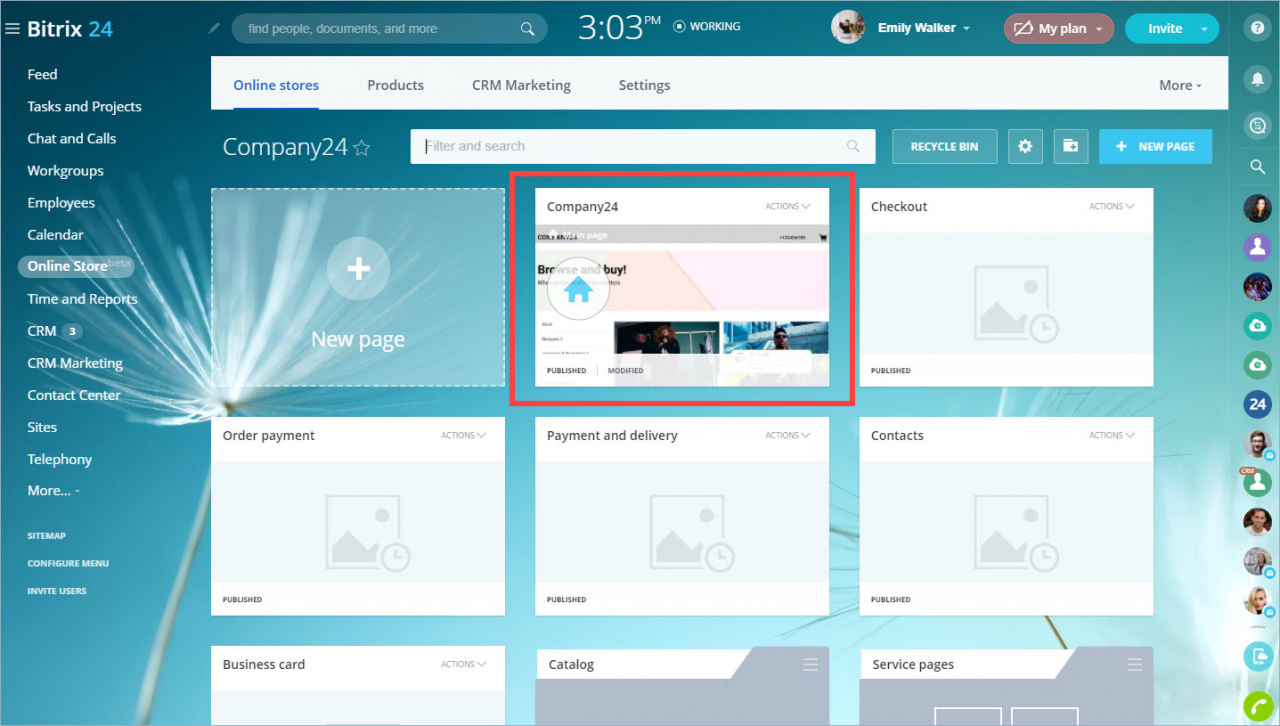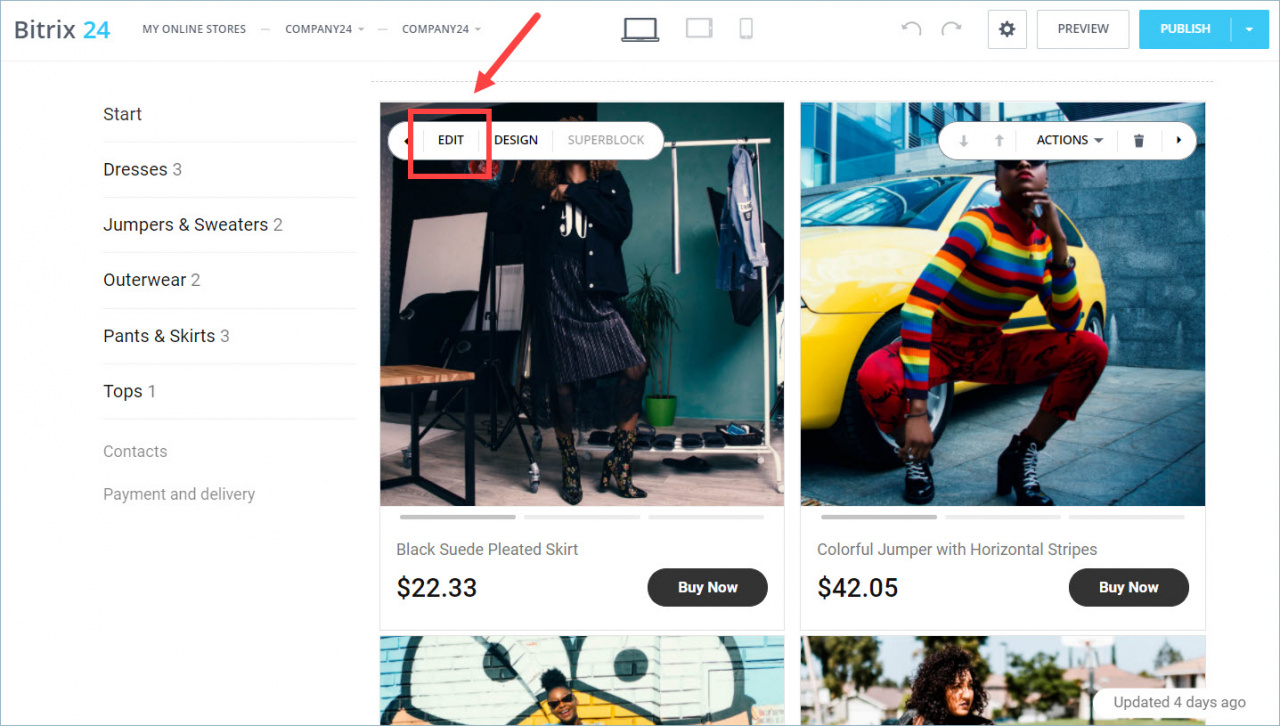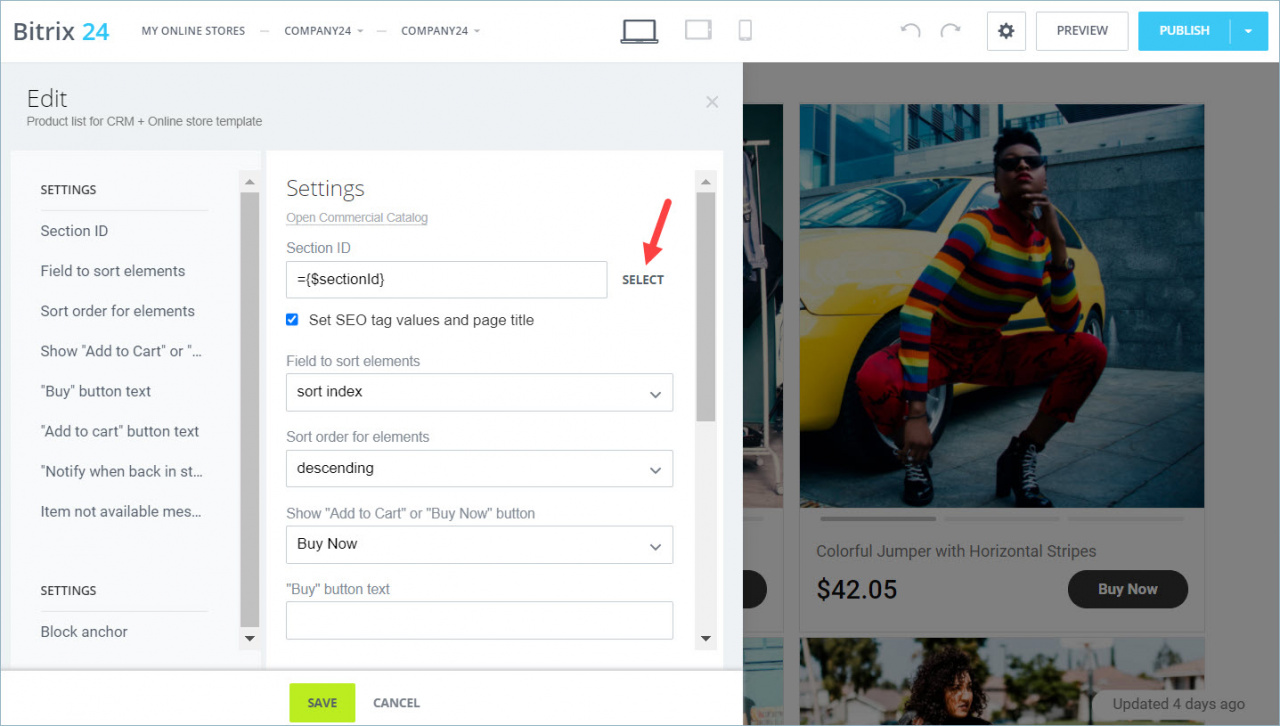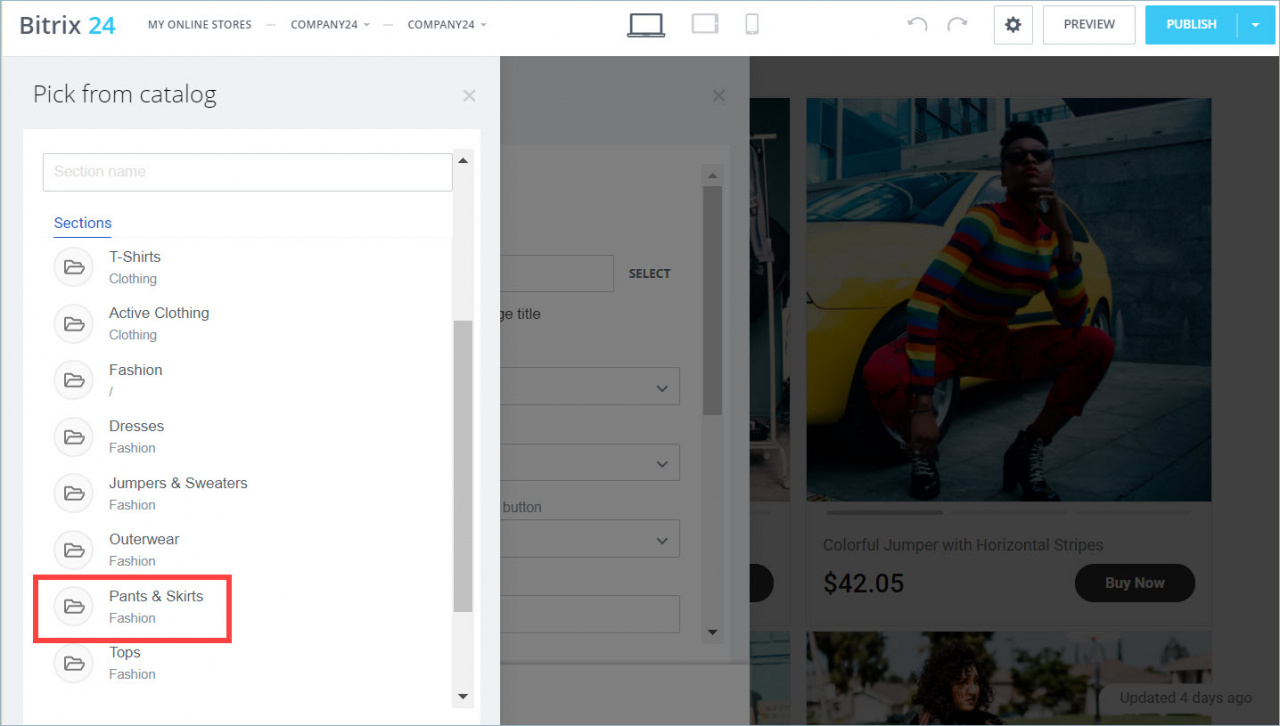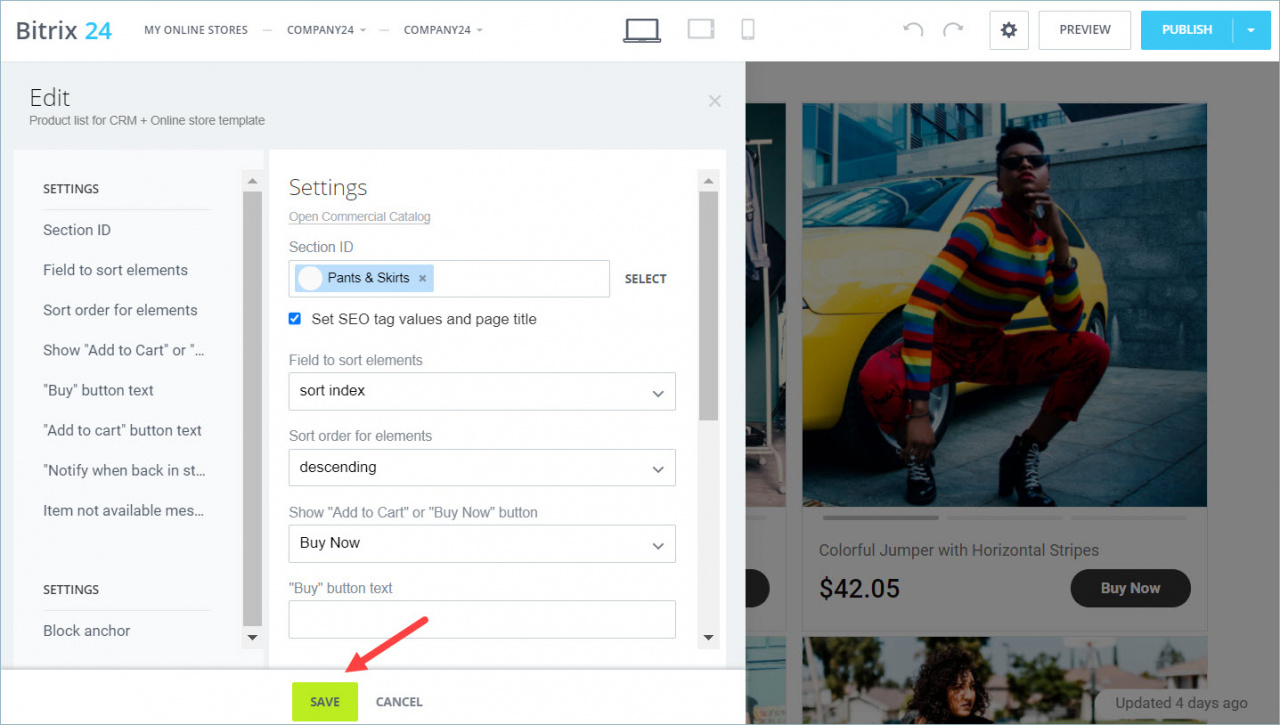If there are no products in the CRM catalog, create or import them. If the products you want to put on the site are already in the catalog, go to the next step.
Photos for your Online Store
-
Try to make your photos square. They will look bigger on the screen.
-
Don't make photos too heavy so they take long time to be loaded.
-
Don't compress photos, it can lead to imperfections.
-
Take photos in the studio or in the sunlight on a clear day. The light is responsible for the sharpness and expressiveness of your photo.
-
Keep unnecessary objects out of the frame. A bright, colorful background distracts from the product. Try not to use captions or watermarks in the image.
-
Focus on the product, don't blur the image.
-
Use a different pictures for each product variation. If all the T-shirts are on the same image, it will be harder for the customer to choose.
Open the Online Store section and go to the home page.
Choose the desired product and click Edit .
Click Select in the Section ID.
Select the folder with the desired products.
Save the changes and publish the site. After publication, you can see how the product looks on the site.