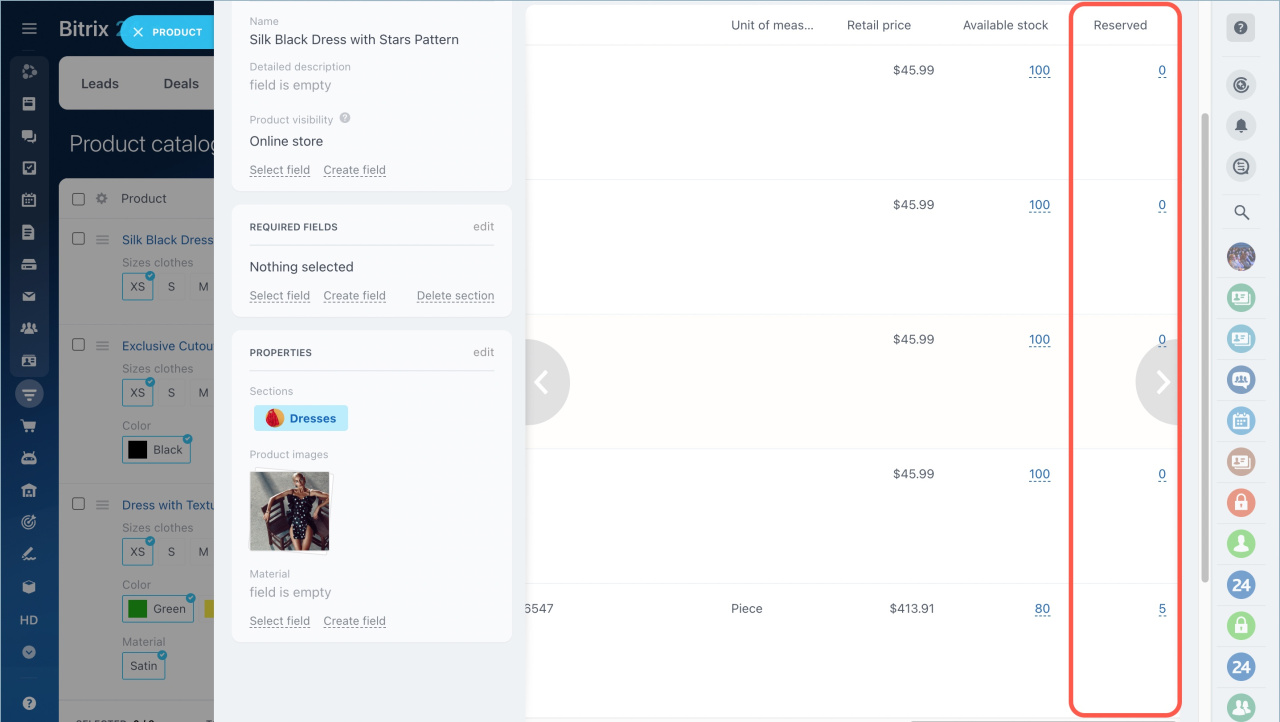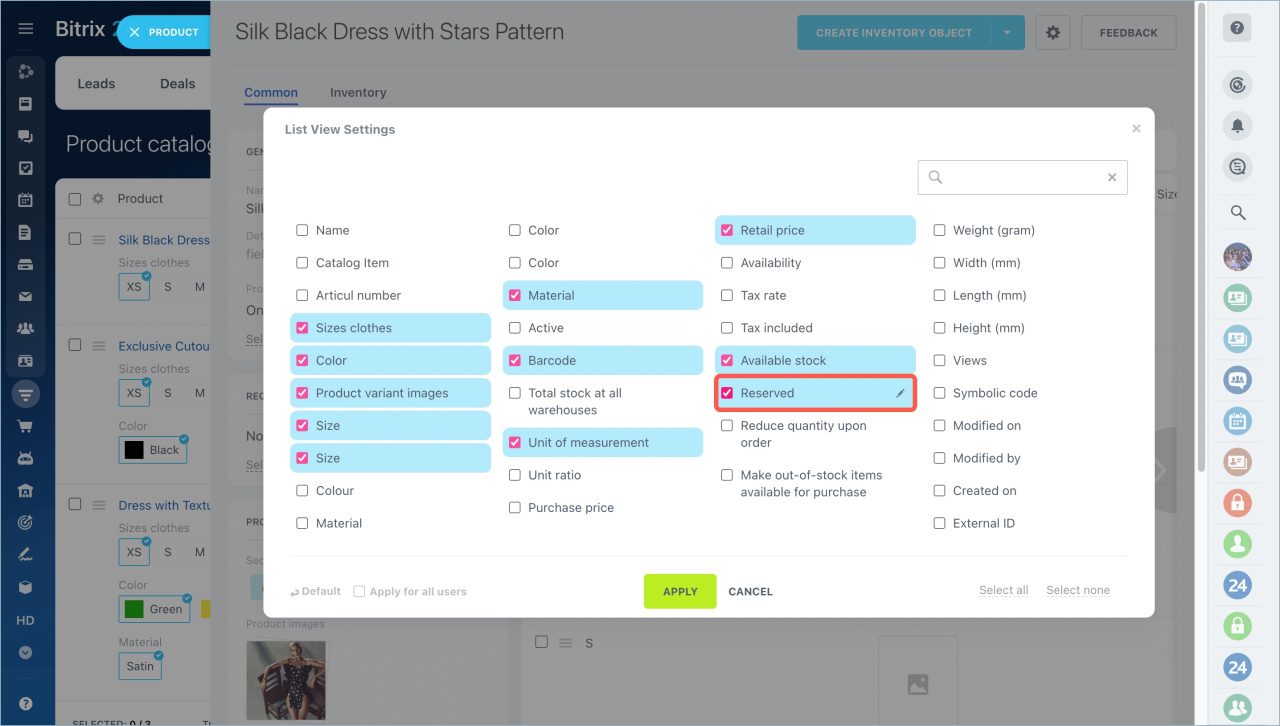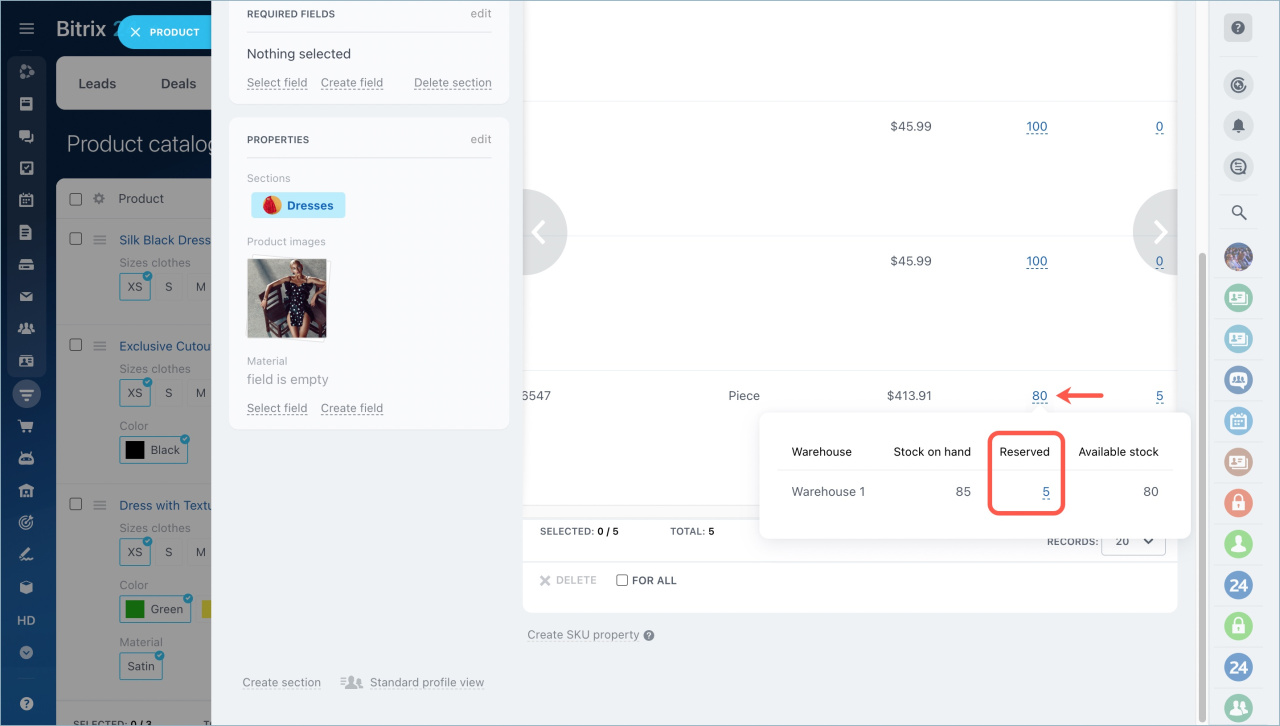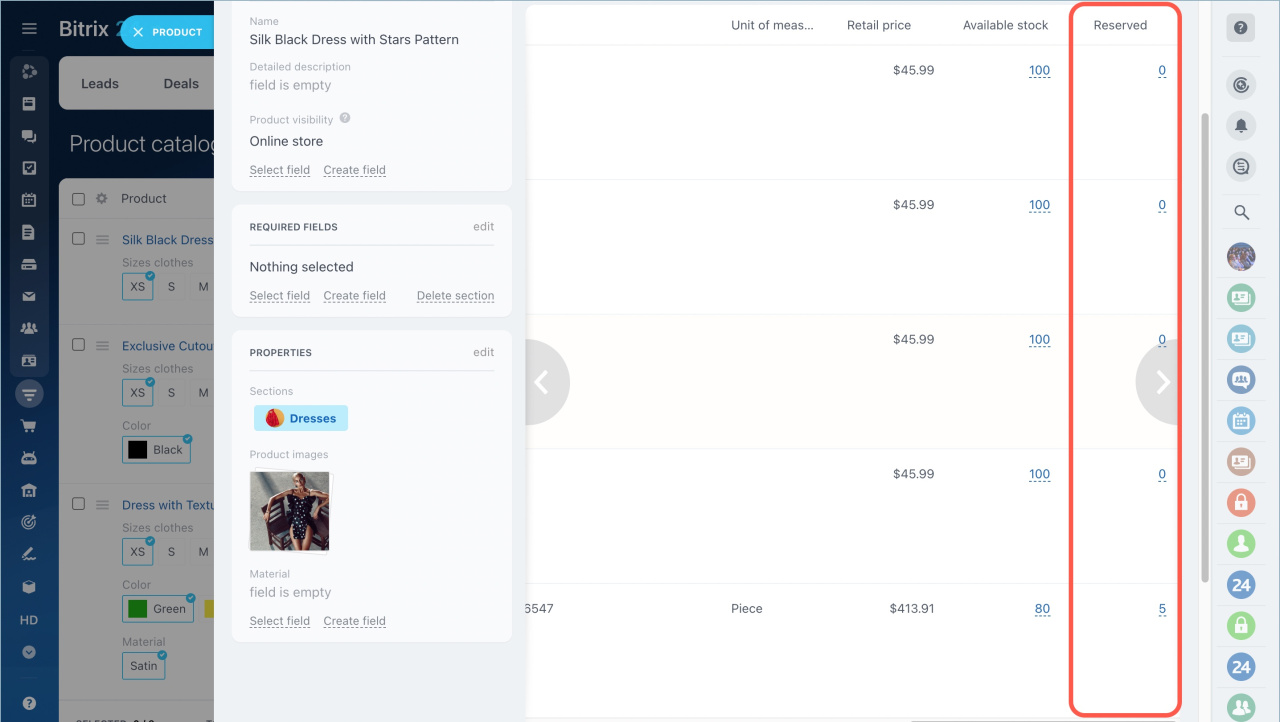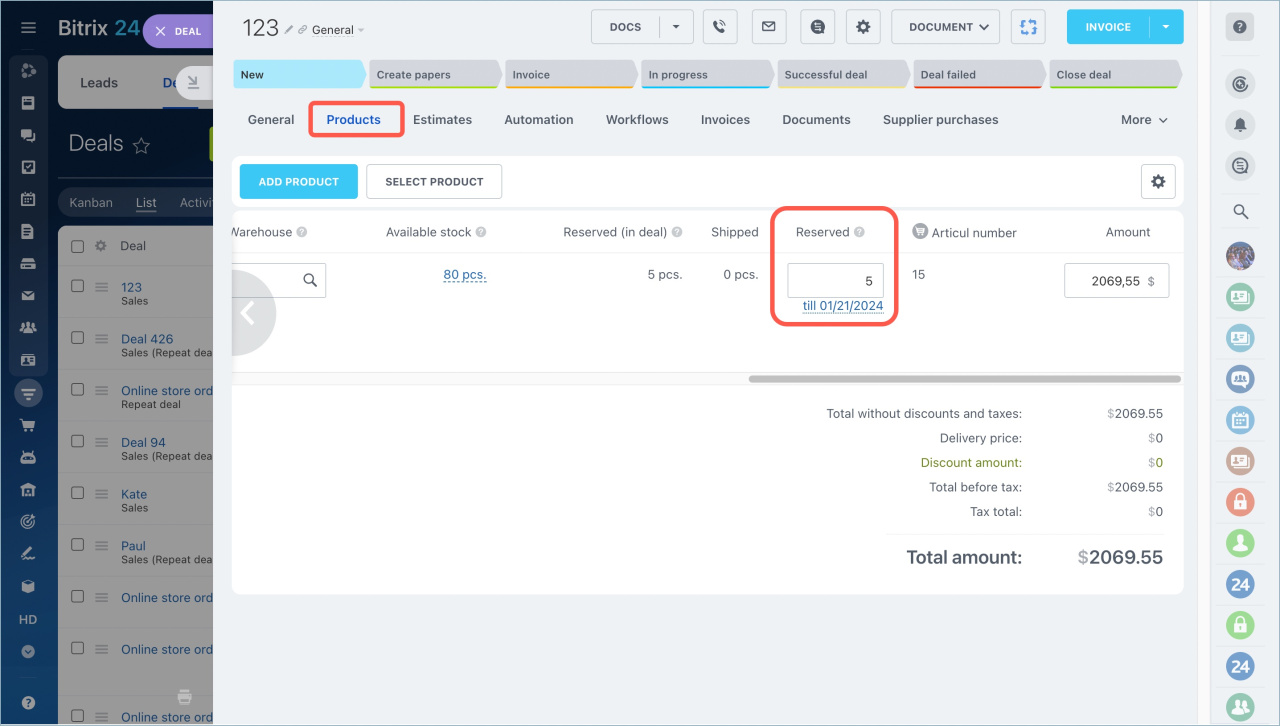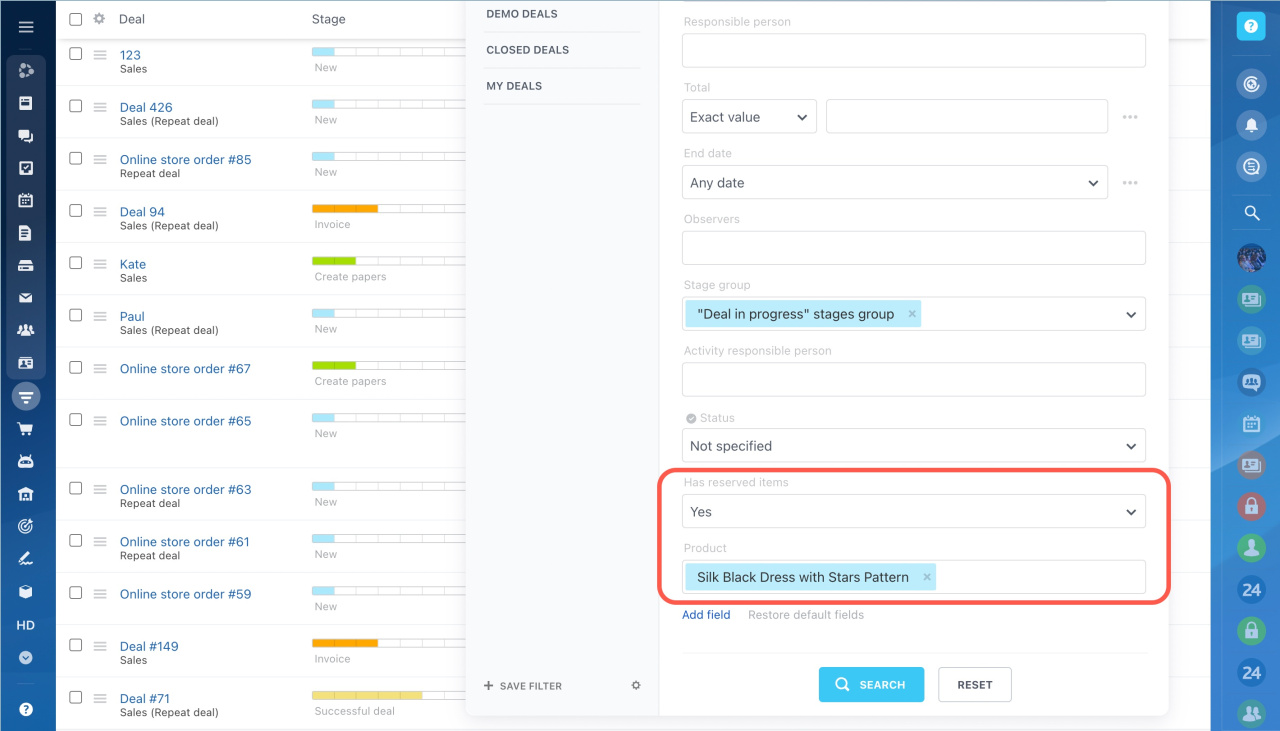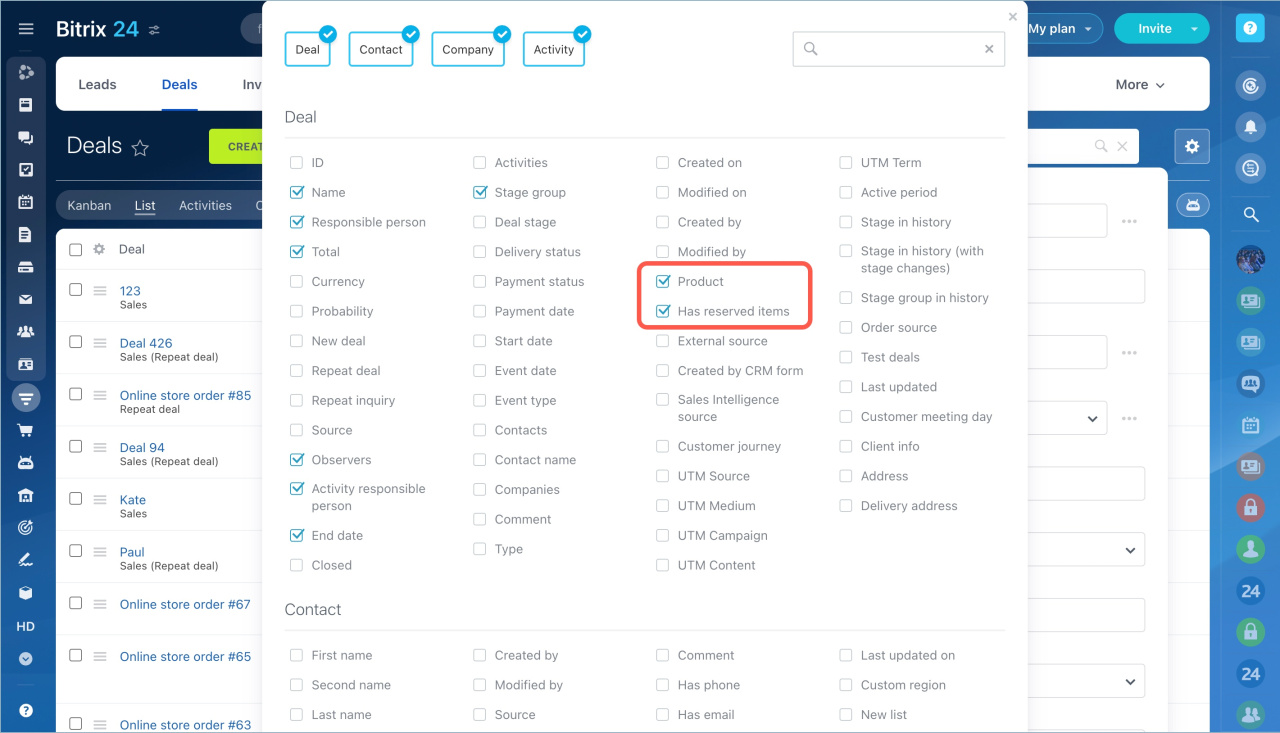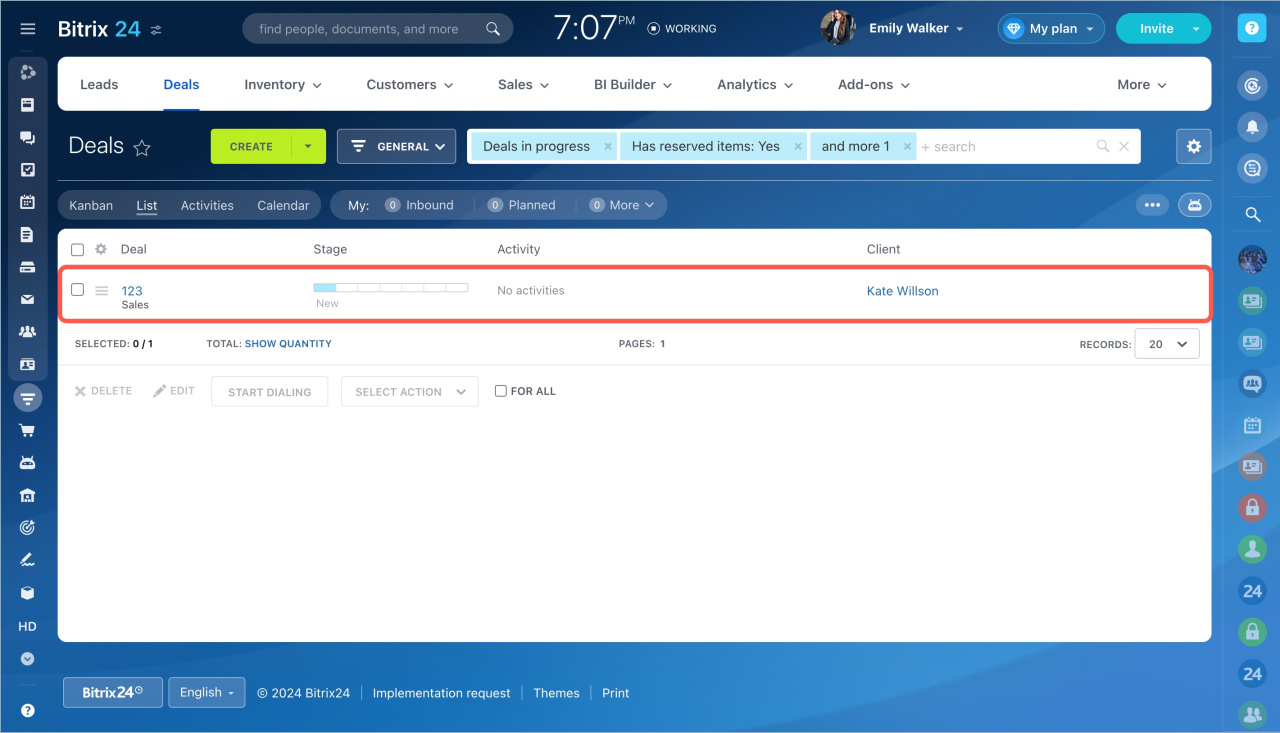You can find the information about the deal and the reserved product in Bitrix24 CRM:
- in the product form
- in the deal form
- through a deal search
Product form
Open the product form. In the last column, you will see the number of reserved items. Click on the number to open the deal.
If there is no Reserved column in the product form, you can add it manually:
-
Click on the settings icon.
-
Select the Reserved box.
If you click on the number in the Available stock column, you will see the information about the product, including the warehouse.
Tap the number in the Reserved column to view the deal with the reserved items.
Deal form
Open the deal, go to the Products tab and click on the Available stock section. The number of items in stock, reserved items and the number of available items will be shown.
Filter in deals
To find the deal with a reserved item, specify the product and select Yes in the Has reserved items field.
You there are no such filters in the list, you can add them manually. Click Add field and select ones you need. Do not forget to save changes.
The deal with the reserved items will be displayed.
Read also: