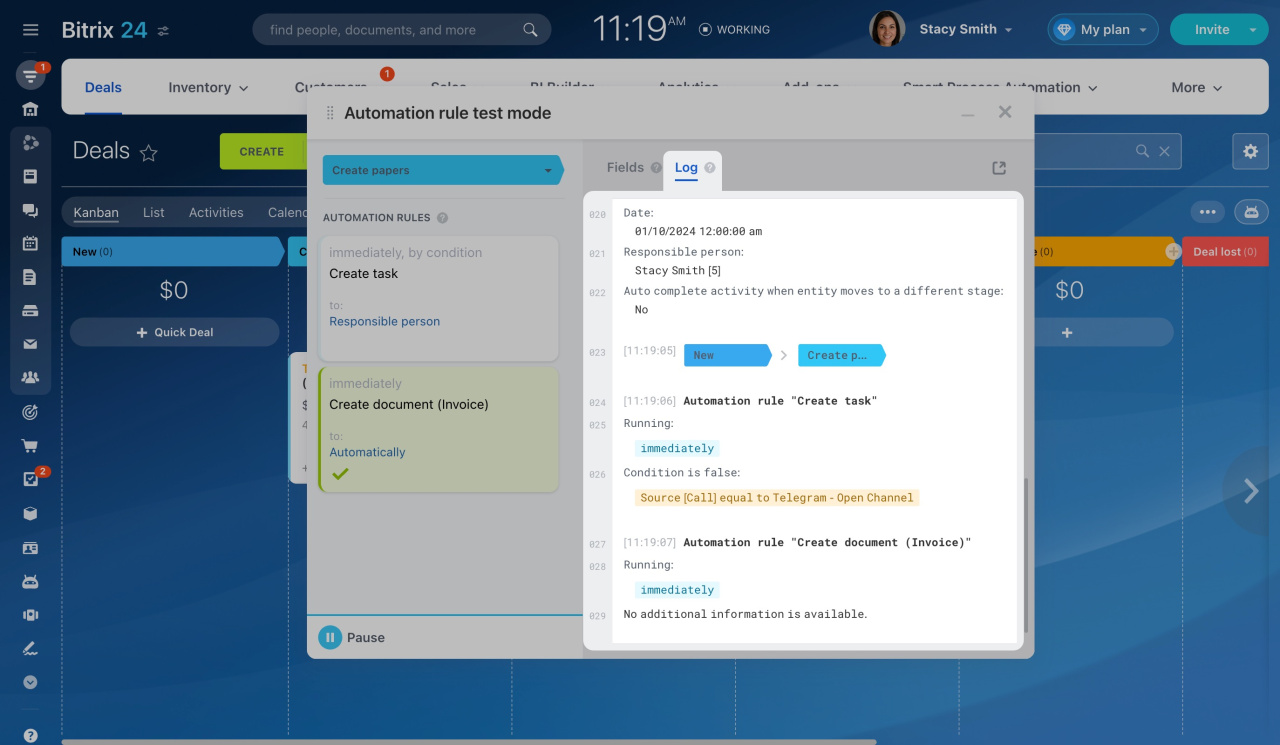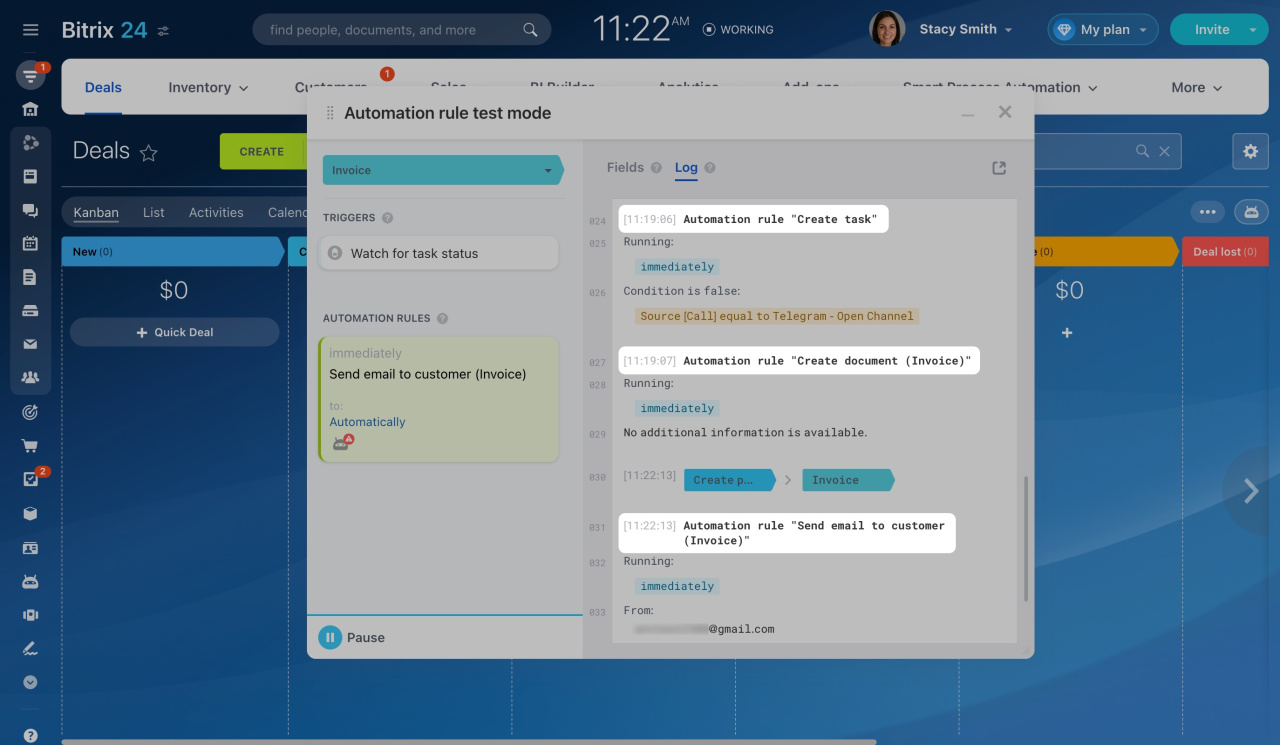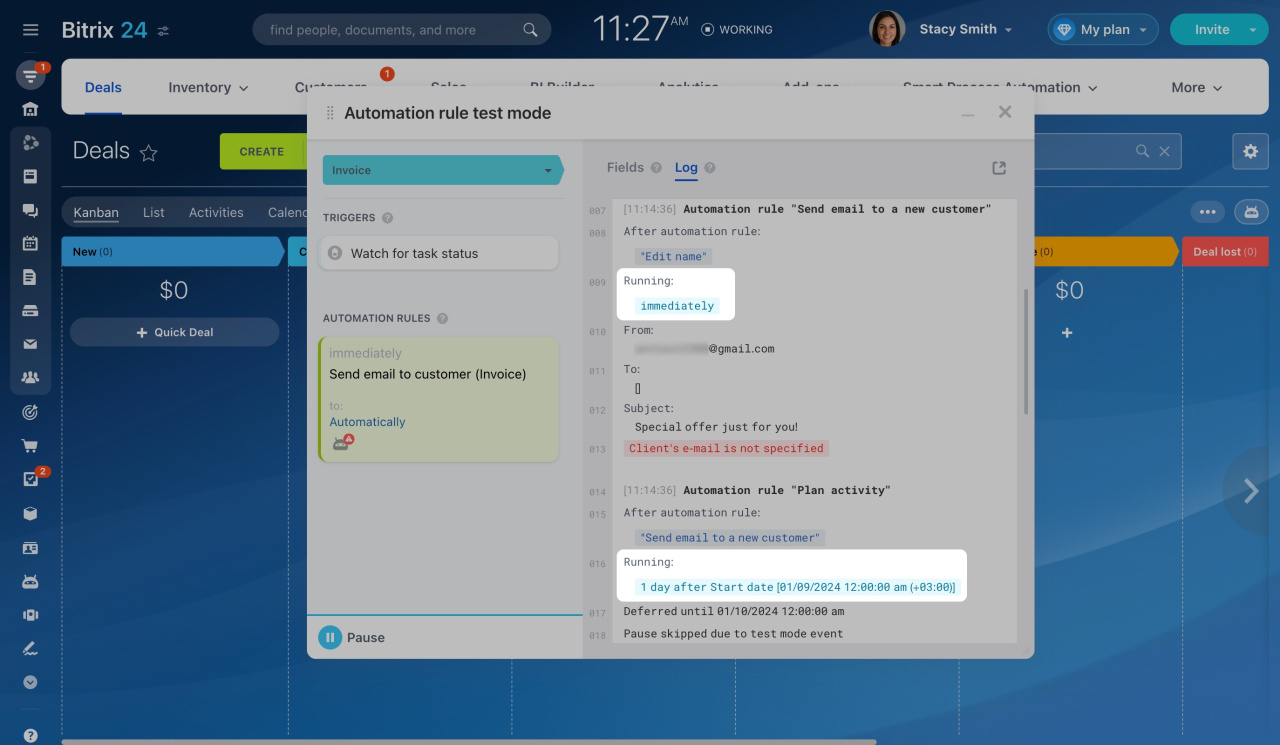During the test mode, all performed actions and error entries appear in the log. Also, the background color of automation rules changes based on their status. Thus, you can quickly identify and fix errors, ensuring that automation is done right.
Automation rule statuses
After starting the test, the automation rules begin to perform actions and change statuses. Each status has a different background color and icon.
-
The automation rule worked successfully: green background and check mark
 .
.
-
The automation rule did not work as there was a pause: white background and spinning circle icon
 . Skip the pause to test your automation and avoid waiting.
. Skip the pause to test your automation and avoid waiting.
-
The automation rule did not work as there was an error: green background and attention icon
 . Check the error in the log, fix it, and start the test again.
. Check the error in the log, fix it, and start the test again.
-
The automation rule did not work at all: white background with no icon. Go to the automation rule settings and check its conditions and execution parameters.
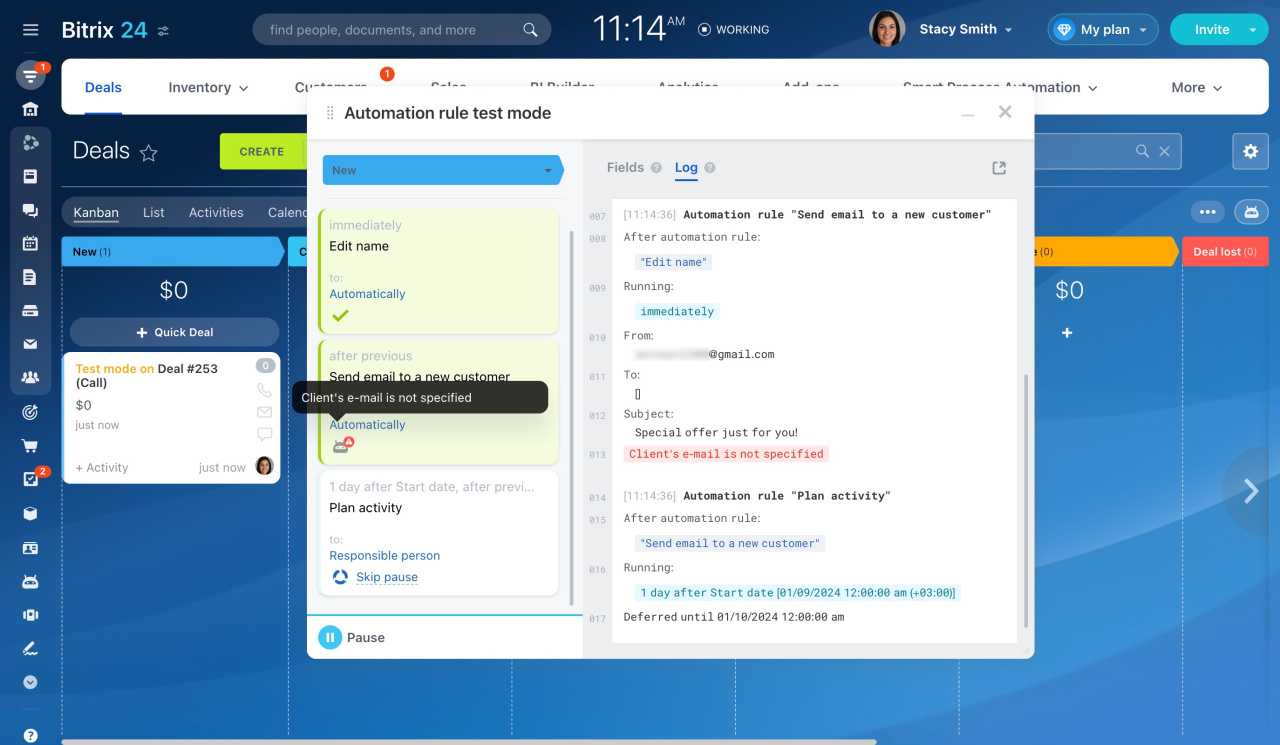 There are three automation rules at the "New" stage. The first one worked fine, but the second one did not because of an error. The third one is set to pause, which can be skipped.
There are three automation rules at the "New" stage. The first one worked fine, but the second one did not because of an error. The third one is set to pause, which can be skipped.
Entries in the log
All actions and errors are recorded in the log, which can be viewed in the test mode window.
Automation rule name. You can quickly find the automation rule you need since the log displays its name and start time.
Execution time. The automation rule can run immediately or after a specific time. The entry is displayed on a blue background in the log.
Conditions. If there is a condition in the automation rule, the result of its fulfillment will be shown in the log. There are two possible values:
-
Condition is true.
When a condition is met, the log entry is displayed on a green background. -
Condition is false.
When a condition is not met, the log entry is displayed on an orange background.
Conditions in automation rules
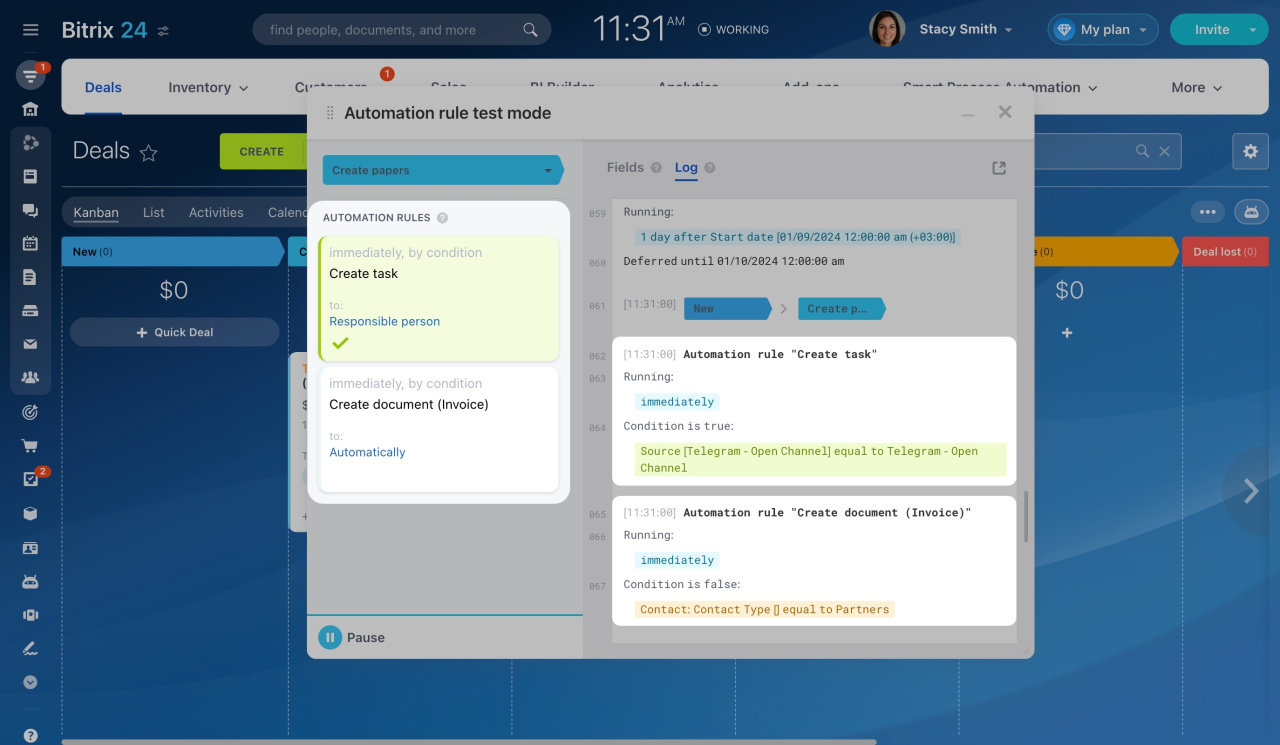 The automation rule "Create task" worked as the condition was fulfilled. The automation rule "Create document (Invoice)" did not work as the condition was not met.
The automation rule "Create task" worked as the condition was fulfilled. The automation rule "Create document (Invoice)" did not work as the condition was not met.
Actions. The log includes a description of each action performed by the automation rule, like creating a task, planning an activity, or sending a notification.
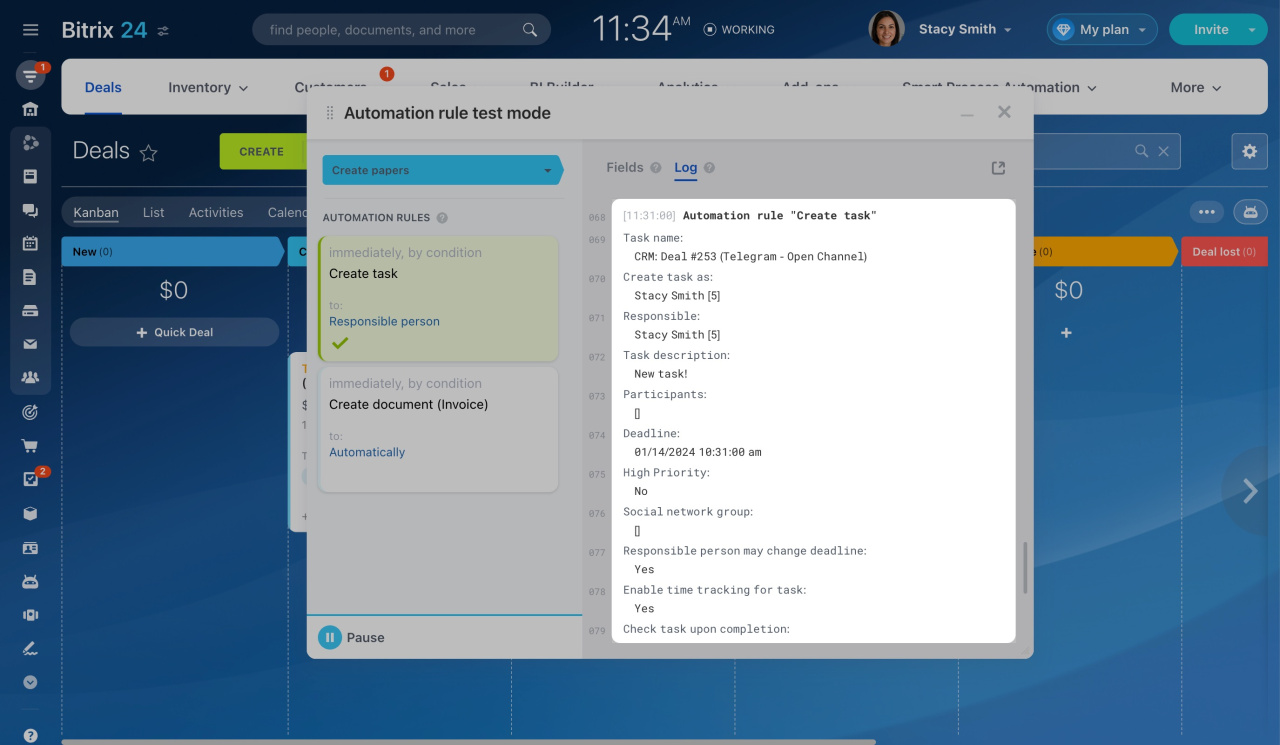 The automation rule created a task: specified the name and description, assigned a responsible person, and set a deadline.
The automation rule created a task: specified the name and description, assigned a responsible person, and set a deadline.
Errors. If an automation rule did not work because of error, find its reason in the log. The entry is displayed on a red background.
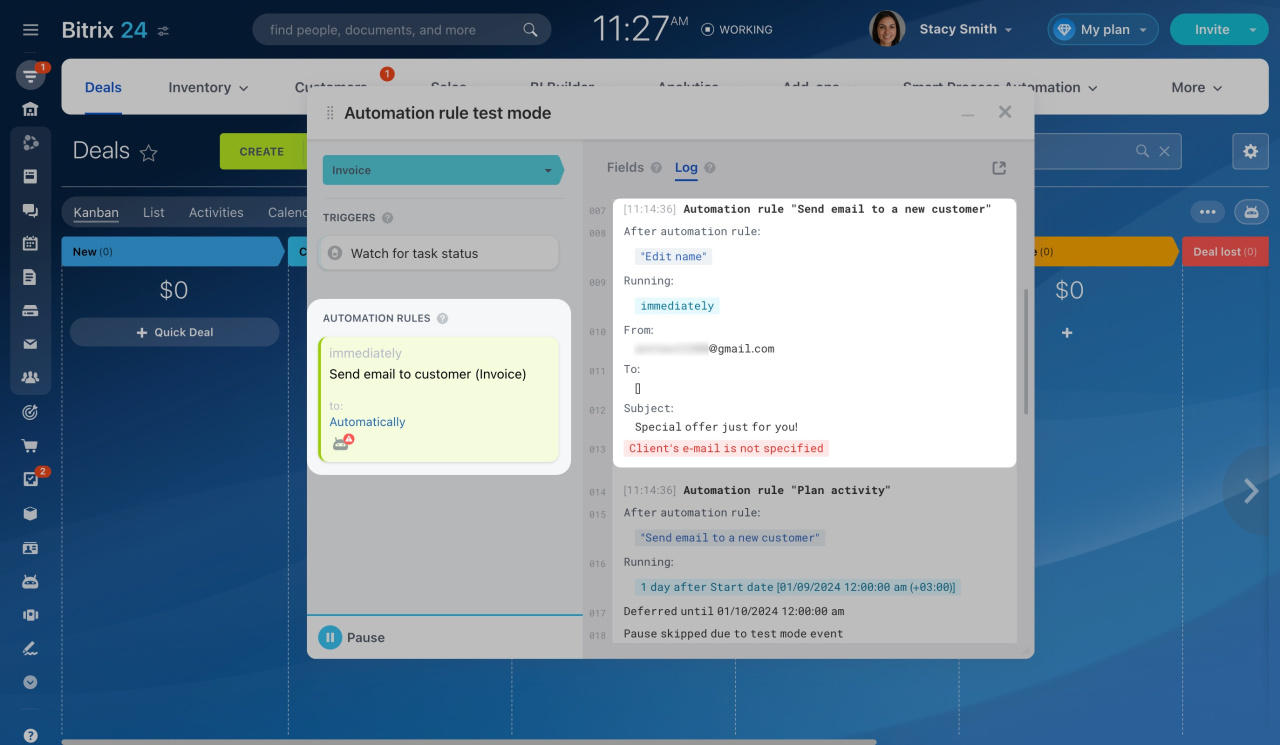 The automation rule "Send email to customer" did not work because the email address was not specified. There is a corresponding error in the log.
The automation rule "Send email to customer" did not work because the email address was not specified. There is a corresponding error in the log.
In brief
-
After starting the test, the automation rules begin to perform actions and change statuses. The status indicates if the automation rule worked properly and if there is a pause or error.
-
All actions and errors are recorded in the log, which can be viewed in the test mode window.
-
Identify and fix errors, ensuring that automation is done right.