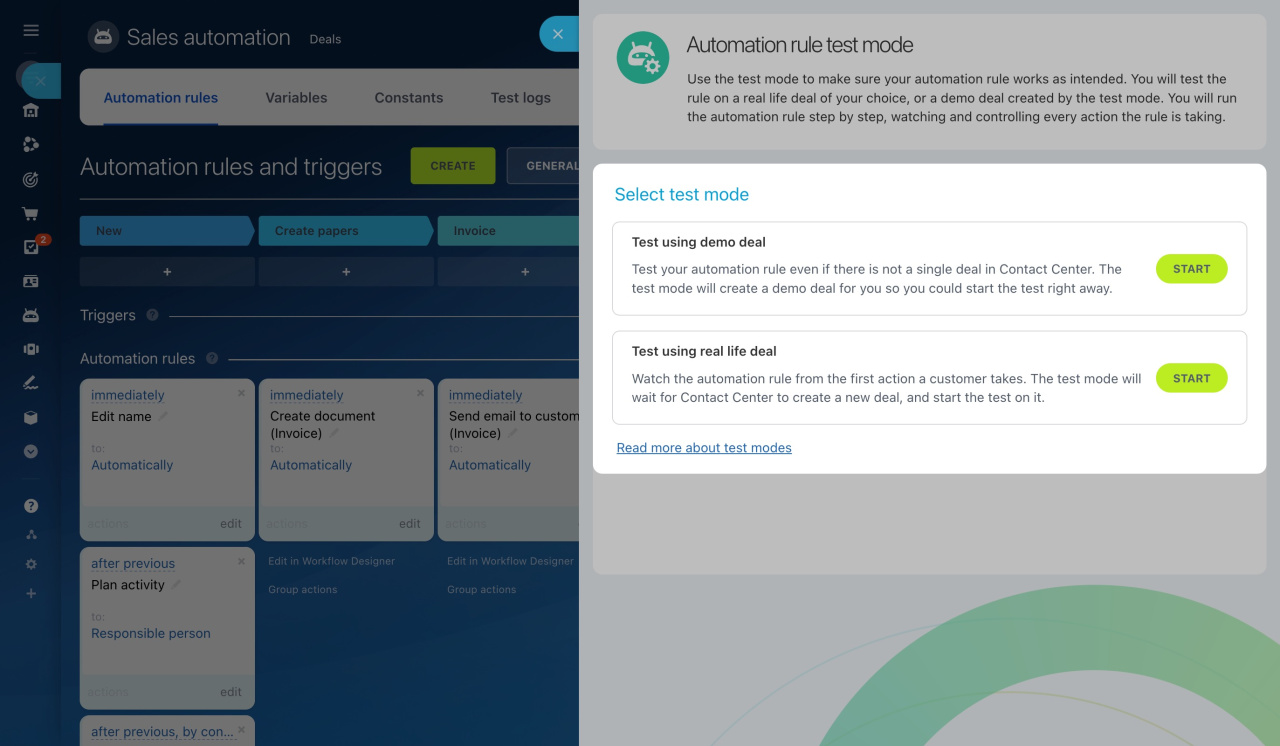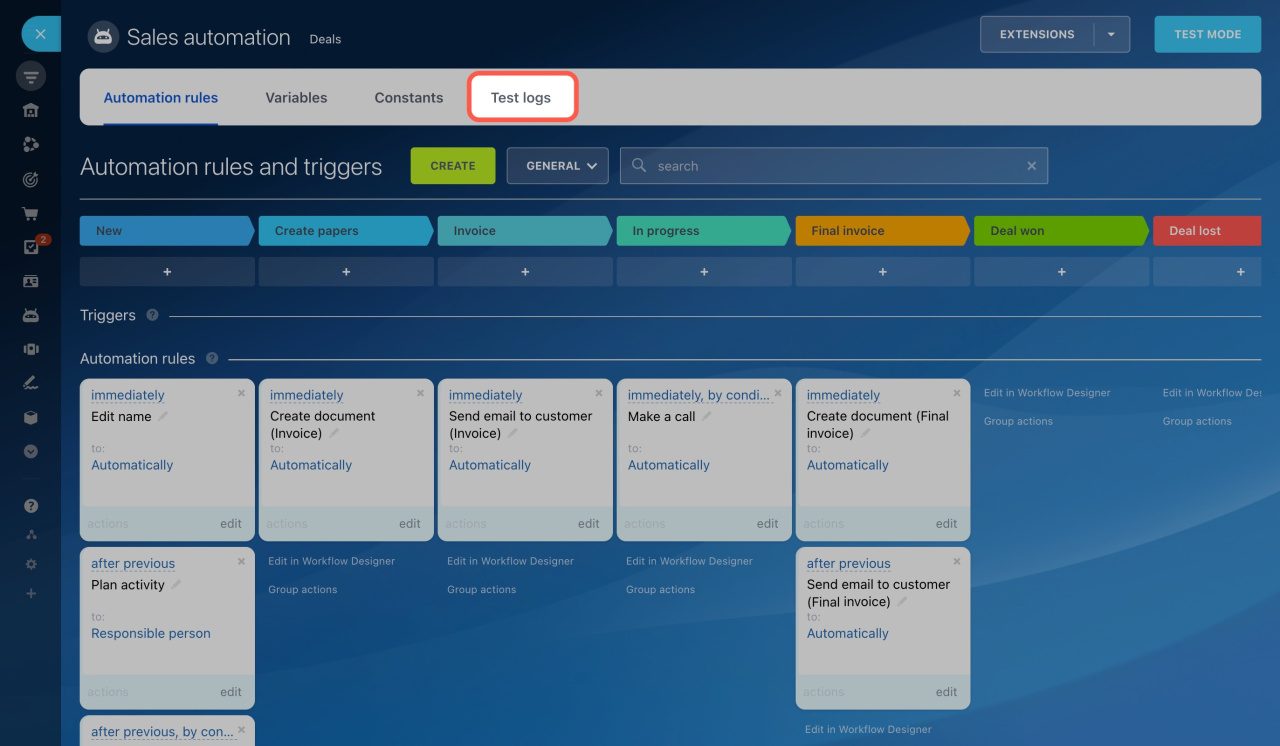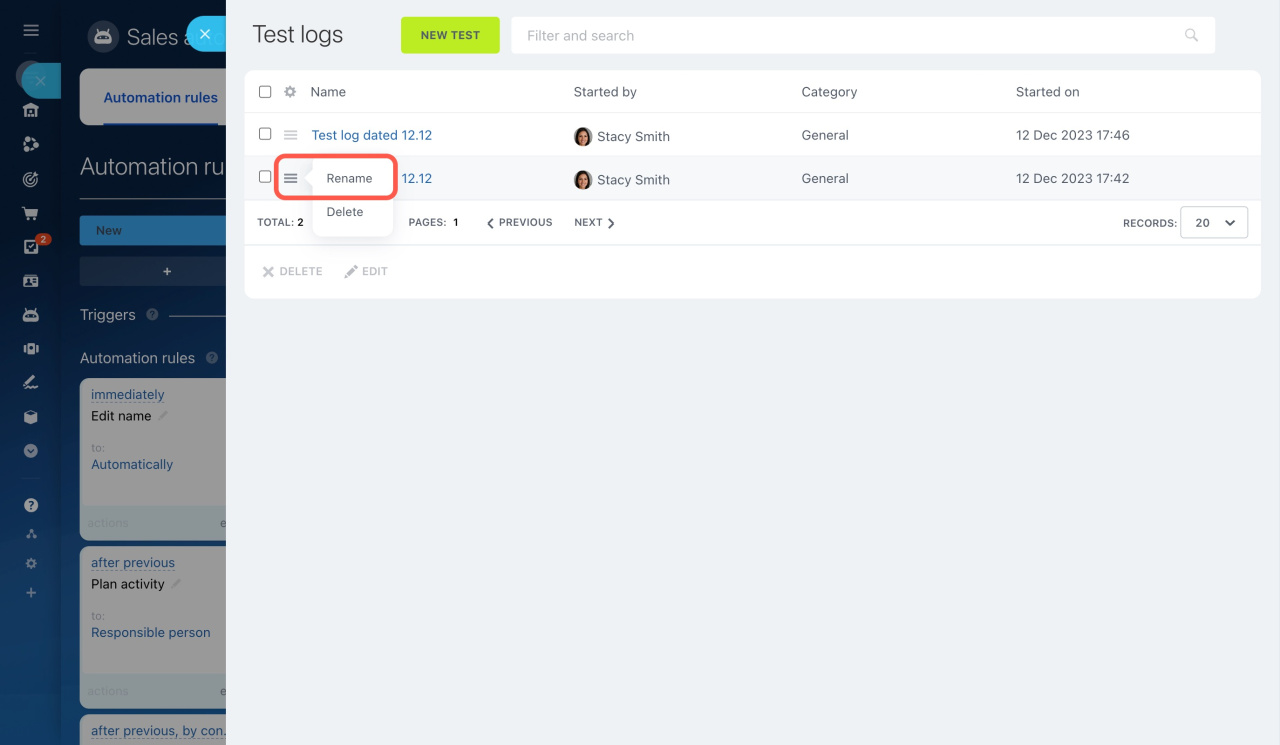Automation rule test mode is a tool that helps you check how the triggers and automation rules work in deals. It comes in handy when you are just starting to use automation rules or implementing new scenarios. Control every action, fix errors, and ensure that automation is configured properly.
Start the test once you're done with automation rule settings. The test mode window records all actions and displays errors, if there are any.
Choose a stage on the left side of the window to view all automation rules for it. On the right, select the fields you are tracking and view the logs with detailed information.
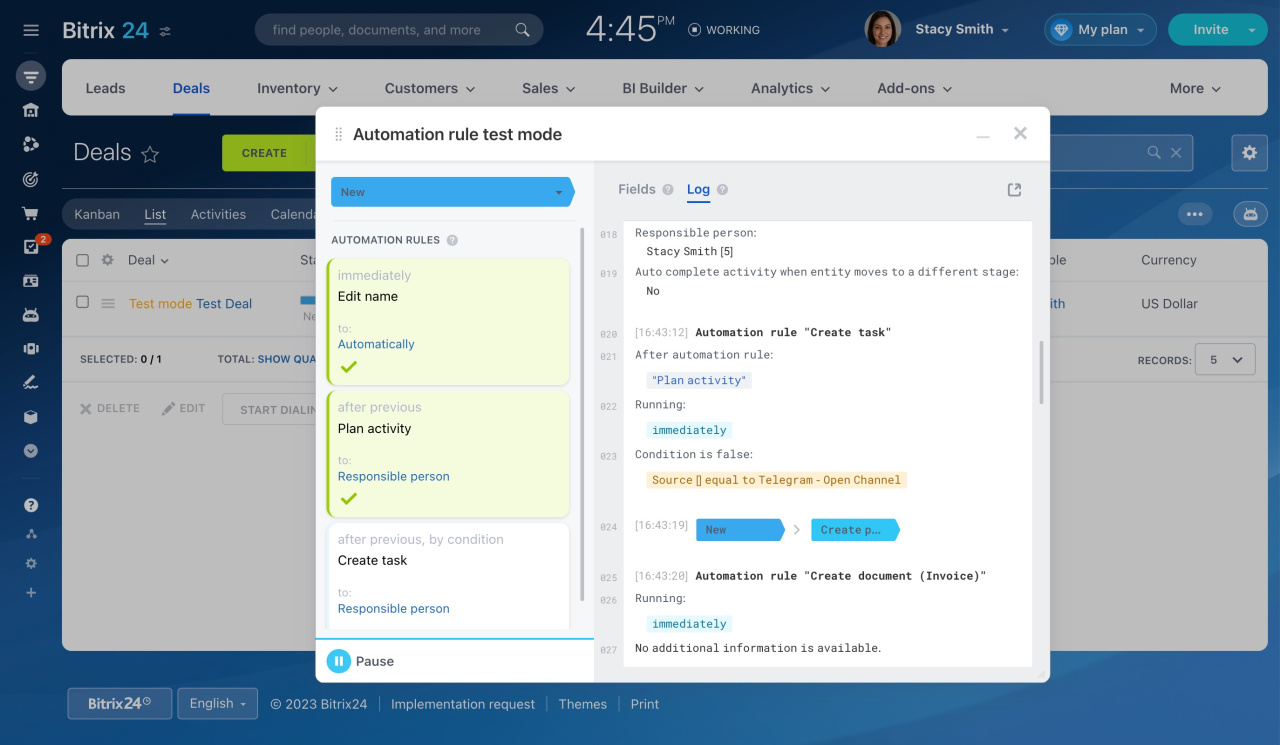 In the screenshot above, there are three automation rules at the “New” stage. Only two are marked as completed since the condition for the third was not fulfilled.
In the screenshot above, there are three automation rules at the “New” stage. Only two are marked as completed since the condition for the third was not fulfilled.
Test modes
There are two automation rule test modes in deals:
-
Test using demo deal: The test mode creates a demo deal for you and shows how triggers and automation rules work on its example.
Automation rule test mode: Test using demo deal -
Test using real life deal: The test mode waits for Contact Center to create a new deal in CRM. Then you can select a real deal and run the real deal through all stages, and check your automation actions.
Automation rule test mode: Test using real life deal
To run the test mode,
-
Go to CRM, select Deals and click the Automation rules button.
-
Click the Test mode button in the top right corner of the page.
-
Select a test mode and click the Start button.
Access Permissions in CRM
Test logs
All information about test results is stored in the logs. To access them,
-
Go to CRM, select Deals and click the Automation rules button.
-
Select the Test logs tab.
-
The panel will slide out on the right and display the test result data.
If you use the automation rule test mode to check different scenarios, rename the test logs. This will help you quickly find the one you need.
In brief
-
Automation rule test mode is a tool that helps you check how the triggers and automation rules work in deals.
-
Control every action, fix errors, and ensure that automation is configured properly.
-
Currently, you can use the automation rule test mode only in deals.
-
There are two automation rule test modes: using a demo deal or a real life one.
-
All information about test results is stored in the logs.