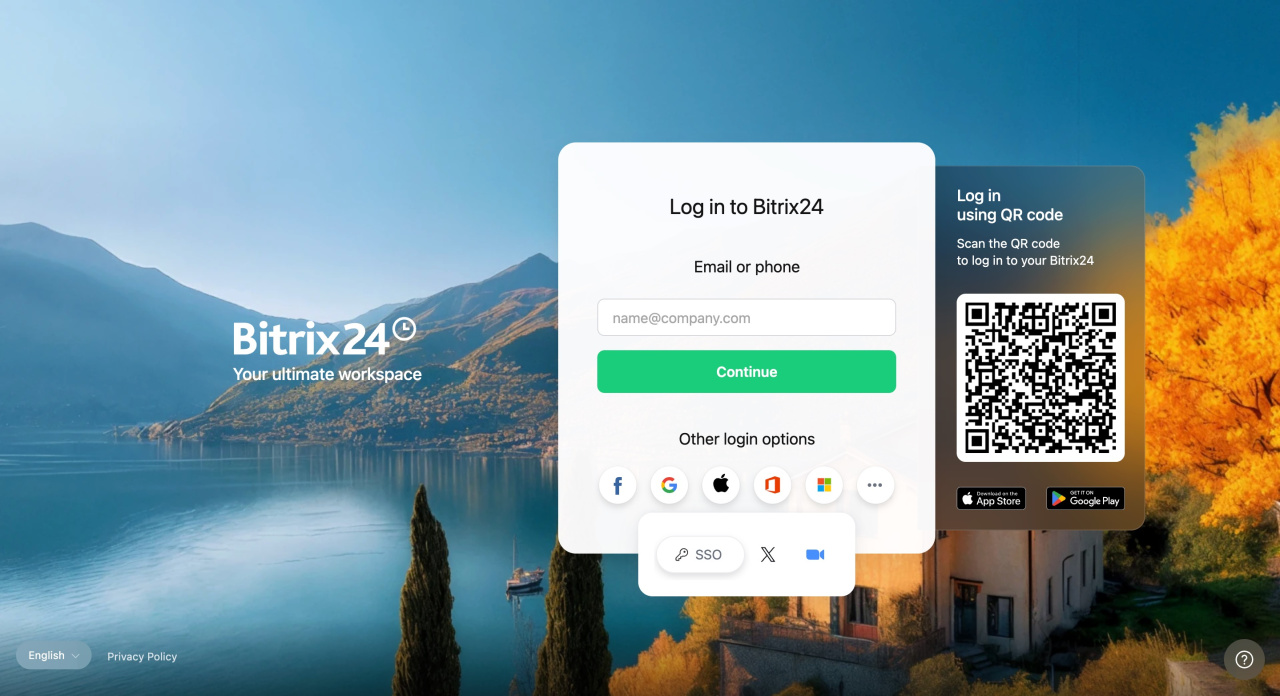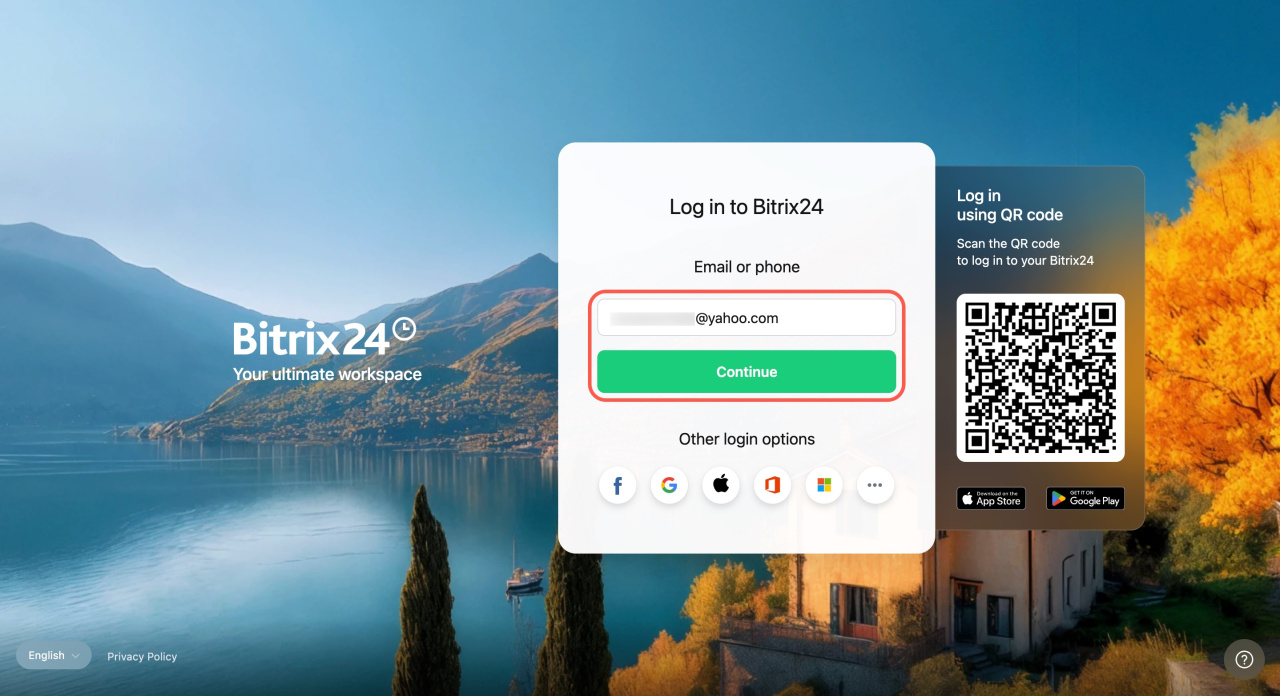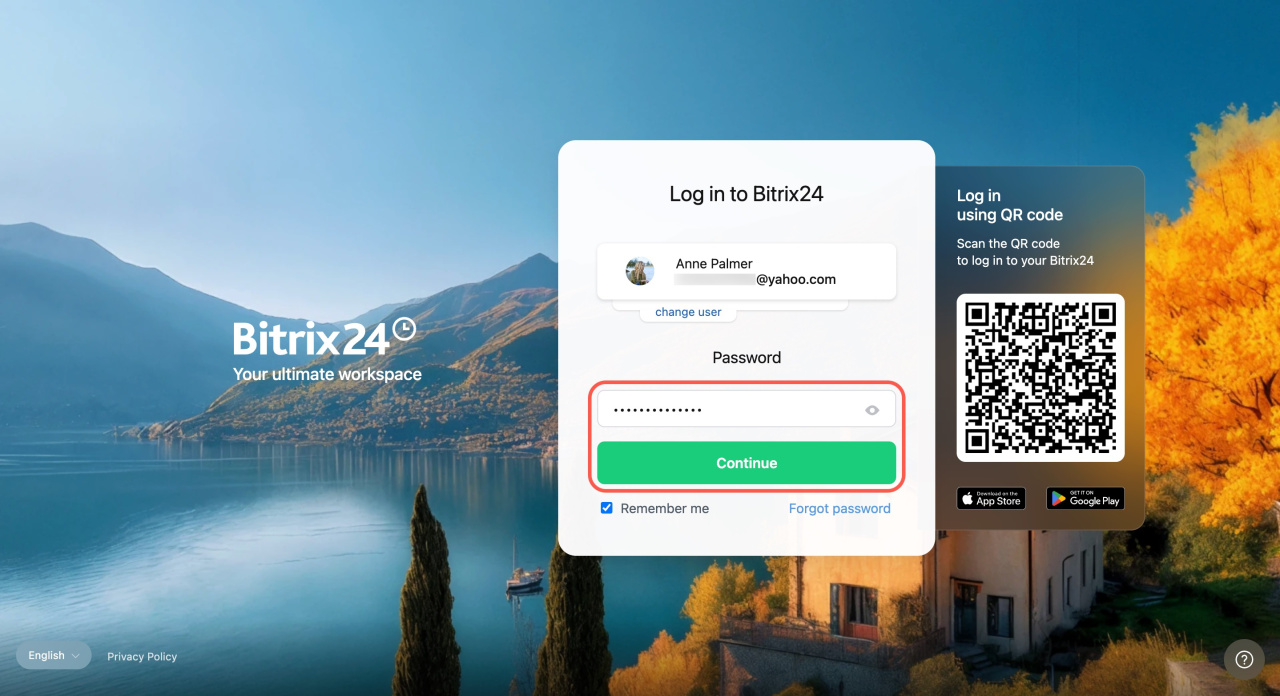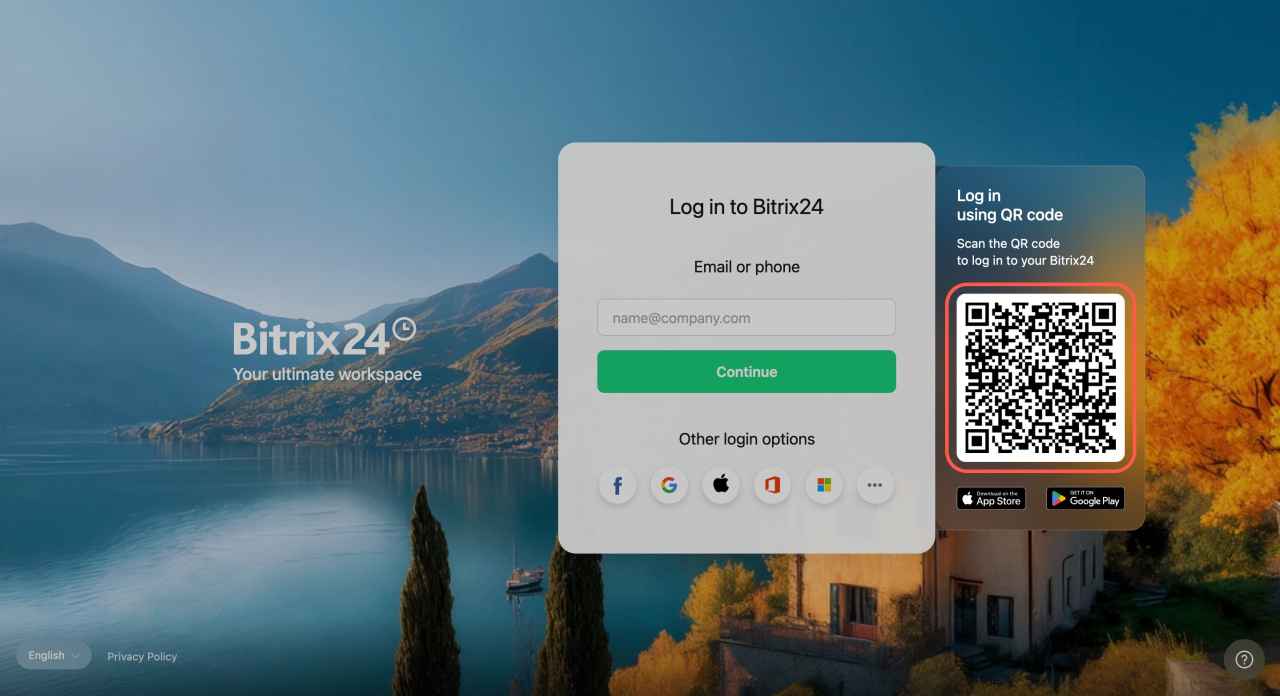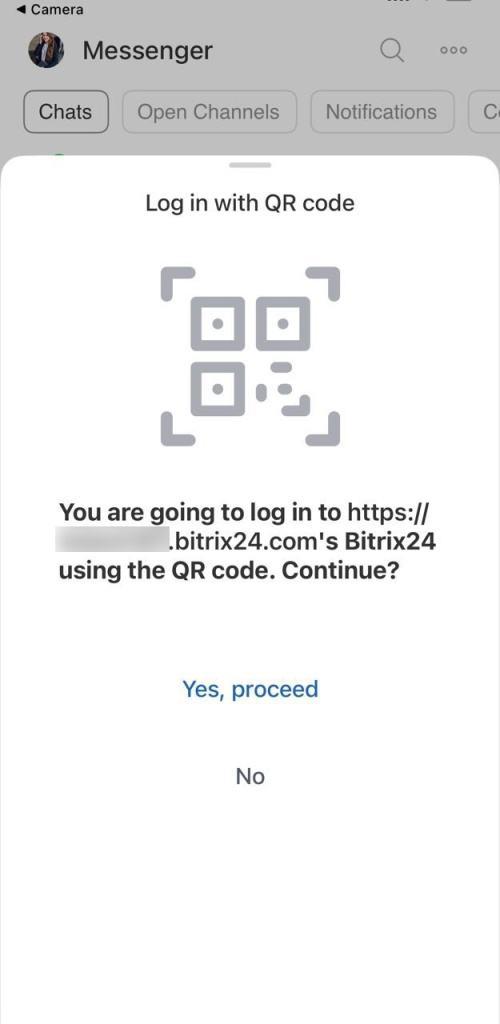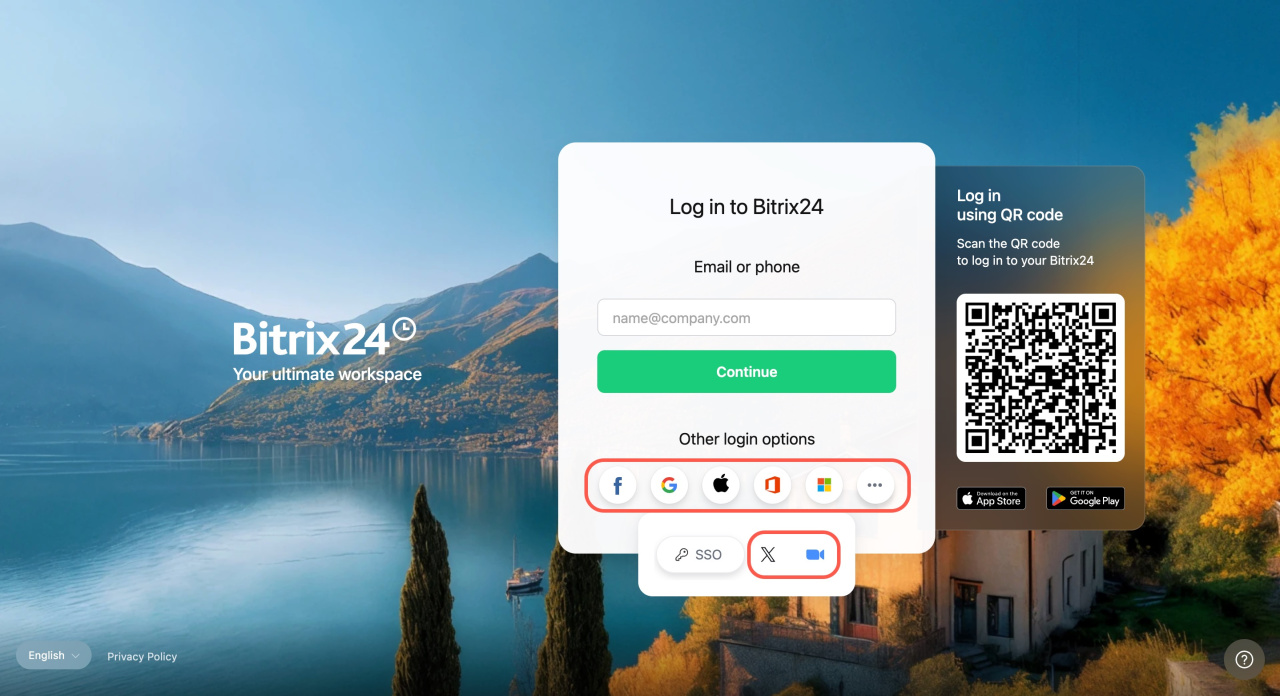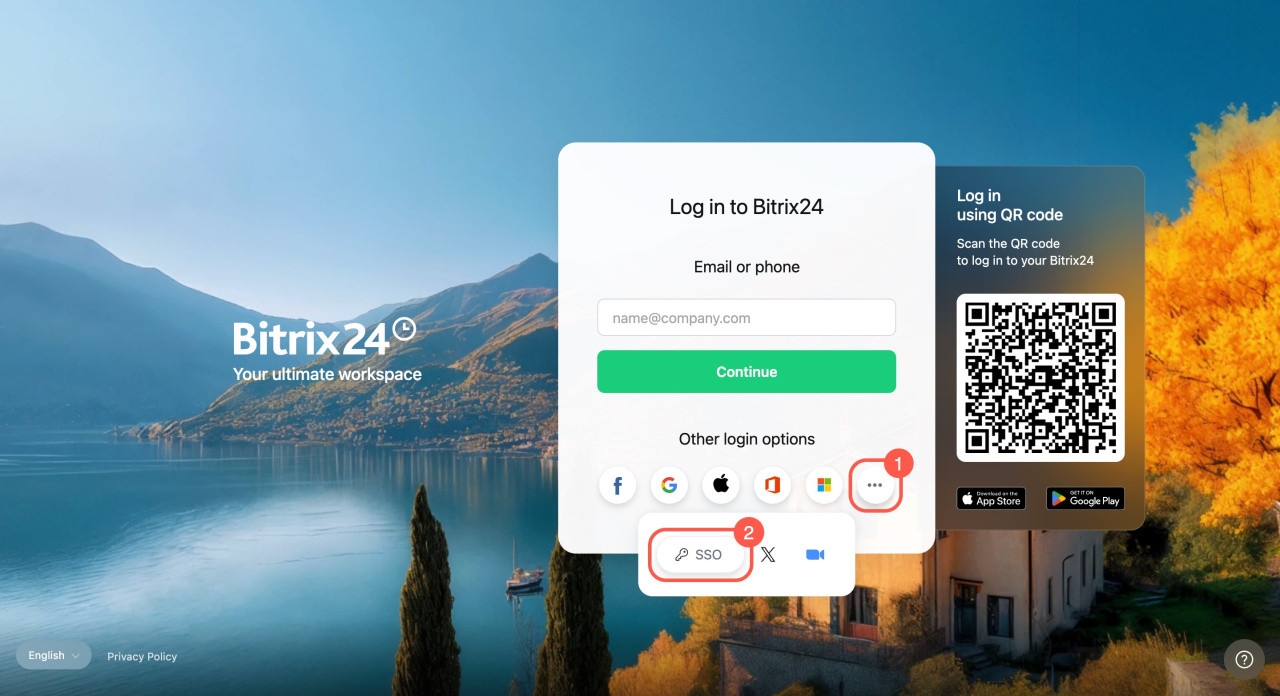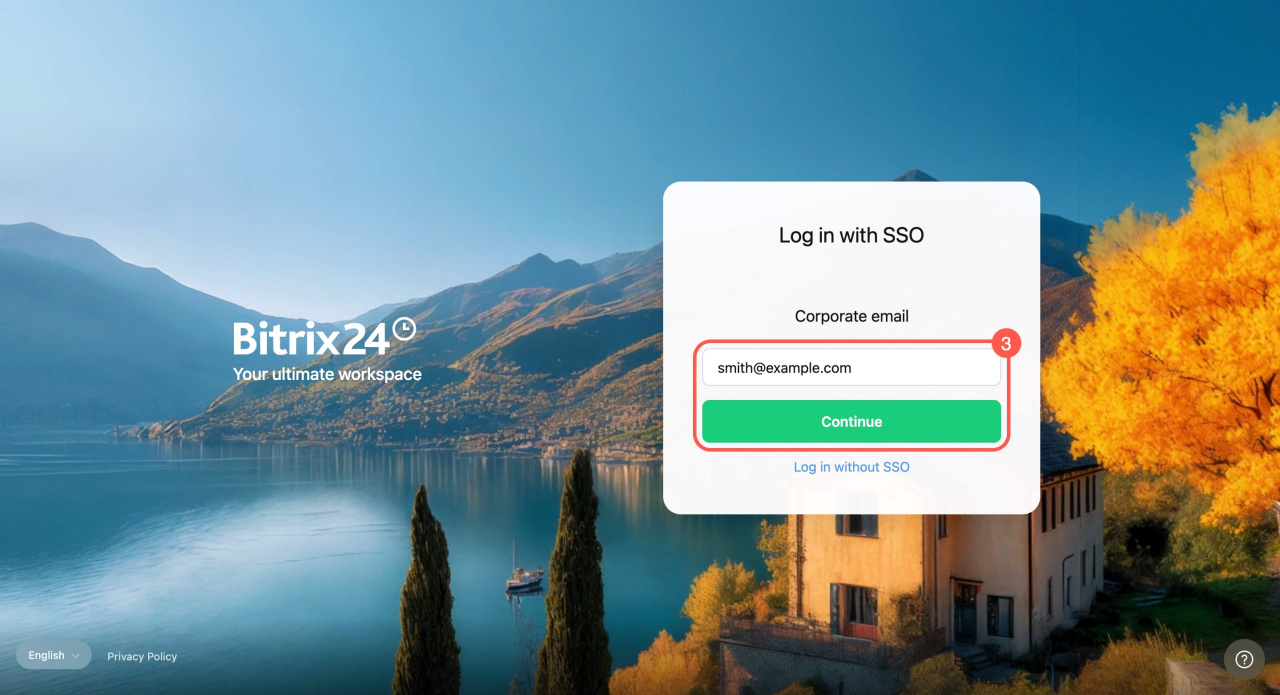To start working with Bitrix24, you need to log in. There are several methods using:
Go to the login page and choose a method.
Log in using a username and password
- Enter a username. This can be an email or a phone number. Click Continue.
- Enter a password and click Continue.
What to do if you forgot your Bitrix24 login or password
Log in using a QR code
If you are logged in to the mobile app, you can log in to Bitrix24 on your computer using a QR code.
- Scan the QR code with your mobile phone camera.
- Tap the Bitrix24 link that appears on the screen.
- Tap Yes, proceed in the mobile app to be logged into Bitrix24 in the browser.
Log in using social networks
- Select the social network you registered with in Bitrix24.
- Enter a username and click Log in.
- Enter a password and click Continue.
If you are already logged into the social network, you can log in to Bitrix24 directly.
Log in using Single Sign-On. This method allows users to log in to Bitrix24 without entering a password.
Configure Single Sign-On for Bitrix24 users
- Open the three-dot menu (...) and select SSO.
- Enter your corporate email address and click Continue.
In brief
- To start working with Bitrix24, you need to log in.
- There are several methods: using a username and a password, a QR code, social networks, or Single Sign-On.
- You can log in using a QR code if you are already logged in to the Bitrix24 mobile app.
- Logging in to Bitrix24 using Single Sign-On is not available on all plans.