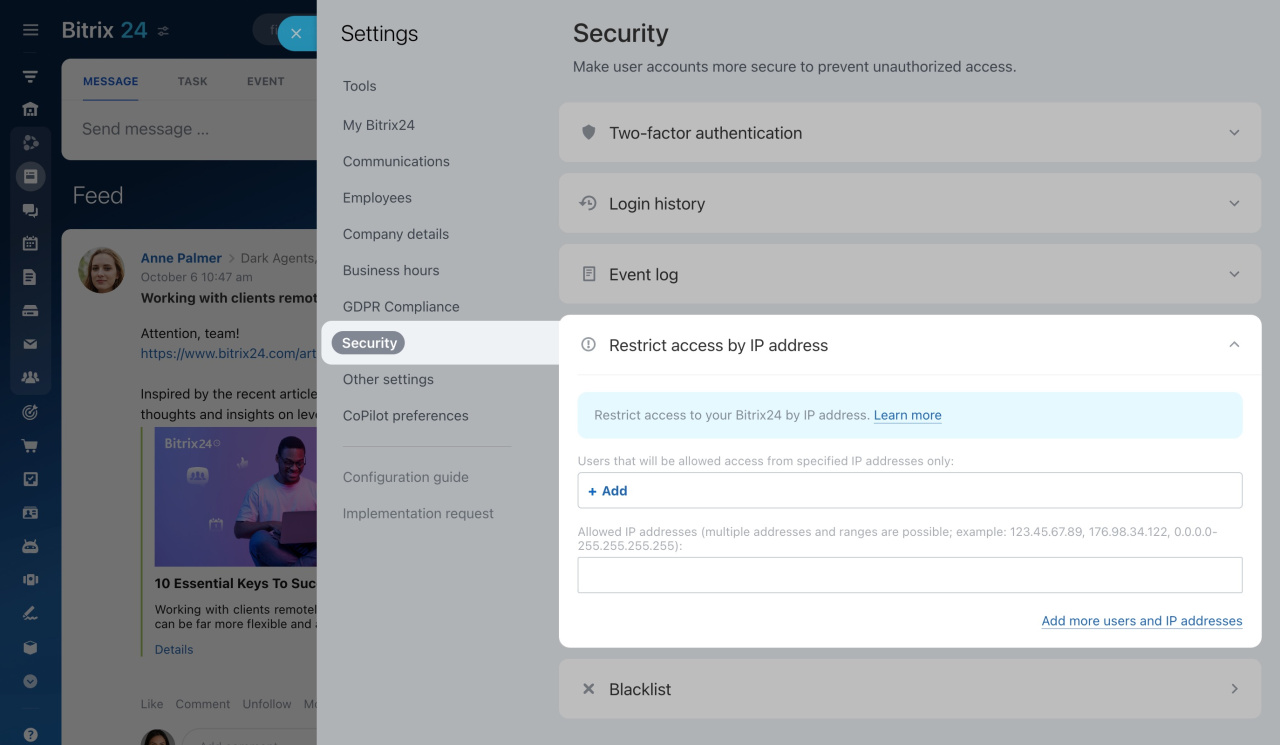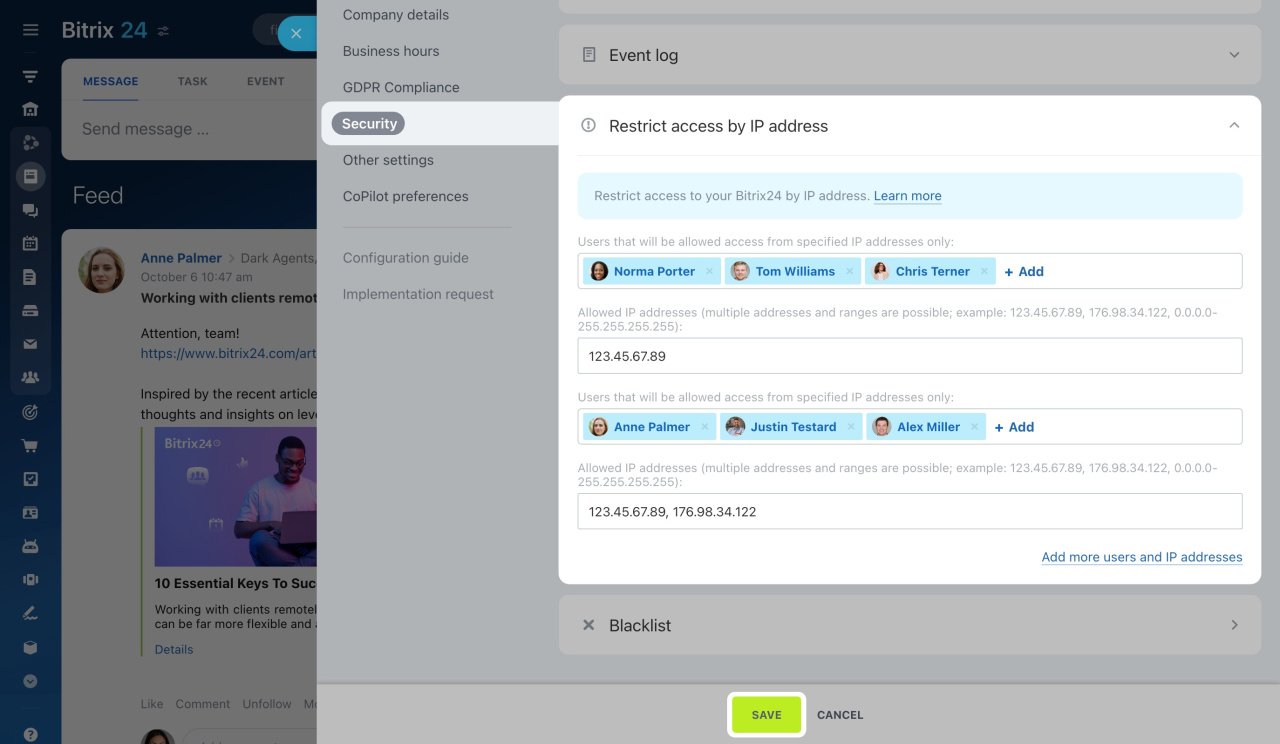Access to Bitrix24 is available from any computer or mobile device, but you can limit it if needed. Restrict access by specifying allowed IP addresses (static or dynamic). Thus, you'll prevent attempts to log into your Bitrix24 from other places.
Note that only account administrators can set user IP restrictions.
To configure access limitations,
-
Go to the account settings by clicking the toggles icon.
-
Open the Security tab.
-
Expand the Restrict access by IP address section.
-
Click + Add and select an employee or a whole department you are going to restrict access to.
-
Below, specify an IP address or a range you want to use to log in to Bitrix24.
To add more users and IP addresses, click the corresponding button in the bottom right corner.
Don't forget to save the settings. Click the Save button at the bottom of the page.
Now, employees will be allowed to log in to your Bitrix24 only from the specified IP addresses.
Read also: