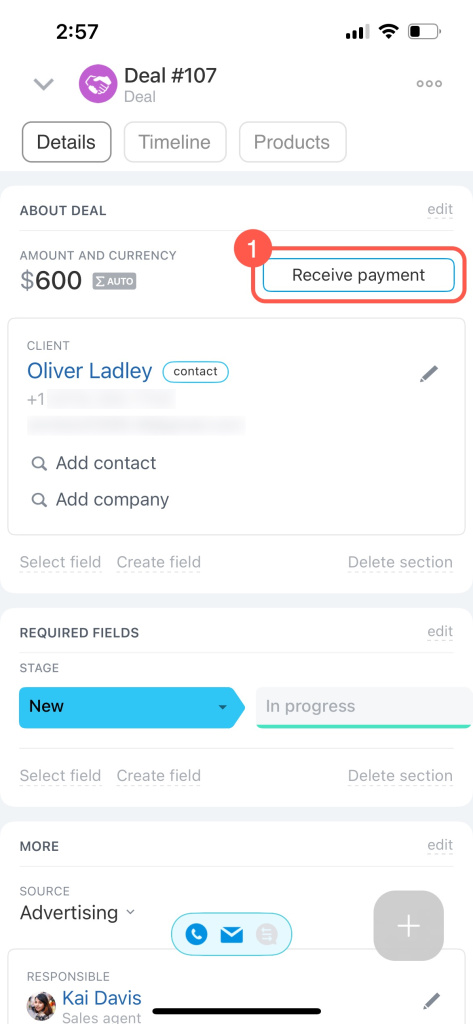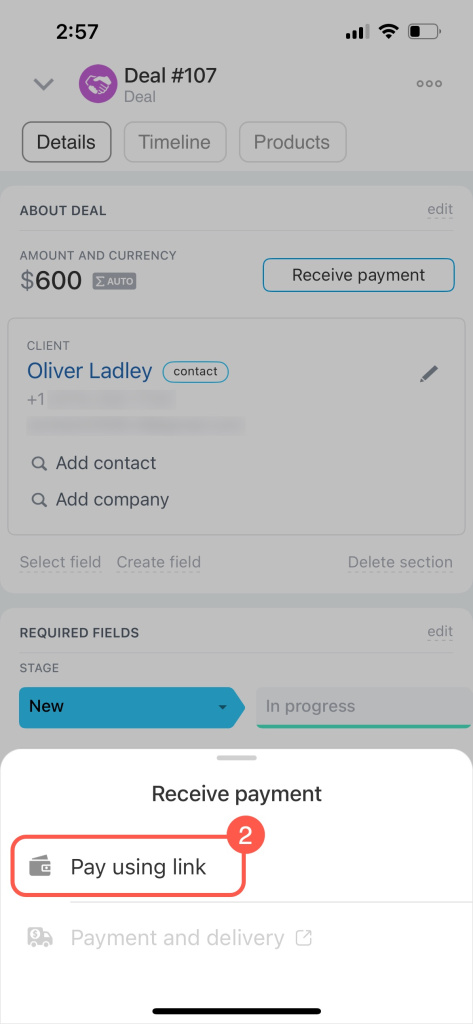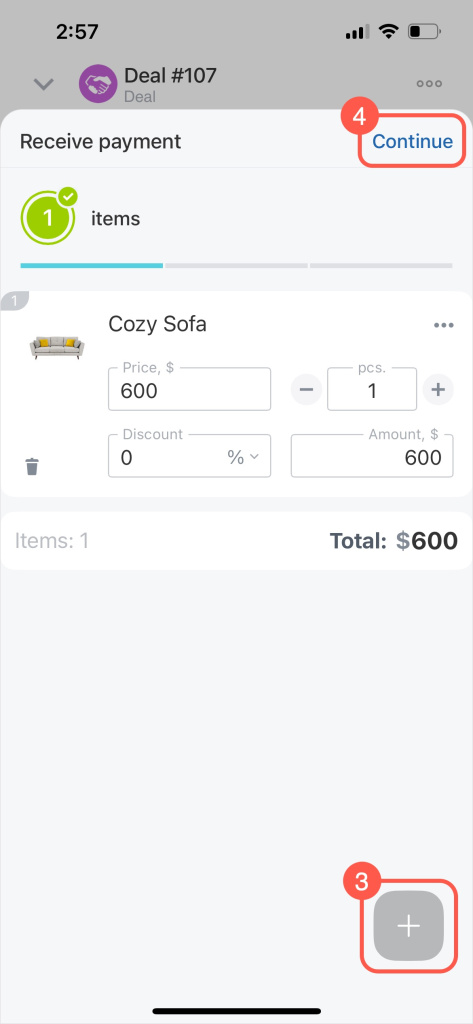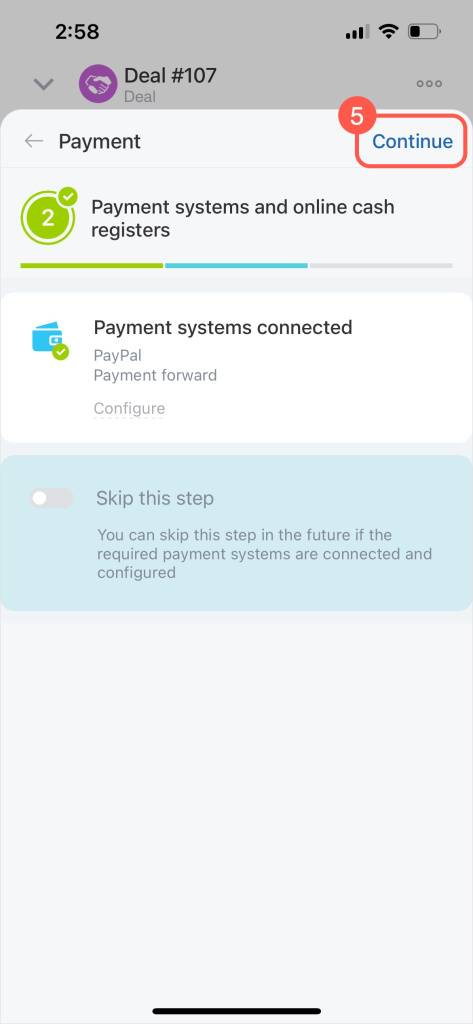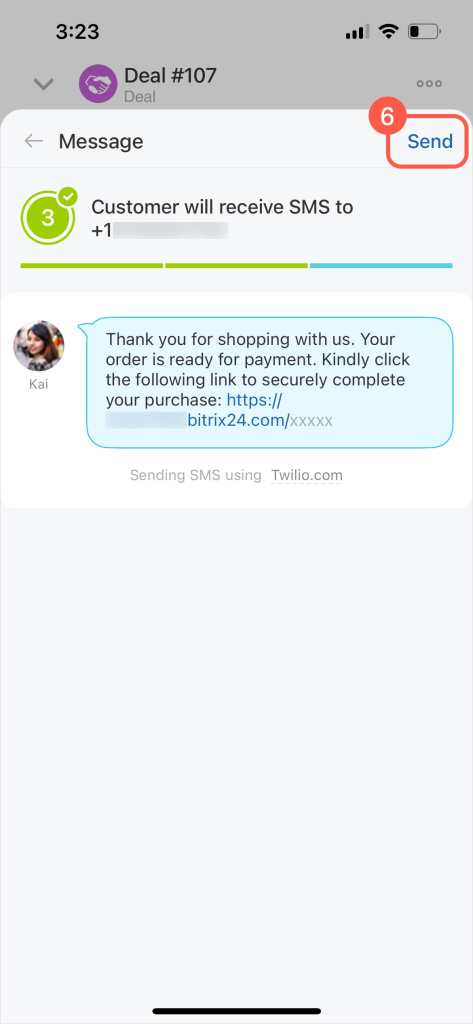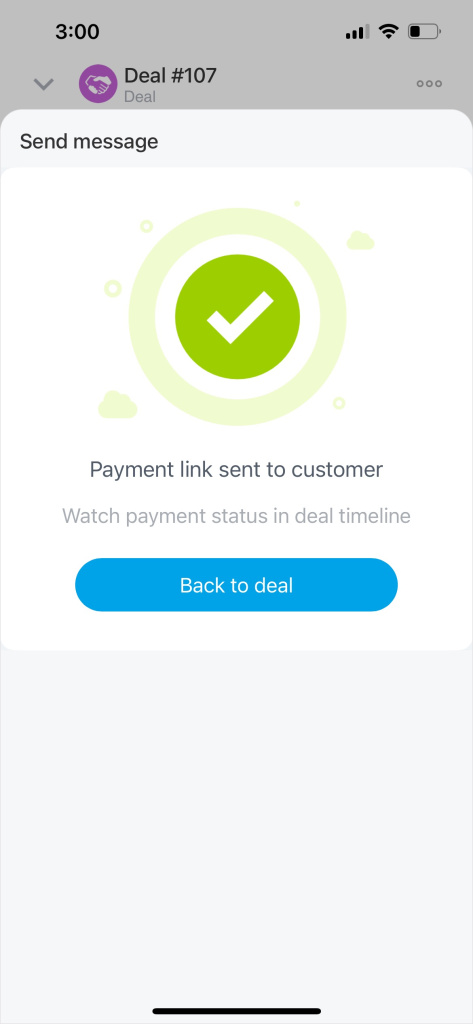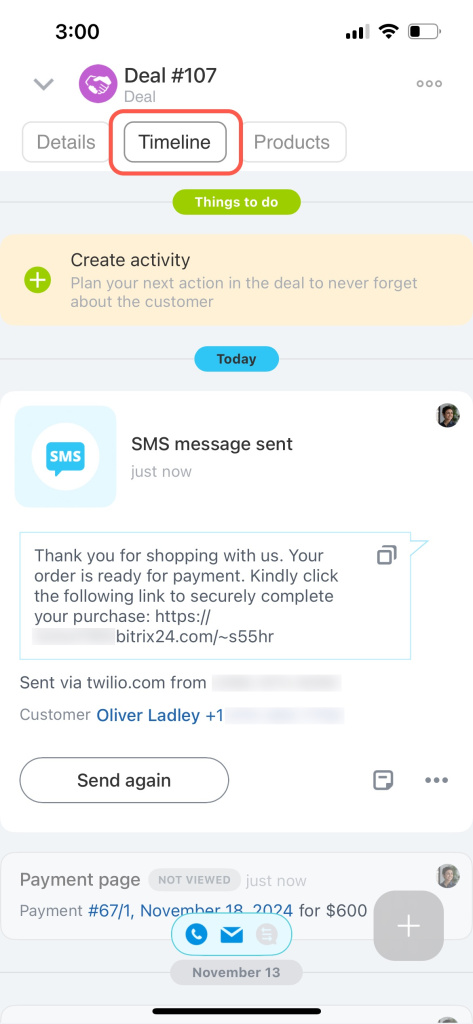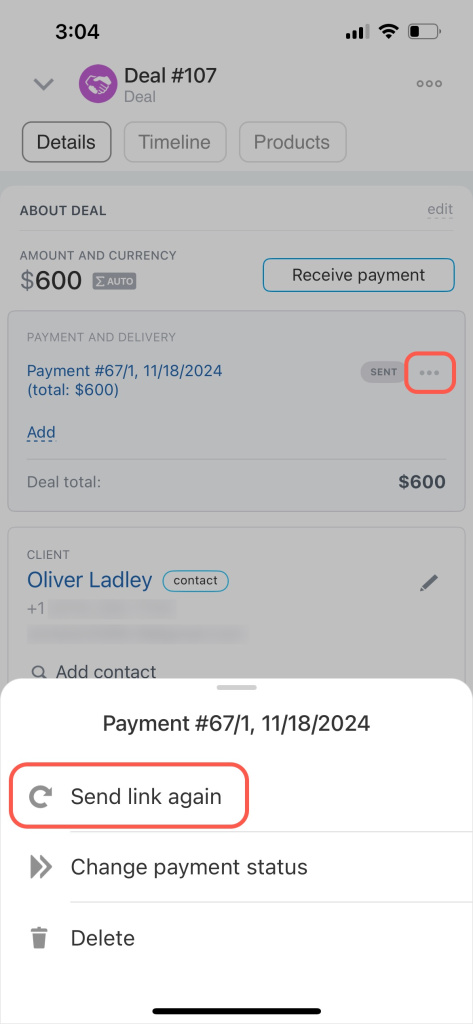Accept payments in mobile CRM using the CRM Payment option. Contact your client, send them a payment link, and track the payment status in the mobile app anytime, anywhere.
Follow these steps to accept payment in mobile CRM:
-
Open a deal in mobile CRM and tap the Receive payment button.
-
Select Pay using link on the slider.
Delivery service isn't available in all locations yet. We are working on adding it to all Bitrix24 accounts soon. -
Review the product list. Tap the Plus (+) to add more products if needed.
-
Tap Continue.
-
You'll see a list of connected payment systems. Turn on the toggle switch to skip this step in the future. Then tap Continue.
Currently, payment systems can only be configured in the web version.
Connect payment systems in the Sales Center -
Send a payment link to your client via SMS.
To use SMS messages for the CRM Payment option, you should first configure an integration with a messaging service. Set up the built-in Twilio integration or look for a solution in our Market. -
Once done, return to the deal form to view payment details.
In the deal timeline, you can track the status of messages and payments.
Timeline in CRM item form
If your client hasn't received the payment link, you can resend it. Click the three dots (...) and select Send link again.
In brief
-
You can accept payment in mobile CRM through the deal form.
-
To accept payment, set up payment systems and integrate an SMS service in the web version.
-
Your client will receive an SMS message with a payment link. You can track the payment status in the deal timeline.