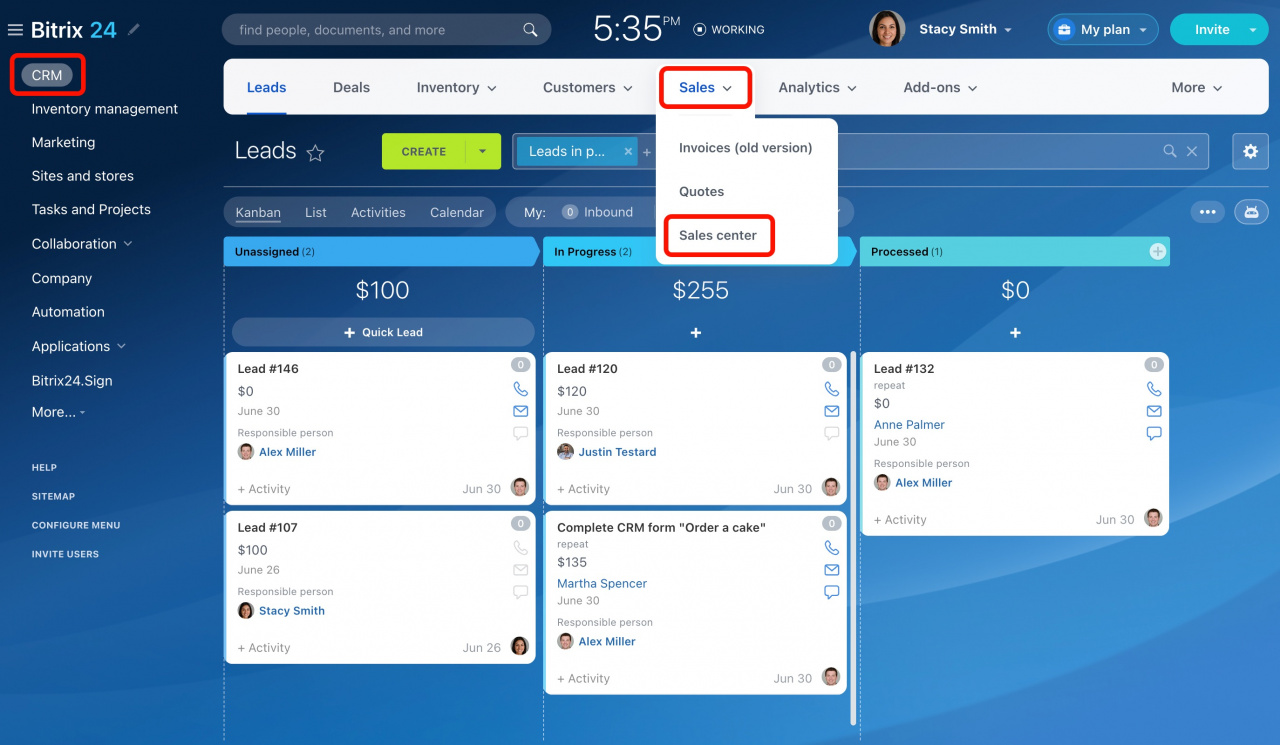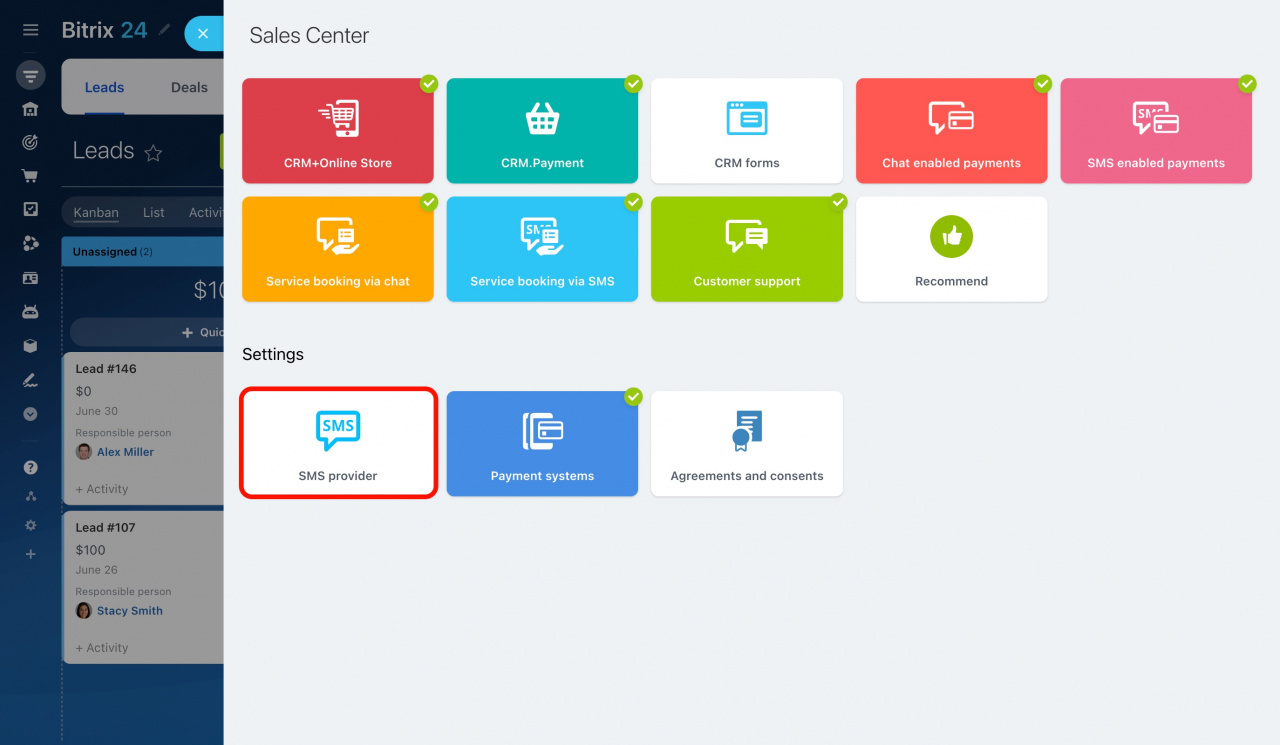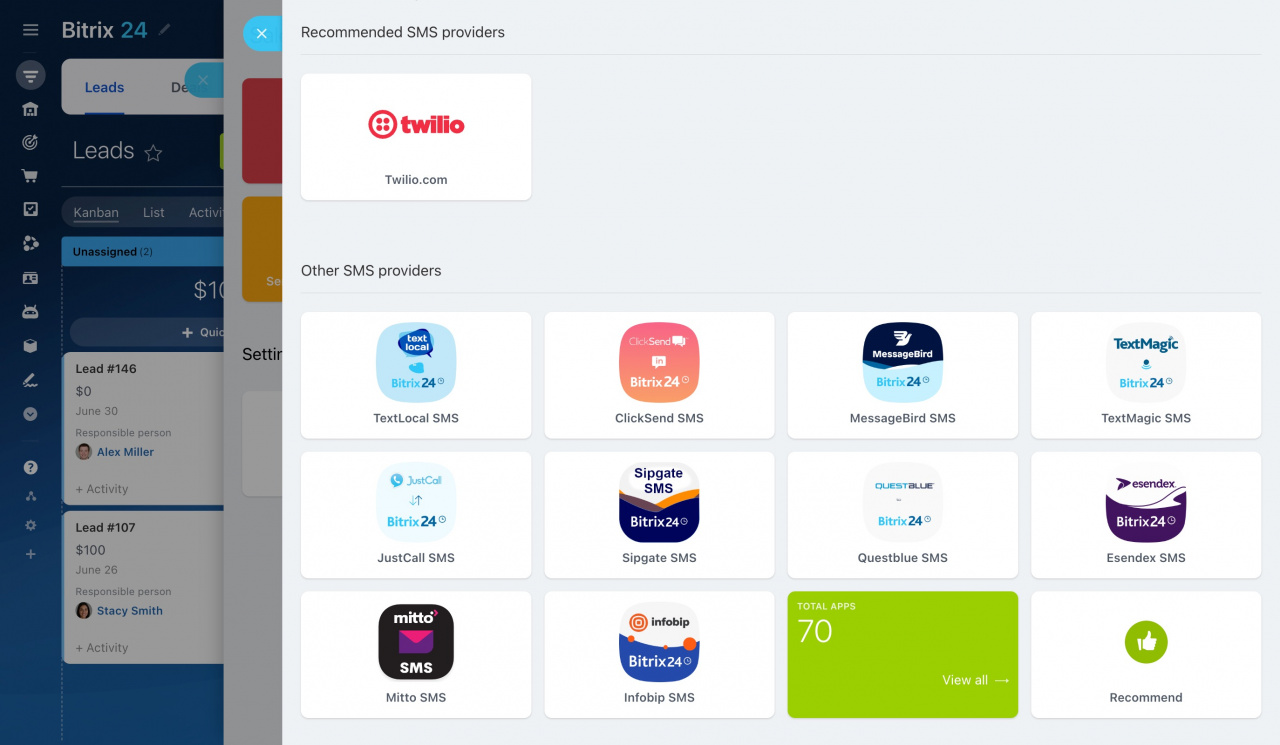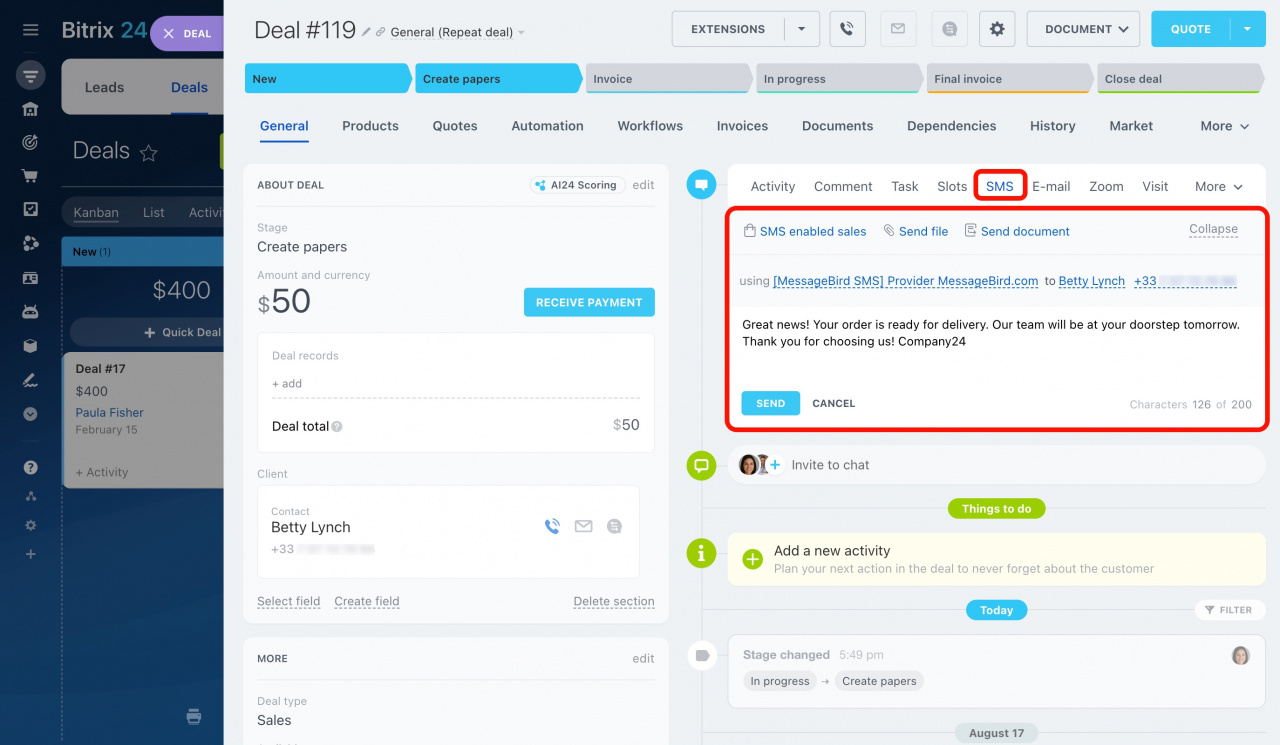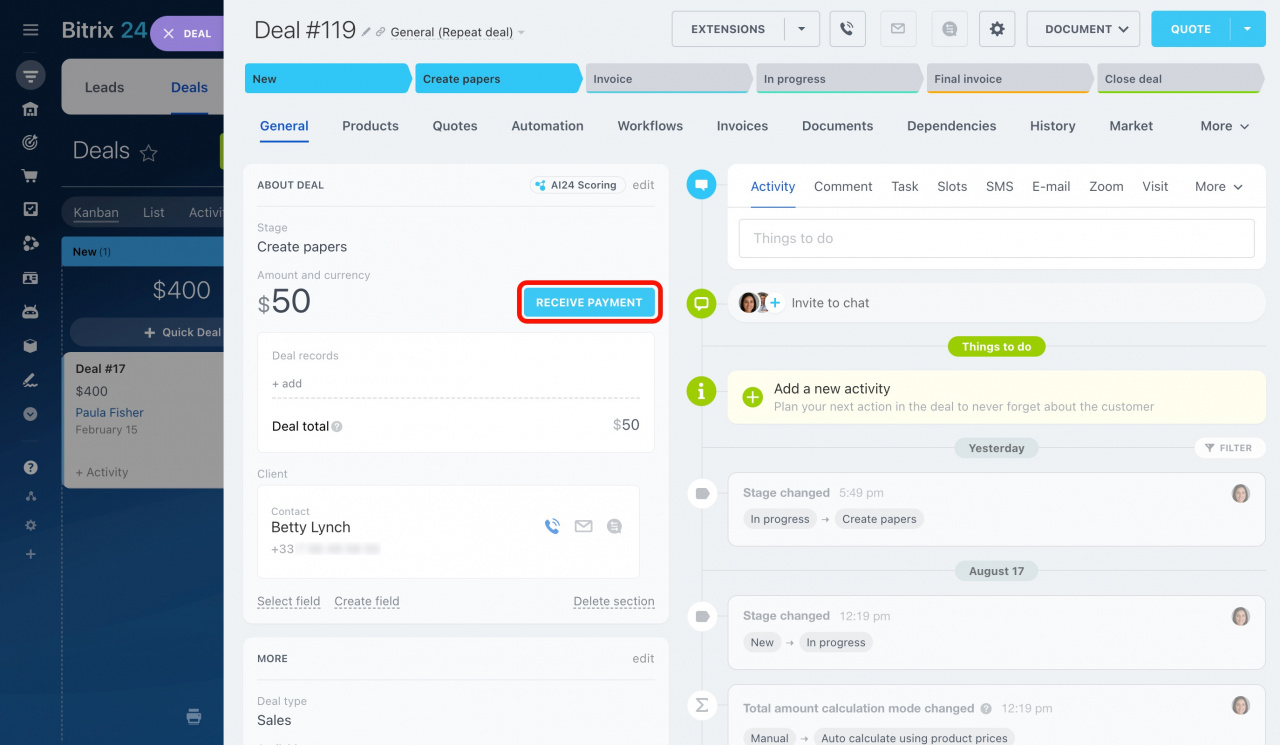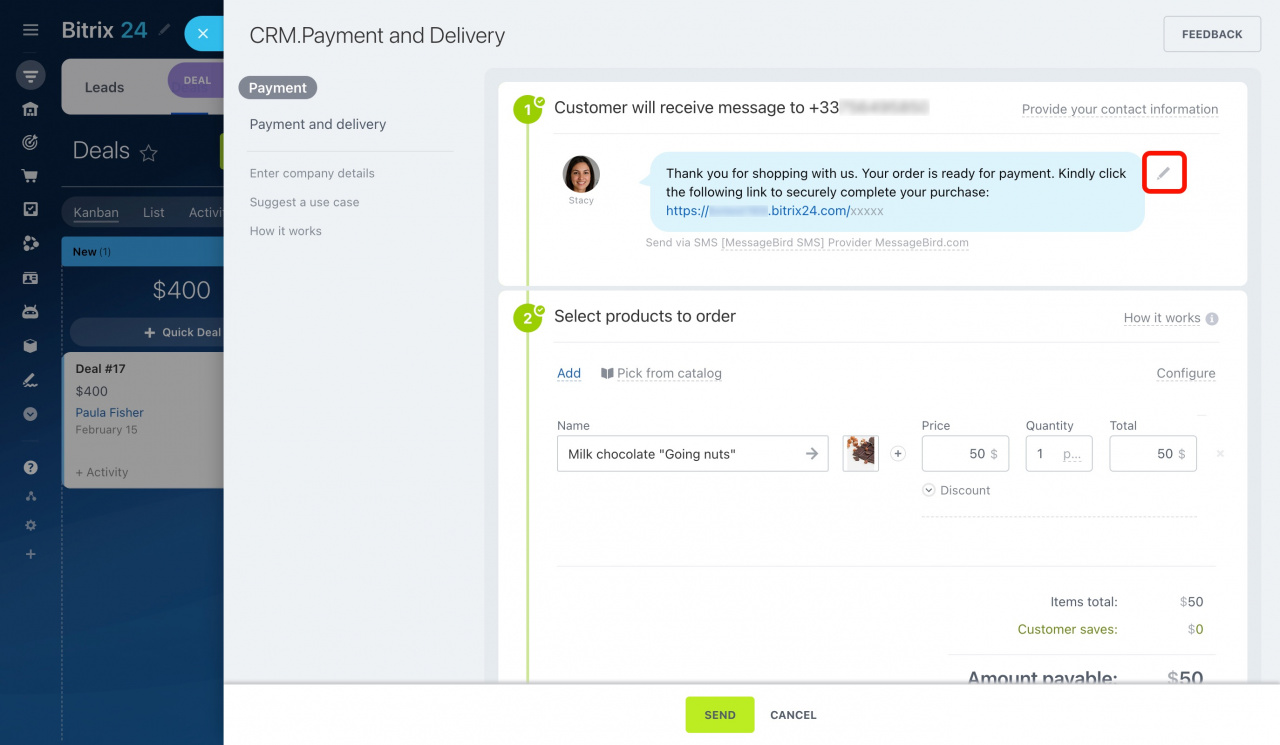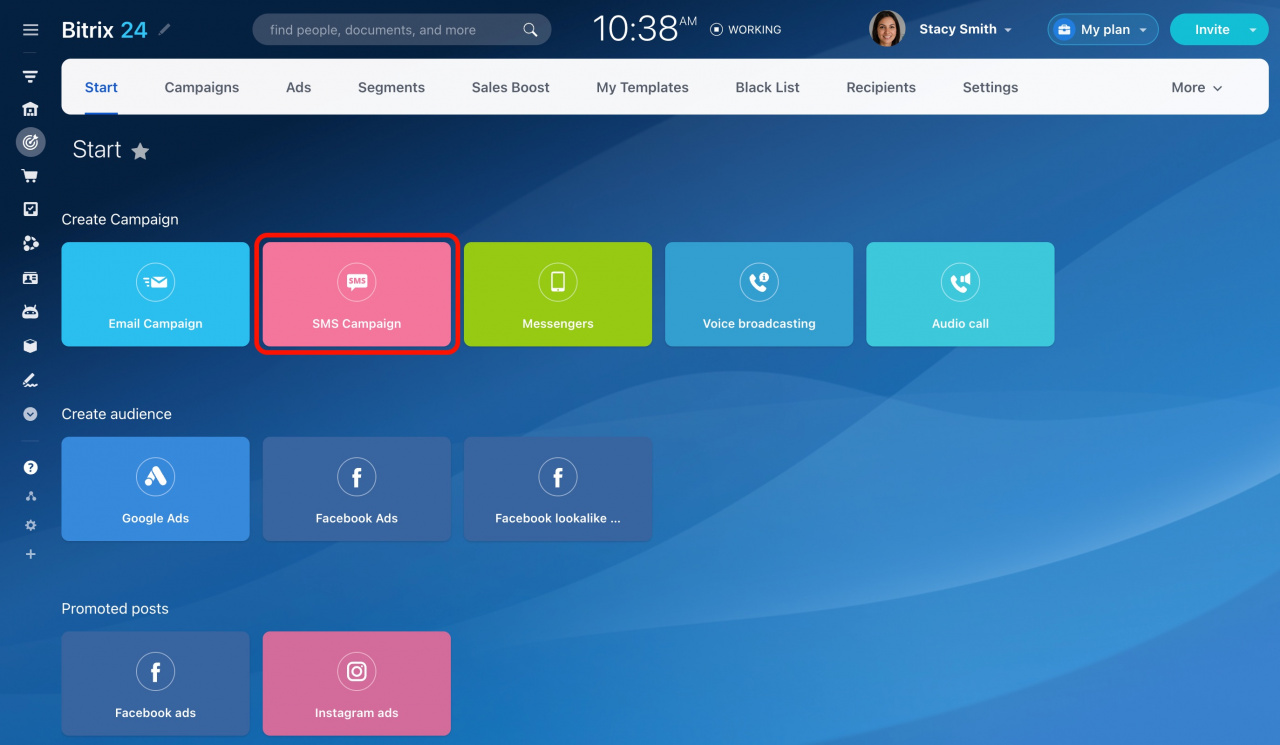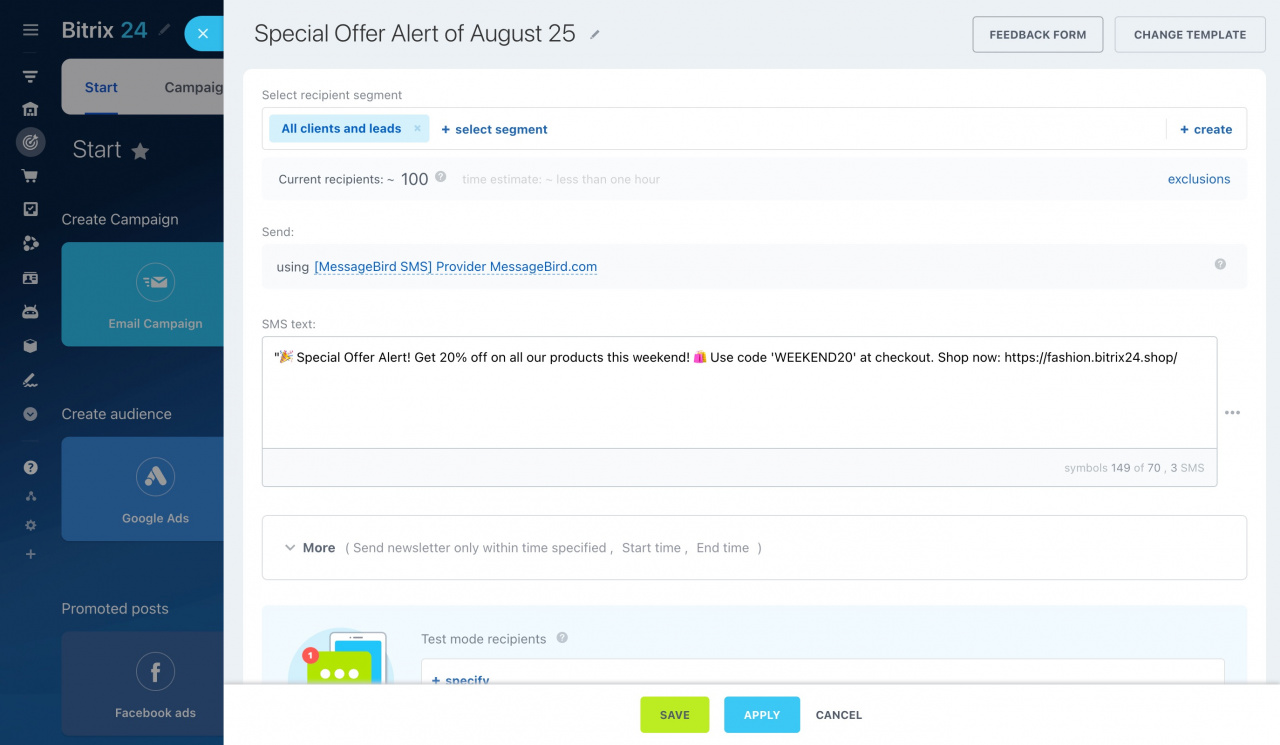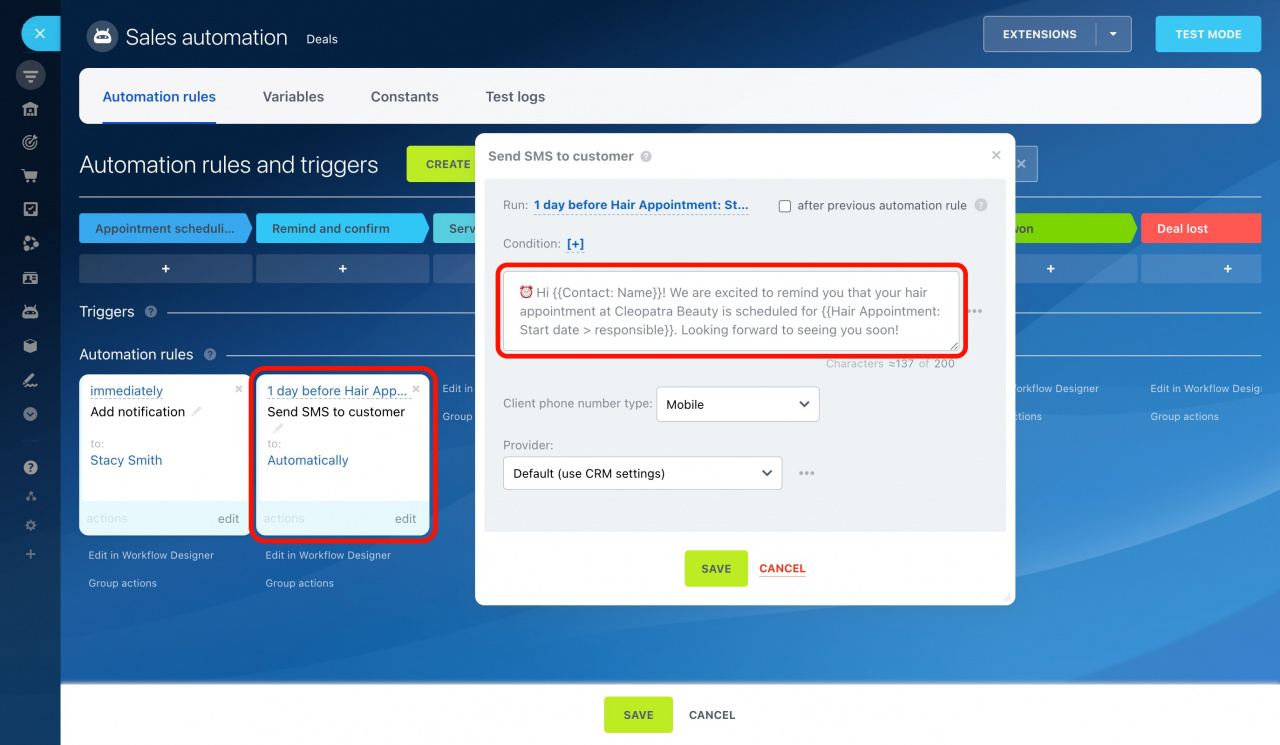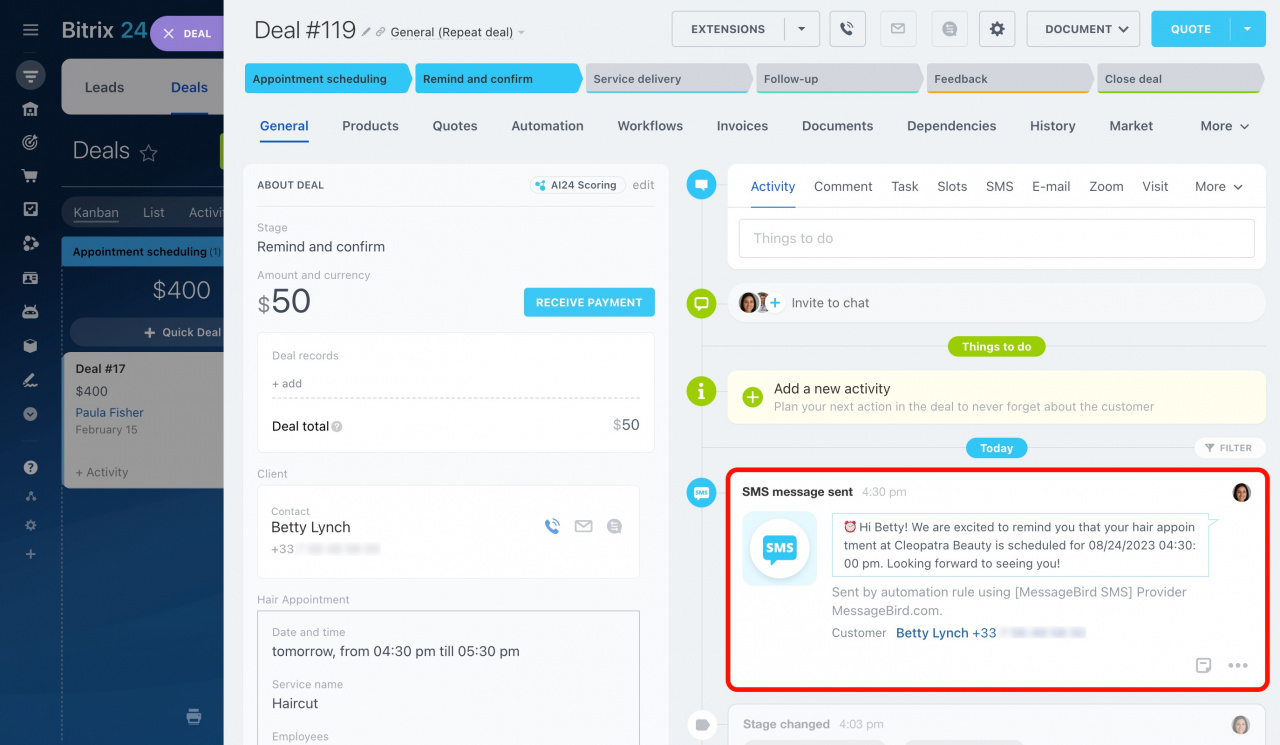SMS messages provide a quick, cost-effective, and direct means of communication with clients. Set up SMS messaging in Bitrix24 to send a payment link to your customers or notify them when the order status changes.
How to connect SMS service provider
To start sending text messages from Bitrix24, connect your SMS service provider to Bitrix24 in a few steps:
-
Navigate to CRM > Sales > Sales center.
-
On the bottom left, open the SMS provider section.
-
Here you can set up the built-in Twilio integration or select and install a solution from our Market.
See these topics to learn more:
How to use SMS messages in Bitrix24
Once you've configured the integration, you can start communicating with your clients via SMS. Let's take a look at popular scenarios for working with SMS in Bitrix24.
-
Communicate with clients in CRM
Send text messages directly from the CRM entity form. Just select SMS from the menu above the timeline and compose your message. You can also attach a file and send it as a link. For example, construction companies can use this option to share building plans and deliver invoices.
-
Send a payment link via SMS
To facilitate payments, SMS can be used to accept payment in the deal form. For instance, pizza delivery managers can create deals, add products, and send payment links to clients via SMS.
Click the Receive payment button to access this option.
Edit the message text by clicking on the pencil icon. Then adjust the other parameters on this page and click Send at the bottom. Once the client opens a link and pays, you will see the information about it in the deal timeline.
-
Create SMS marketing campaigns
Bitrix24 provides a useful tool for launching effective SMS marketing campaigns. Navigate to Marketing from the left menu and select SMS Campaign.
Select a suitable template to align your SMS marketing campaign with your goals. Configure recipients and enter the text. For instance, a clothing store can attract customers through an advertising campaign that offers exclusive discounts and specials.
-
Set up automated messages
In Bitrix24, you can send automated messages to clients. A popular scenario is scheduling SMS reminders for upcoming appointments. For example, your beauty salon uses the Resource booking option. A client fills out the form on your website to sign up for a haircut. With the help of automation rules in CRM, it is possible to remind them about the appointment.
In the above example, the Send SMS to customer automation rule is configured to send a message one day before the scheduled appointment. After the message is sent, its details will be visible in the deal timeline.