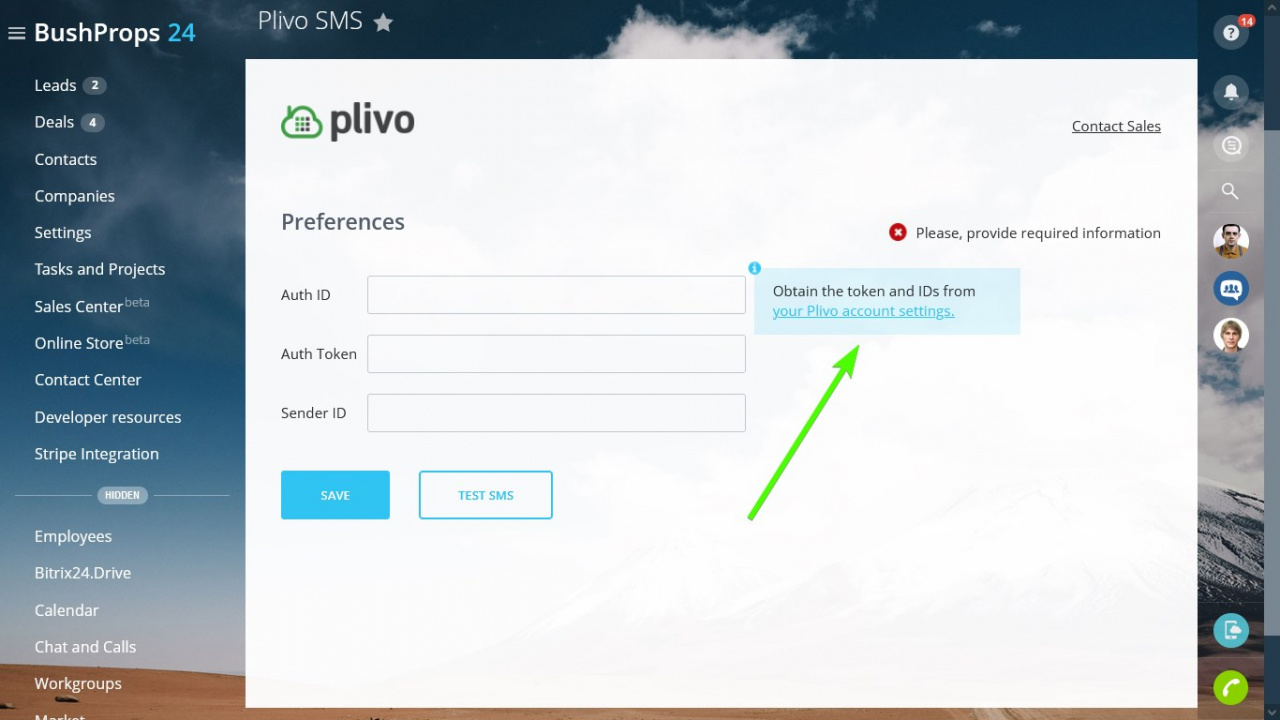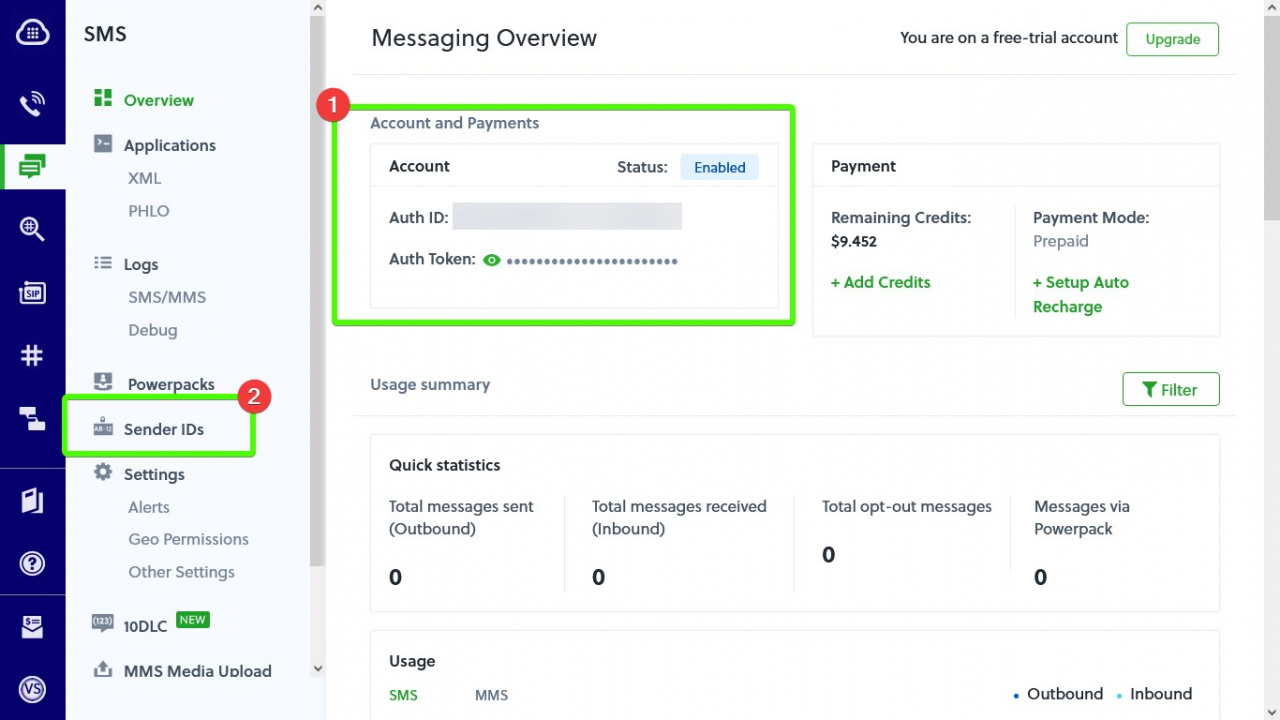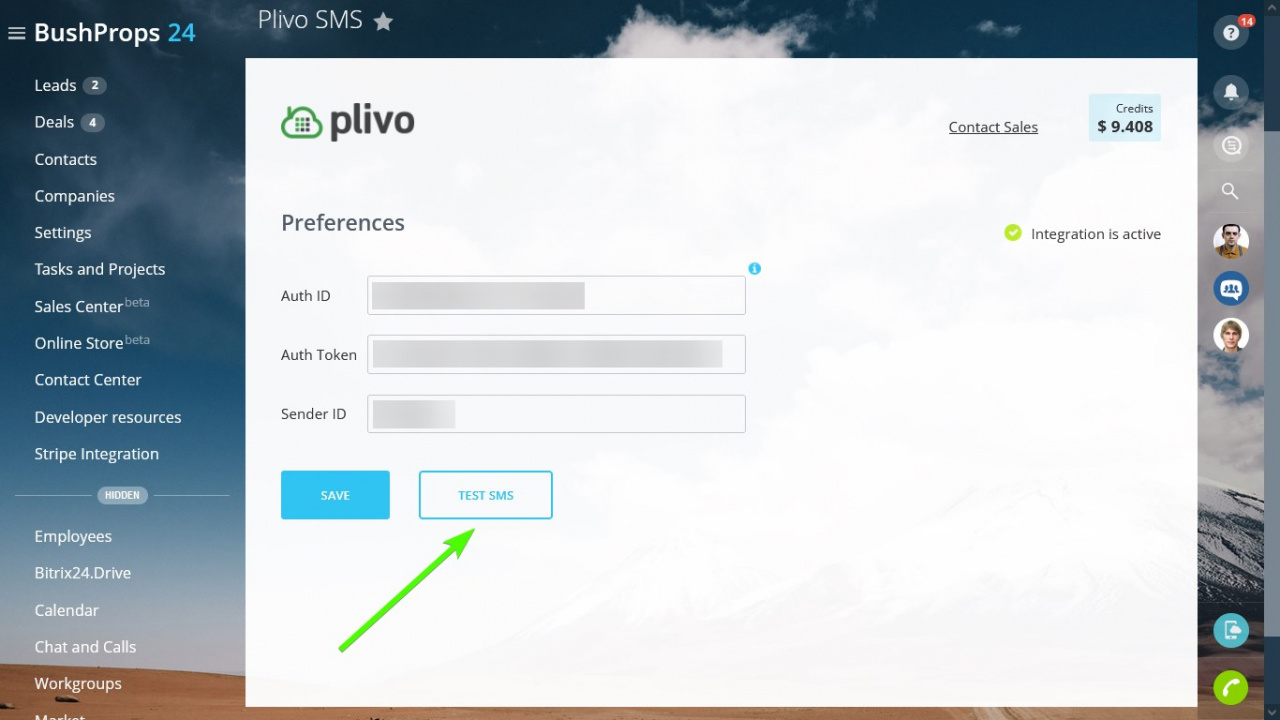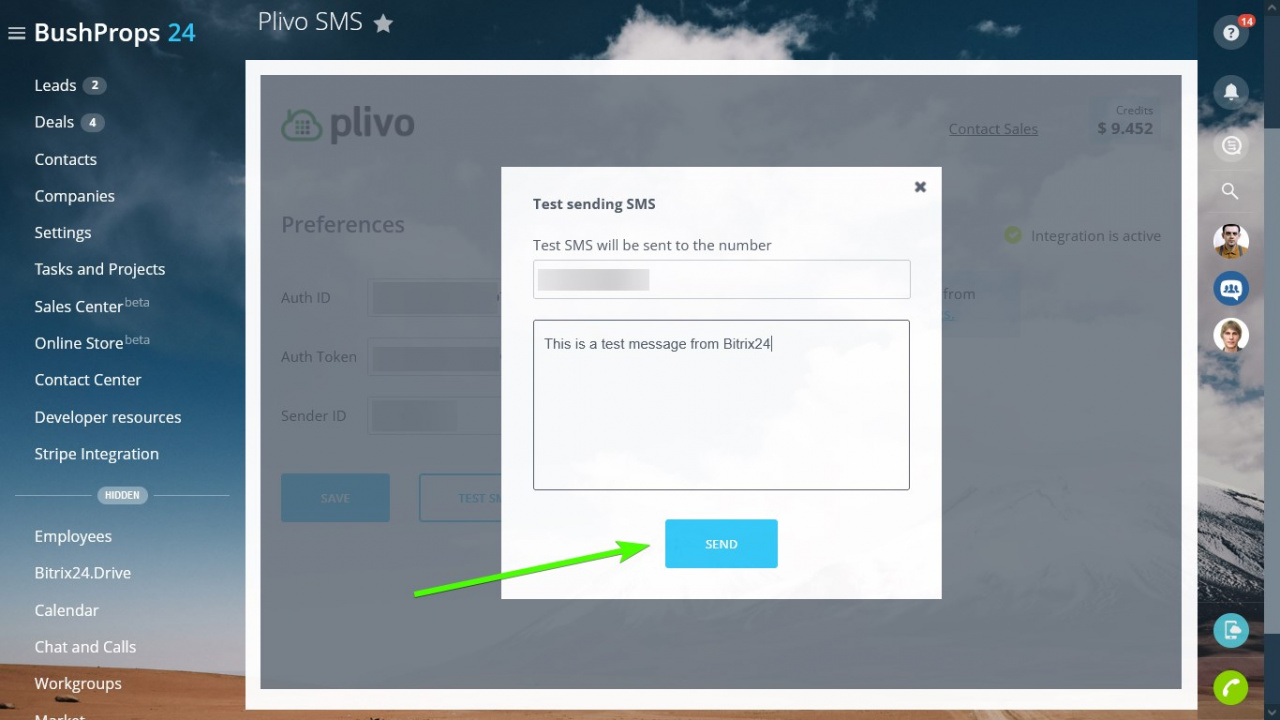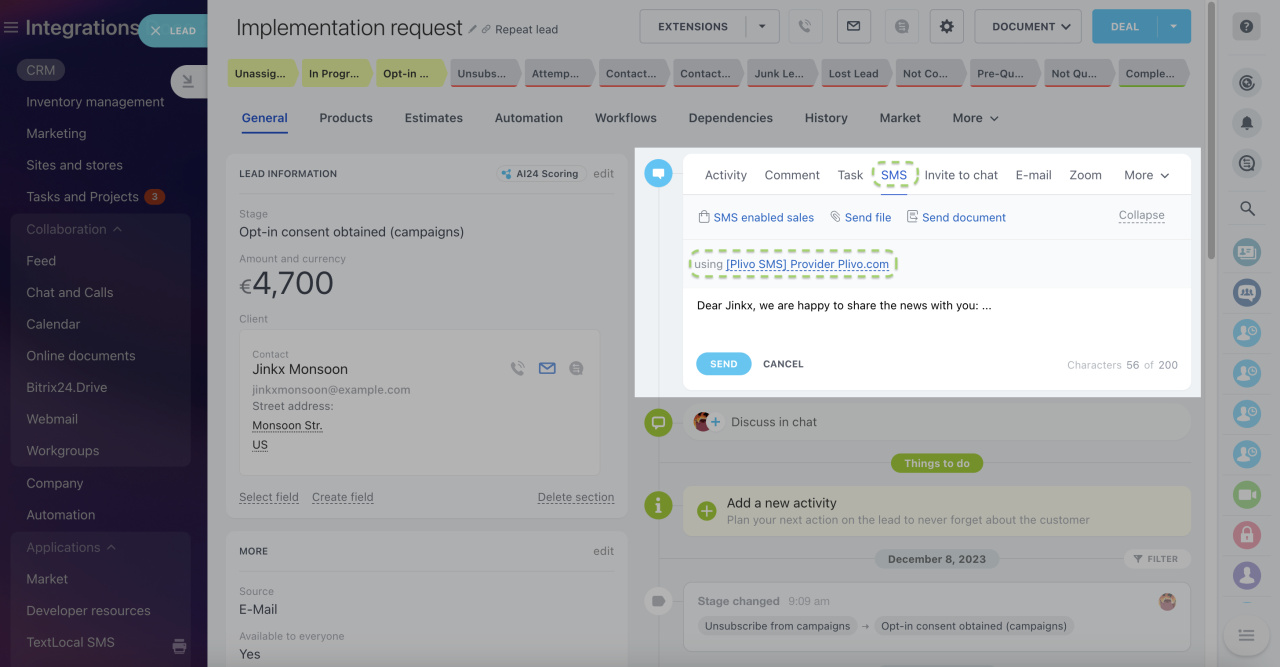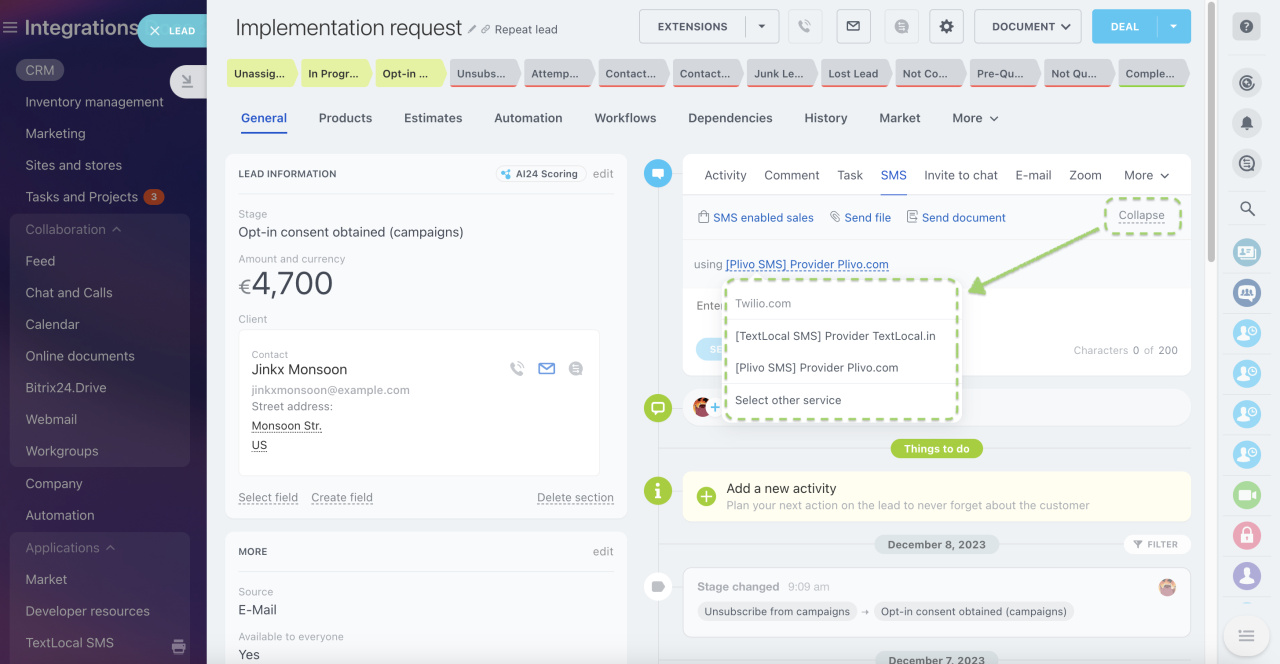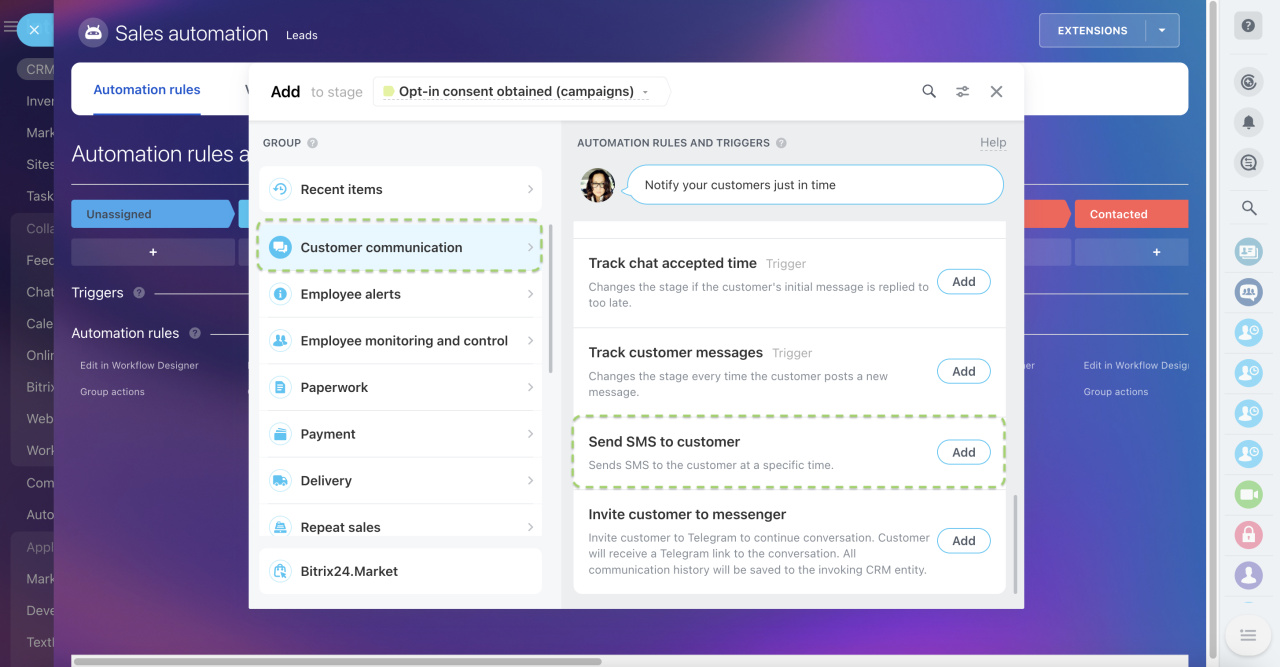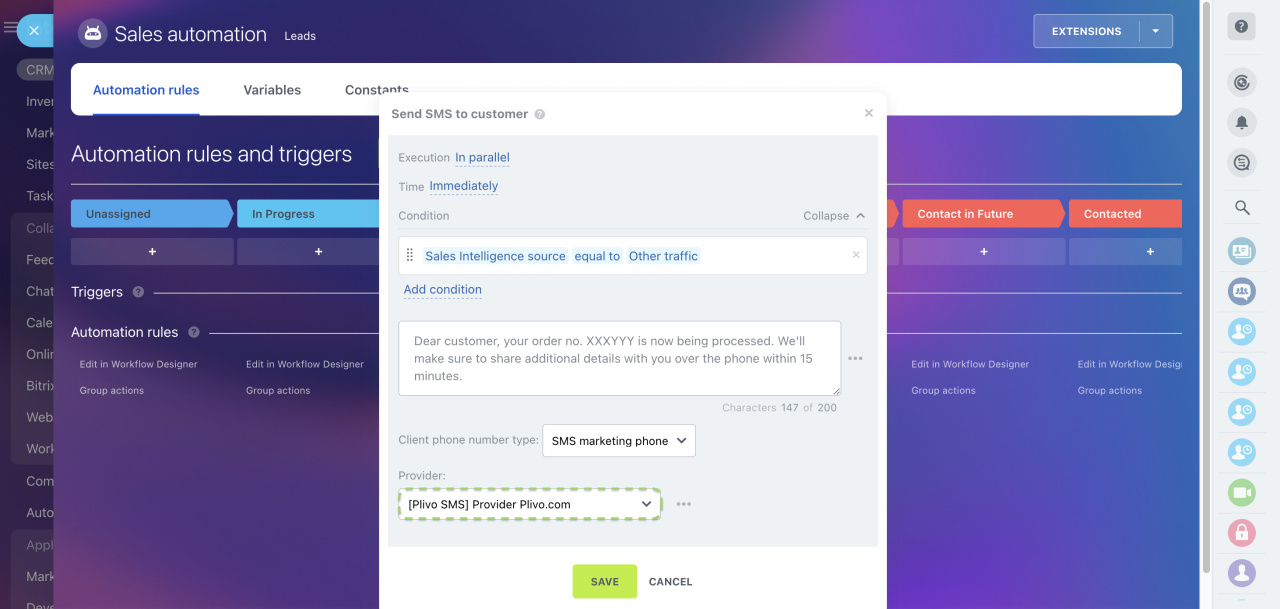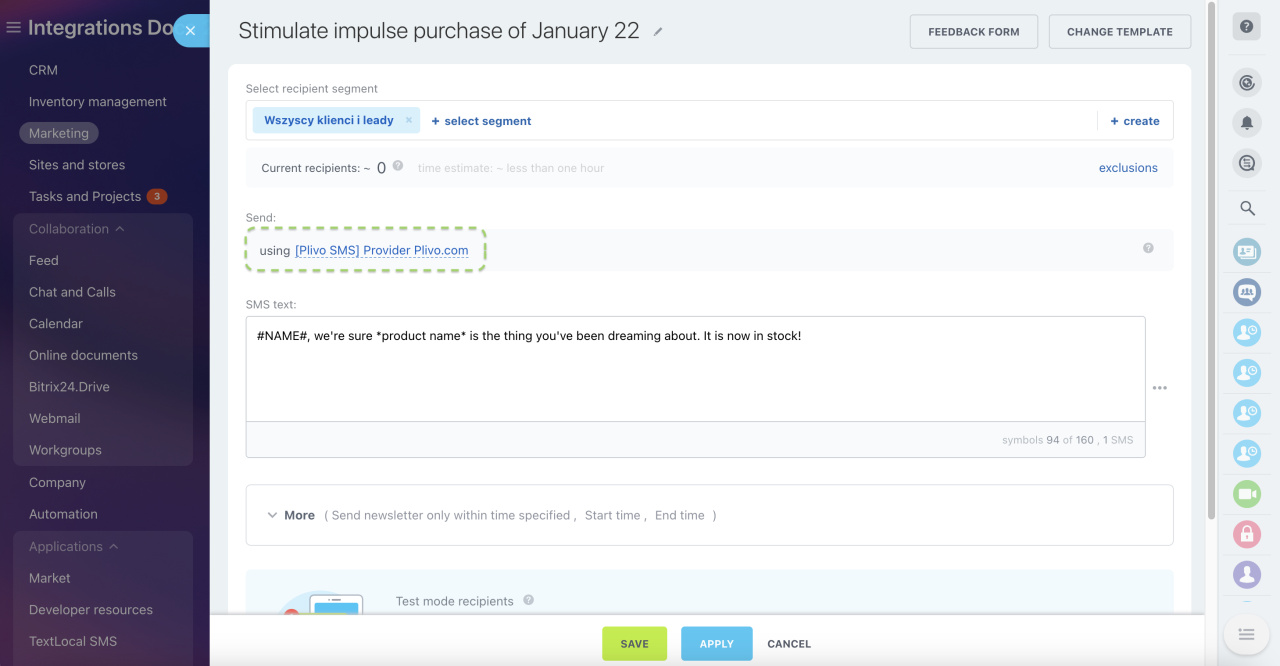Send SMS using Plivo right from your Bitrix24.
The integration app is free of charge and available for all Bitrix24 commercial plan subscribers.
Plivo messaging rates apply.
Installation & Setup
Enter your Auth ID, Auth Token, and Sender ID on the app's settings page:
Get those from your Plivo console:
After successfully saving the credentials, test the integration:
Some of the popular ways of sending SMS messages from Bitrix24:
- Manually from CRM leads, deals, contacts, and companies
- Manually from CRM marketing section
- Automatically using automation rules
To send an SMS from CRM, open any of your leads, deals, contacts, or companies and click on SMS activity on the right:
If you have multiple SMS providers integrated into your Bitrix24, you can select Plivo specifically before sending a message:
Send messages automatically using CRM automation rules:
Choose the provider inside the action block:
You can use Plivo as your SMS marketing option when launching your campaigns: