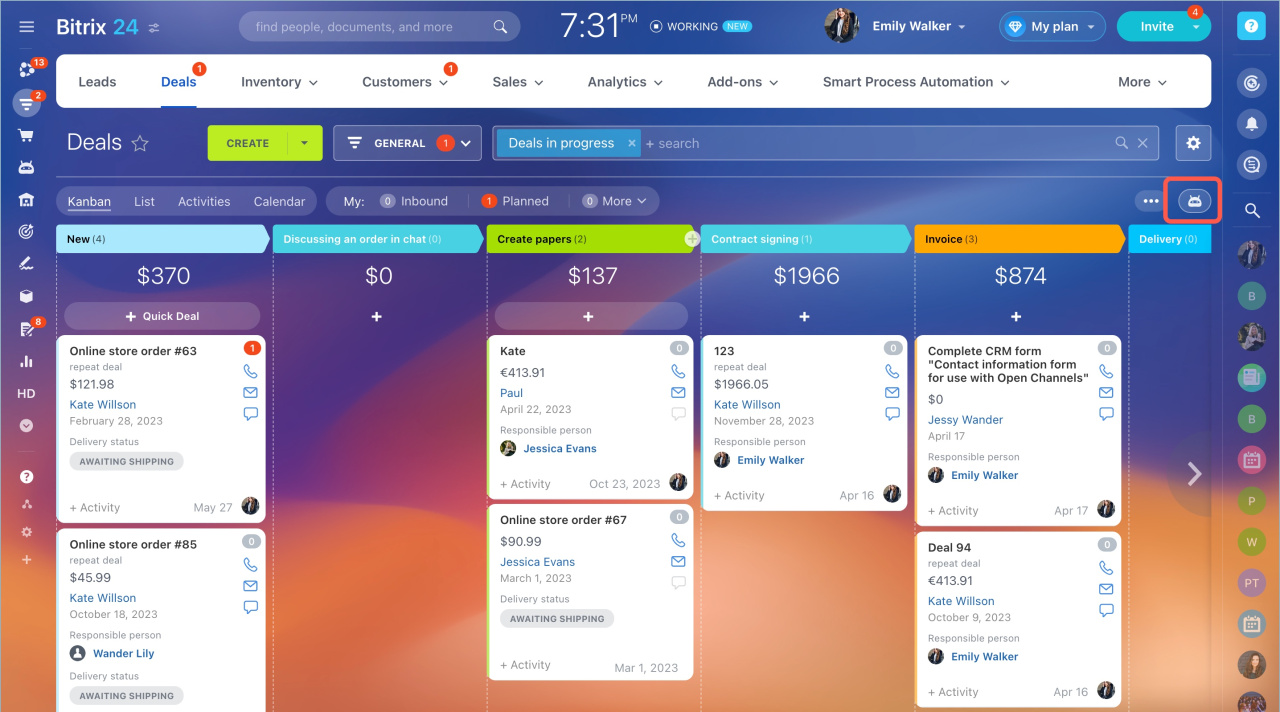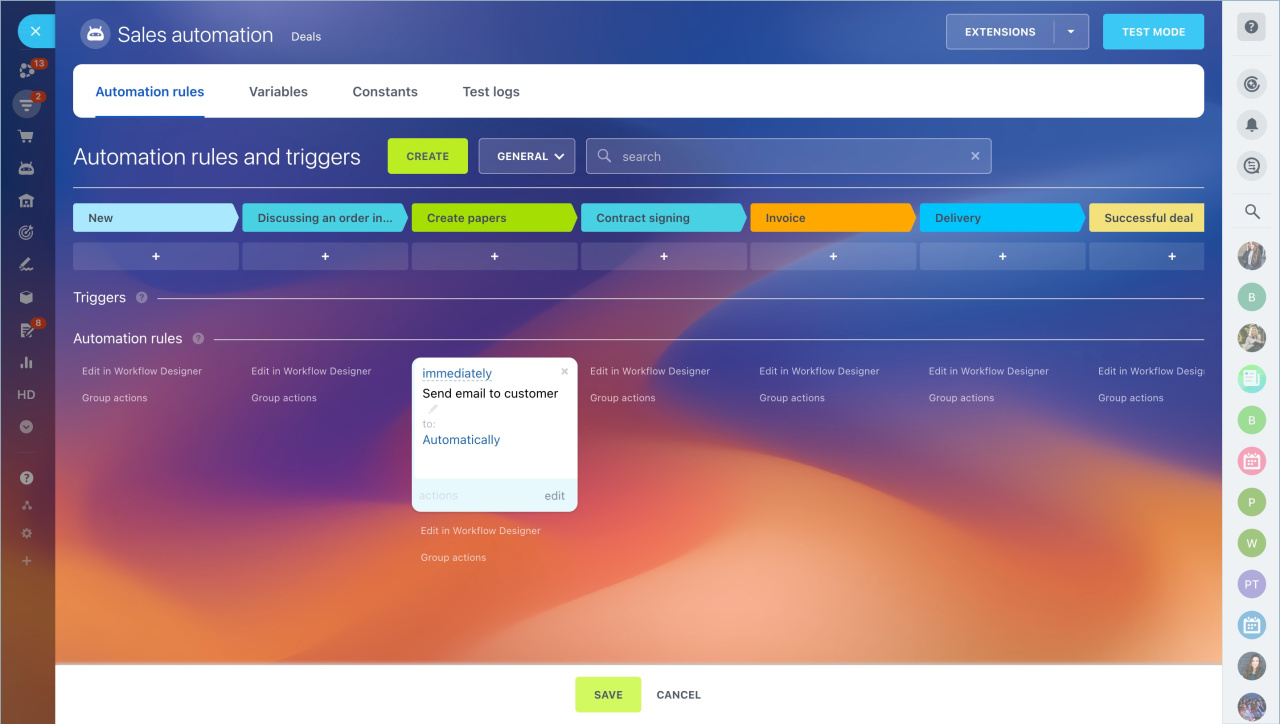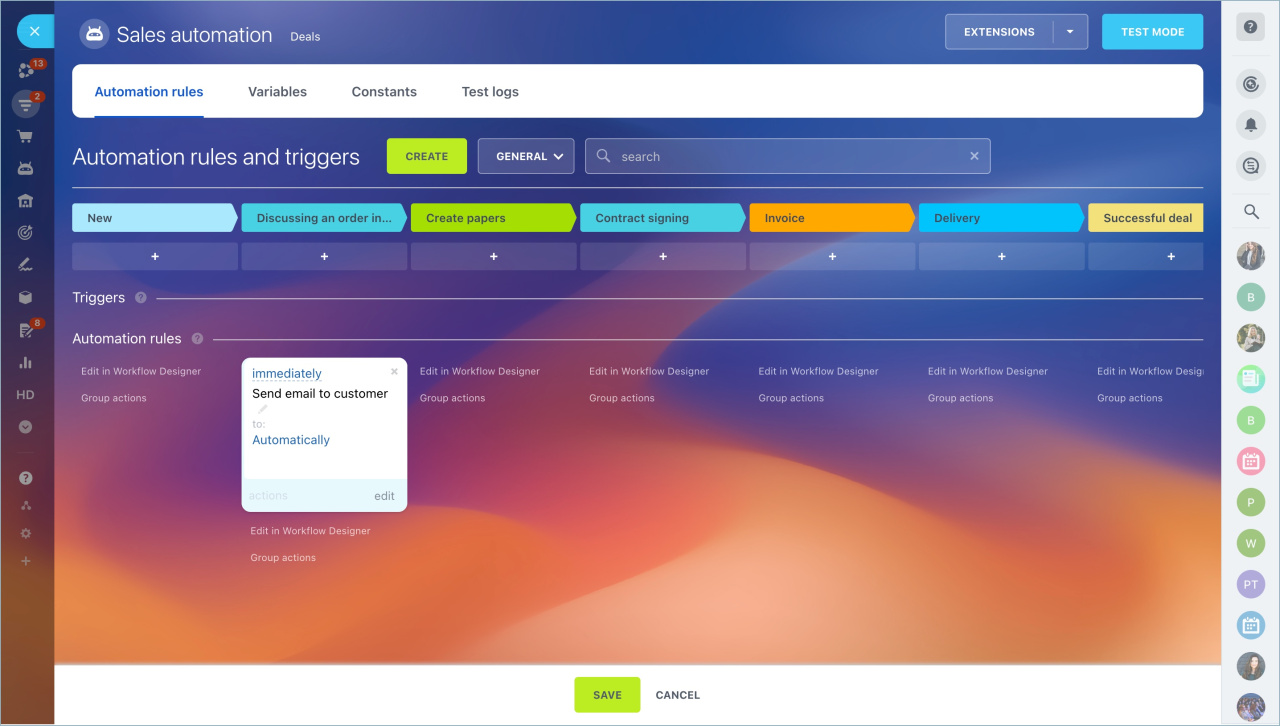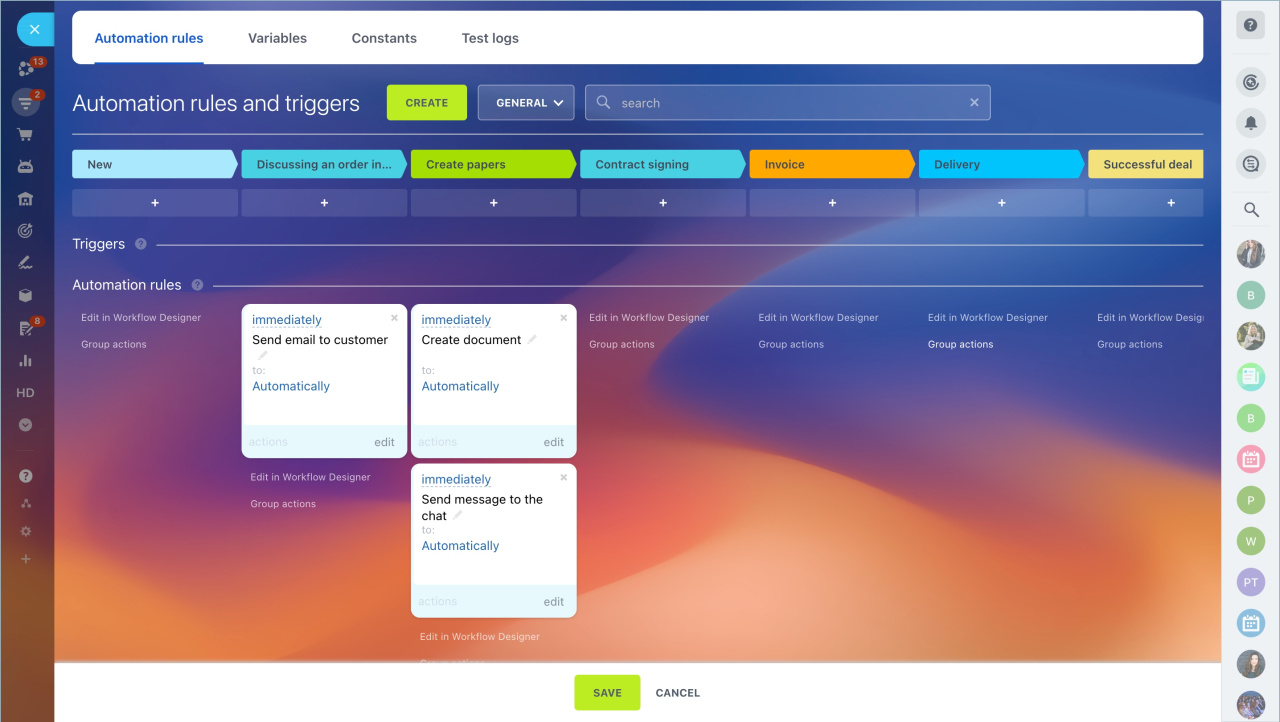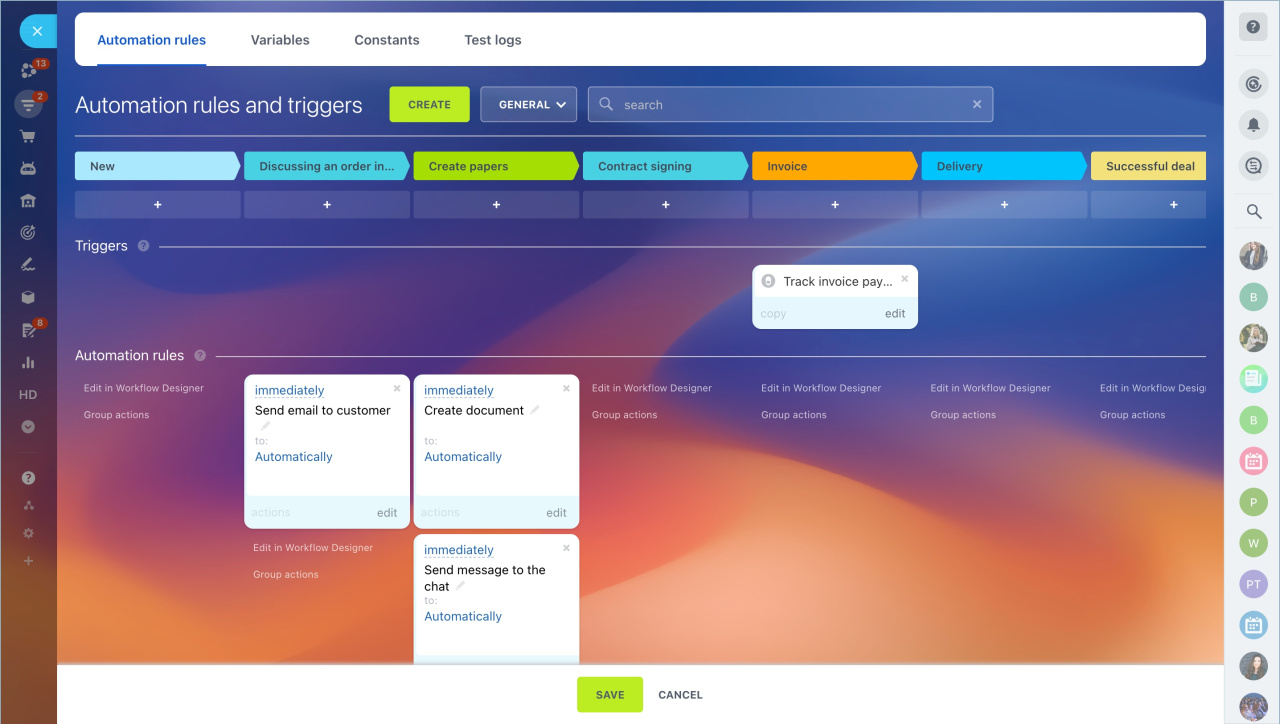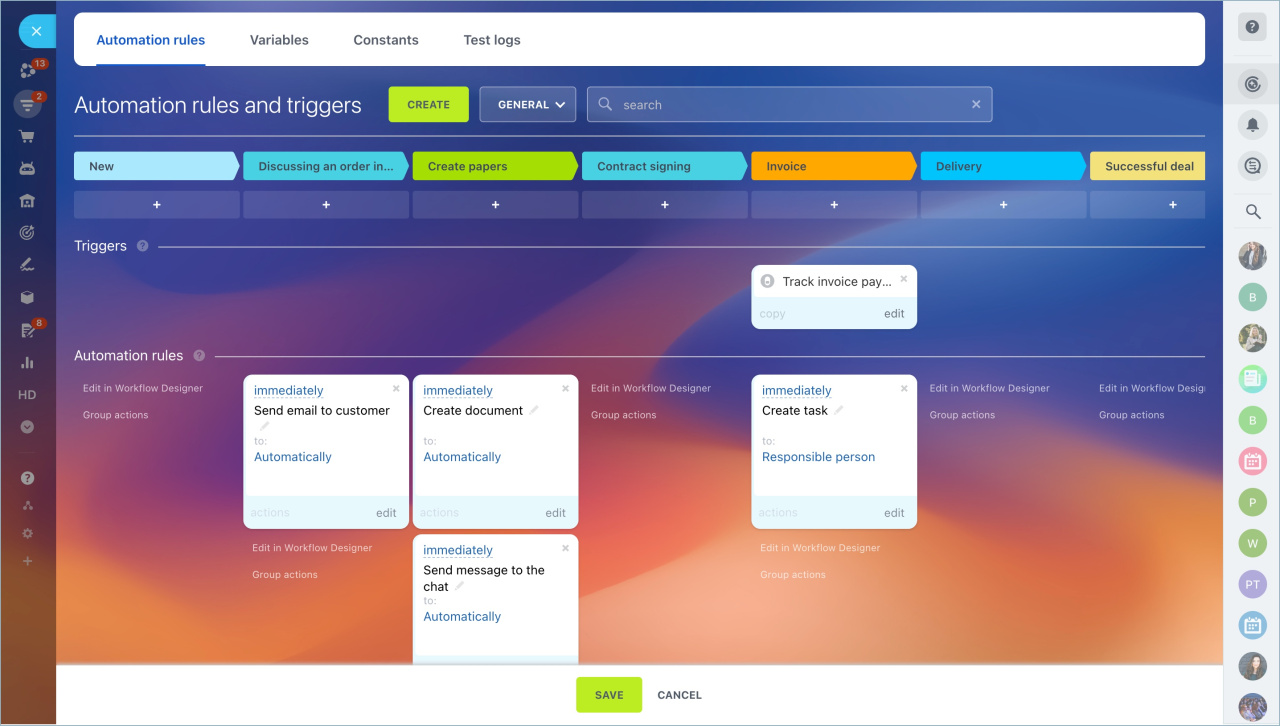You can configure automation rules for different work scenarios suitable for your business to make workflows more convenient and faster.
How the automation rules work
Go to the CRM section and click on the Automation rules button.
There are several stages in the kanban view. The automation rule is triggered when the CRM entity moves to the stage with the automation rule.
Each automation rule performs only one type of action. You can add several automation rules to one stage and they will work simultaneously or in a certain sequence.
Automation rules are configured separately for each pipeline in deals.
Types of automation rules
Automation rules can be divided into several categories:
- Basic automation rules — any automation rule that performs an action.
- Helper automation rules — such automation rules do not perform an action. You have to add a basic automation rule after it.
Helper automation rules - For employees — they perform any action within the CRM or with employees: change documents, send notifications to employees, set tasks.
Automation rules for employees - For customer communication — they send an SMS, a message to an open channel or make a call.
Automation rules for client communication - Bitrix24 Market automation rules — they are webhooks and apps from Bitrix24.Market that add third-party automation rules.
- Triggers — change the stage of the item to the one in which the trigger is located.
Example of automation rules settings
You have a CRM form installed on your website. All requests go to the first stage, and the deal processing time is 15-30 minutes. Let's send an email to the client that the manager will contact him/her within 30 minutes to discuss the details.
The manager has contacted the client, and now he/she needs to prepare the documents. He/She moves the deal to the next stage, where there are two automation rules. The first will create the document, and the second one will send an email with a link to the invoice to the client.
Let's add a trigger to the prepayment stage, which will track the payment of the invoice and move the deal to this stage.
We add the Create task automation rule to the same stage. It will create a task to prepare the order for delivery.
Thus, we created automation rules to optimize the manager's work in a few minutes.
In brief:
- You can configure automation rules for different work scenarios suitable for your business to make workflows more convenient and faster.
- Go to the CRM section and click on the Automation rules button.
- There are several stages in the kanban view. The automation rule is triggered when the CRM entity moves to the stage with the automation rule.
- Each automation rule performs only one type of action. You can add several automation rules to one stage and they will work simultaneously or in a certain sequence.
- Automation rules are configured separately for each pipeline in deals.
Read also: