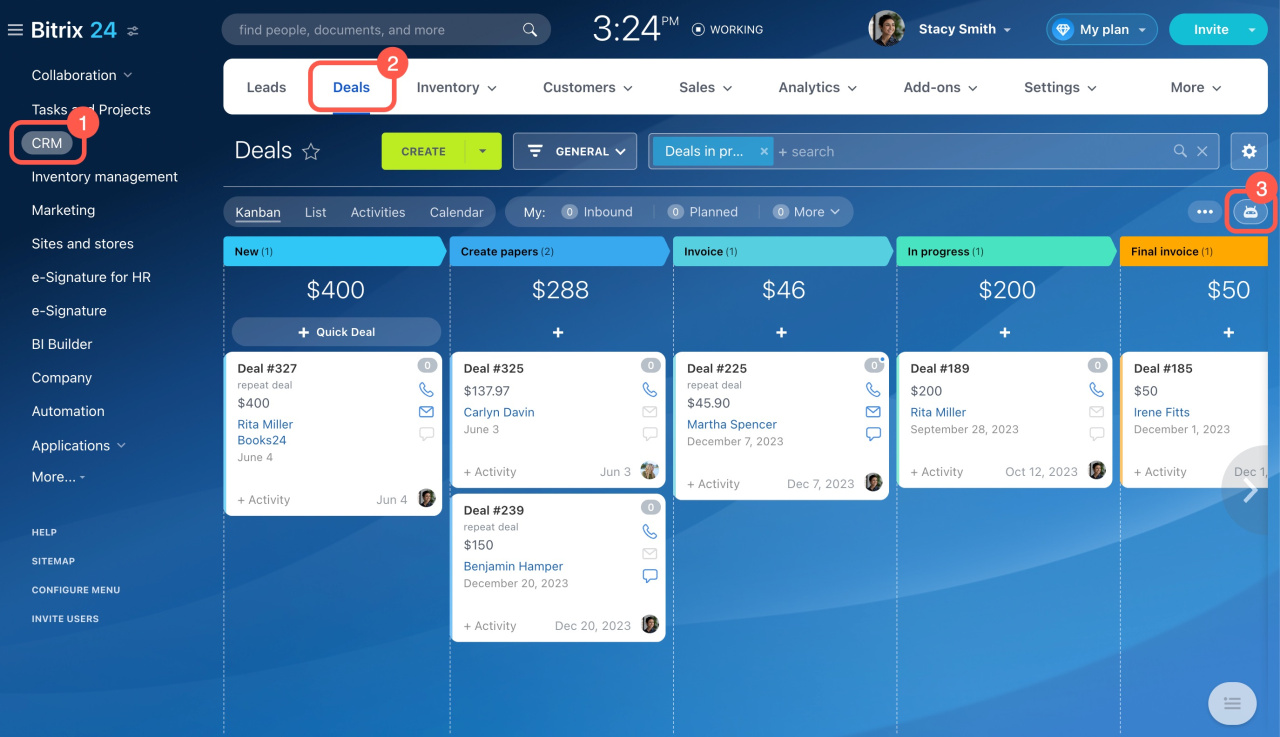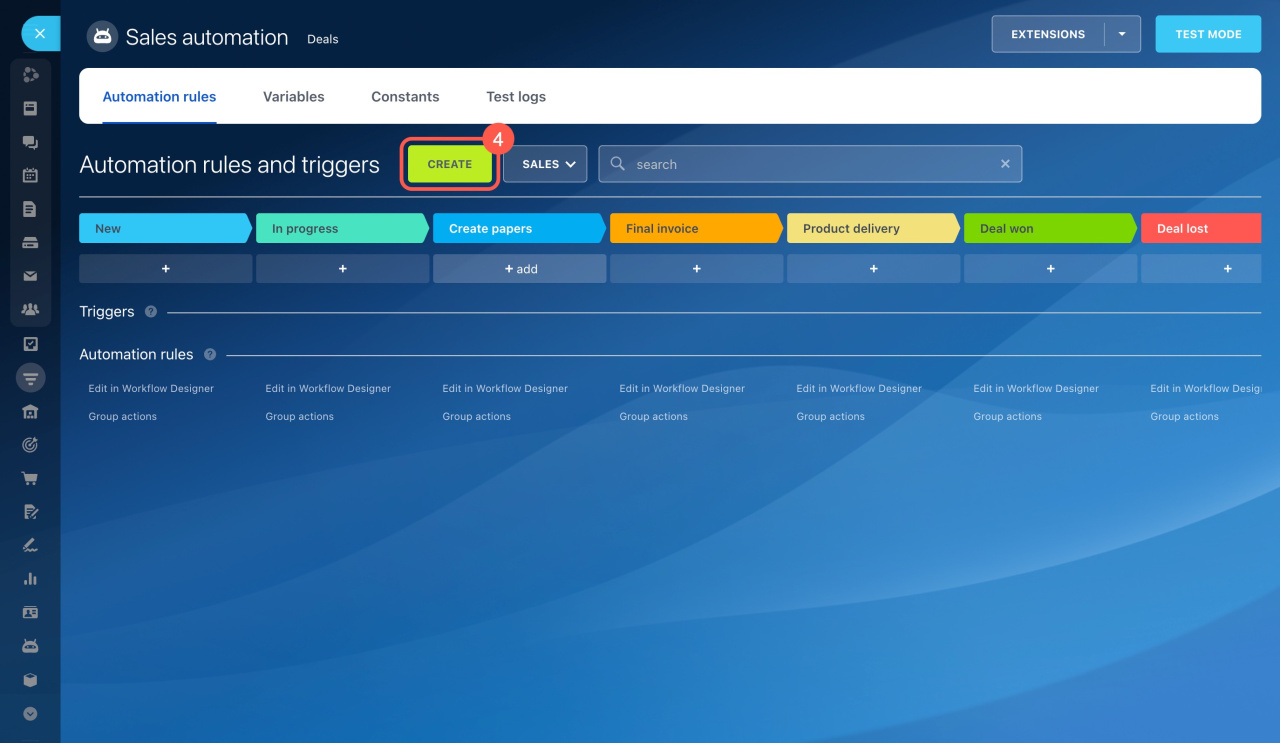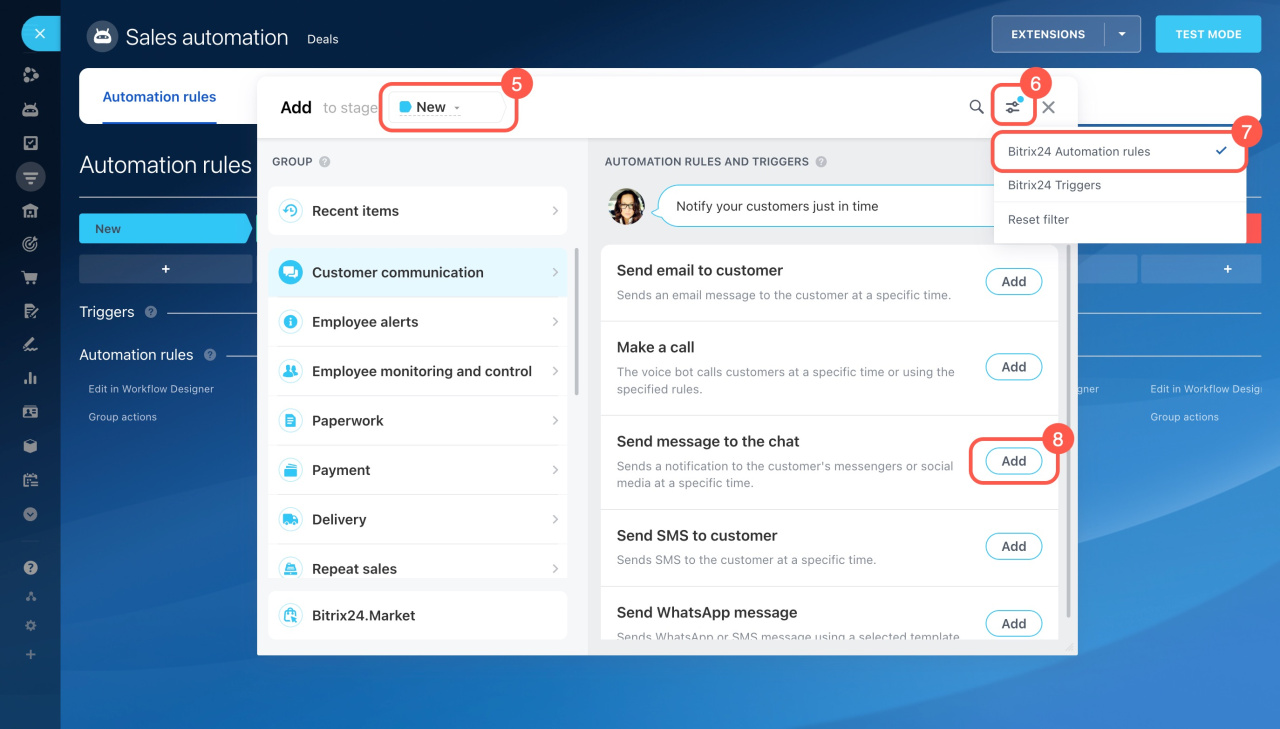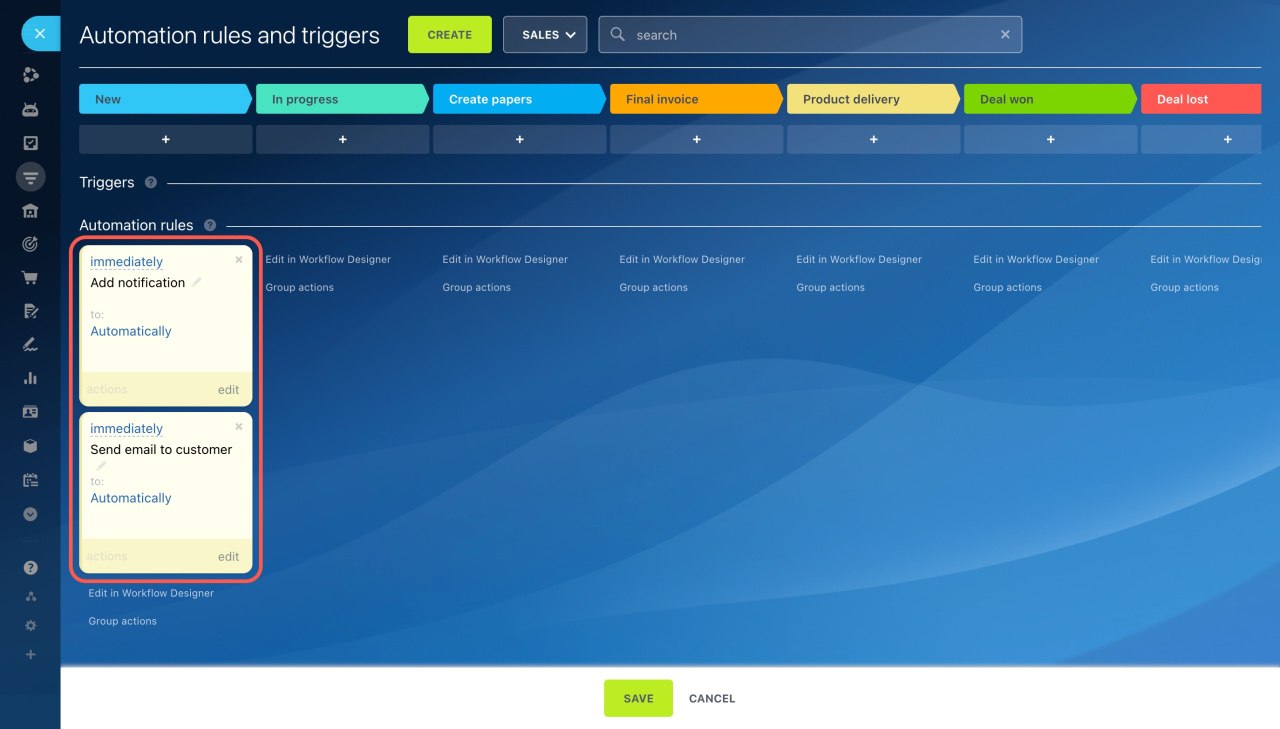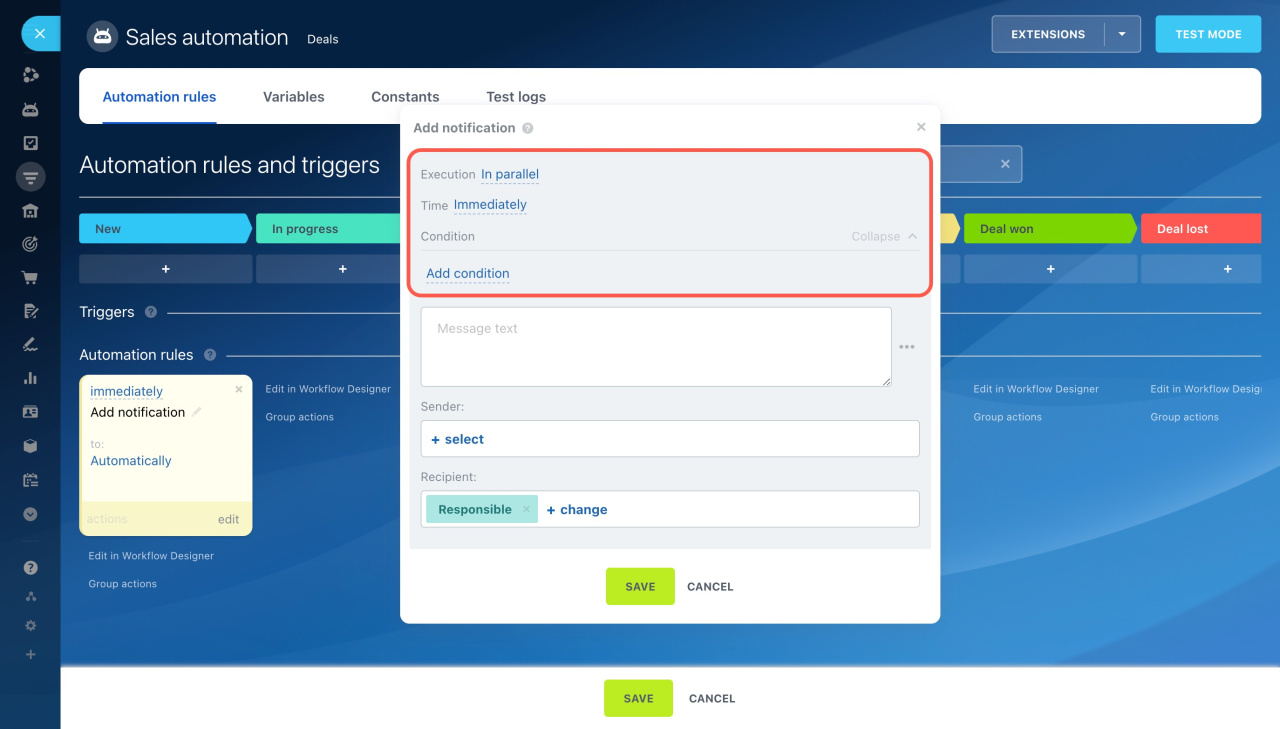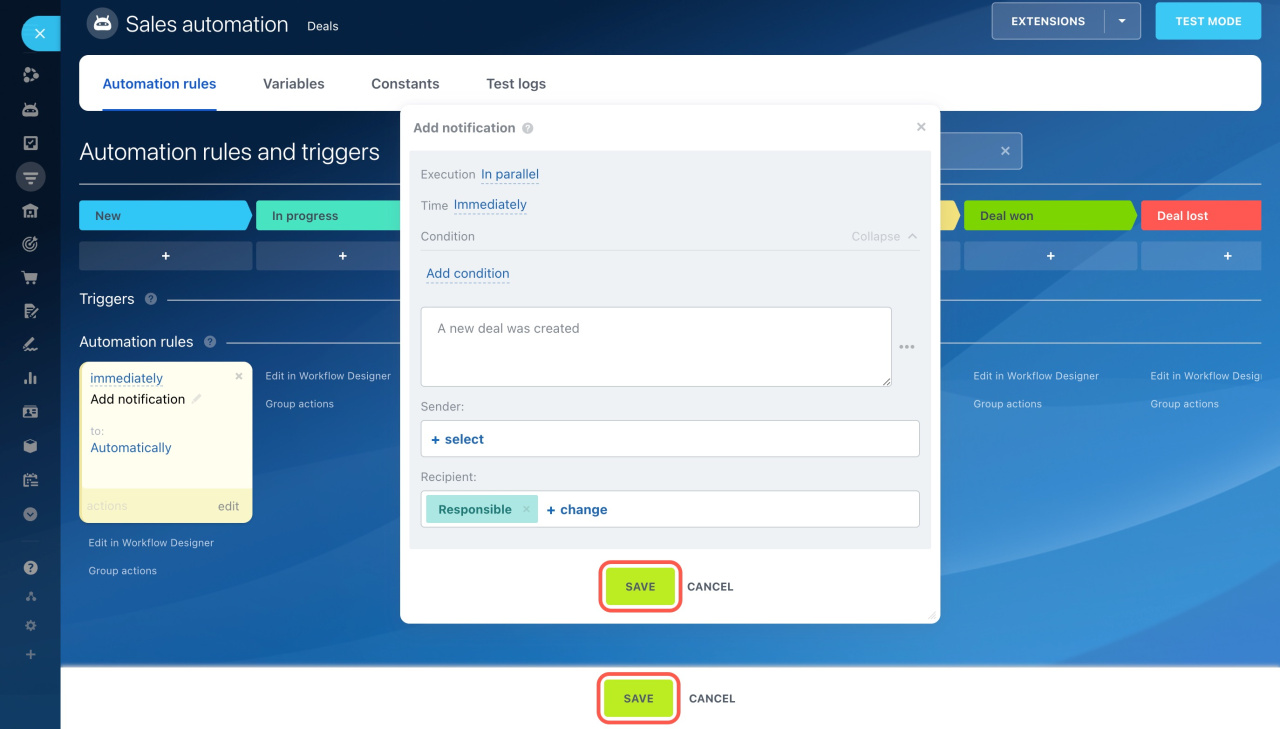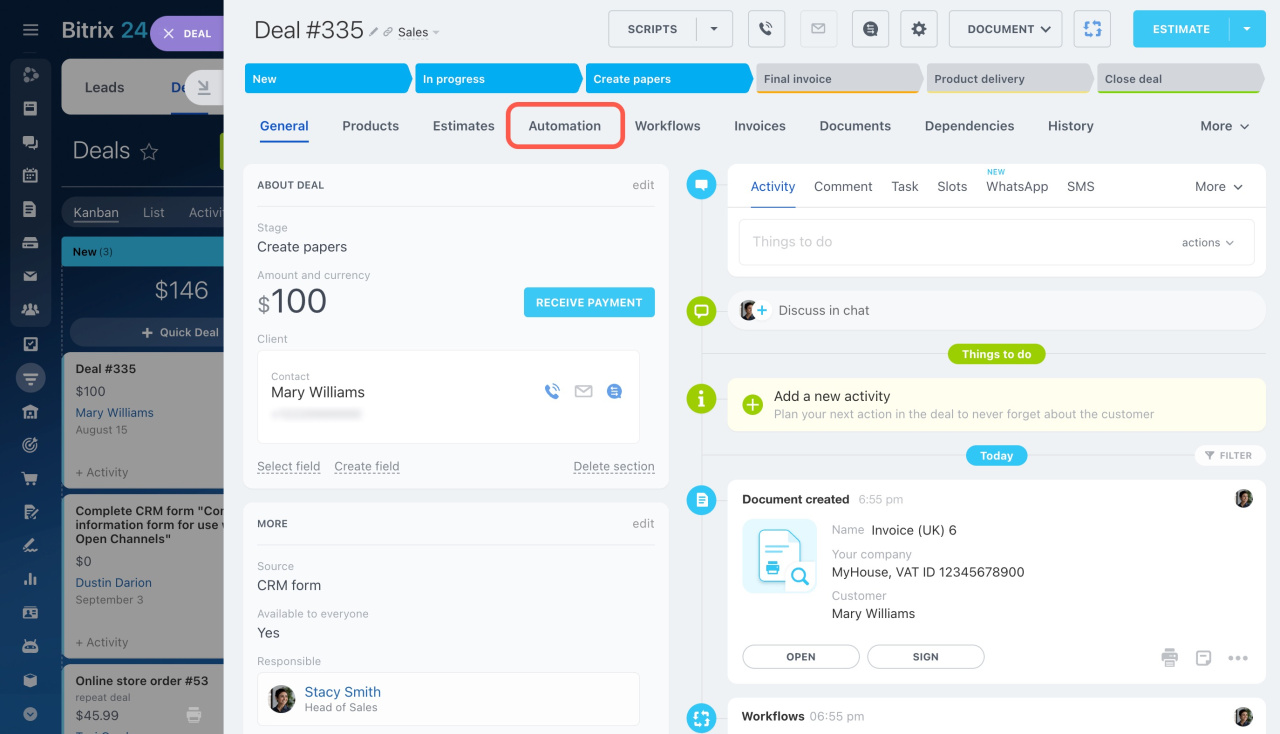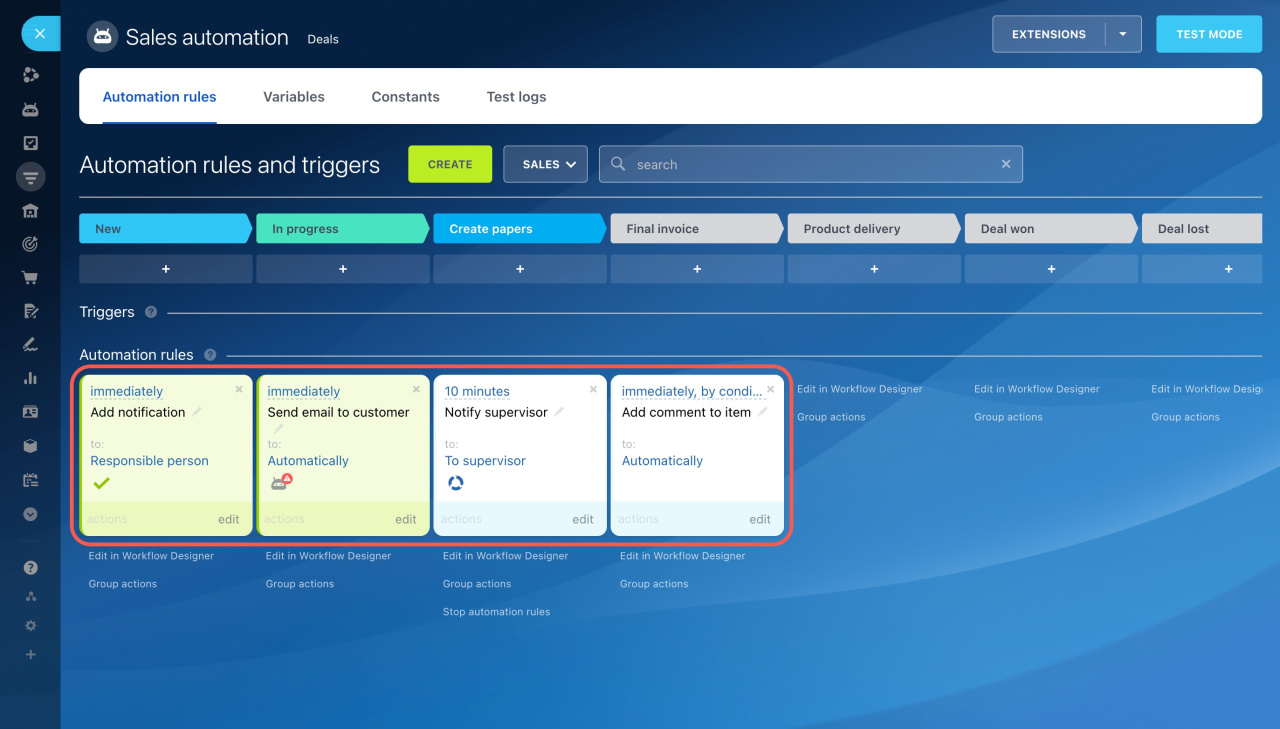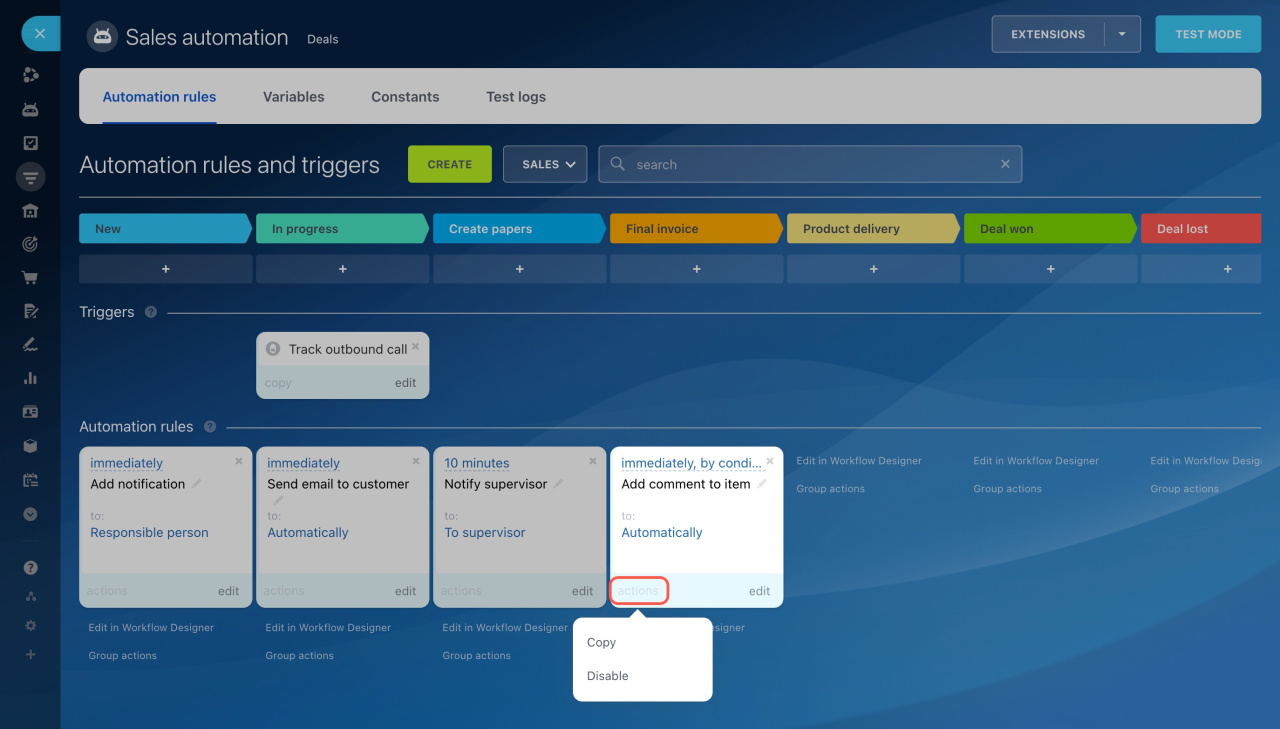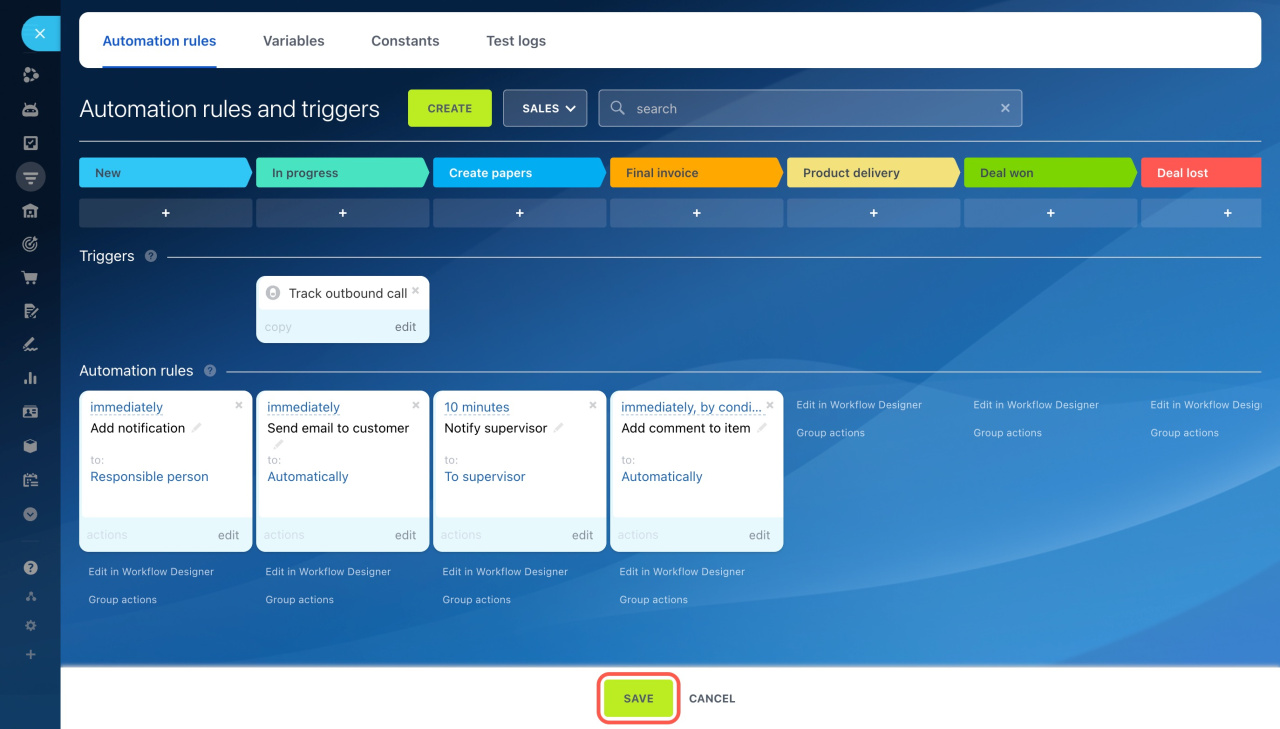Automation rules are tools that simplify customer interactions and help automate routine tasks. When a CRM item reaches a certain stage, automation rules can send emails and SMS messages, generate documents, and more.
Bitrix24 plans and pricing
You can set up automation rules in:
- Leads
- Deals
- Estimates
- Invoices
- SPAs
Add an automation rule
- Go to CRM.
- Select the item type, like Leads or Deals.
- Open the Automation rules section.
- Click Create.
- Choose the stage where you want an automation rule to appear.
- Click the Filter icon.
- Select Bitrix24 Automation rules to show only automation rules. They're grouped by the task they solve, like customer communication, repeat sales, employee alerts, and more.
- Click Add next to the rule. To add multiple rules at once, hold the Ctrl (Cmd on Mac) key and select the ones you need.
Configure an automation rule
After adding an automation rule, you'll need to configure it. If you've added multiple rules, they'll be highlighted in yellow. Configure each rule individually.
All automation rules have a common set of settings:
-
Execution: Choose whether the automation rule should start after the previous ones or run independently.
-
Run: Decide whether the automation rule should perform the action immediately or at a specific time.
-
Condition: Set a condition for the automation rule to apply only to certain items. For example, only if the deal amount exceeds $50,000.
Conditions in automation rules
Also, each automation rule has unique parameters. For example, the Add product item rule asks you to enter the product ID, price, and quantity.
Automation rules: Products
Once you've configured the automation rules, click Save in the rule settings window, then save changes on the Sales automation page.
Check automation rule performance
To see if an automation rule has started for a specific CRM item, open the item form, go to the Automation tab, and check its status.
Each status has a different background color and icon.
-
The automation rule worked successfully: green background and check mark
 .
.
-
The automation rule didn't work as there was an error: green background and attention icon
 . Hover over the icon to see the reason behind the issue.
. Hover over the icon to see the reason behind the issue.
-
The automation rule didn't work as there was a pause: white background and spinning circle icon
 . The rule will start after a set time, like after the previous rule.
. The rule will start after a set time, like after the previous rule.
-
The automation rule didn't work at all: white background with no icon. Go to the rule settings and check its conditions and execution parameters.
To ensure all settings are correct, use the Automation rule test mode. It helps you check how the automation rules work and fix possible errors.
Automation rule test mode
Edit or delete an automation rule
- Go to the required CRM section, such as Leads or Deals.
- Open the Automation rules tab.
- Choose an action to perform.
Delete (x): Remove the automation rule if it's no longer needed.
Edit: Modify the automation rule settings. For example, add a new condition or change a field value.
Copy: Duplicate the automation rule with its settings. This is useful if you want to use the same rule at another stage or make minor changes.
Copy and move automation rules
Disable: Temporarily turn off the automation rule if it's not needed for a while. You can re‑enable it at any time.
Stop: Use this option to interrupt a chain of automation rules at a certain stage for a specific CRM item.
Stop automation rules at a certain stage
Once you've made all changes to the automation rules, click Save.
In brief
-
Automation rules are tools that simplify customer interactions and help automate routine tasks.
-
When a CRM item reaches a certain stage, automation rules can send emails and SMS messages, generate documents, and more.
-
Automation rules in CRM are available in leads, deals, estimates, invoices, and SPAs.
-
Automation rules are grouped by the task they solve, such as customer communication, repeat sales, employee alerts, and more.
-
To add an automation rule, go to CRM, select the needed item, and open the Automation rules section.
-
All automation rules have some common parameters, such as the execution way, run time, and conditions. Other parameters are specific for each automation rule.
-
Check if an automation rule has started for a specific CRM item using the Automation tab.