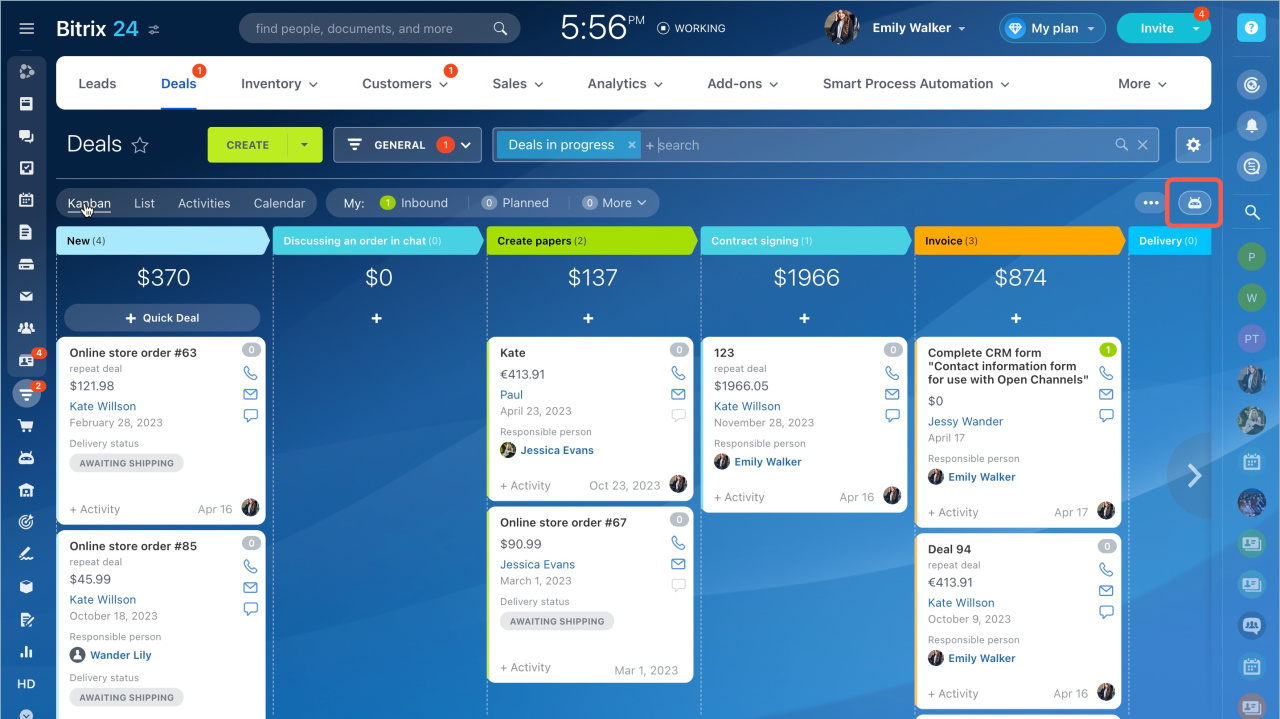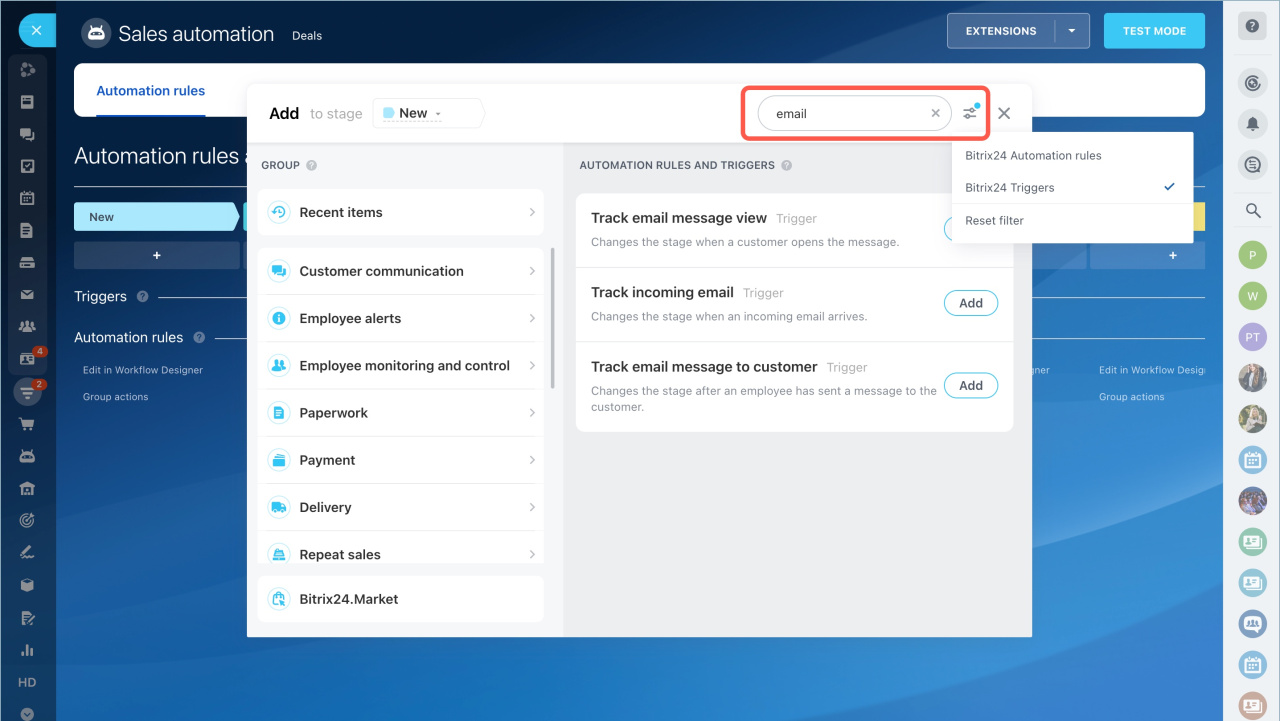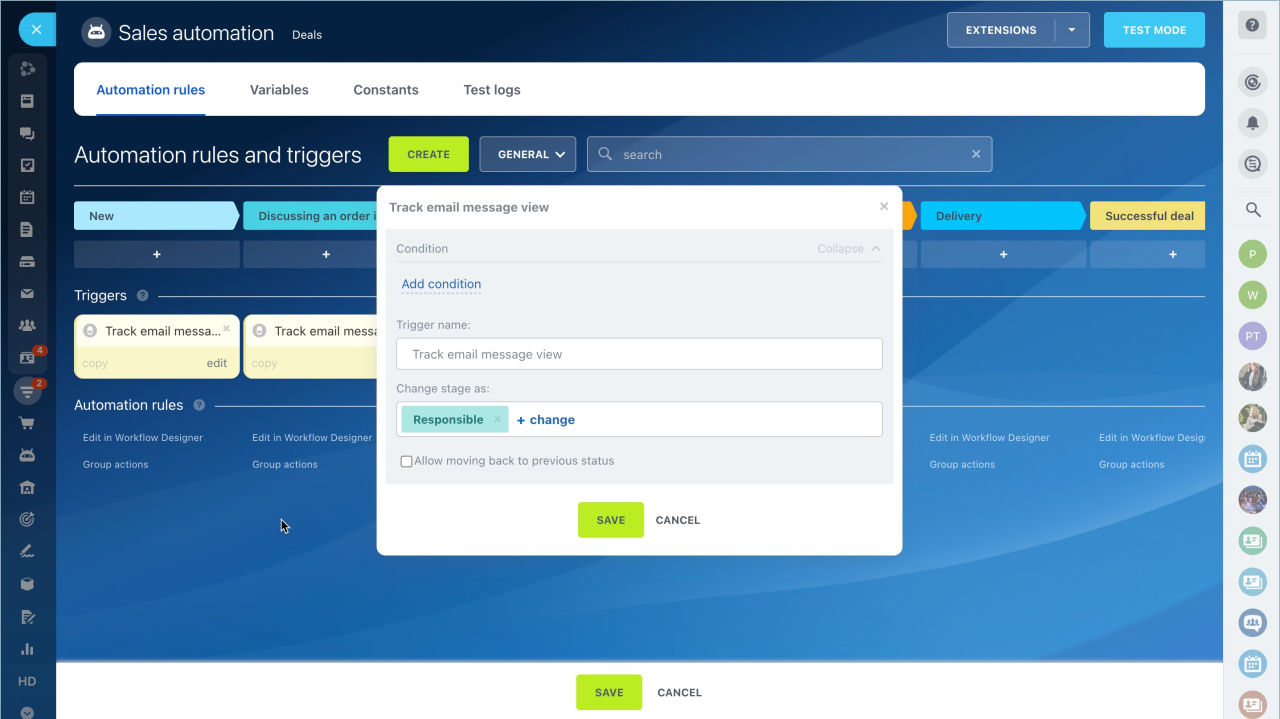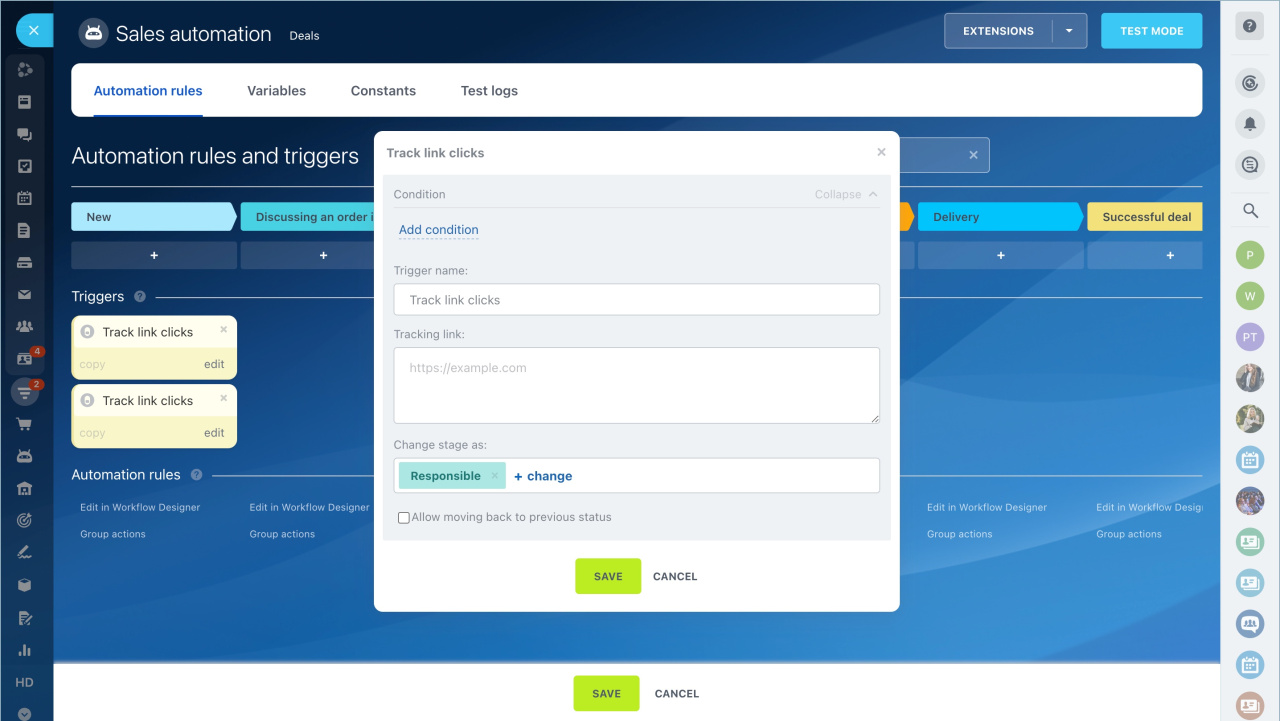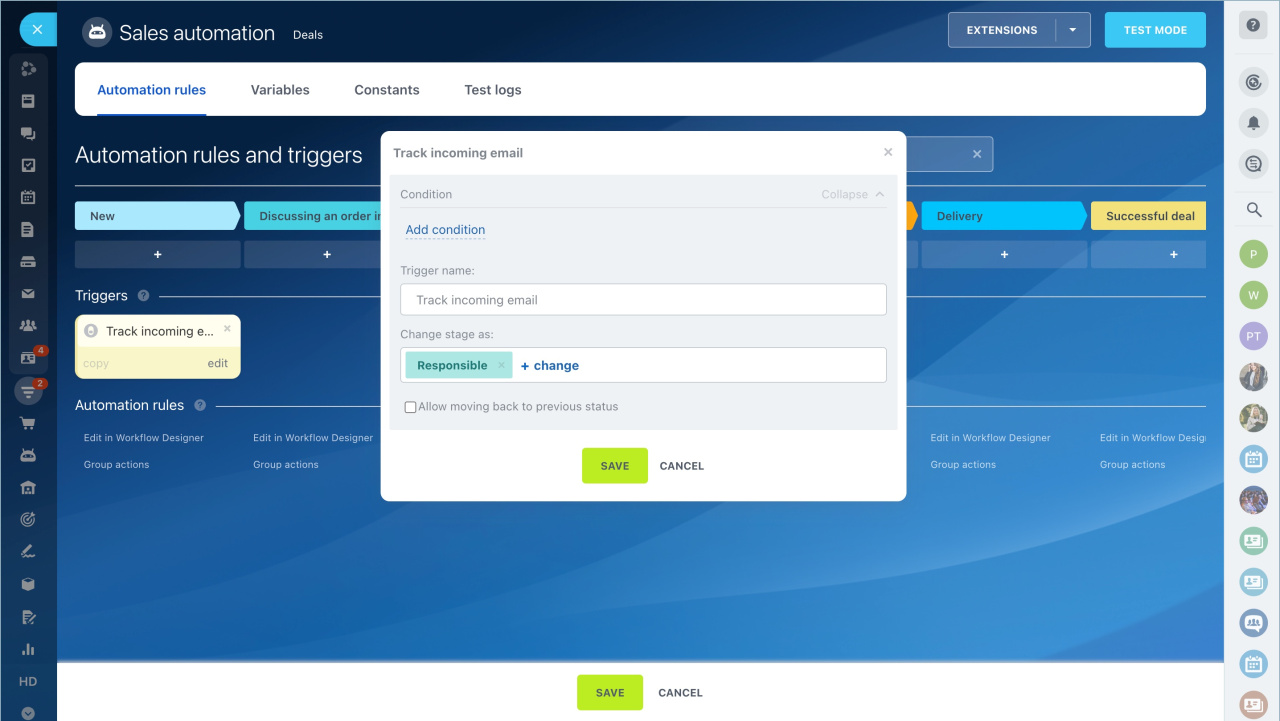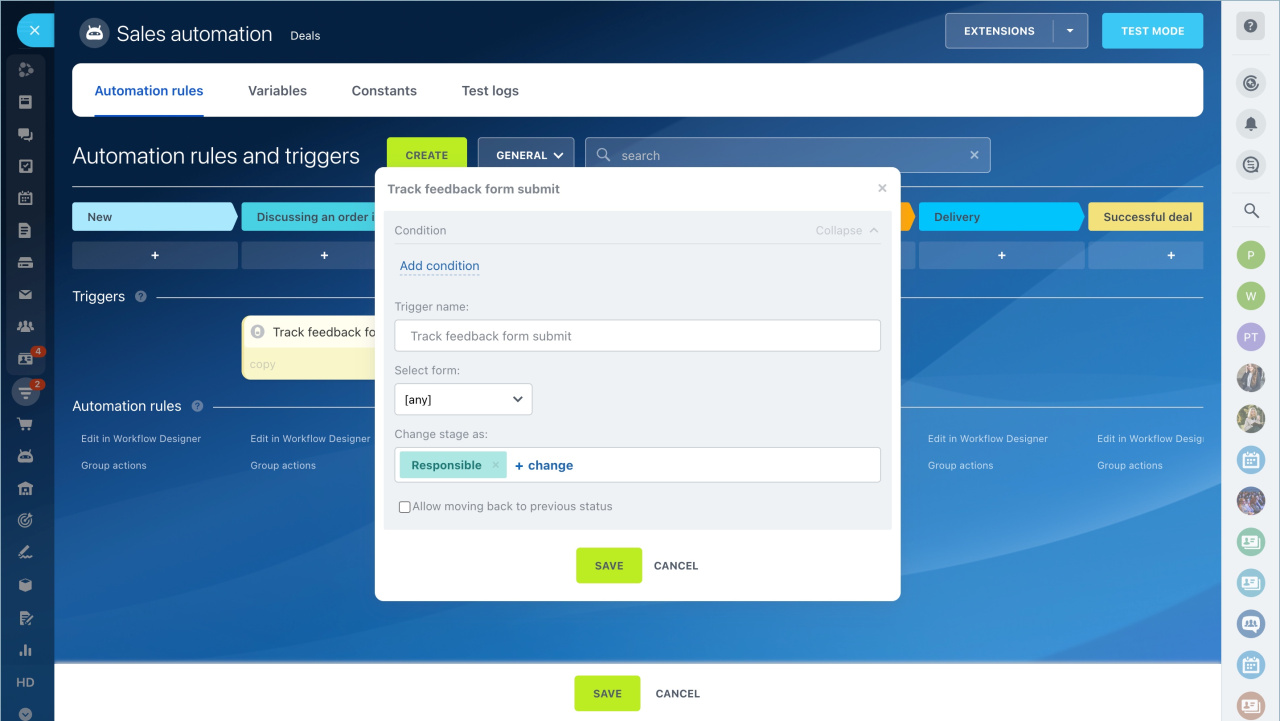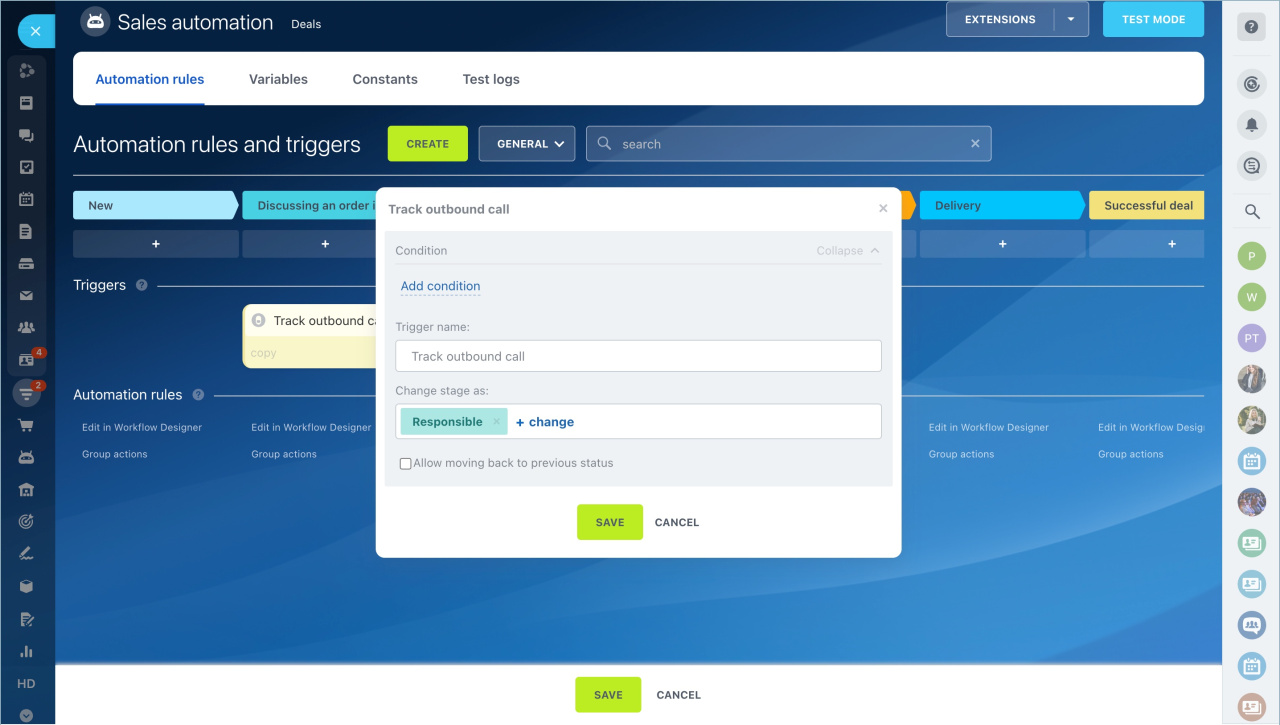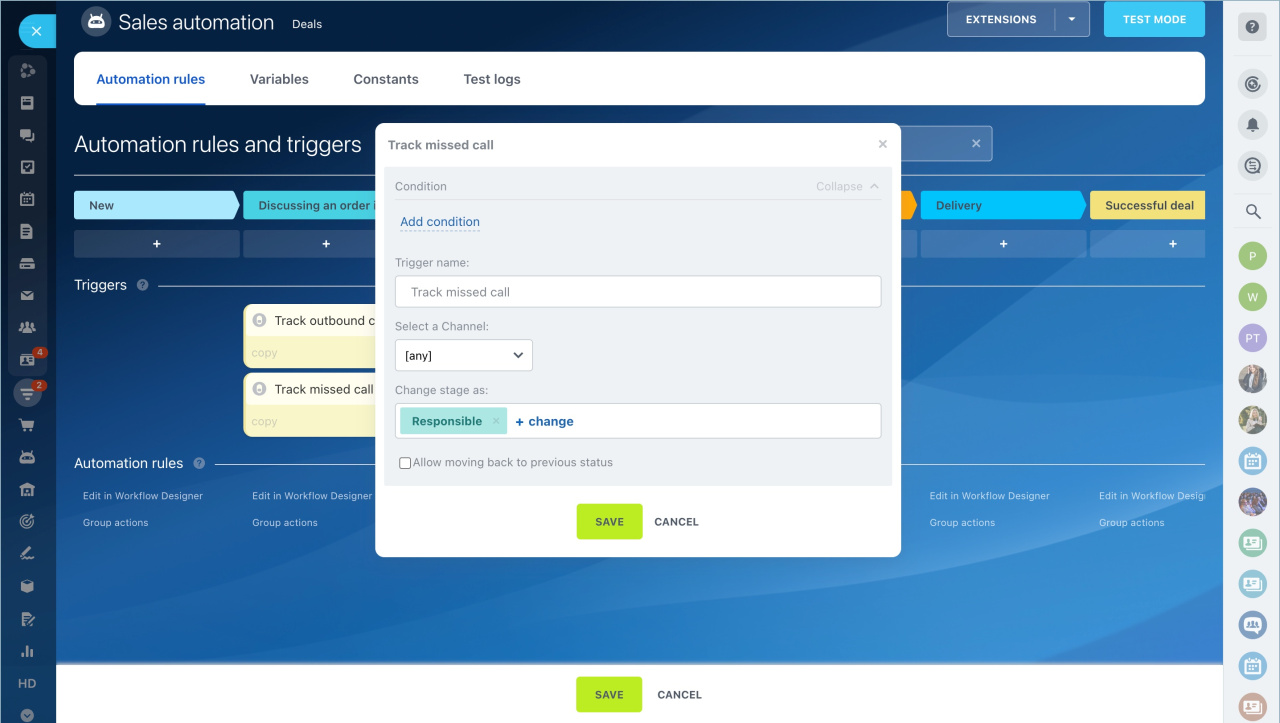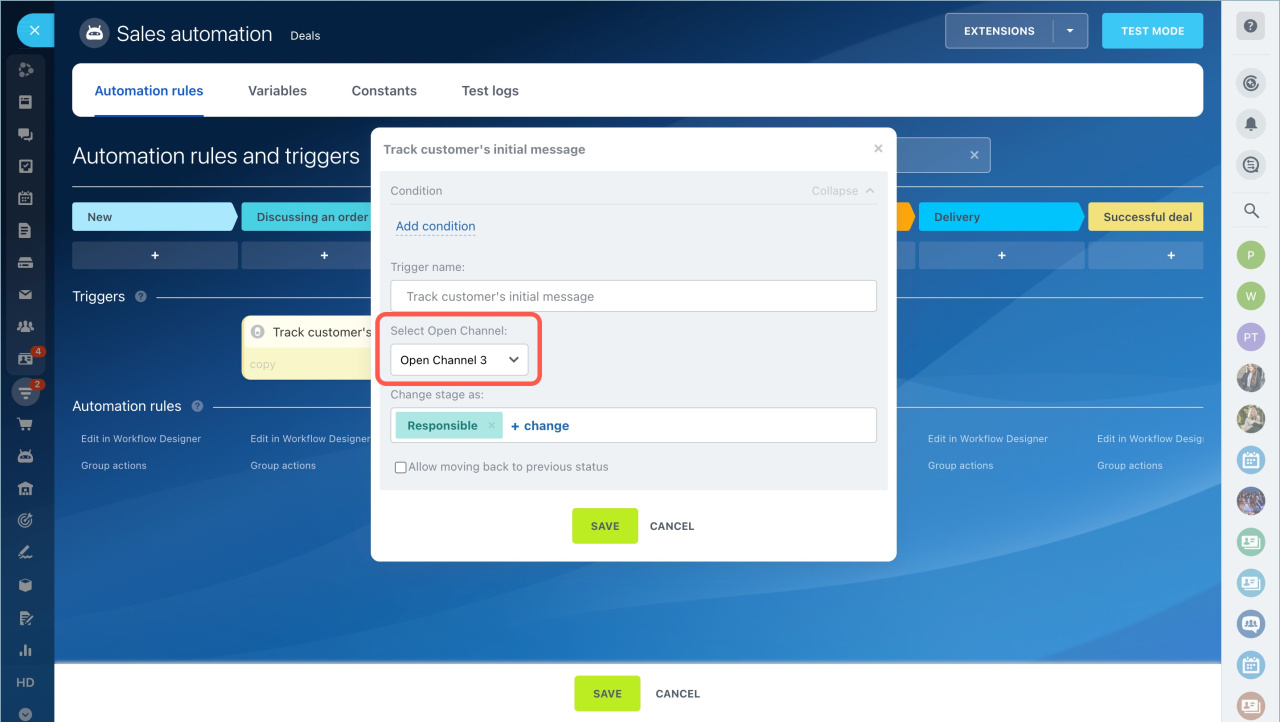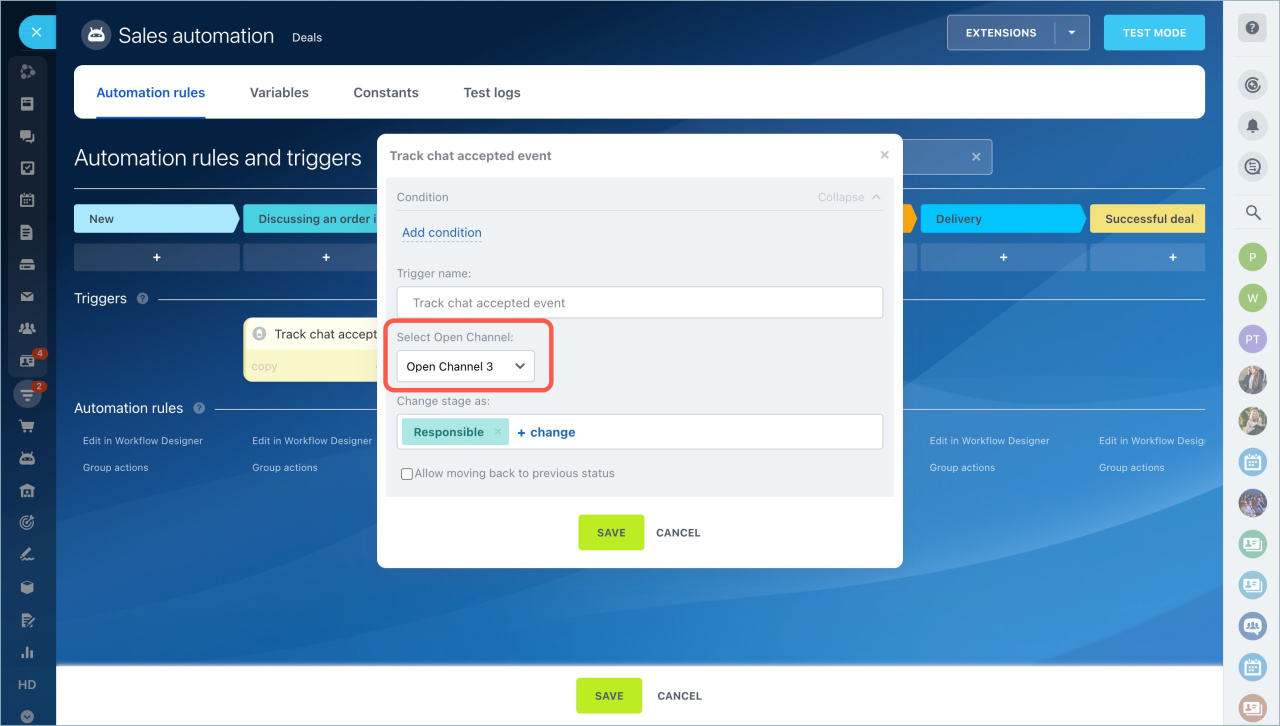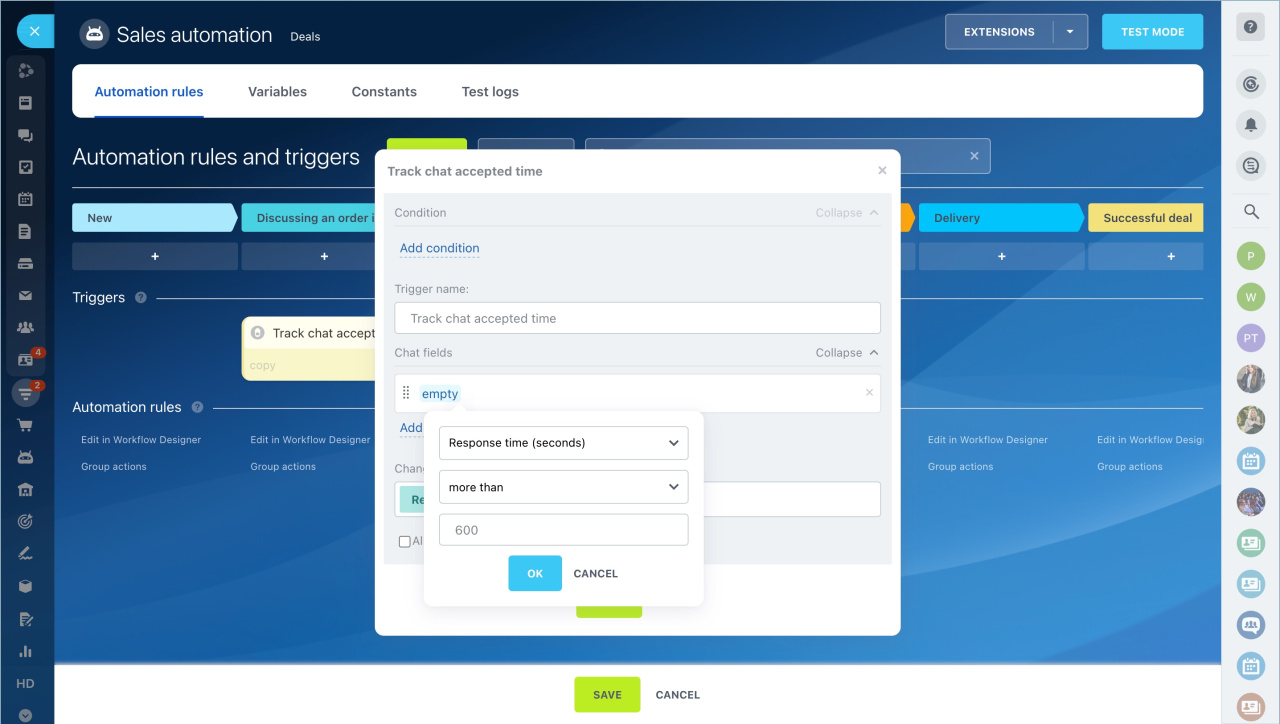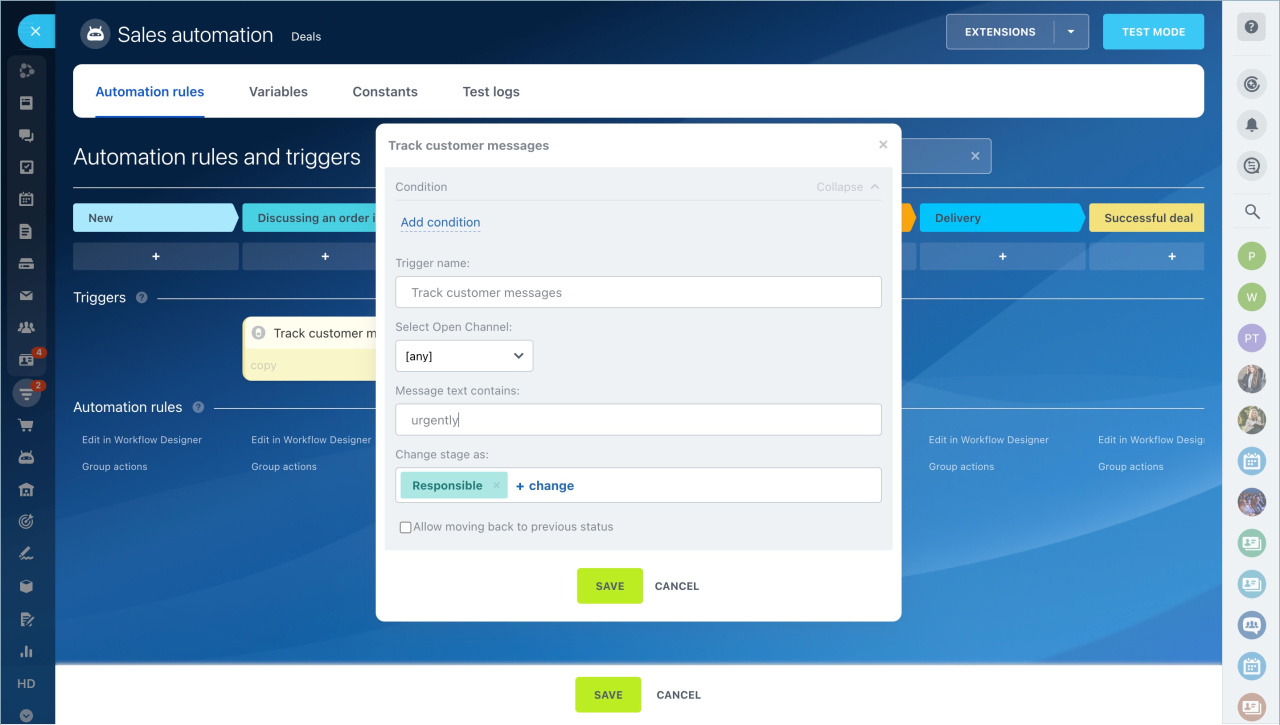Triggers track customer actions and changes in CRM: viewing an email, paying an invoice, changing the value of fields in a form. When the specified action occurs, the trigger moves the CRM entity to another stage.
Triggers in CRM
Go to the CRM section, select the desired CRM entity tab and click the Automation button.
Interface for adding automation rules and triggers
You can find the trigger using the filter and the search bar.
There are several triggers in CRM to track customer actions:
- Track email message view
- Track link clicks
- Track incoming email
- Track email message to customer
- Track feedback form submit
- Track outbound call
- Track inbound call
- Track missed call
- Track customer's initial message
- Track chat accepted event
- Track chat accepted time
- Track customer messages
Standard trigger fields
All triggers in CRM have a few standard fields.
Trigger name. Change the default name if you are configuring several triggers. This way you can quickly find the desired trigger on the settings page.
Change stage as. There will be a record in the timeline and the CRM form history about a stage change on behalf of this user. By default, the trigger changes the stage on behalf of the employee responsible for the item, but you can select a different user.
Allow moving back to previous status. To allow the trigger to move the item to a previous stage, enable this option. For example, the trigger will move a deal from the last stage to the first one.
Track email message view
How it works. The trigger changes the CRM entity stage when a customer reads an email.
What to use for. The manager will know that the customer has read the email and can continue the communication.
Features. The trigger tracks the view of emails that are sent from the CRM form.
Track link clicks
How it works. The trigger changes the CRM entities stage when a customer clicks on a link from the email.
What to use for. You will know that a customer has opened a page with a feedback form.
Features. The trigger tracks a click on one link. If you want to track a click on different links, create several triggers.
Specify the desired link in the trigger settings.
Track incoming email
How it works. The trigger changes the CRM entity stage when a customer sends an email.
What to use for. You can track new emails and respond to customer quickly.
Track email message to customer
How it works. The trigger changes the CRM entity stage when an employee sends an email to a customer.
What to use for. You can track that the employee has contacted the customer.
Track feedback form submit
How it works. Trigger changes the CRM entity stage when a customer fills out a callback form on the website.
What to use for. You can track the completion of a callback form when the working day is already over. A trigger will move the deal to a separate stage, and the automation rule will send an SMS that the client will be contacted tomorrow.
Features. The trigger only tracks the completion of the callback form. To track the completion of other CRM forms, use the Track CRM form submission trigger.
CRM forms
Callback form
If you have multiple callback forms, select one in the trigger settings.
Track outbound call
How it works. The trigger changes the CRM entity stage when a manager calls a customer.
What to use for. You can track that the employee contacted the customer.
Features. Connect telephony in Bitrix24 to track outbound calls.
Telephony connection options overview
Track inbound call
How it works. The trigger changes the CRM entity stage after a call from a customer.
What to use for. You can track calls and respond to customer quickly.
Features. Connect telephony in Bitrix24 to track inbound calls.
If you have several phone numbers connected, select which number the trigger will track calls to.
Track missed call
How it works. The trigger changes the CRM entity stage if you miss a call from a customer.
What to use for. You can keep track of all missed calls and call back customers.
Features. Connect telephony in Bitrix24 to track missed calls.
If you have several phone numbers connected, select which number the trigger will track calls to.
Track customer's initial message
How it works. Trigger changes the stage when a customer sends the first message to a chat, a messenger or a social network.
What to use for. A manager will not miss a message from a customer and will respond promptly.
Features. You can select an open channel to which a messenger or a social network is connected. If you need to track calls to different open channels, create several triggers.
Track chat accepted event
How it works. The trigger changes the CRM entity stage when a manager responds to a customer in the chat.
What to use for. The supervisor can control that the employee has started working with the client.
Features. The trigger works when the employee clicks the Reply button in the chat.
You can select an open channel to which a messenger or a social network is connected. If you need to track calls to different open channels, create several triggers.
Track chat accepted time
How it works. The trigger changes the CRM entity stage if an employee takes a long time to respond to a customer in the chat.
What to use for. A supervisor can control that employees respond to customers quickly.
Features. Specify the response time in seconds.
Track customer messages
How it works. A trigger changes the CRM entity stage if a customer's message contains certain words or phrases.
What to use for. You can monitor messages that have keywords and respond to the customer promptly.
Features. Specify the text that should be in the client's message.
Read also: