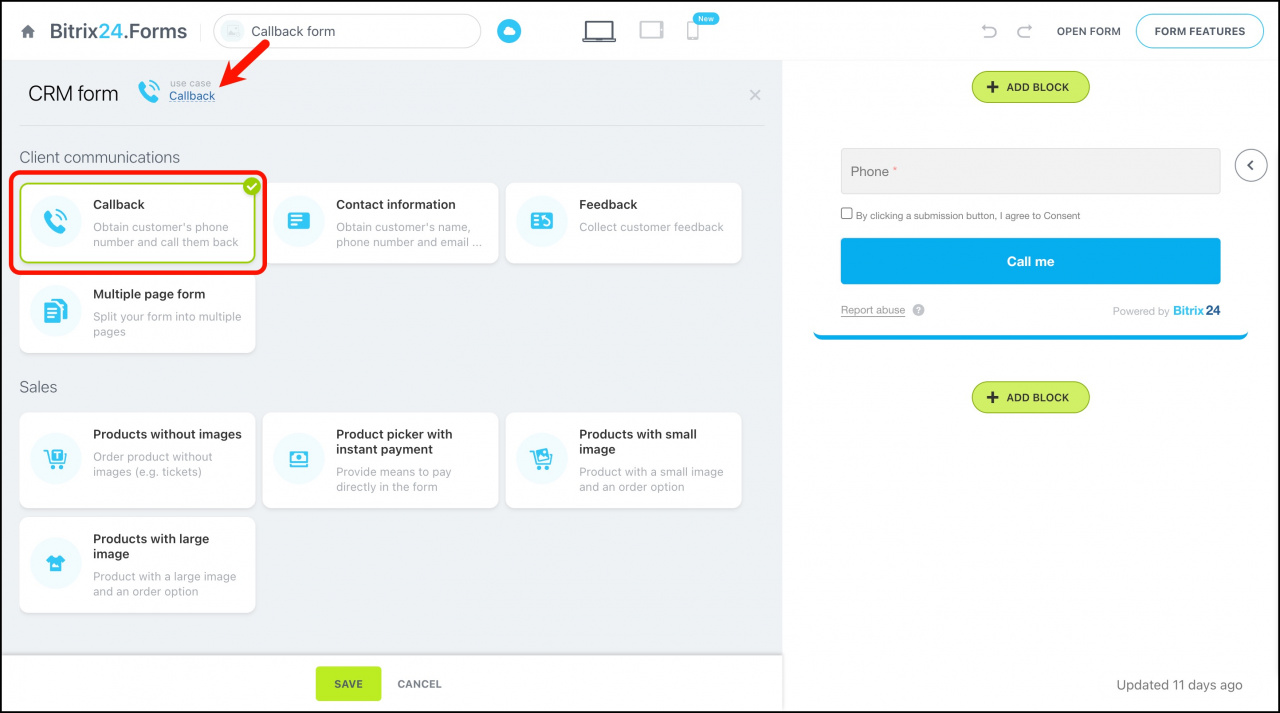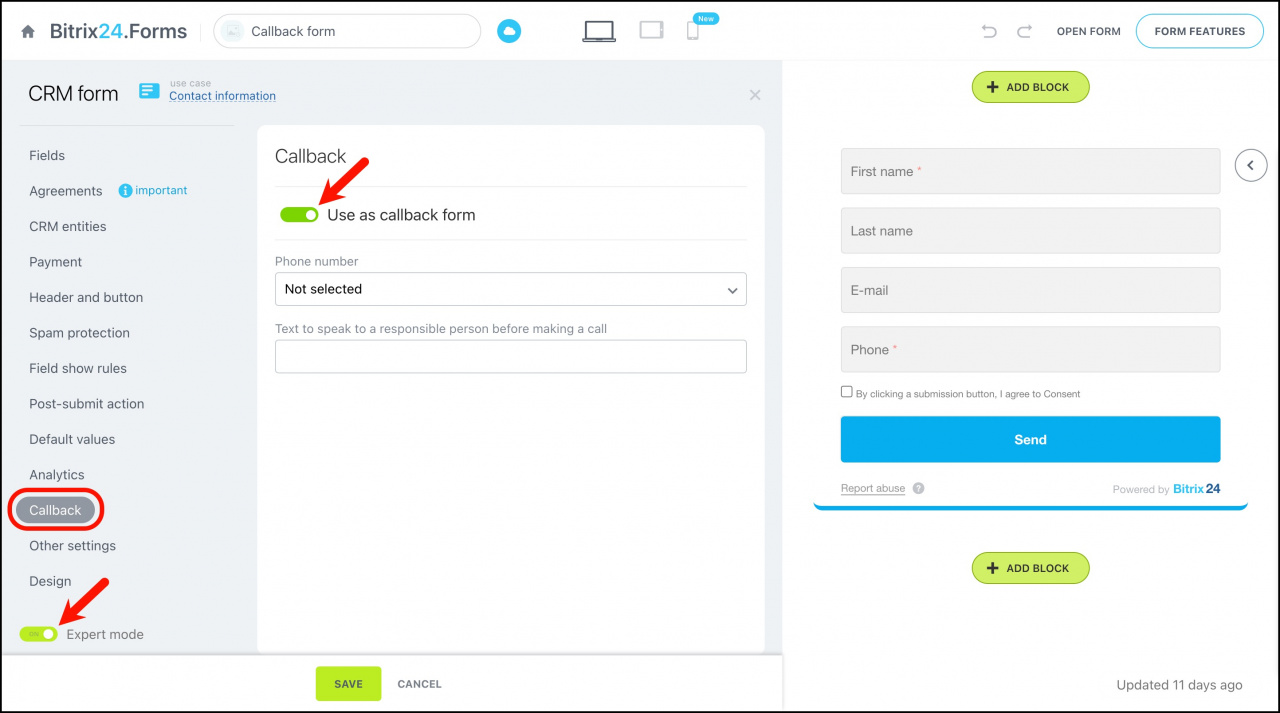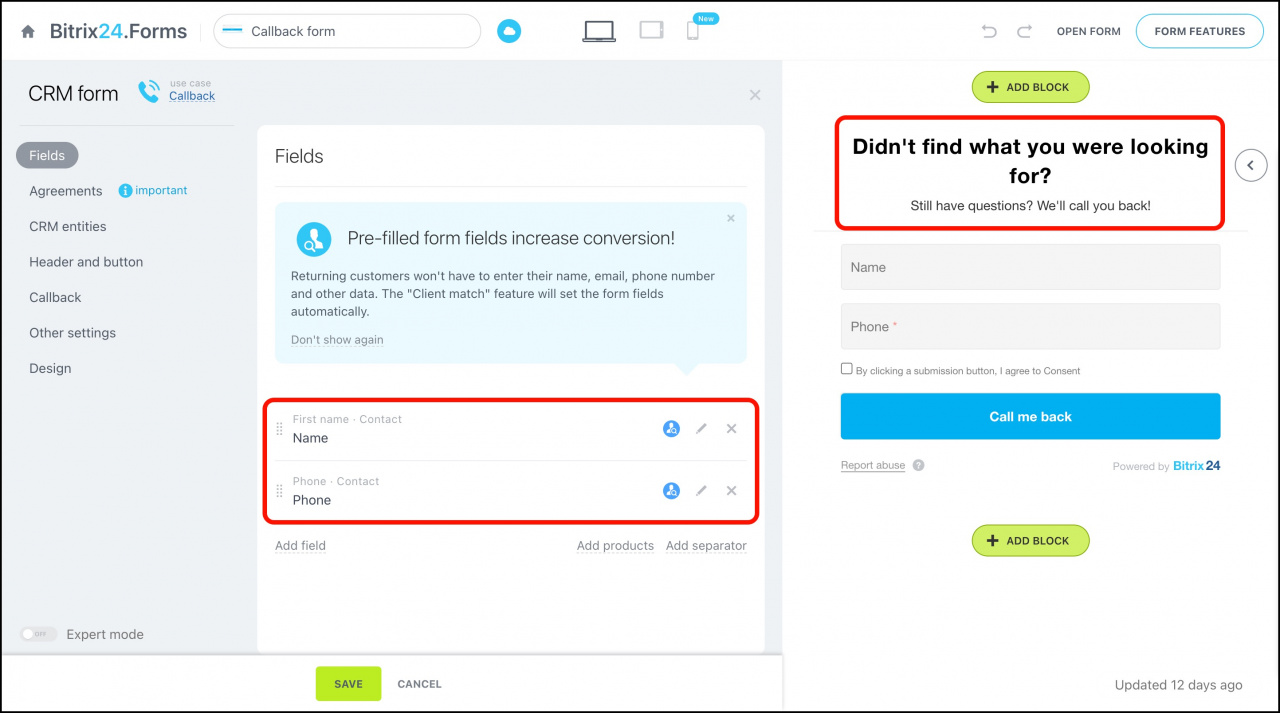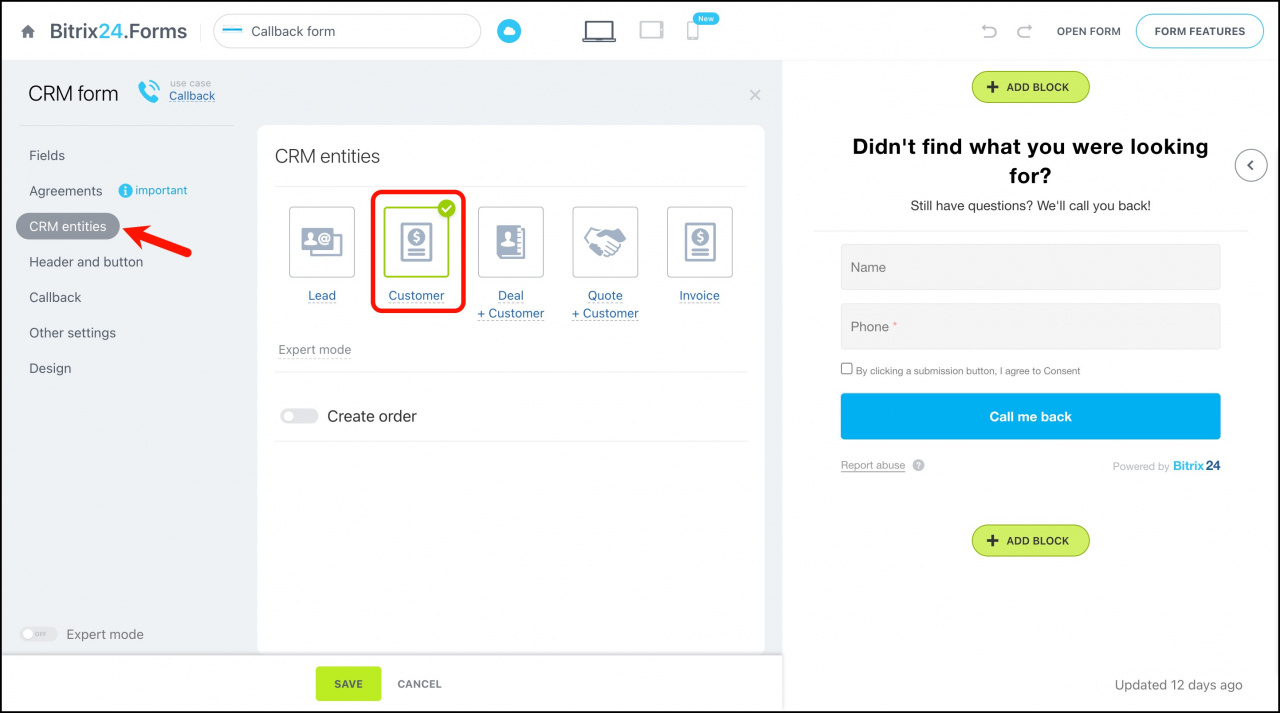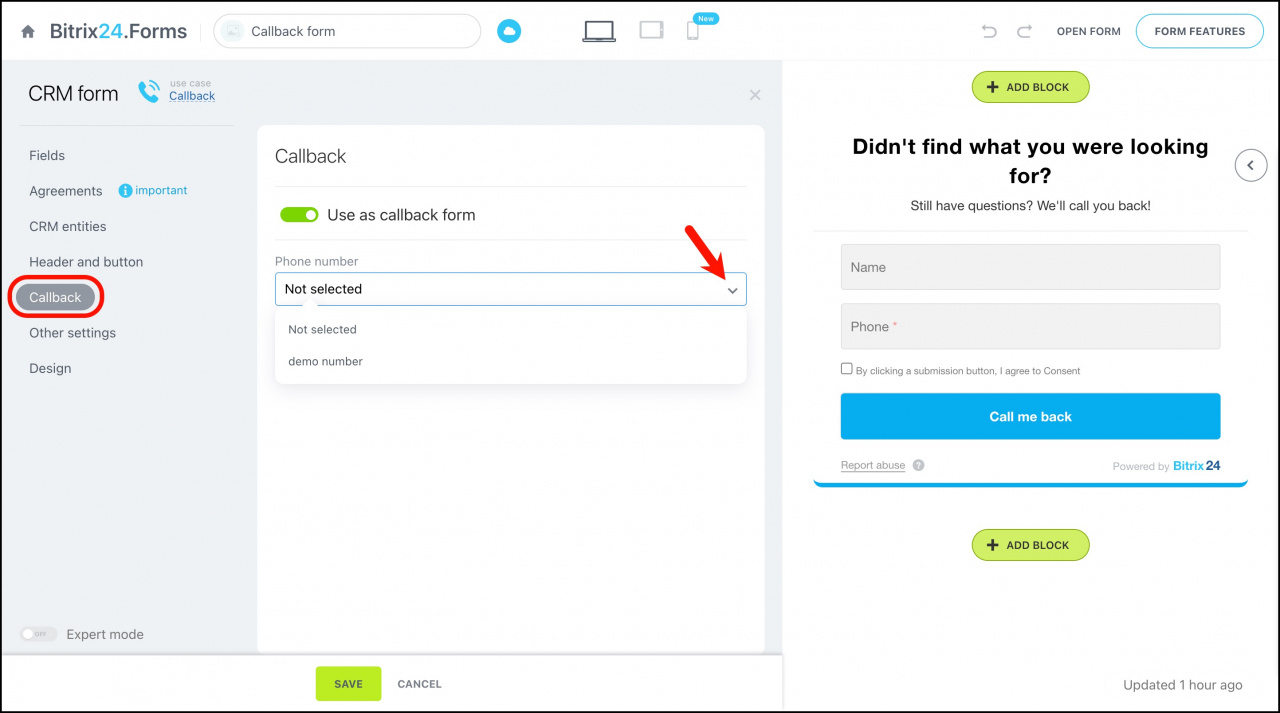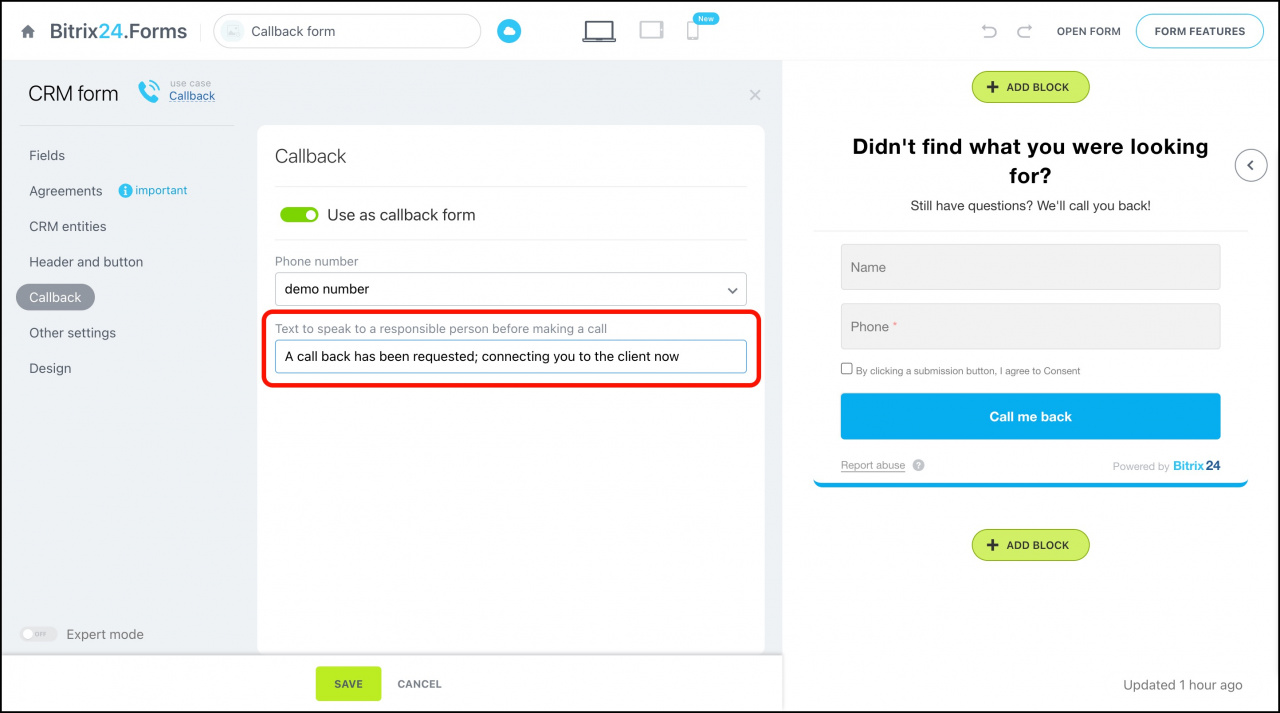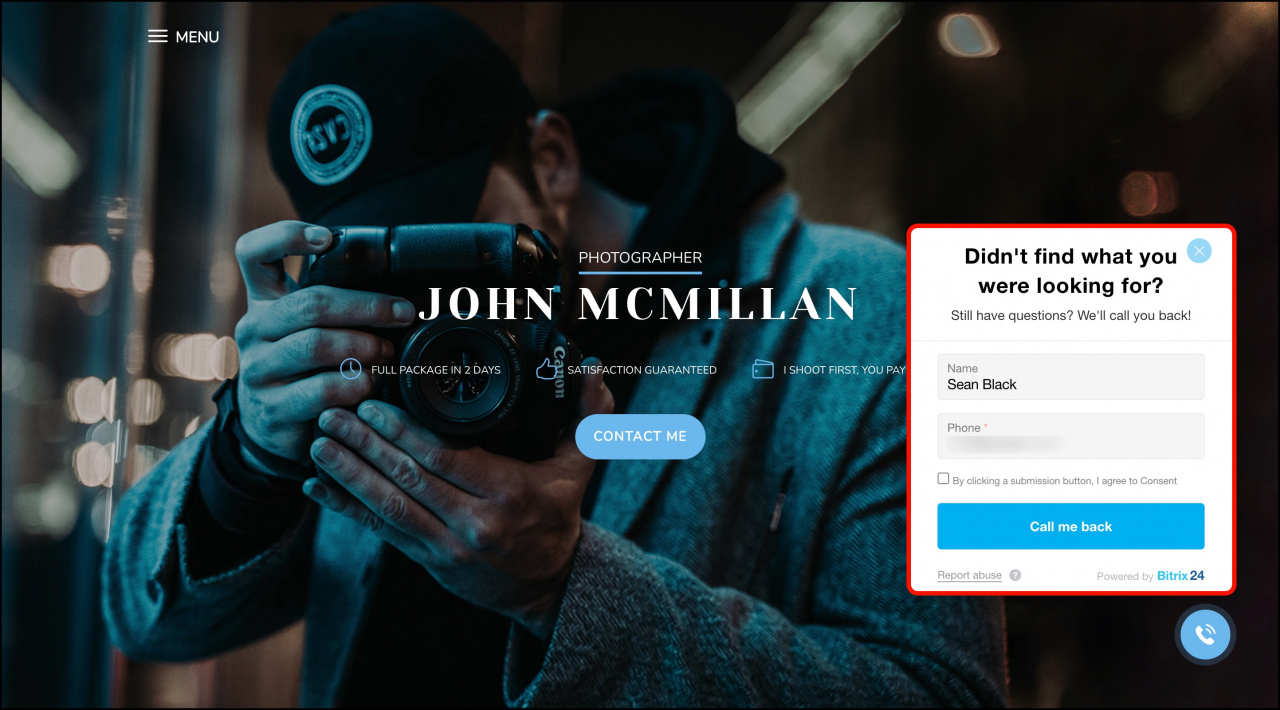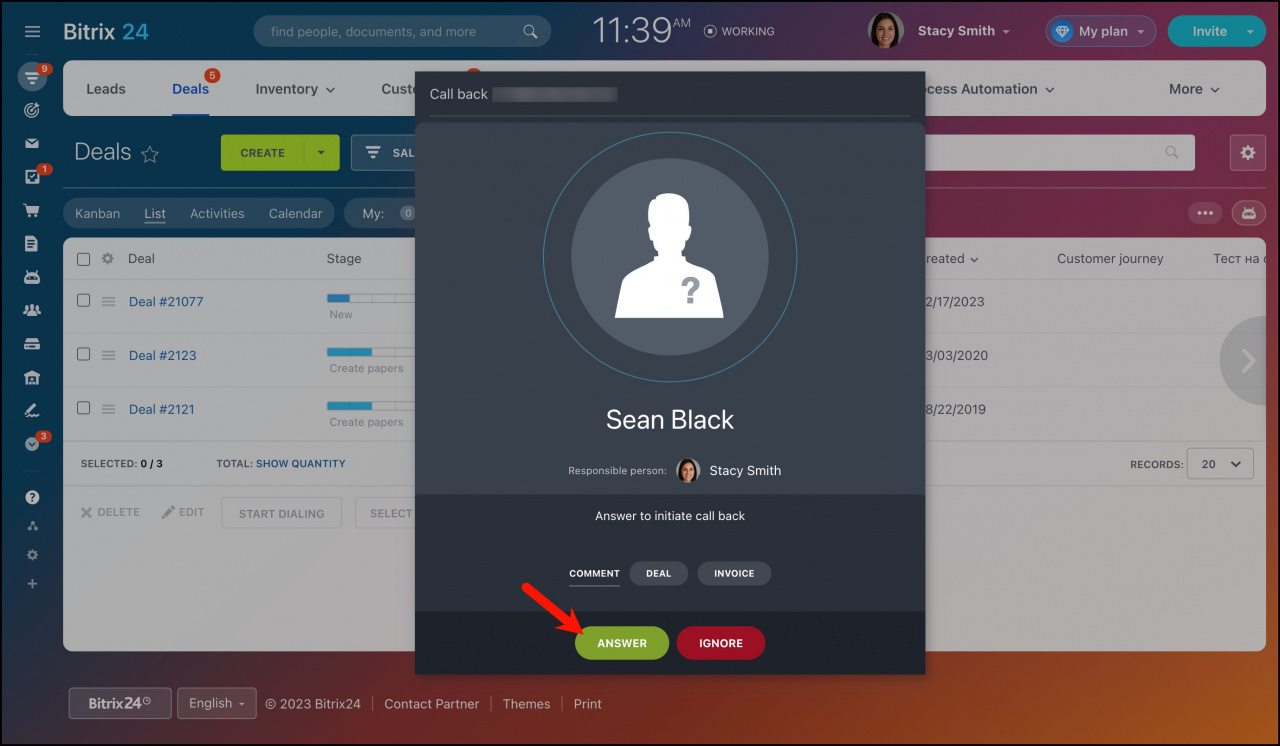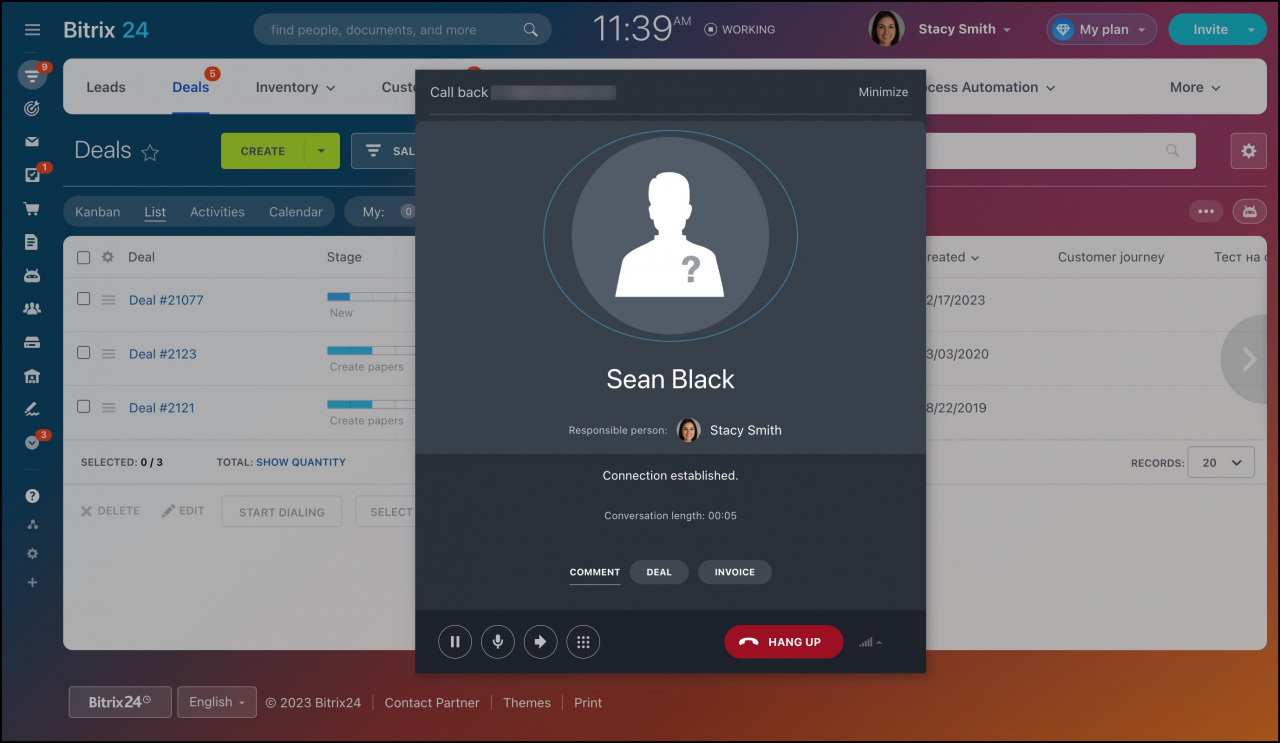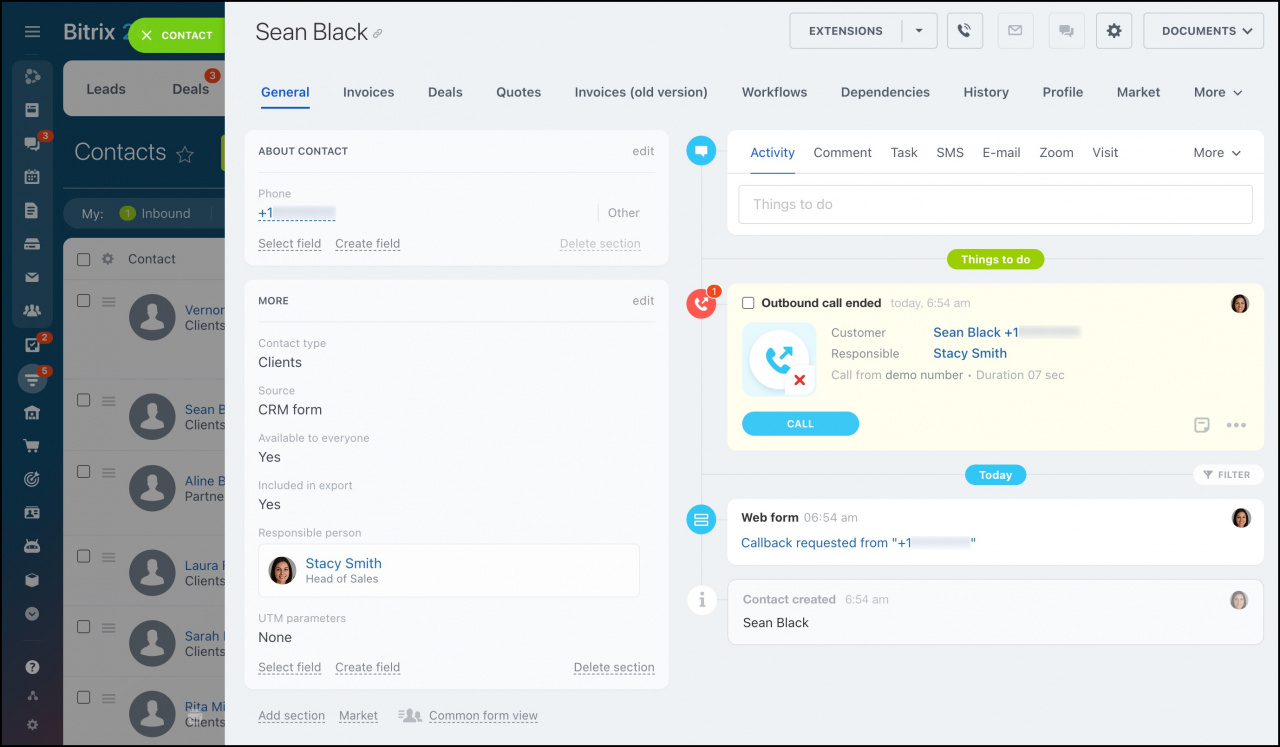Callback is a special use case for CRM form. It allows you to get a potential client's phone number and quickly call them back.
To create a callback form, go to CRM > Add-ons > CRM Forms and click Add. We recommend that you choose the Callback case when adding a form. When using this use case, the Callback option is automatically enabled.
Or you can activate this option in any other existing CRM form.
Activate the Expert mode to display the Callback tab in the left menu. Then toggle Use as callback form.
After that, you can proceed with the CRM form settings.
In our example, we customize the header and button of the form. To create a contact after the callback form submission, we select Customer in the CRM entities tab. Also, we add the Name and Phone fields from contact.
Use the Callback tab to set the phone number from which the callback action will be performed. Select your rented number or connected PBX in the Phone number field.
Additionally, you can set a text message that will be played to a responsible person before the call. The employee's answer on this call is a call back to your client. You will be charged for it as for an outgoing call.
Once you complete the configuration, you can place the callback form on your site or add it to the website widget.
How it works
-
Your client leaves a phone number in the callback form on your site.
-
Your employee receives an incoming call marked as Call back. If this user doesn't pick up the call, it will be transferred to another user specified in the phone number queue group settings.
-
When the employee picks up the call, an outgoing call is made to your client.
-
All the information from the completed callback forms is saved to CRM. In our example, a new contact is created.