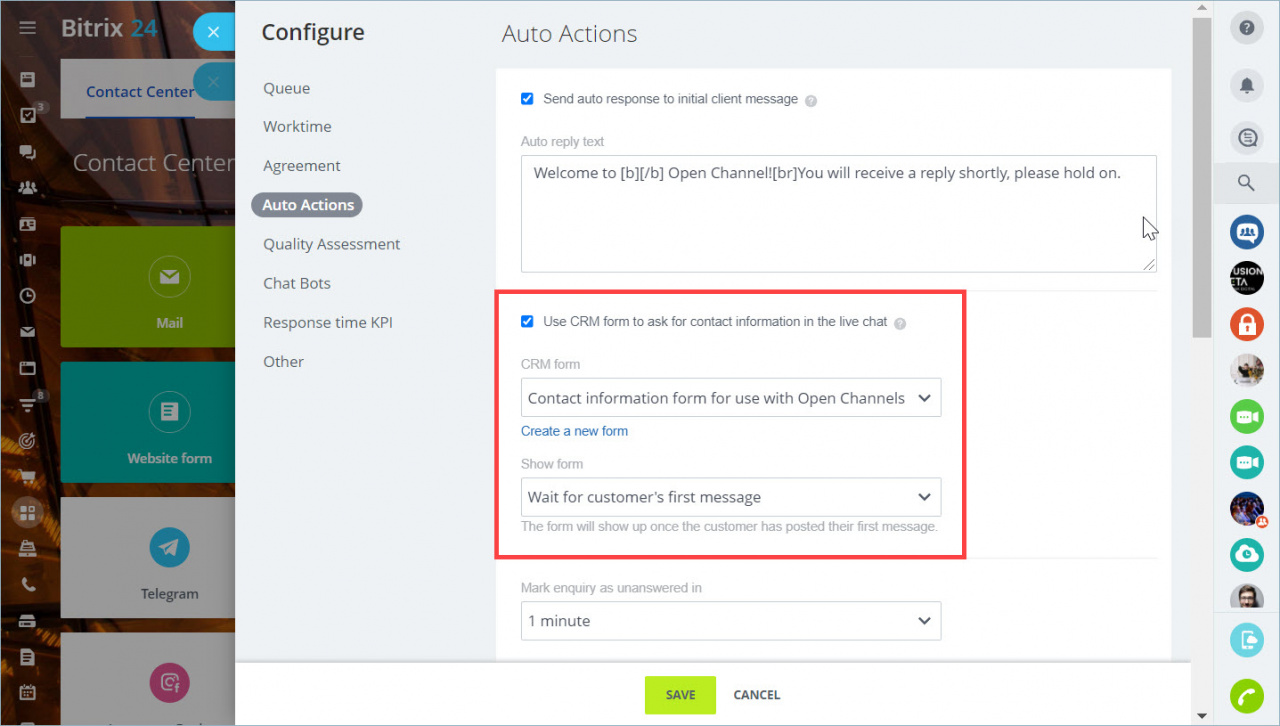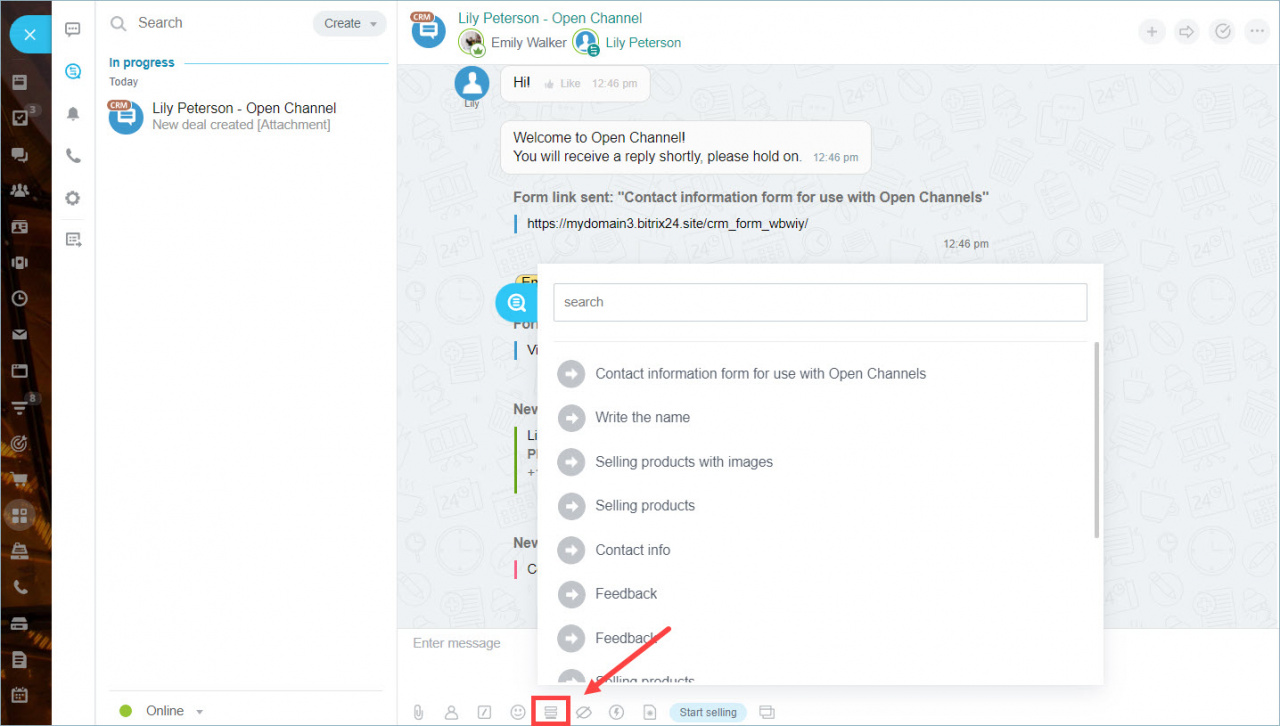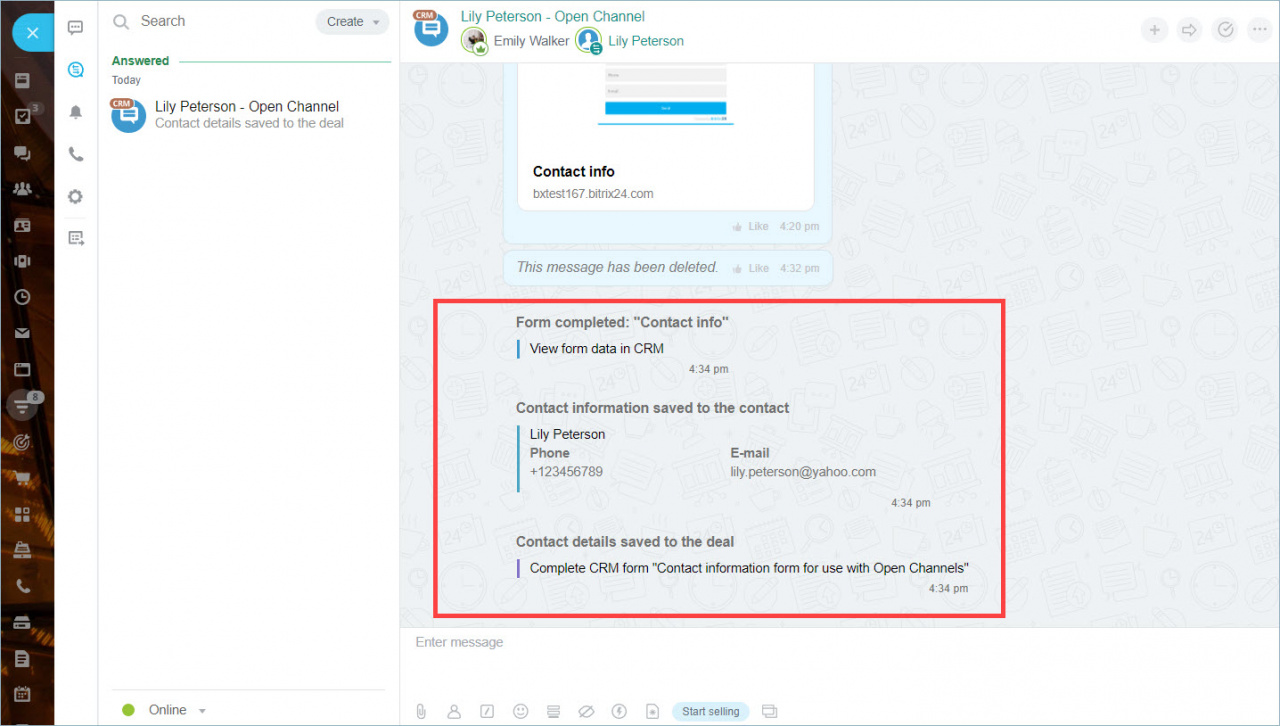The CRM forms in the Open Channel chat have been updated. Now you can not only enable and disable the customer contact form in Live Chat, but also send any CRM form to the customer in the Open Channel chat or via the Sales Center.
Welcome form with contact information
Previously, the customer contacted the Live Chat widget and a contact info form was displayed after the first message. This form could not be customized or disabled.
Now a new Auto Actions block has appeared in the Open Channels settings tab.
You can enable or disable CRM welcome form in Live Chat, select any active CRM form and set the moment when it should be displayed to the customer: before the conversation or after the first message in the chat.
CRM form in the Open Channel chat
This new feature is already available to you in the Open Channel chats. You can send any active CRM form to an Open Channel chat while communicating with a customer.
If the form is sent to the Live Chat, the CRM form will appear directly in the chat. In other Open Channels, a short link will be sent to the customer. By clicking on it, the customer will be able to fill out the form.
Send CRM forms via the Sales Center
Previously, the Sales Center had its own script for processing CRM forms: after filling out the CRM form in the chat only, a link was created.
Now sending CRM forms via the Sales Center is going in the same way as welcome CRM forms in Open Channel chats. When the customer completes the form, the information is shown in the chat and the CRM elements are created.