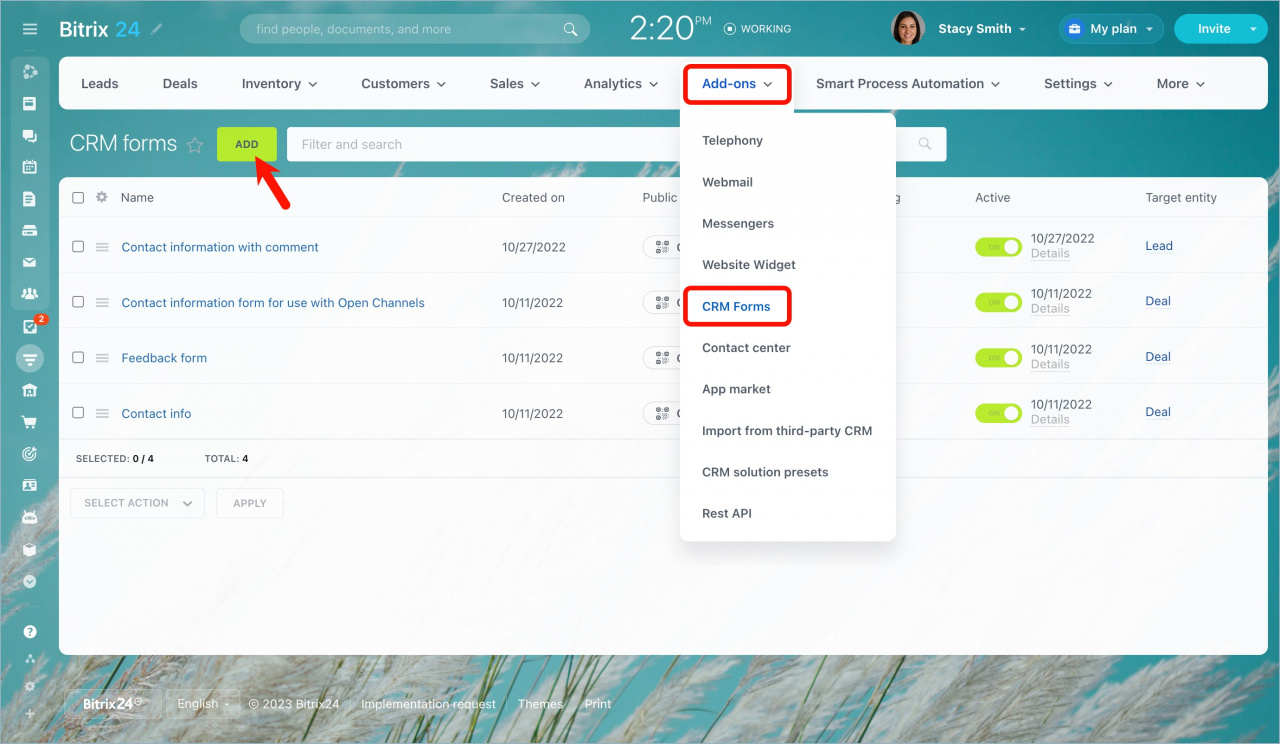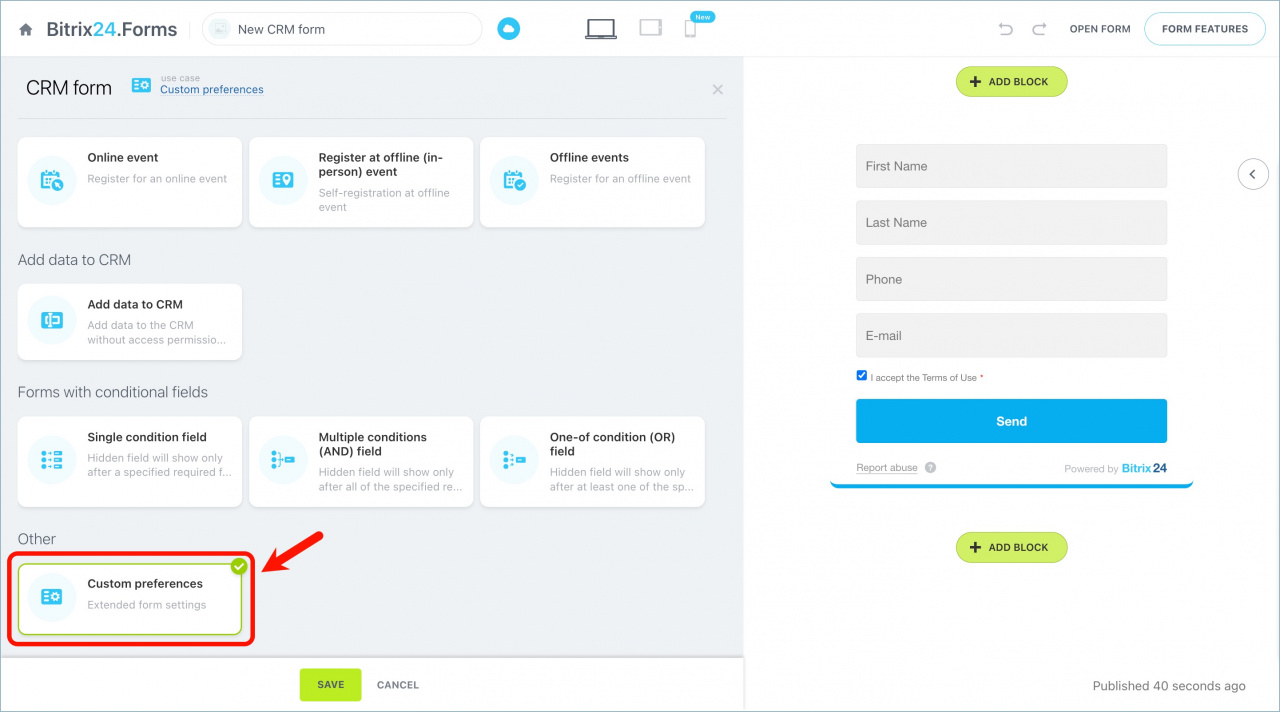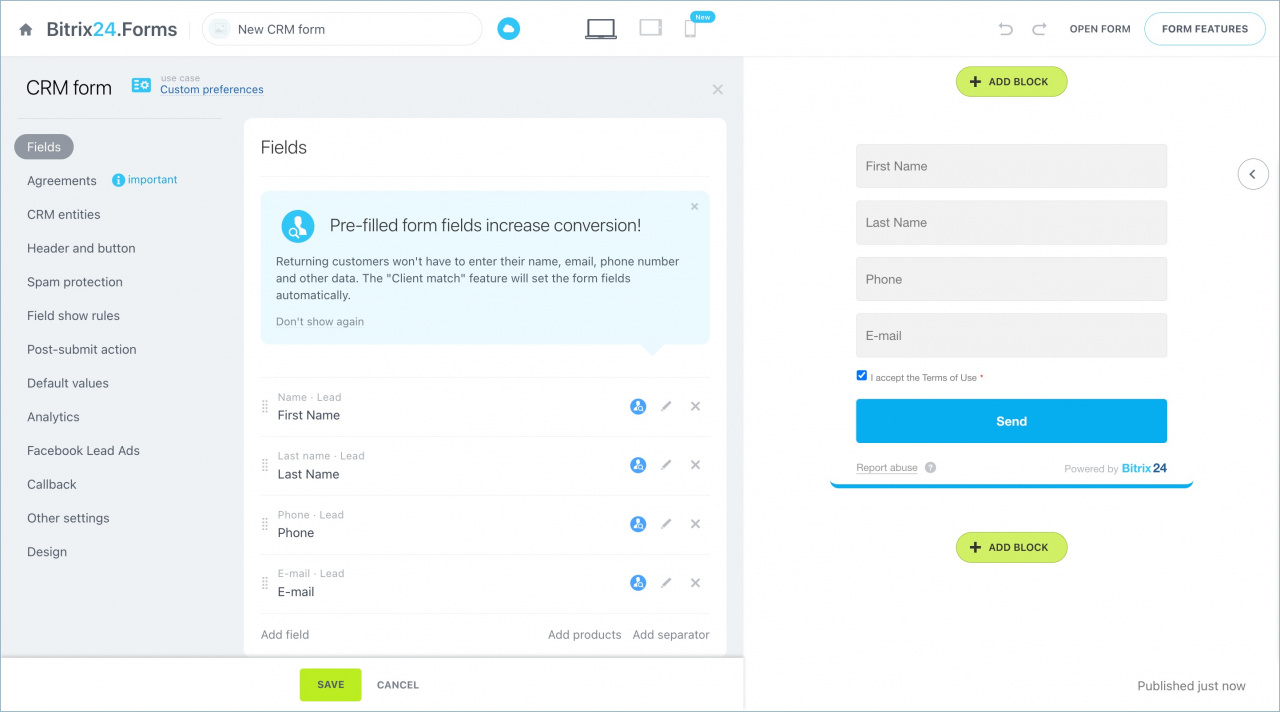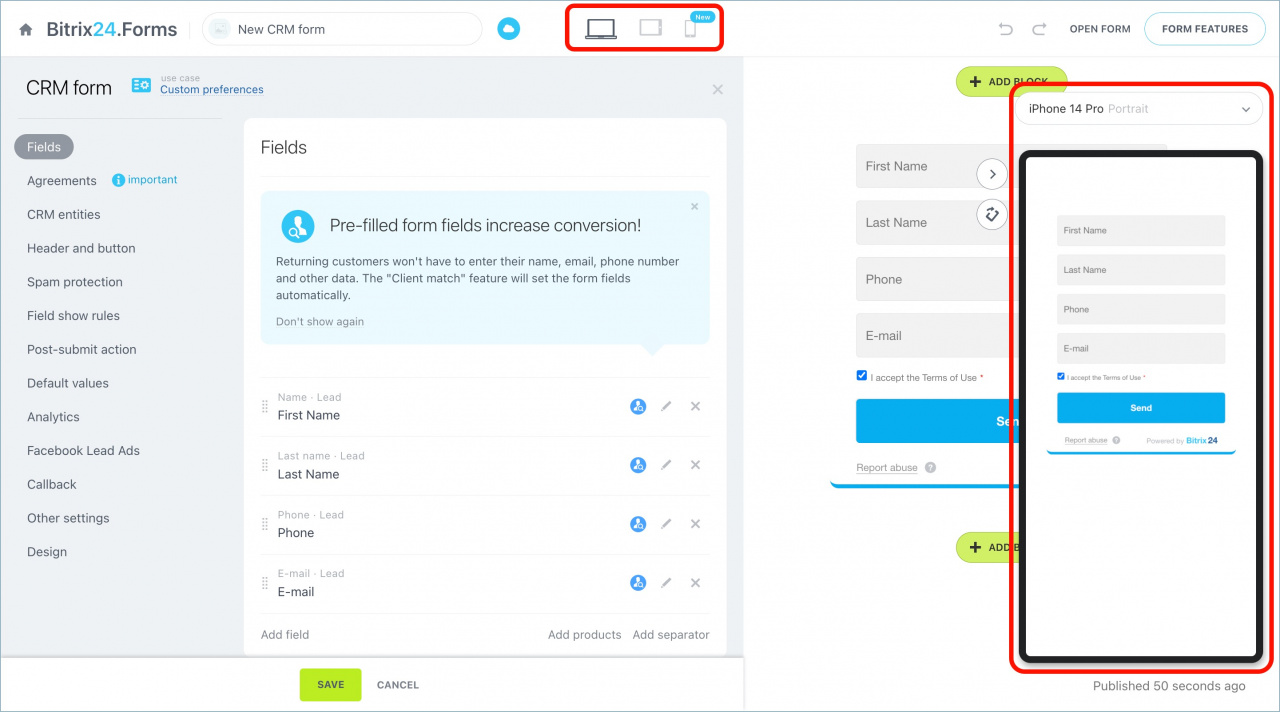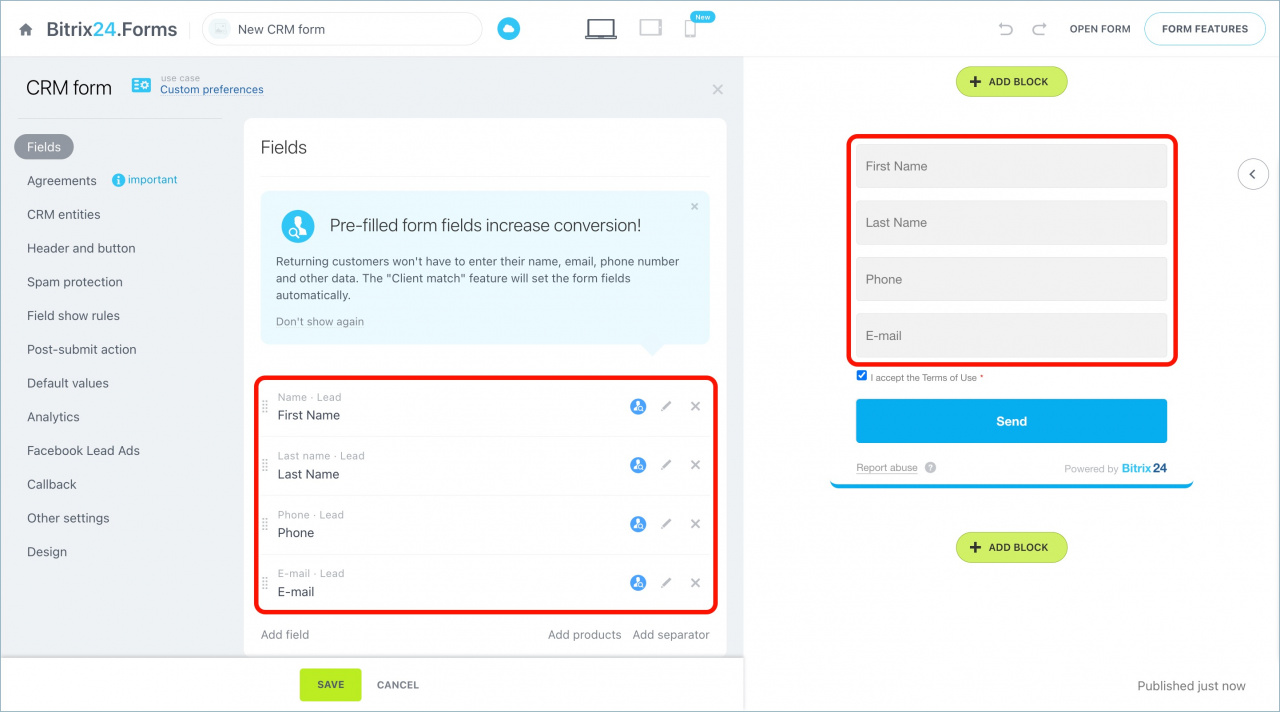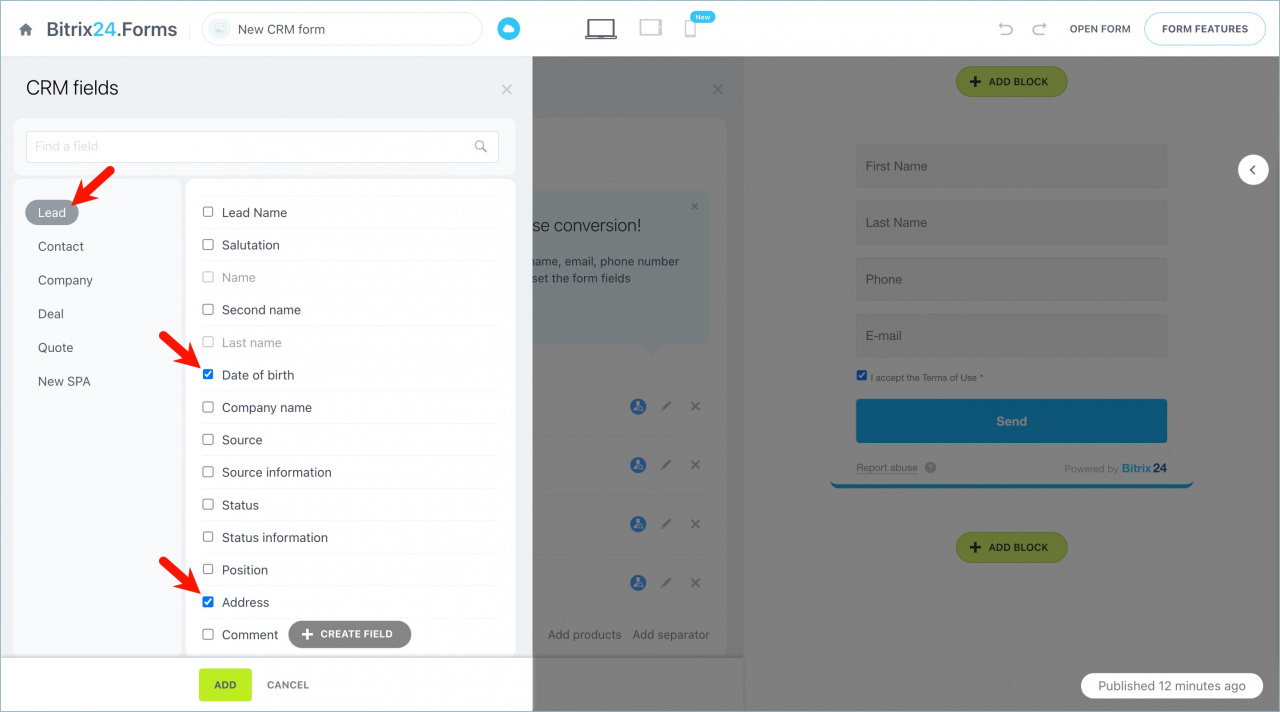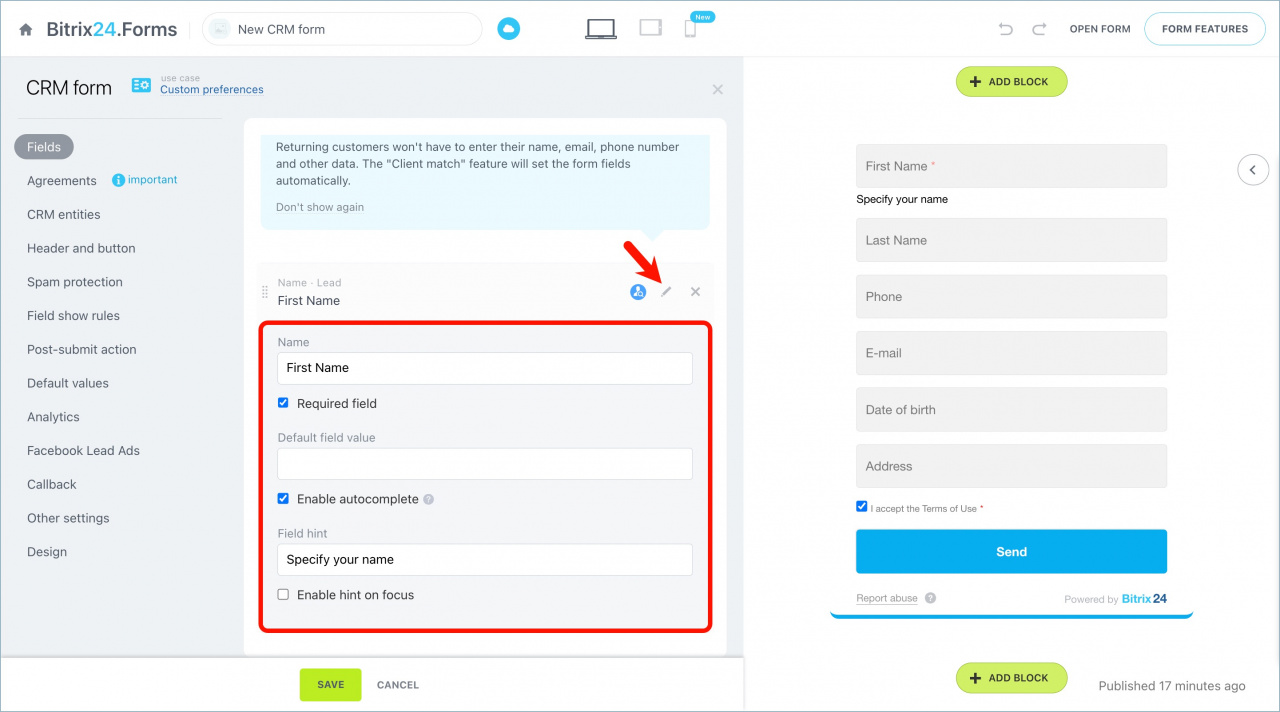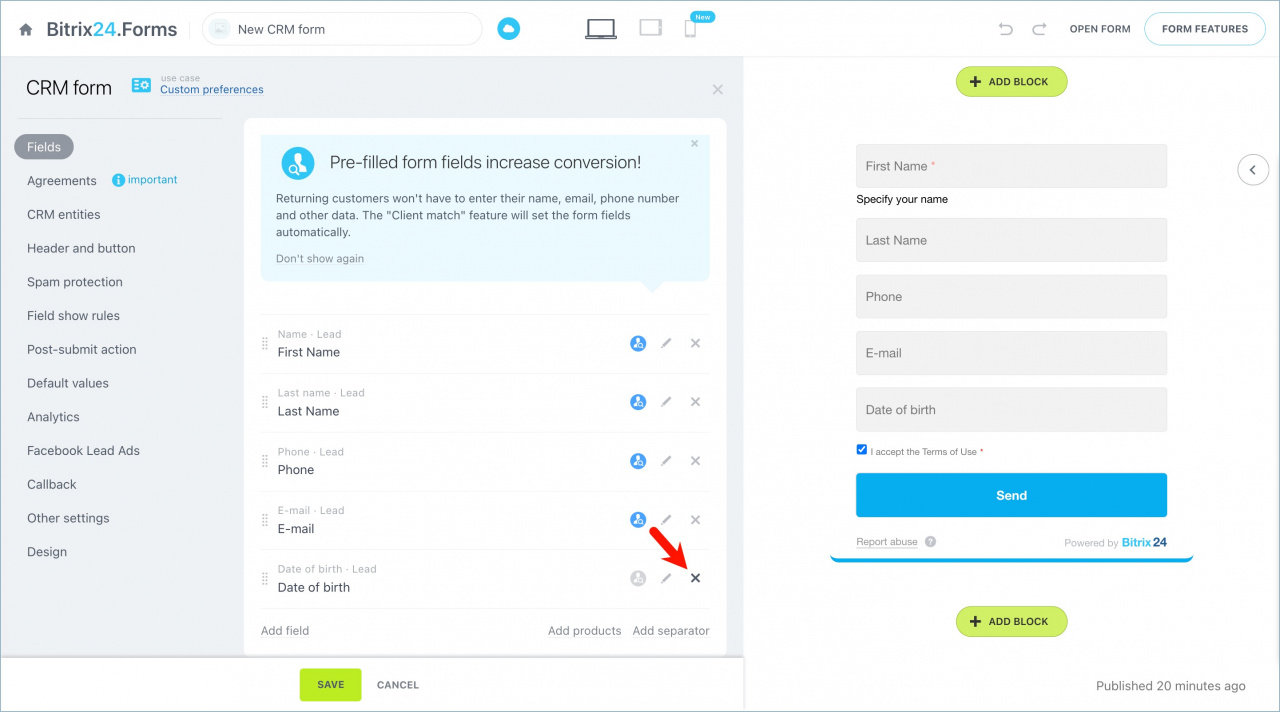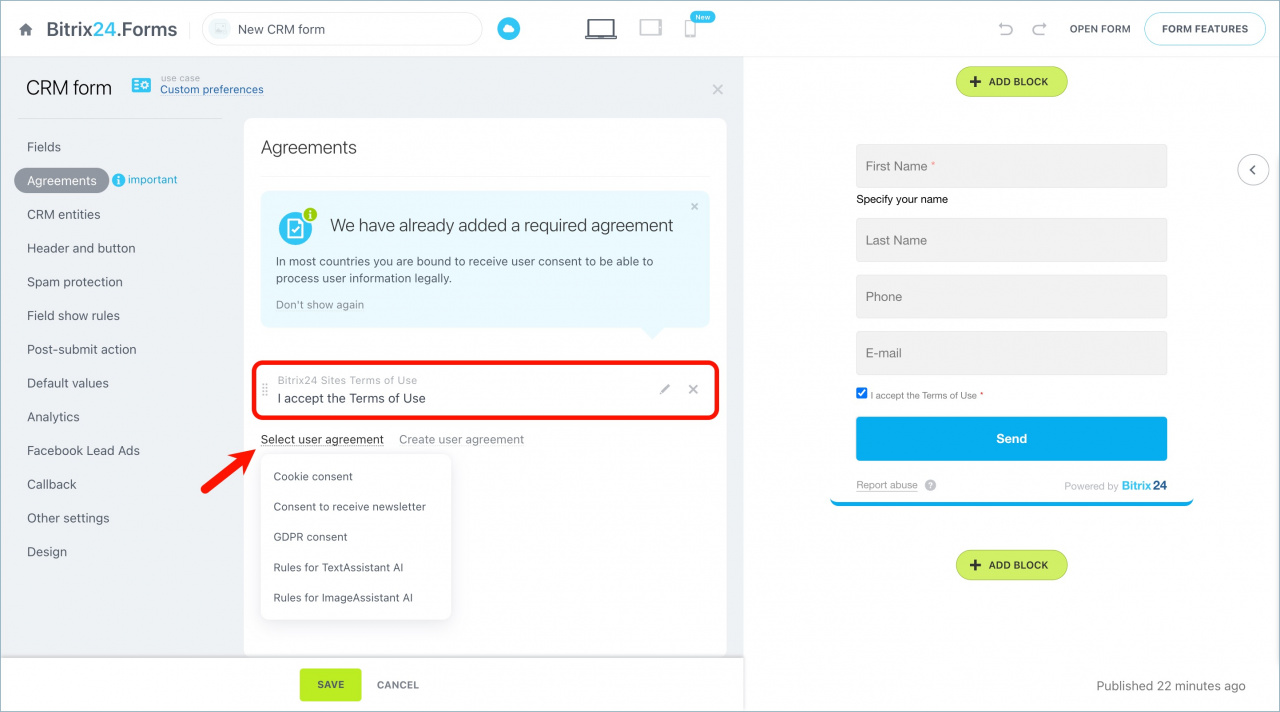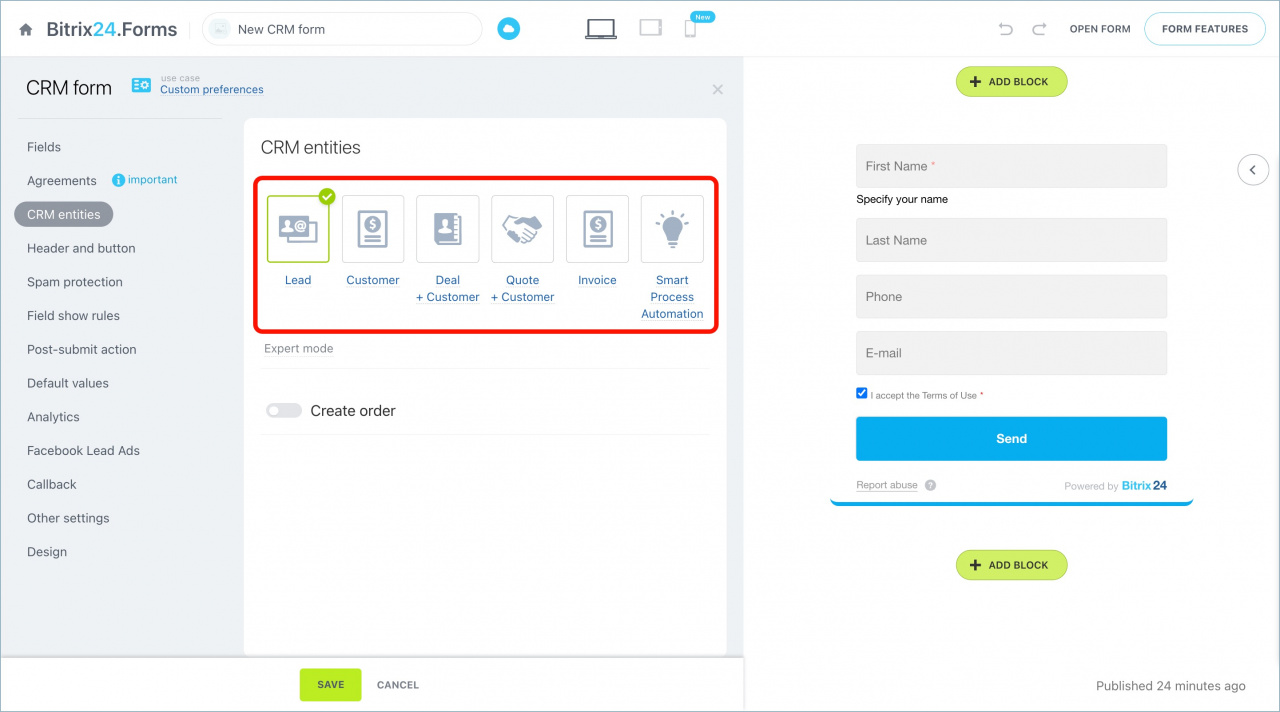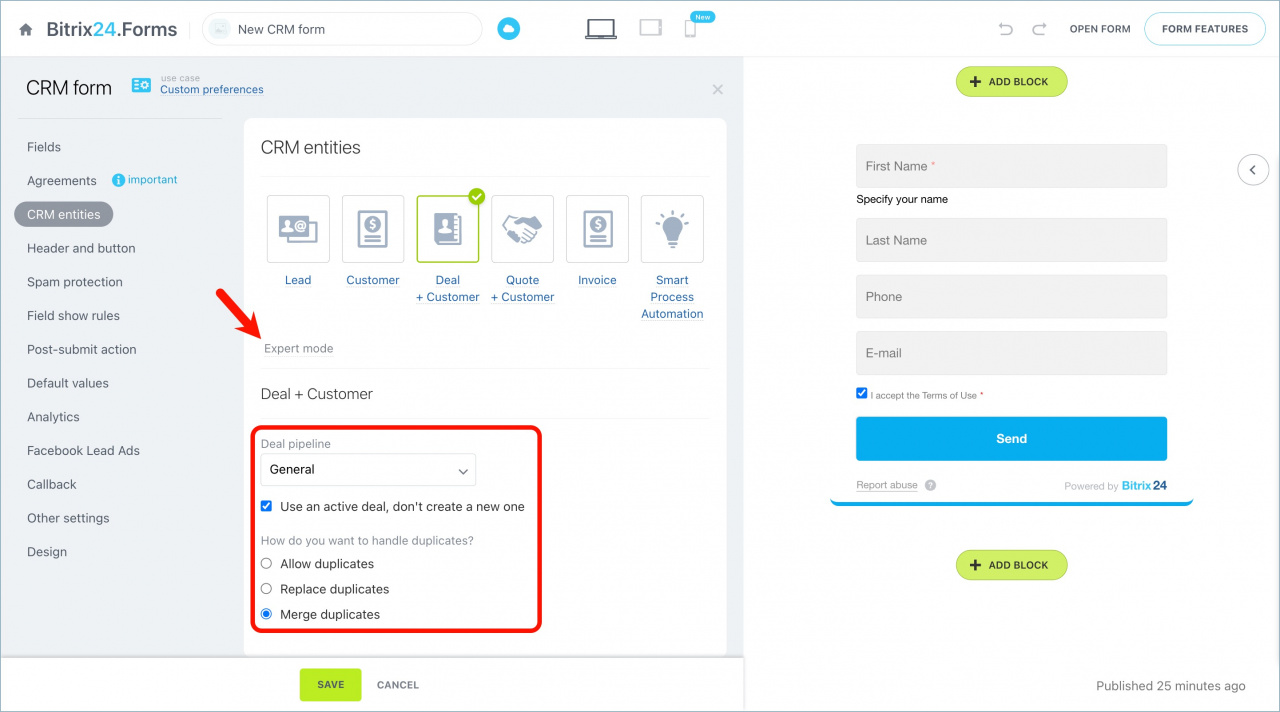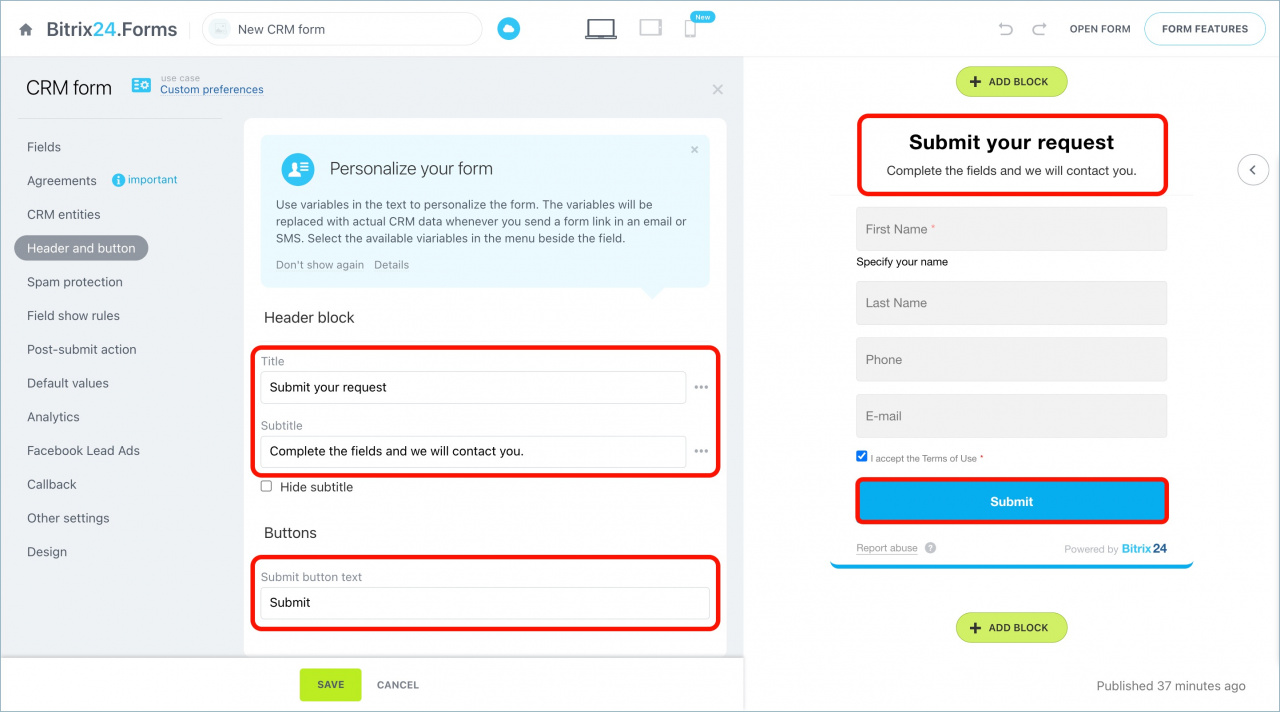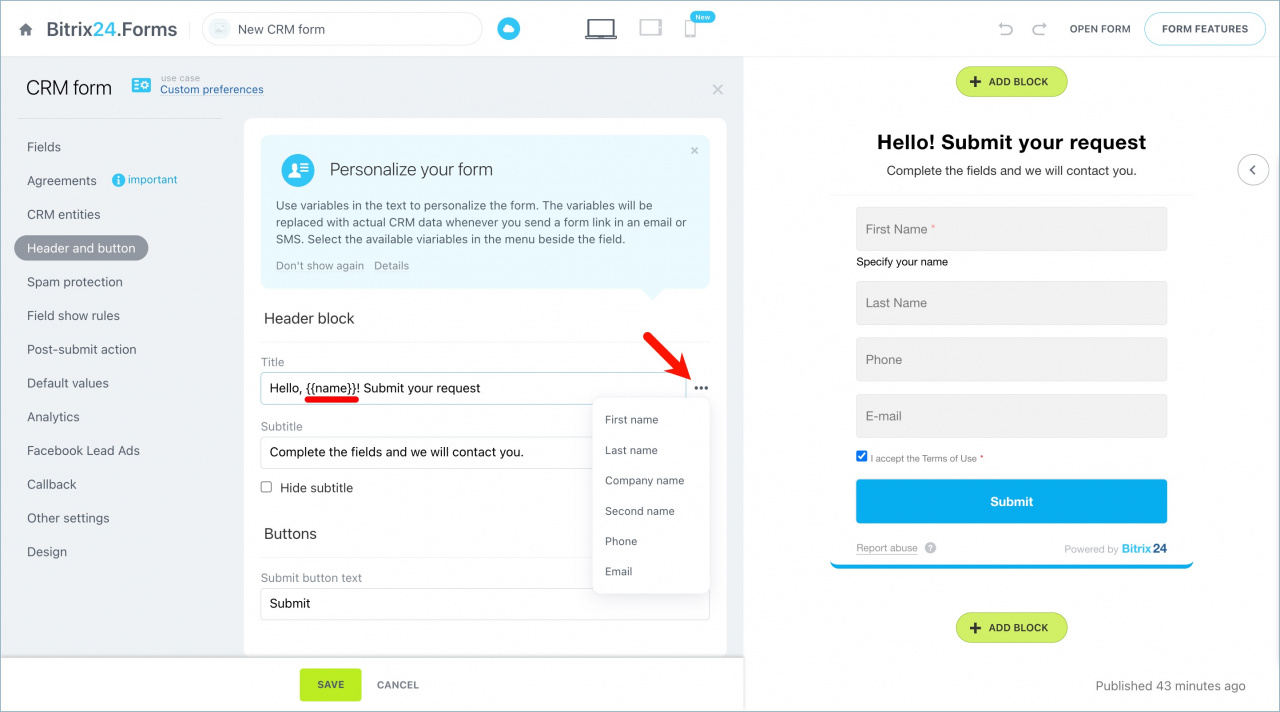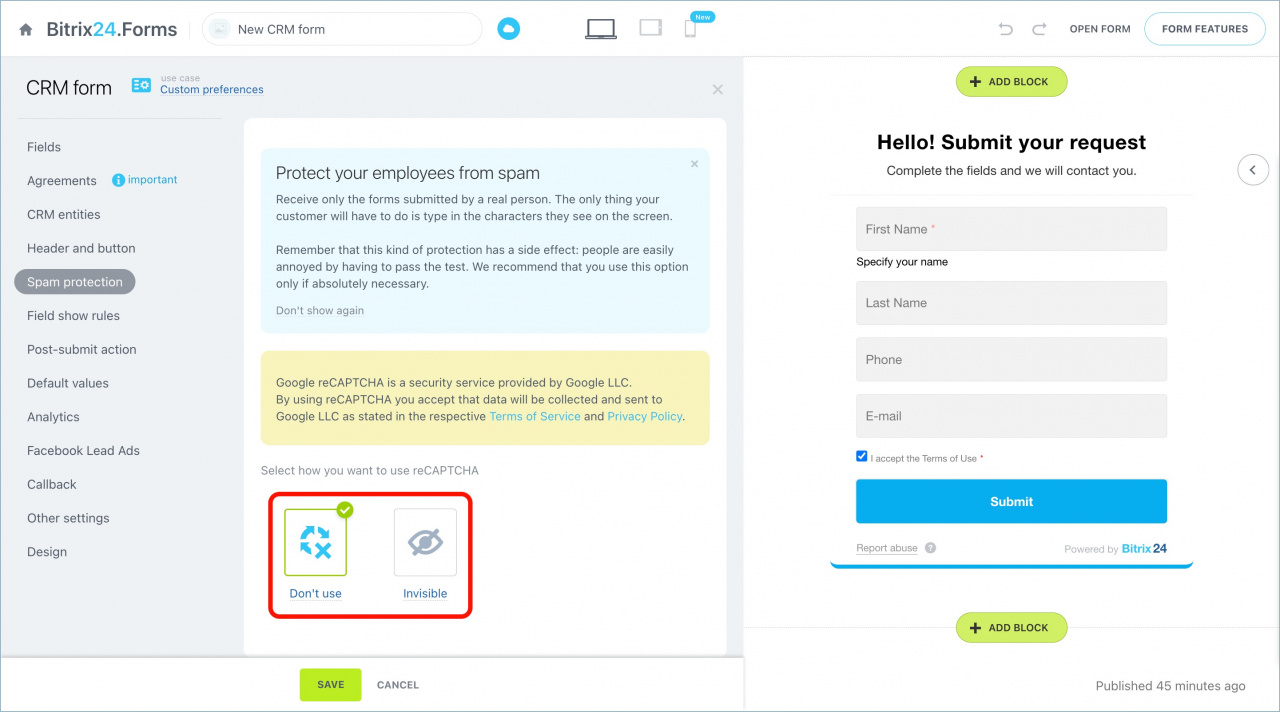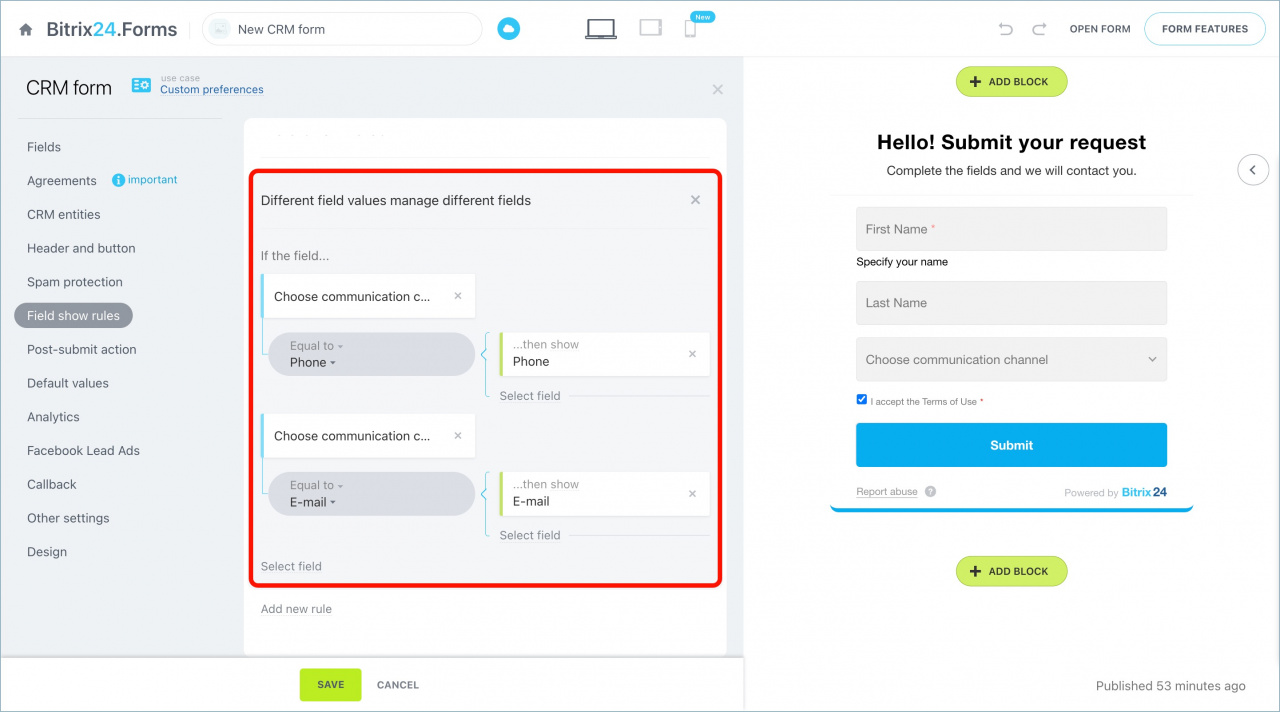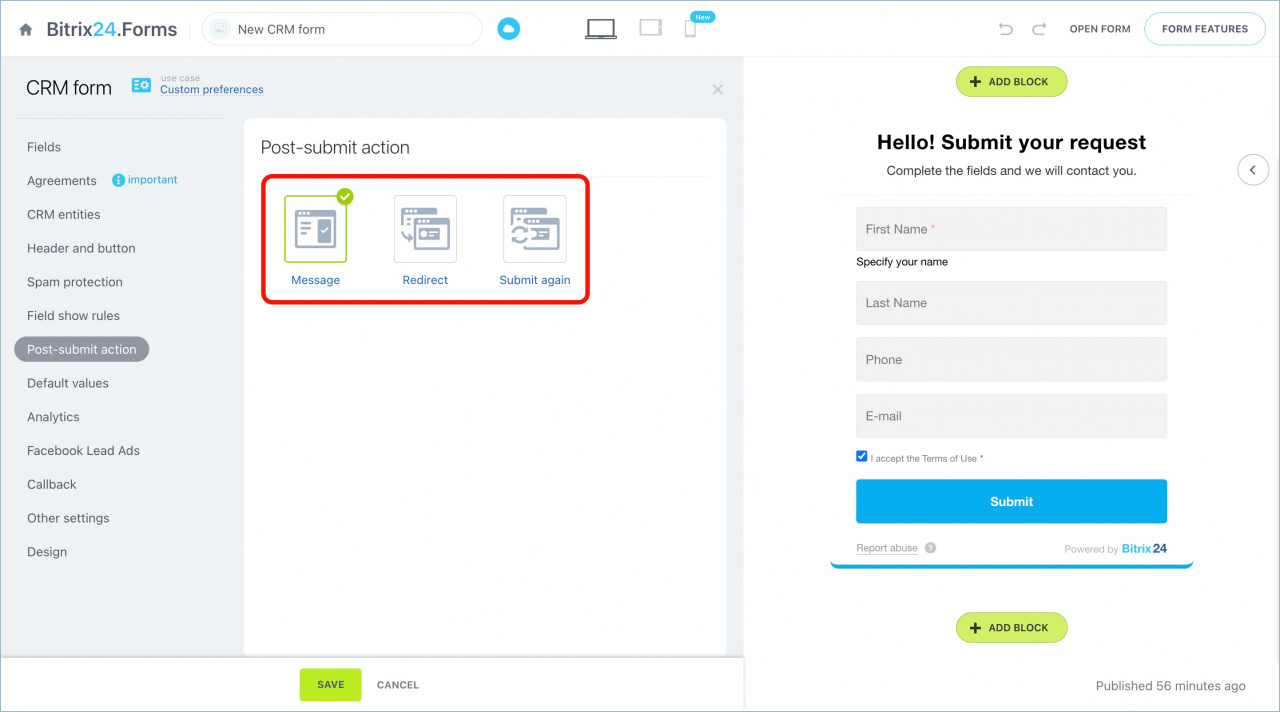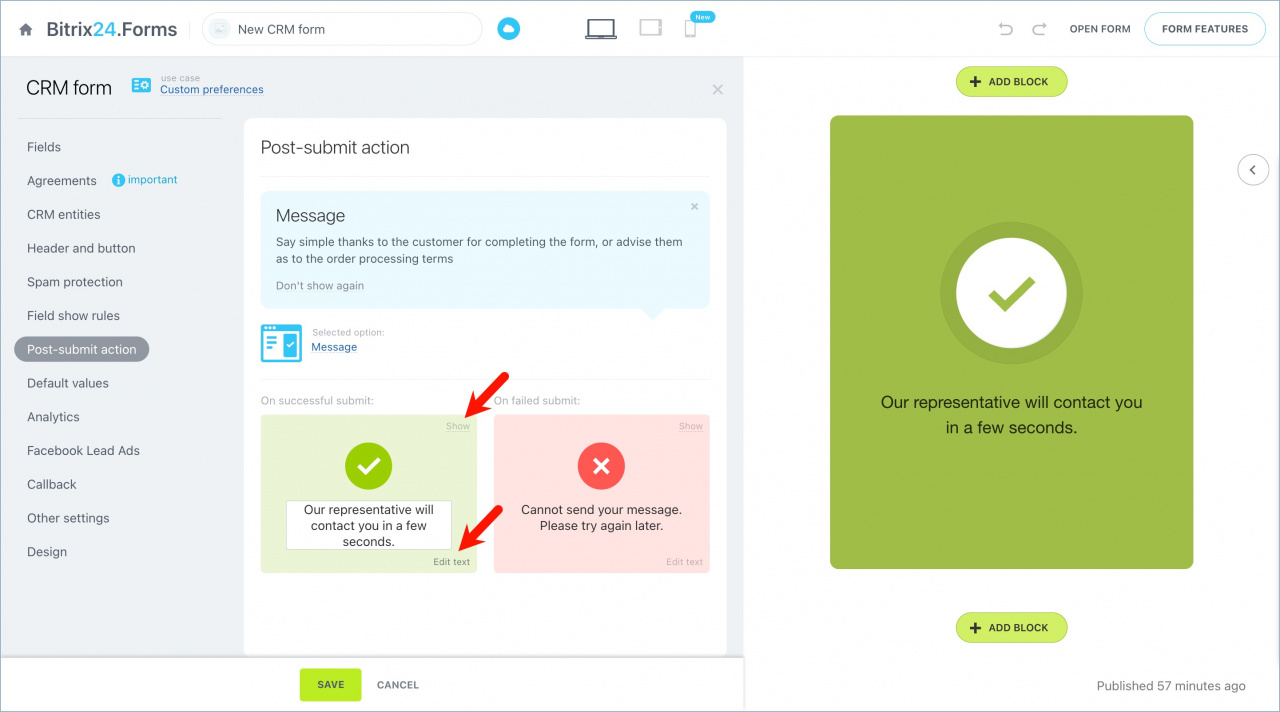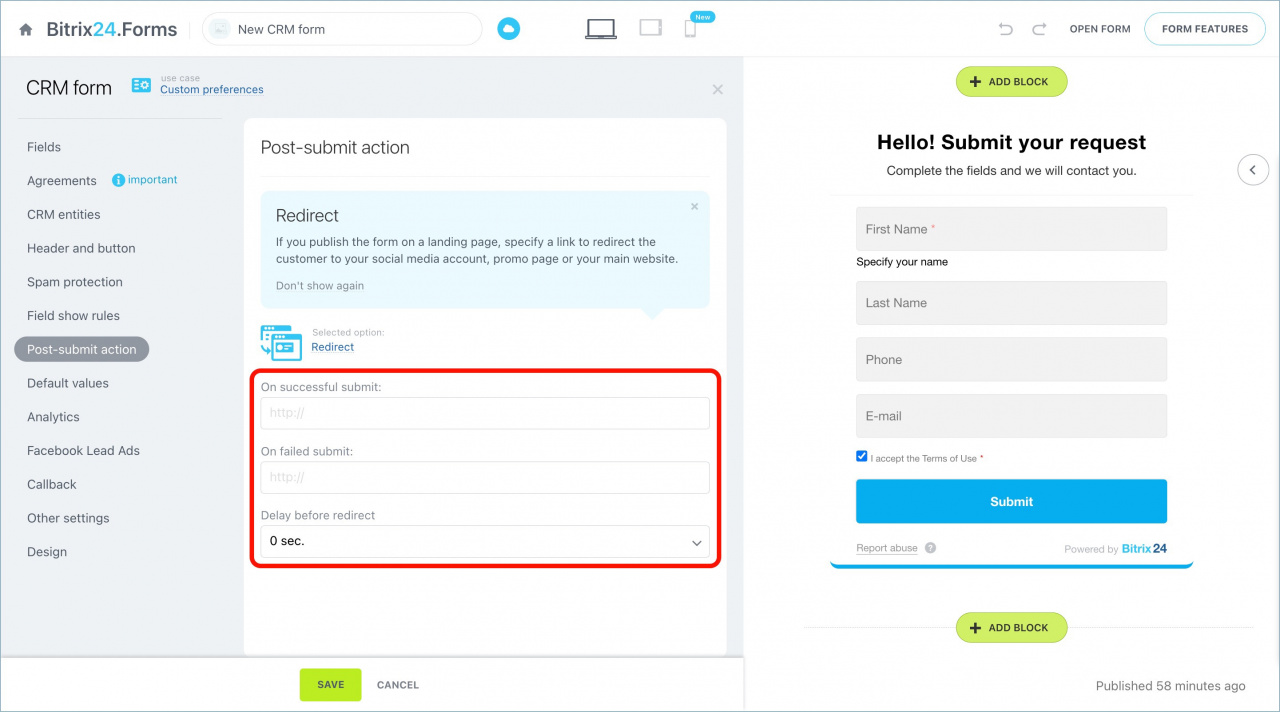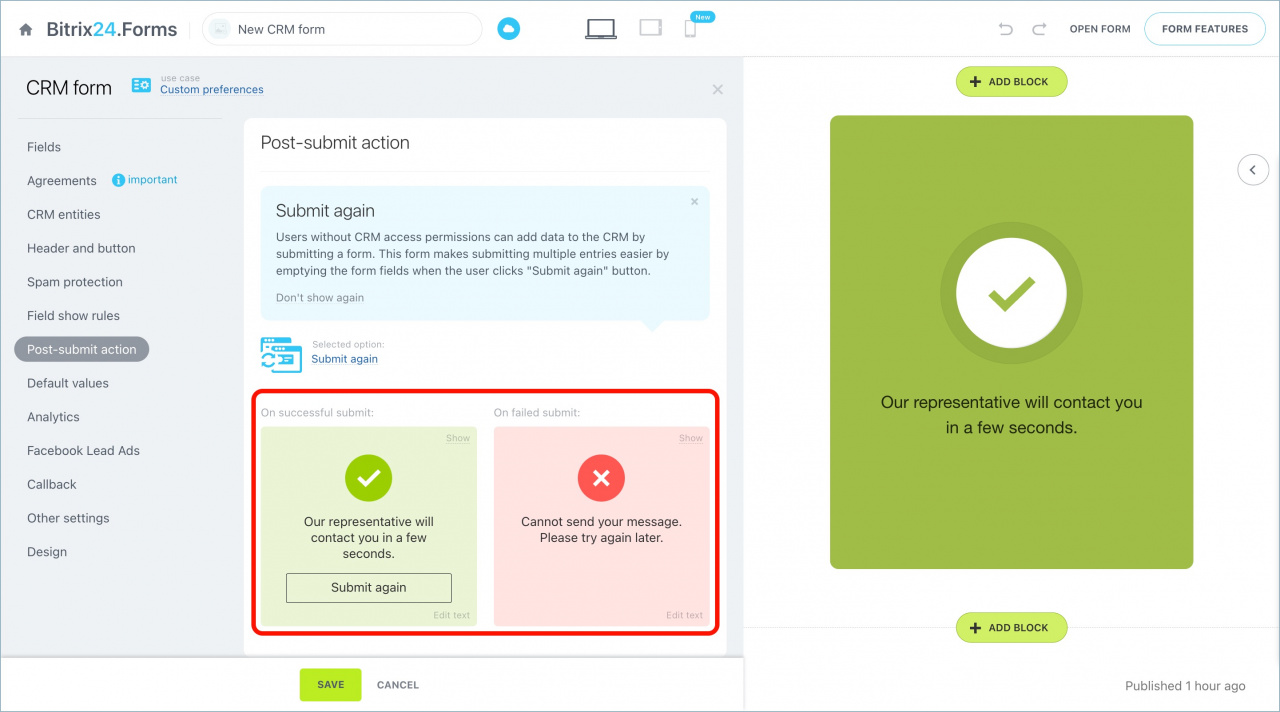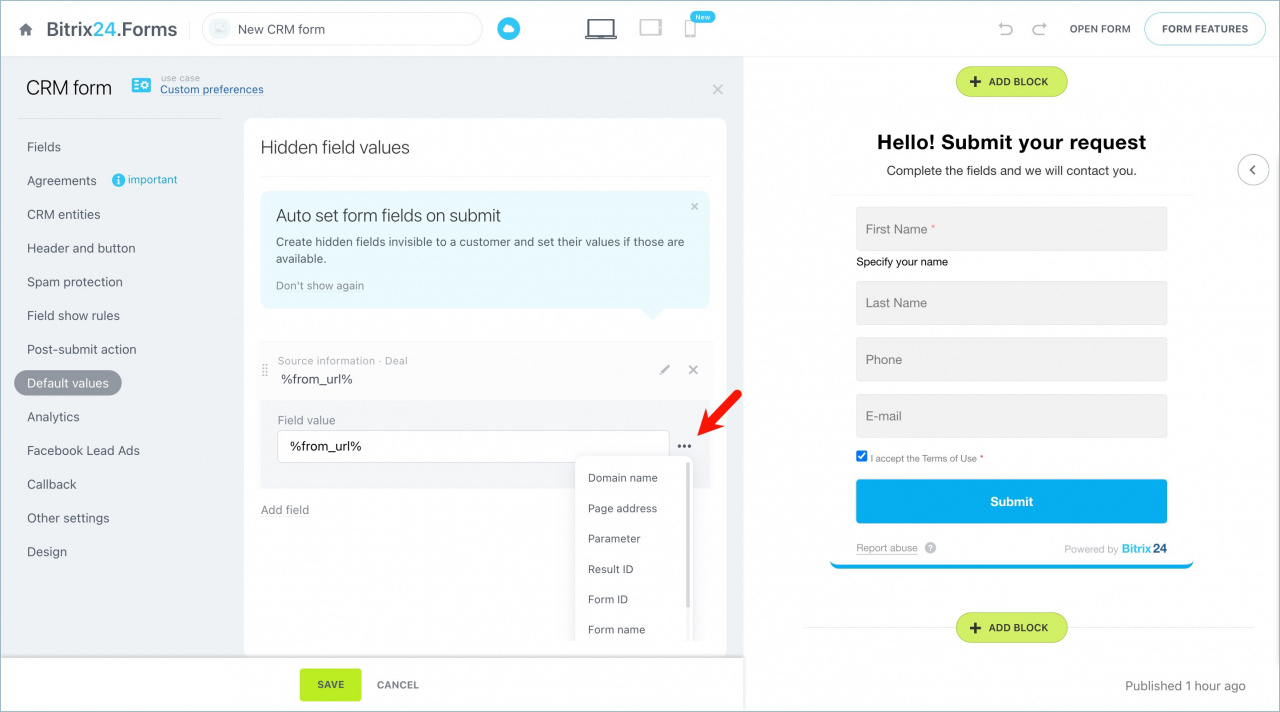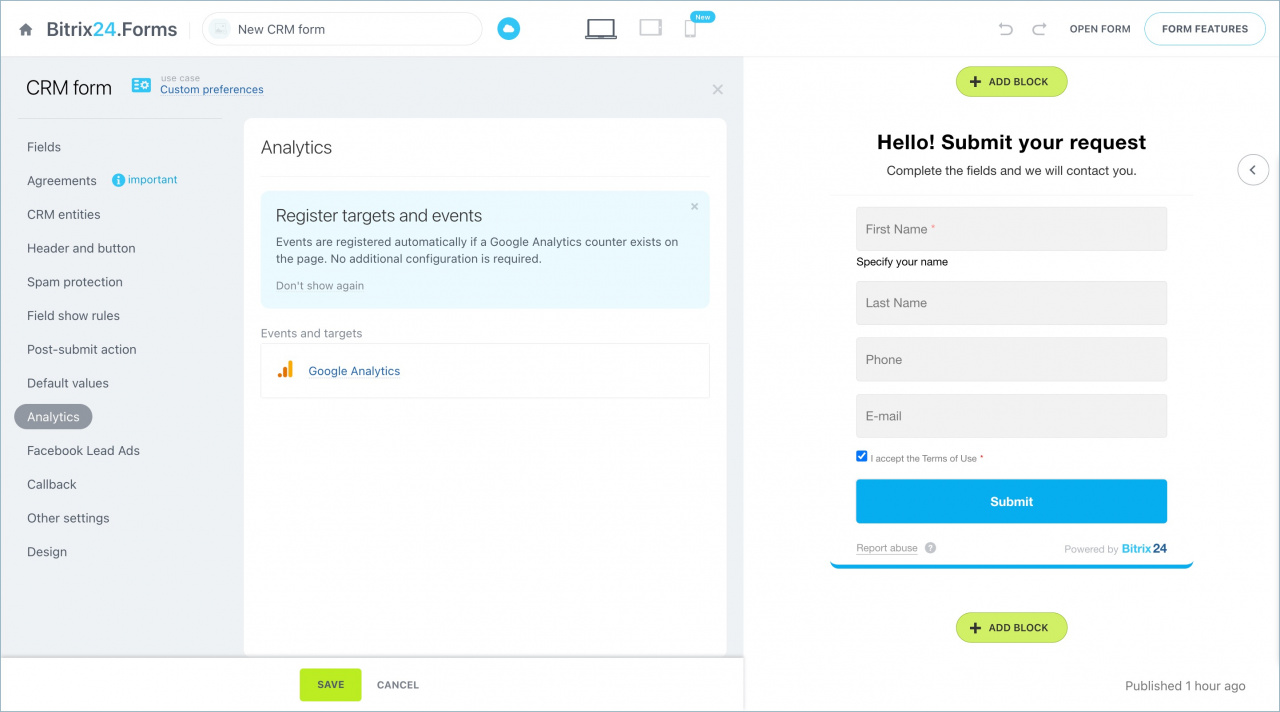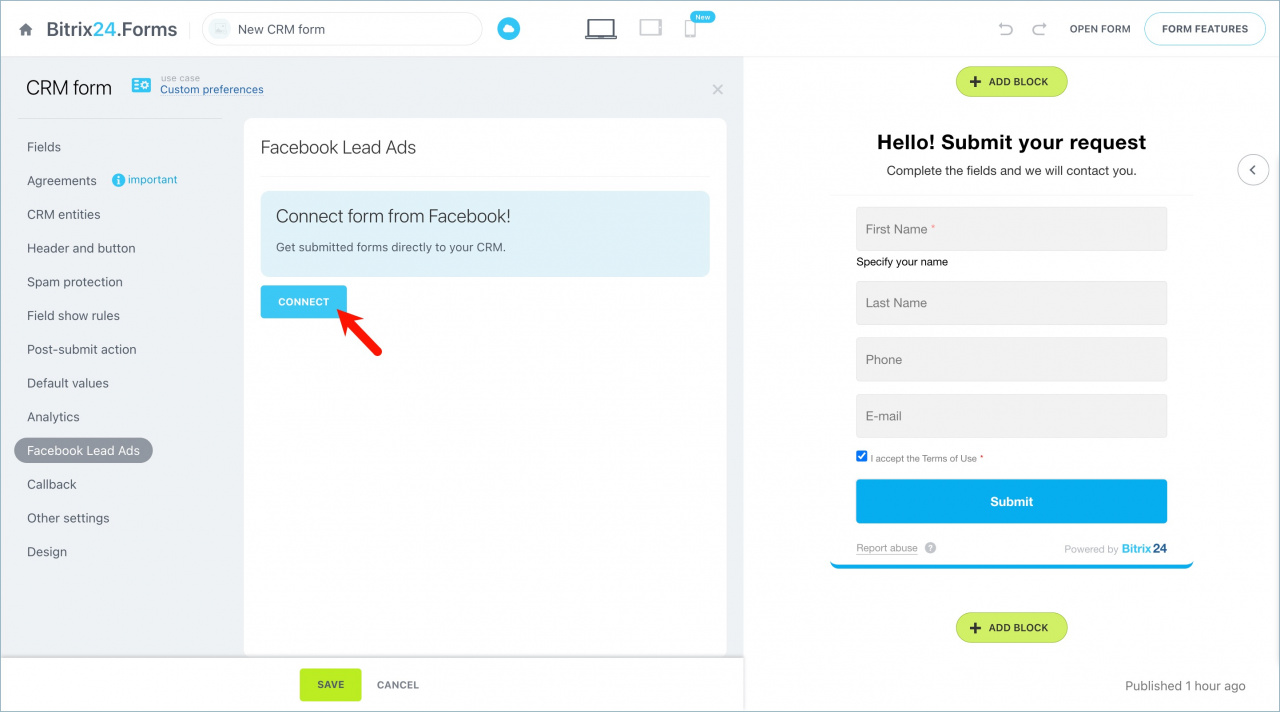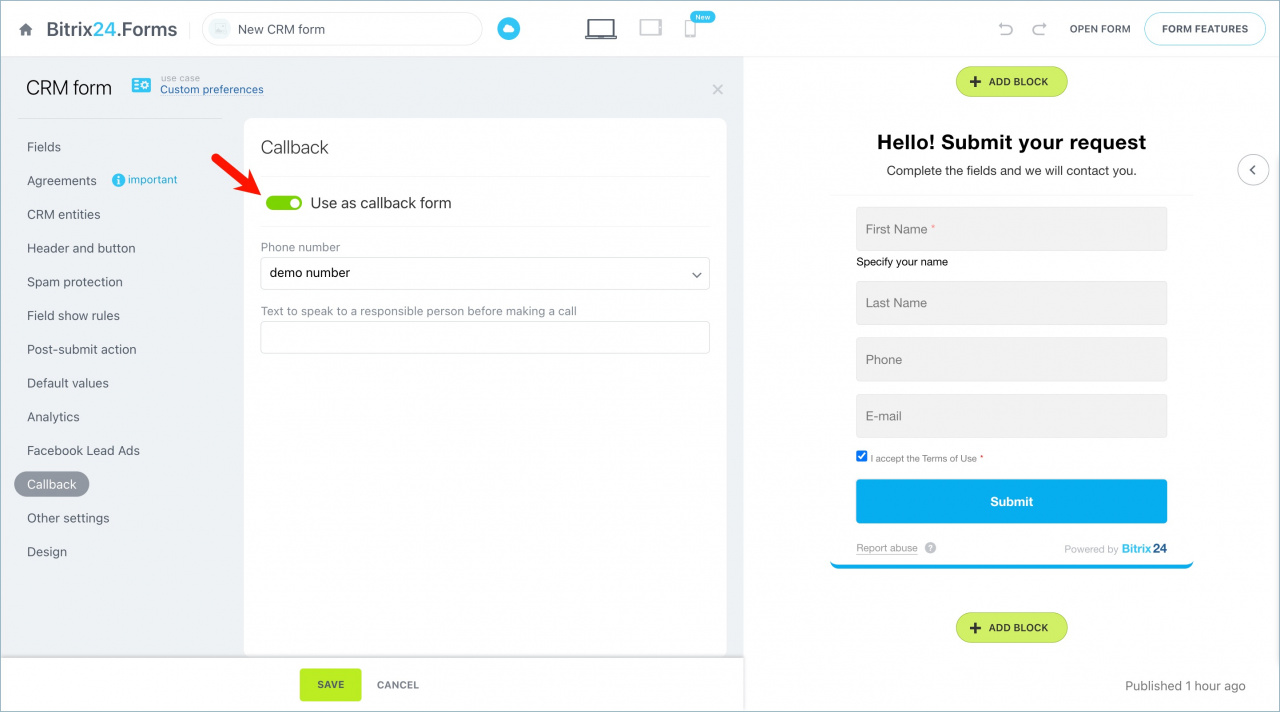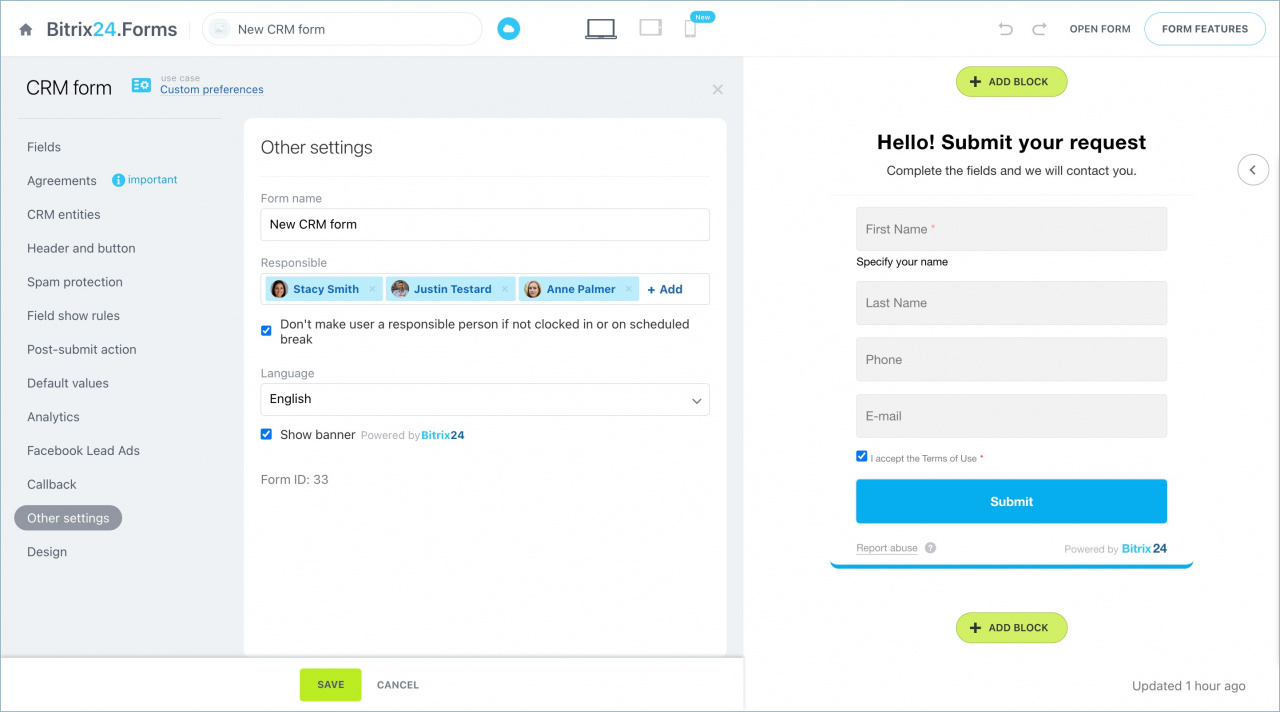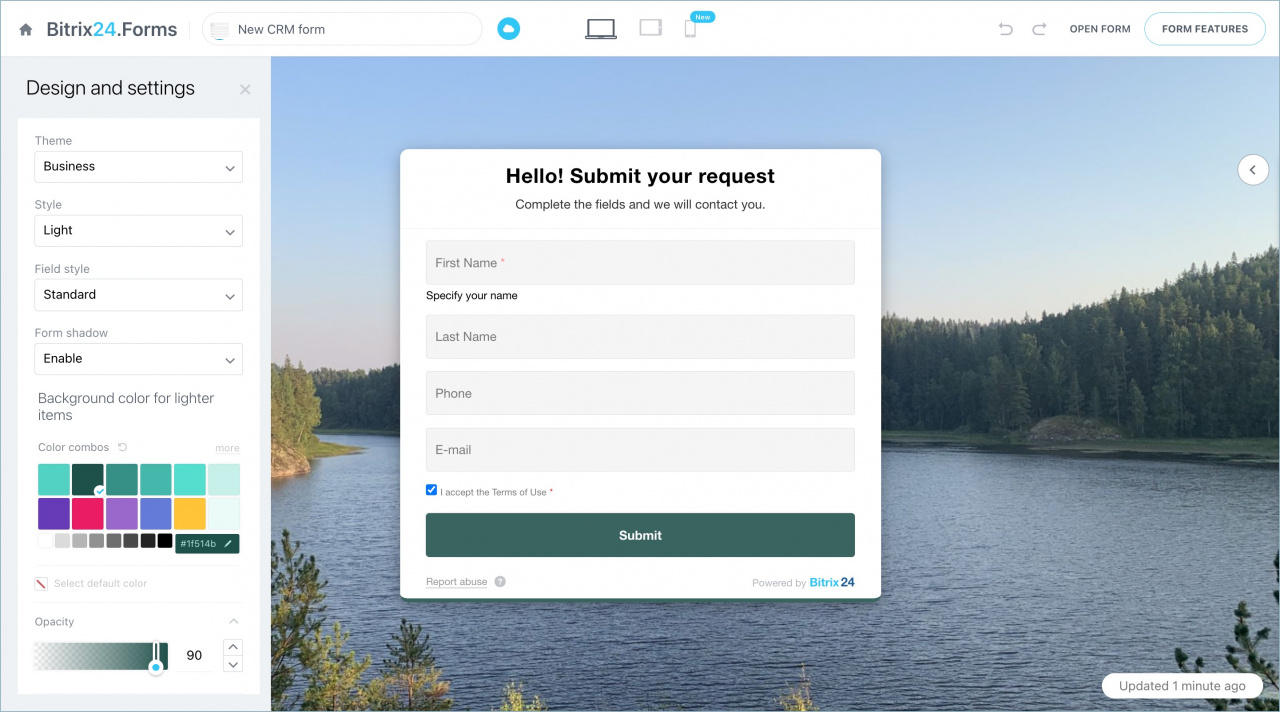CRM form is a tool for receiving information from customers. You can place it on a landing page or in an online store.
CRM forms
To create a CRM form, go to CRM > Add-ons > CRM Forms and click Add.
Choose a use case for working with the CRM form. A case is a set of settings that allows you to start working with forms.
Use cases for CRM forms
We will consider the Custom preferences use case, because all possible form settings are available there.
After that, the settings page will open with a form on the right side.
You can preview the CRM form on different devices. Select one of the icons indicating the web, the tablet, and the mobile versions at the top of the page.
The following settings are available in different tabs of the CRM form:
Fields
In this block, you select the fields that will be displayed in the form.
You can add fields to the form by clicking the Add field button. After that, enter the name of the field in the search bar or manually find it in the desired CRM entity.
To edit a field, click on the pencil. In the field settings, you can:
-
Specify the name of the field in the form.
-
Specify the default field value. It will be displayed in the field until the client enters his/her own value.
-
Enable or disable autocomplete.
Autocomplete fields in CRM forms -
Enable hint on focus. It is displayed under the field. The clients will see it only when they click on the field.
If you want to remove the field from the form, click on the cross.
Agreements
Most countries have requirements for the collection and processing of personal data. For example, it may be forbidden to collect and store contact information if the customer has not given permission.
In this section, you can create your own agreement or use a pre-installed agreement to consent to the processing of personal data.
Add a GDPR agreement
In the agreement settings, you can change the text, select the agreement behavior, or choose a suitable agreement template from the list.
CRM entities
Header and button
In this tab, you can add a title and subtitle to the form, as well as change the text of the Send button.
Difference between the form header, the form name and the page name
You can use personalization tags in the title and subtitle, such as first name, last name, and so on.
Personalization tags in CRM forms
Spam protection
Field show rules
With the help of Field show rules, you can customize the order of fields in the form and hide or show fields depending on customer responses.
Field show rules
Post-submit action
You can configure what action happens after the customer fills out the form.
Three actions are available:
-
Message
This script is good when you want to thank a customer for filling out a form. You can see how the message looks and edit the text. To do this, click on the corresponding buttons.
-
Redirect
This option is suitable if you want to redirect the customer to another page, such as a group in a social network or a page with delivery information. Specify the links to go to and the pause time.
-
Submit again
After each completion, the form will open again. This option is suitable if clients register for an offline event at the registration desk.
Do not forget to disable the autocomplete option to use this scenario.
Autocomplete fields in CRM forms
Default values
You can add hidden fields to the CRM form that will be automatically filled in when submitting the form. For example, you can save the information about the page or site address on which your client completes the form.
Default field values in CRM forms
Analytics
In this tab, you can connect Google Analytics.
Connect Google Analytics to Bitrix24
Facebook Lead Ads
Connect your Facebook account in this tab. When the client fills out a form on Facebook, the data will be automatically saved in your CRM.
Facebook Lead Ads integration
Callback
The client specifies the phone number in the form. The responsible agent receives the call. Then the robot speaks the text that you specified, and the connection with the client begins.
Other settings
In this tab, you can change the name of the form, responsible employees, form language, and configure the Bitrix24 banner.
If there are several responsible people in the form settings, the entities that are created in CRM after filling out the form are distributed in sequential order.
You can tick Don't make user a responsible person if not clocked in or on scheduled break. In this case, if the client completes the form and one of the employees has not started the work day, the next employee in the queue will be responsible for the new entities.
If the option is enabled and all employees from the queue have not started the work day, all items will be distributed in sequential order anyway.
Design
From this tab, you can go to the design settings. Set the theme and field style, and configure fonts and background color.
CRM form design