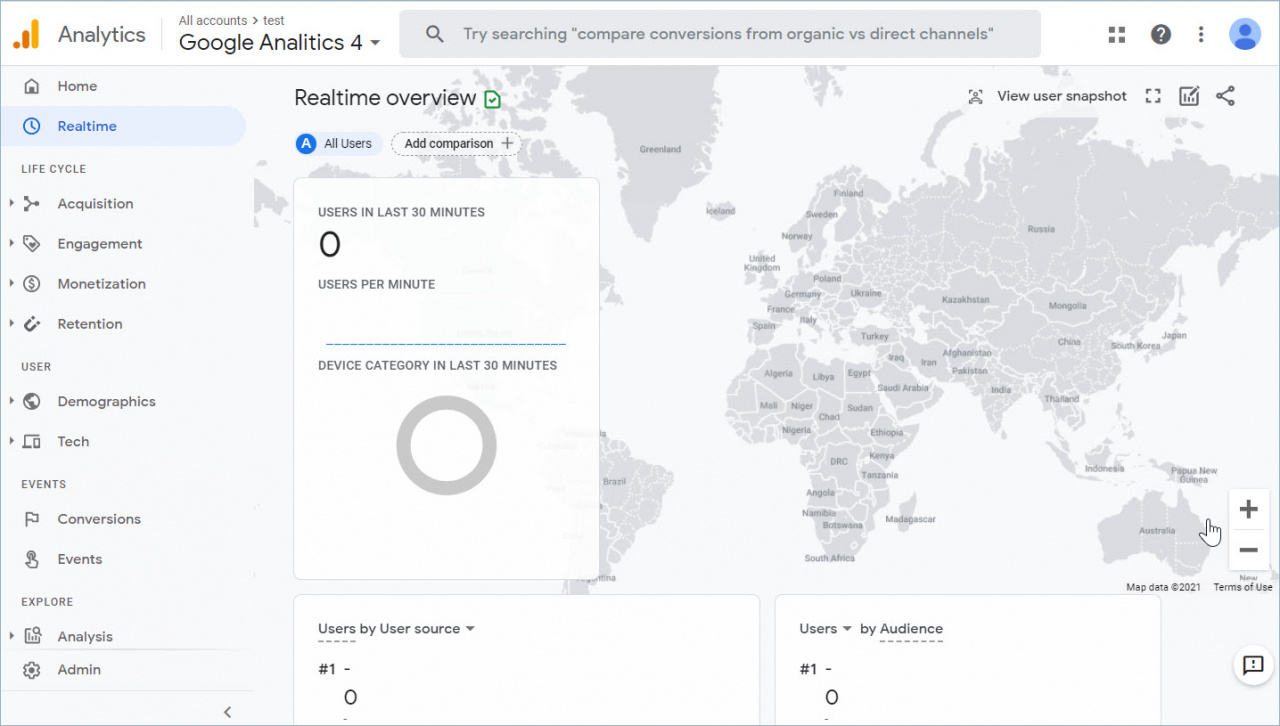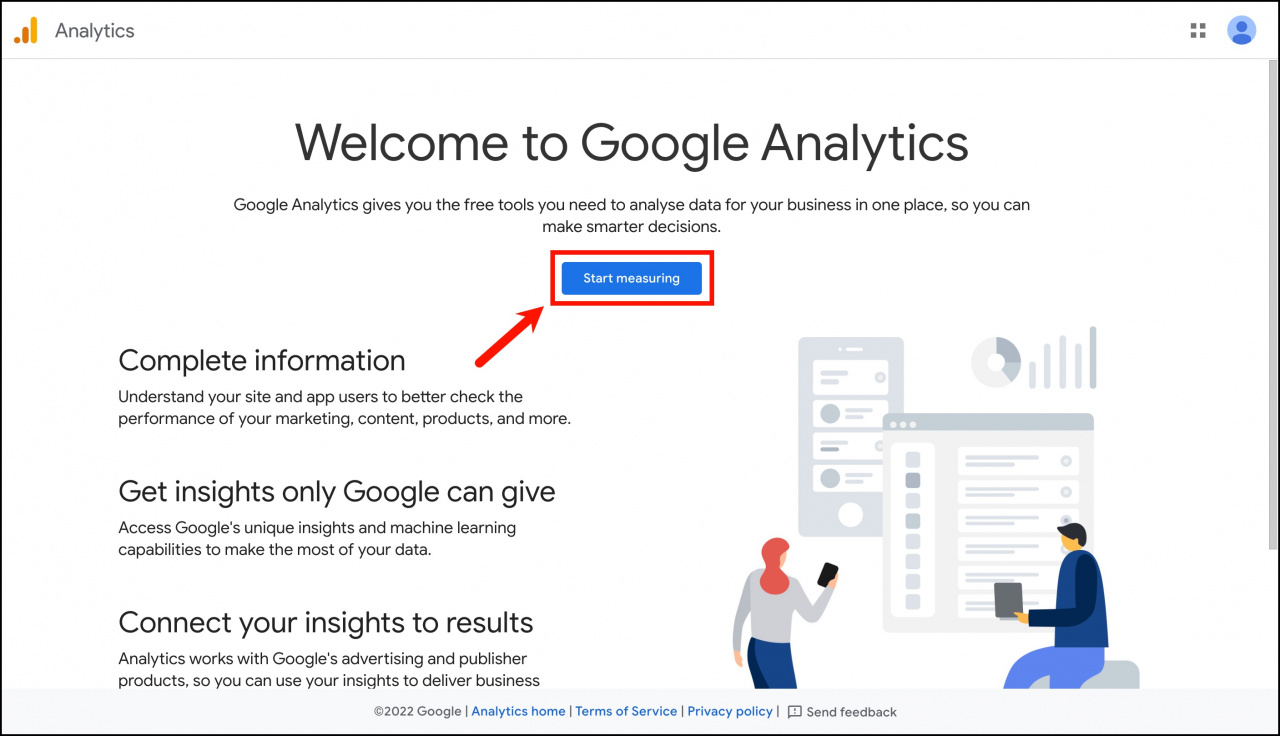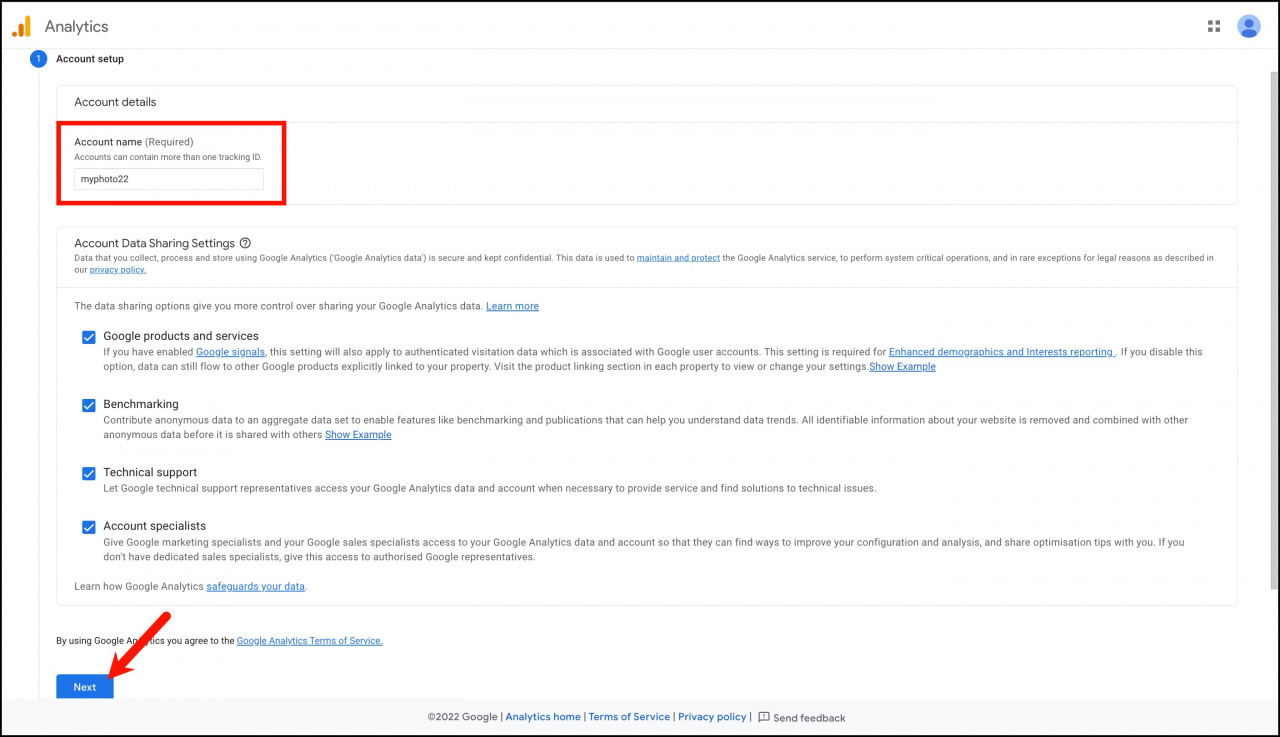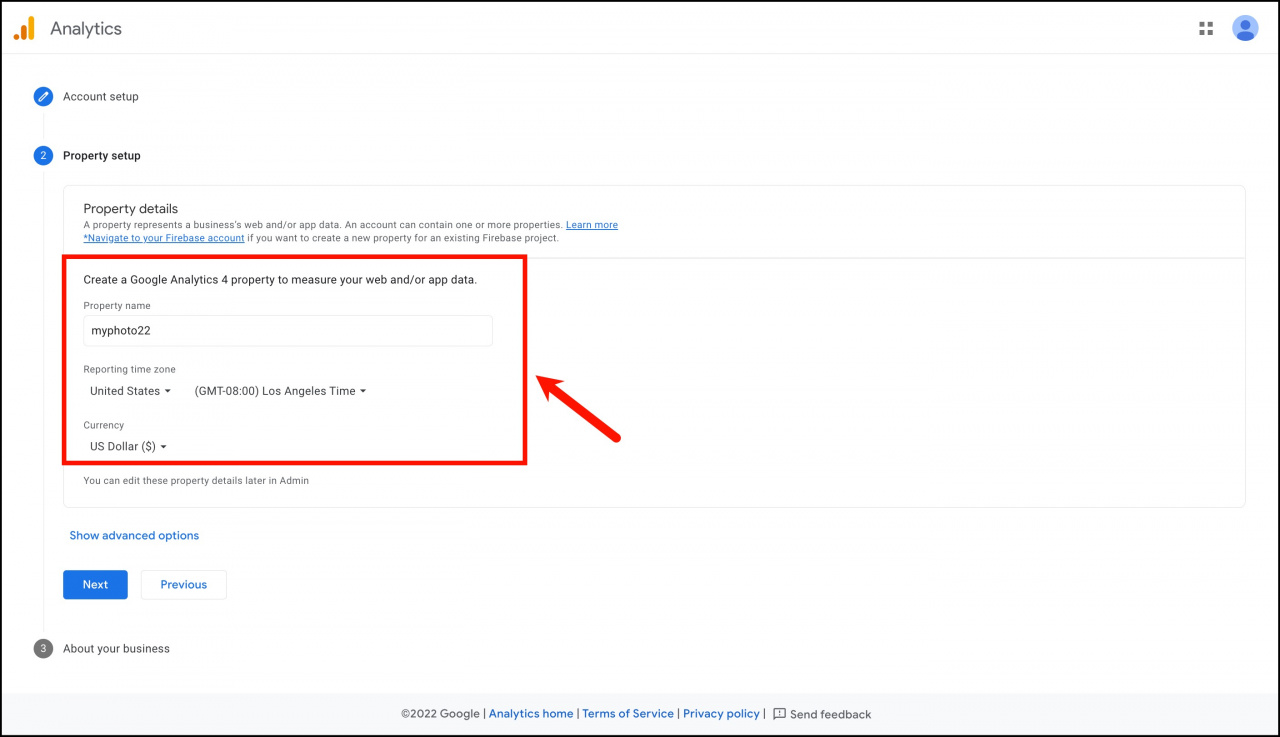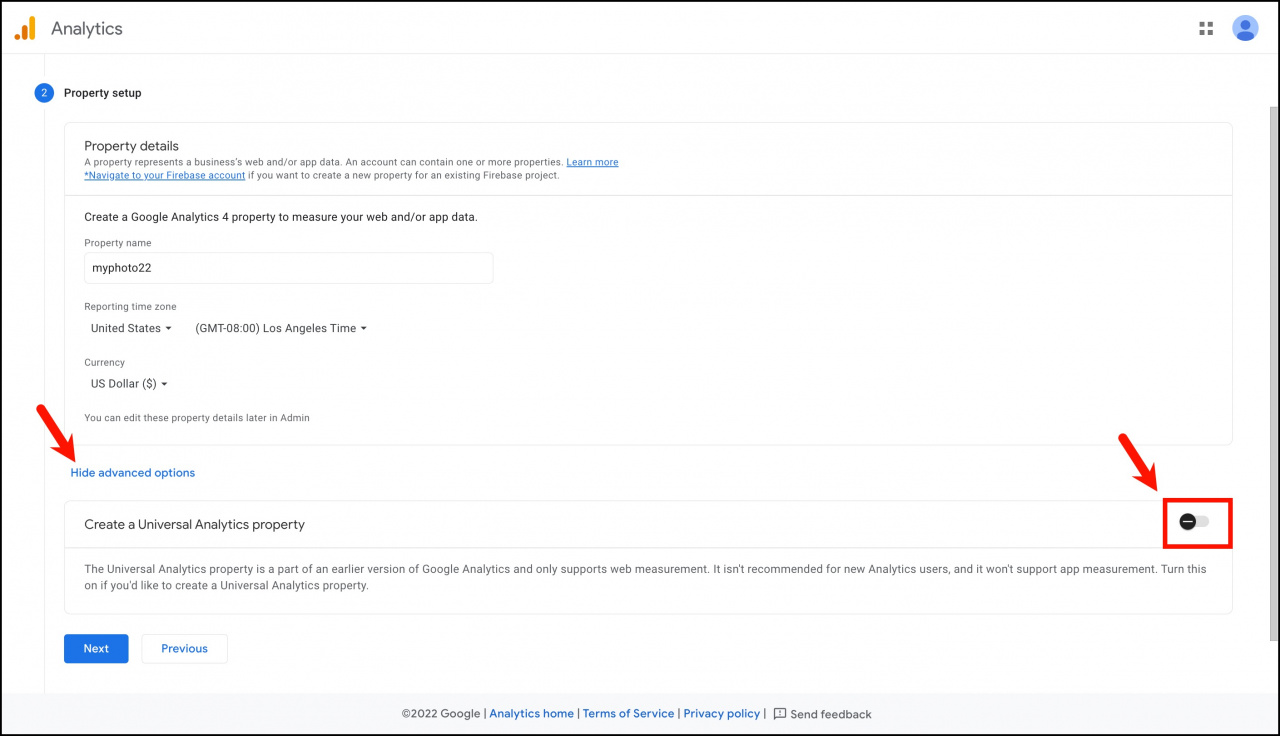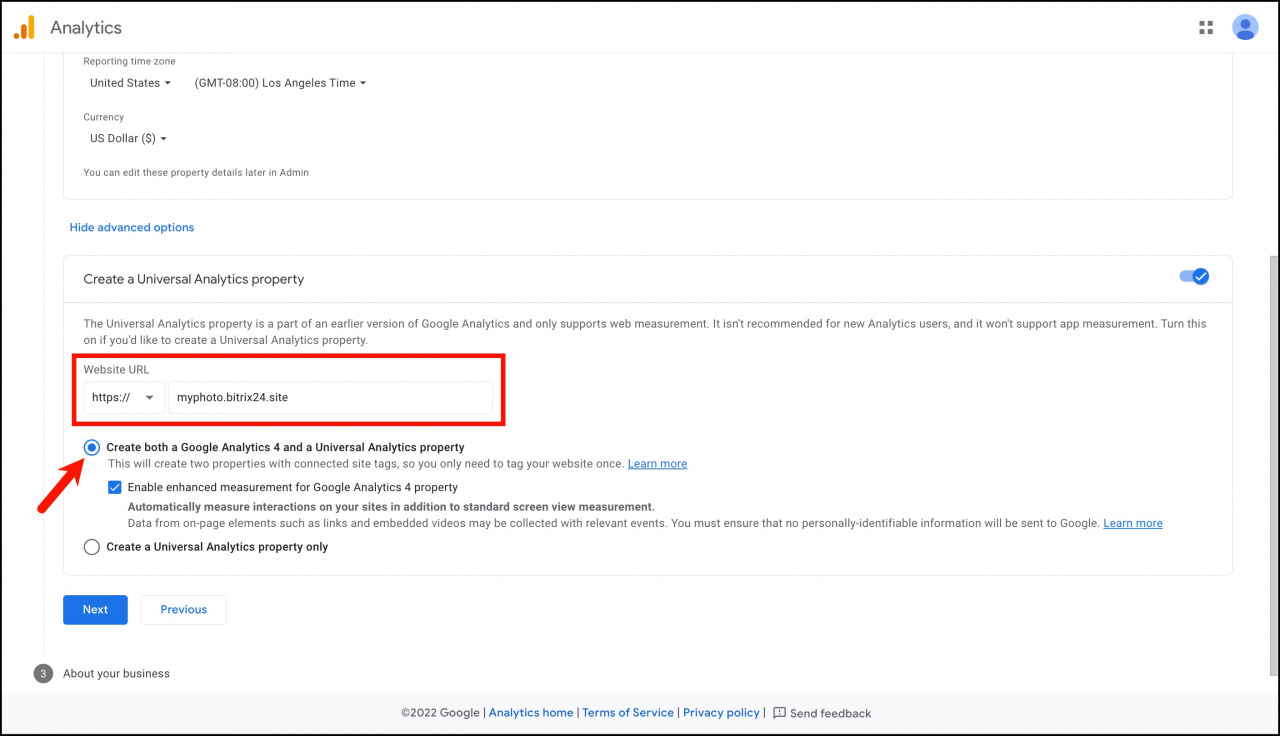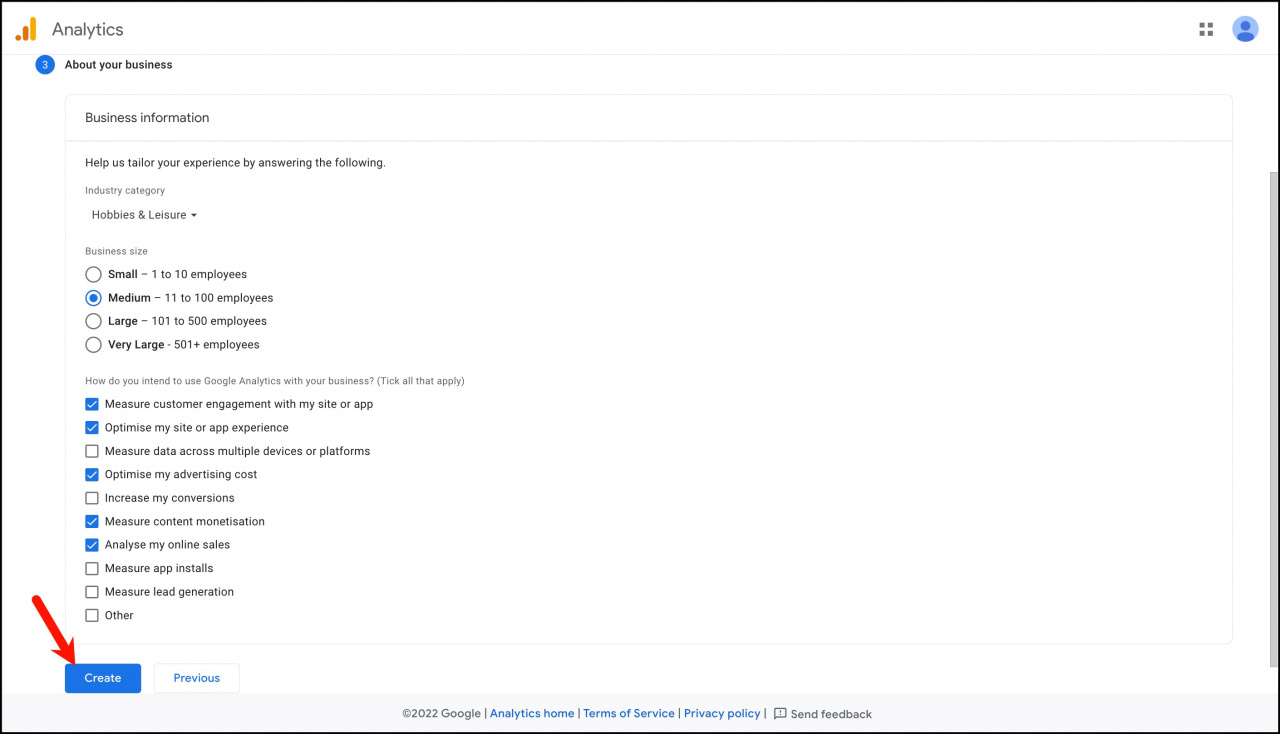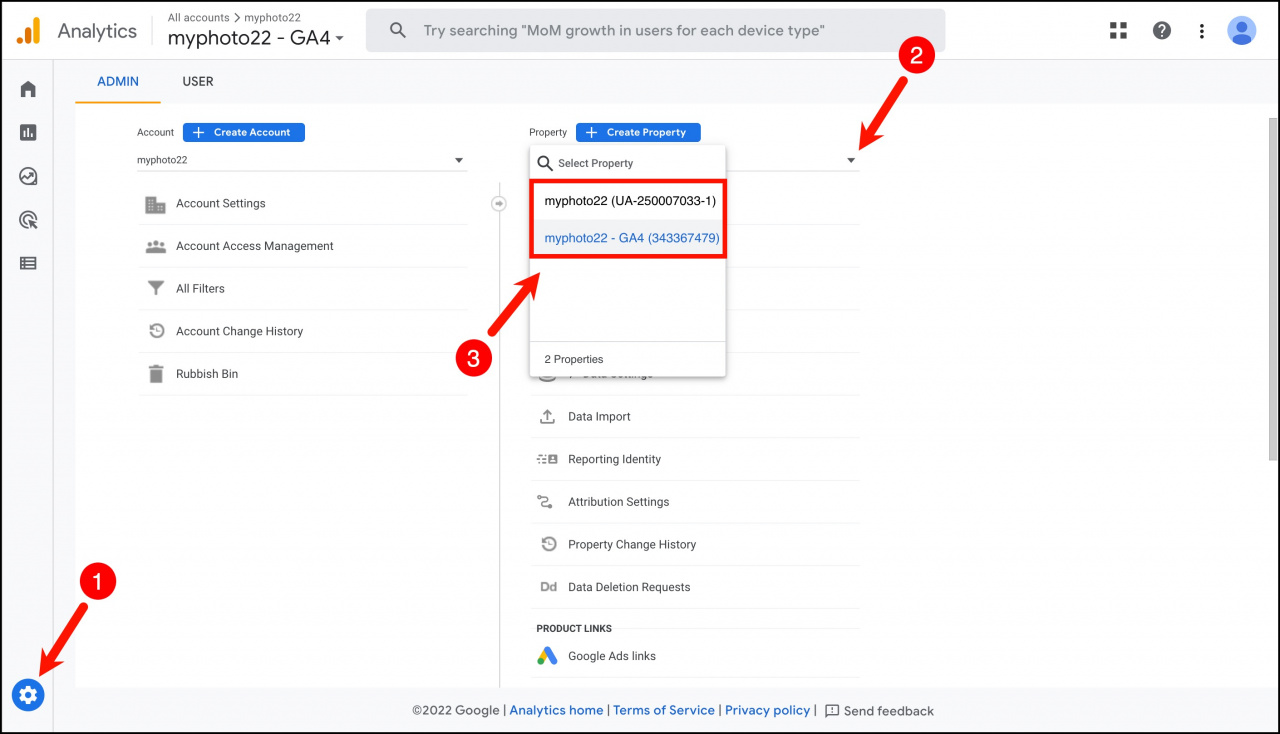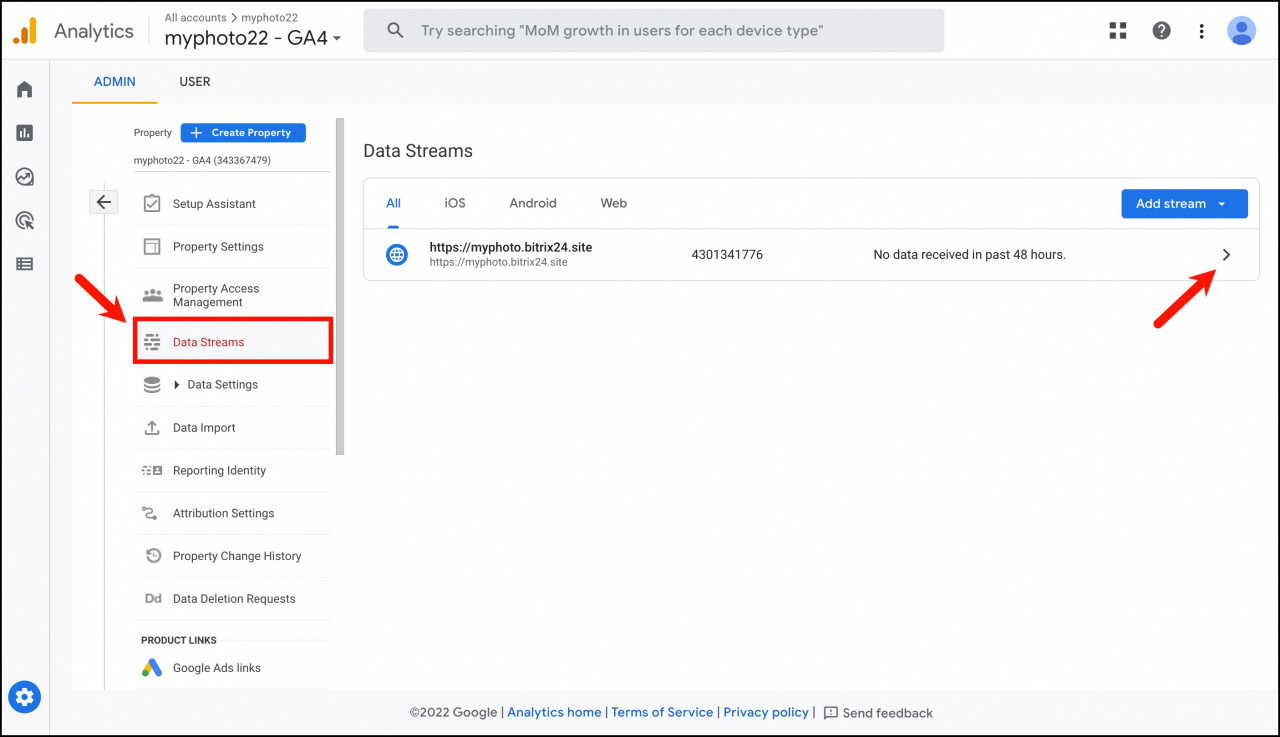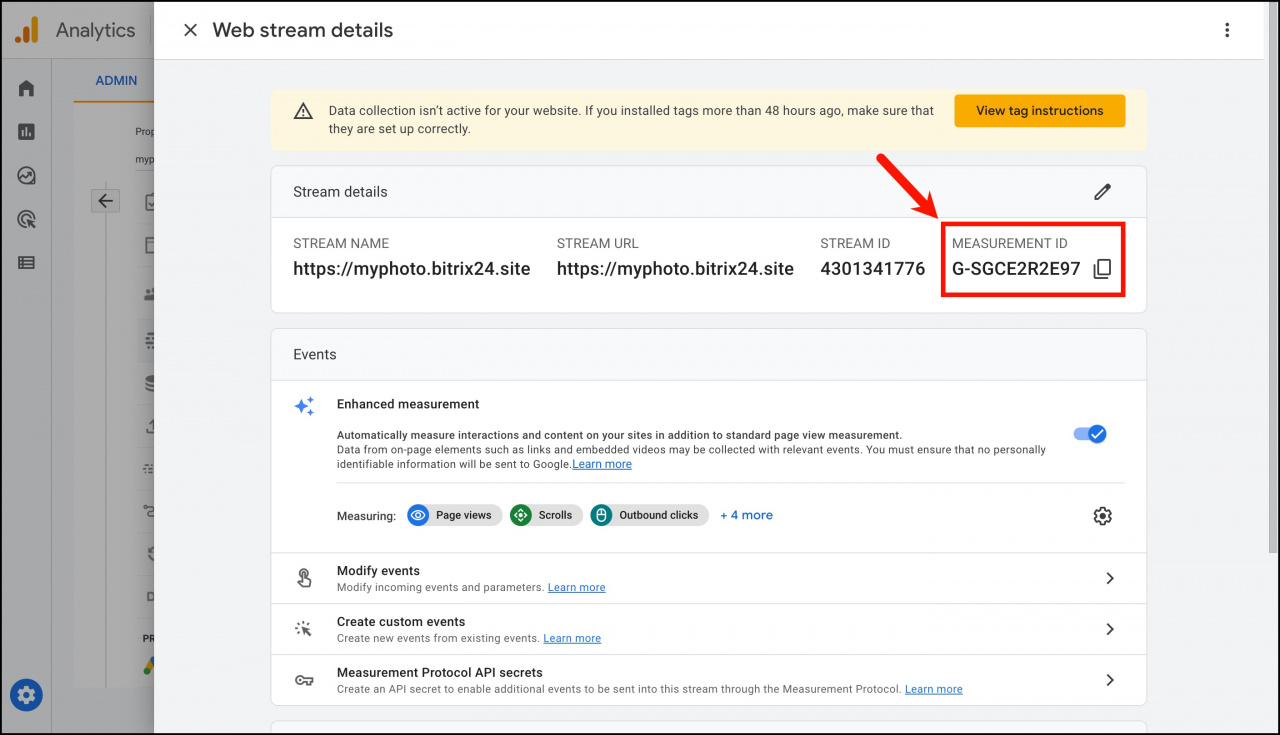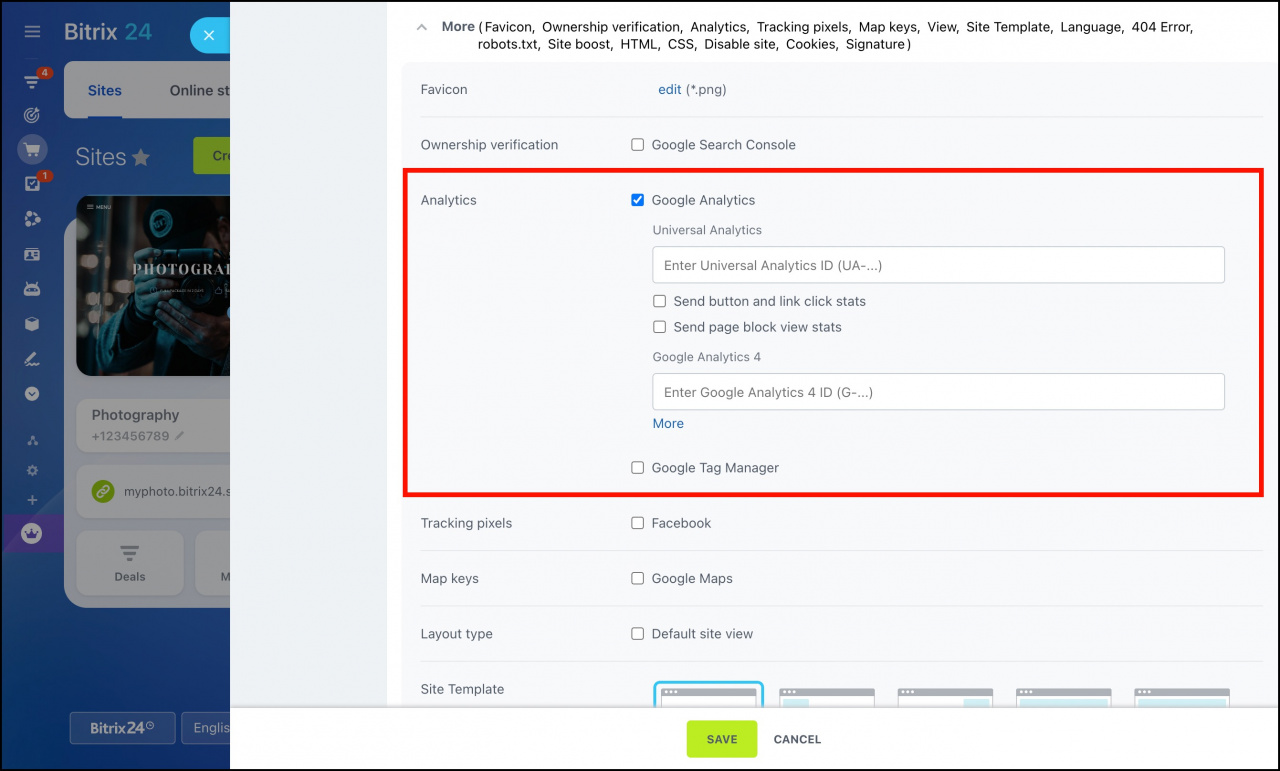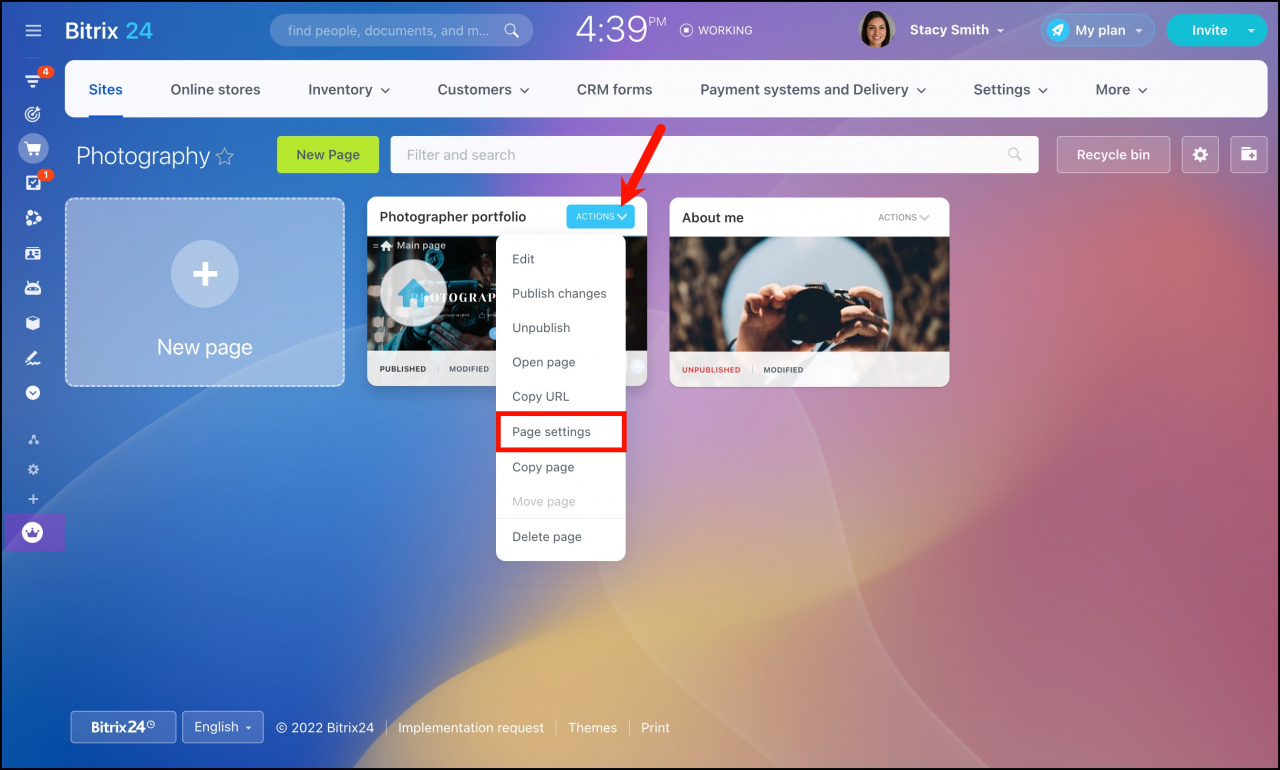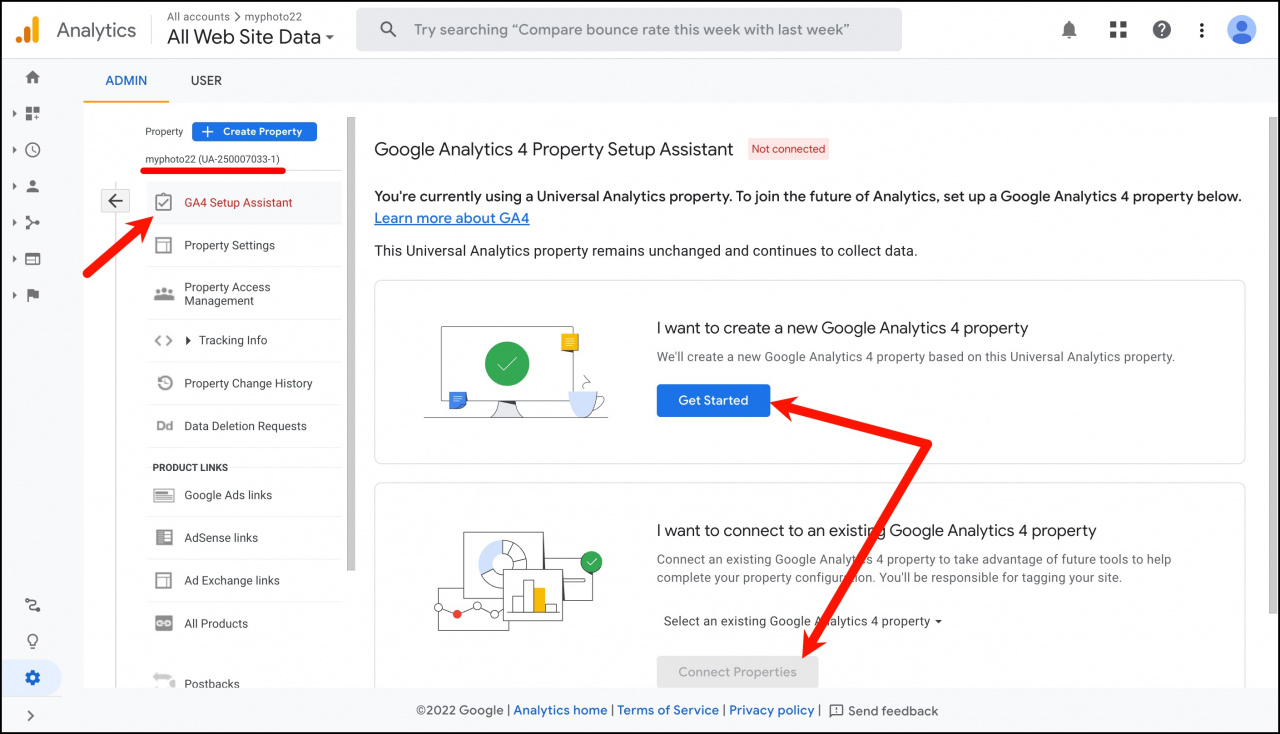Google Analytics is a set of tools for gathering statistics, information about site visitors, and analyzing the effectiveness of marketing.
Analytics tracks events that occur on a site. Events include user actions, such as viewing a page, filling out a form, or downloading a file.
You can use either Universal Analytics model or Google Analytics 4 data model in order to connect Google Analytics to a Bitrix24 site.
Google Analytics connection is available for all the commercial plans subscribers.
How analytics is collected
Google Analytics automatically collects data from the site on which you placed a special code. This data can be viewed and analyzed in your account.
How to connect both Universal Analytics and Google Analytics 4
Create an account in the Google Analytics page.
Specify the account name and click Next.
Enter your property name, select the reporting time zone and the currency.
By default, you create a Google Analytics 4 property. To create a Universal Analytics property, open the advanced options section and activate the corresponding option.
Then enter you website address and specify one of the following options: Create both a Google Analytics 4 and a Universal Analytics property or Create a Universal Analytics property only.
Provide the information about your business and click Create.
Go to the admin tab and open the list of properties.
There are two properties: UA and GA4. Select UA if you need the ID for Universal Analytics or select GA4 if you need the ID for Google Analytics 4. Google will create an ID for each model.
To get the ID, click Data Streams, select a desired data stream and go into the settings.
Copy the measurement ID.
Open the Sites section in Bitrix24. Go to the settings of the site where you want to collect analytics. Paste the measurement ID in the Analytics section and put ticks in the checkboxes to have additional data in analytics. Save changes and republish your site.
If you enable analytics in the site settings, data will be collected from all pages. To collect analytics from a specific page, place the flow identifier in its settings.