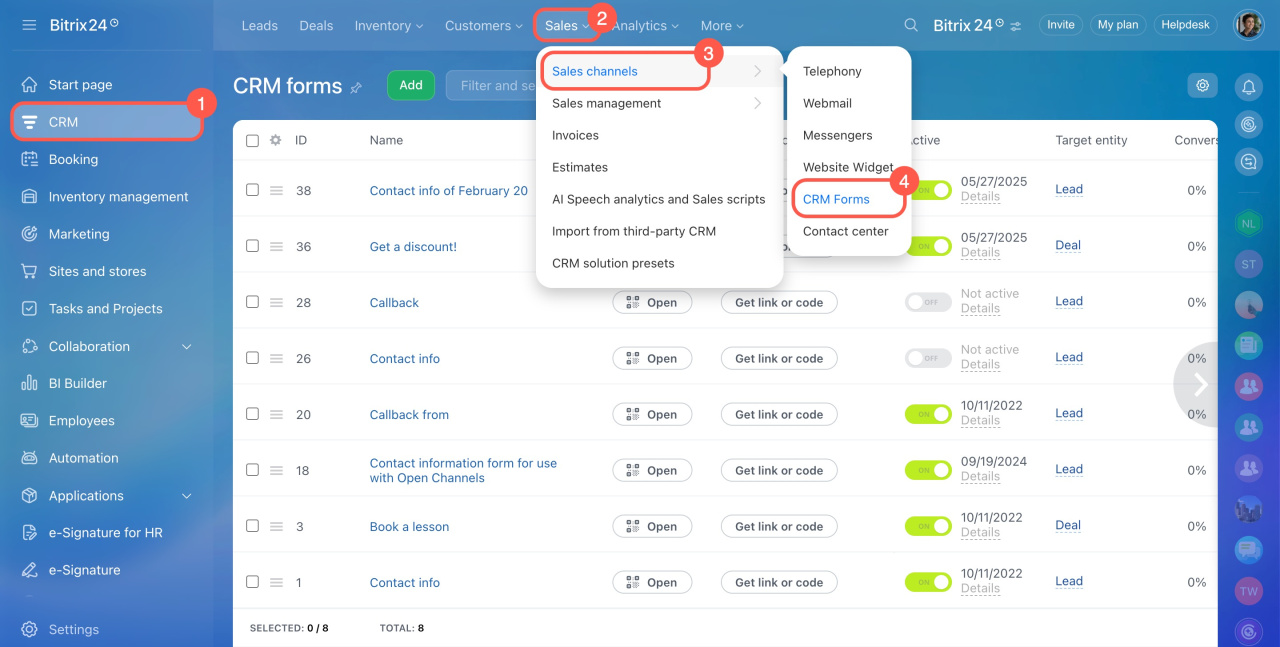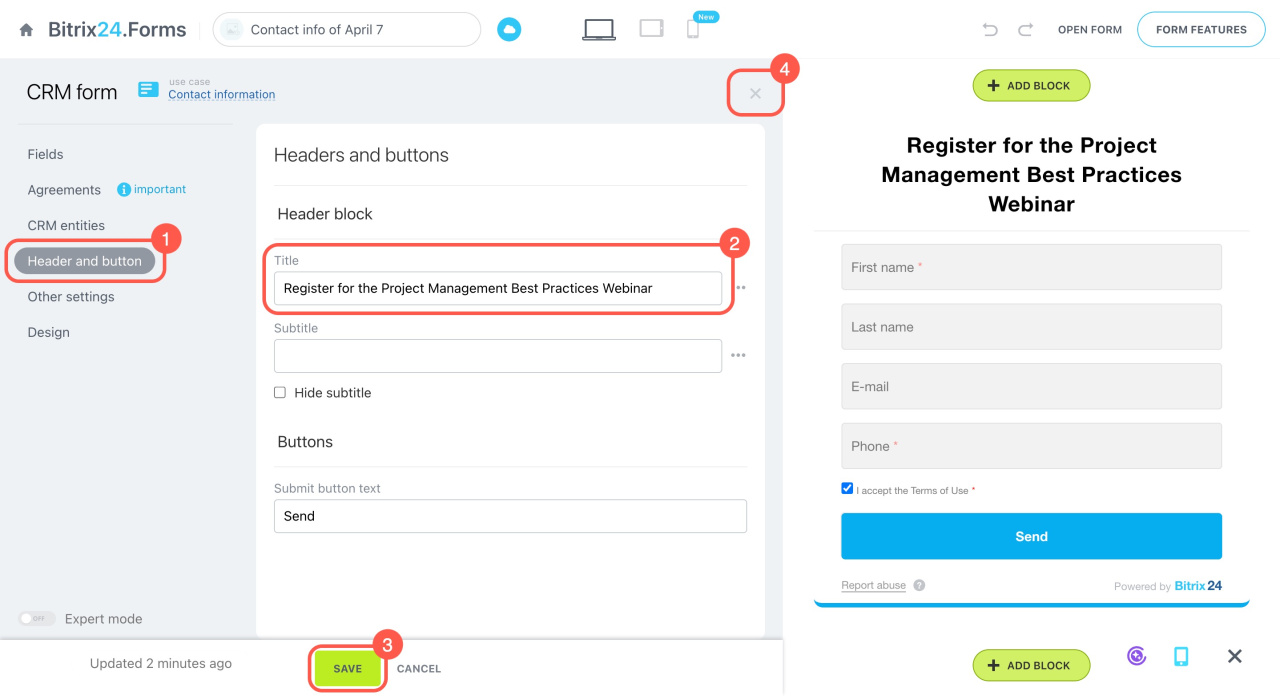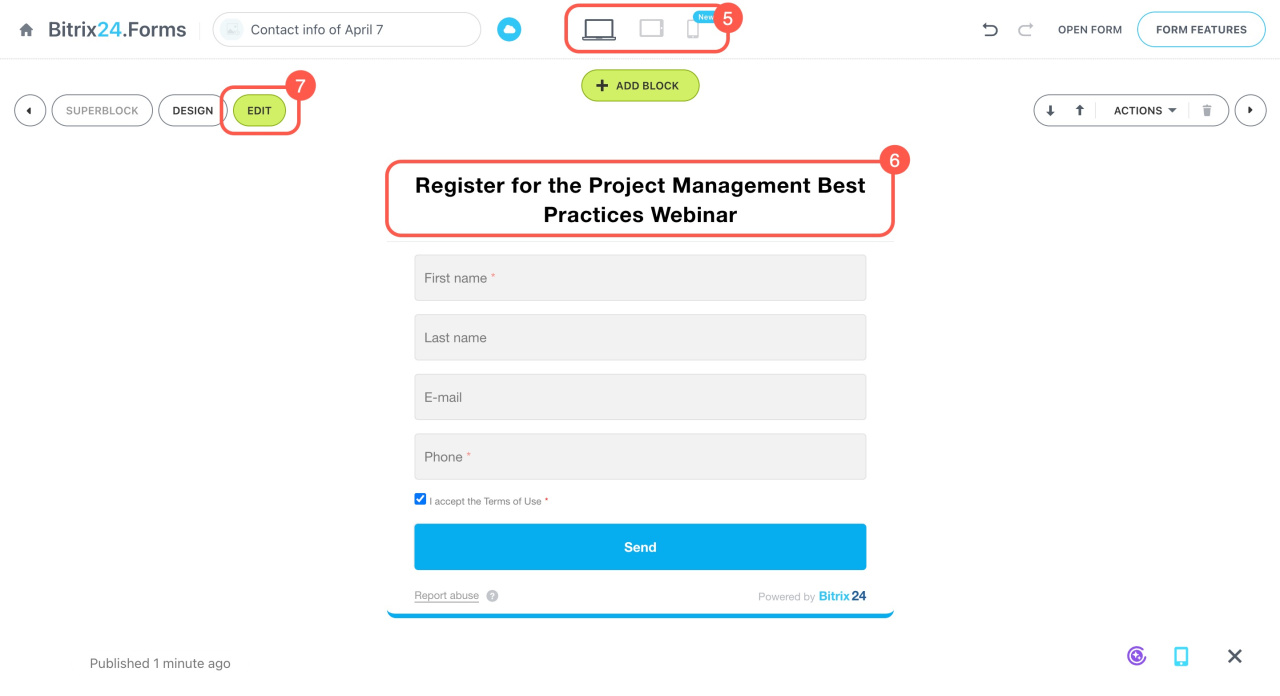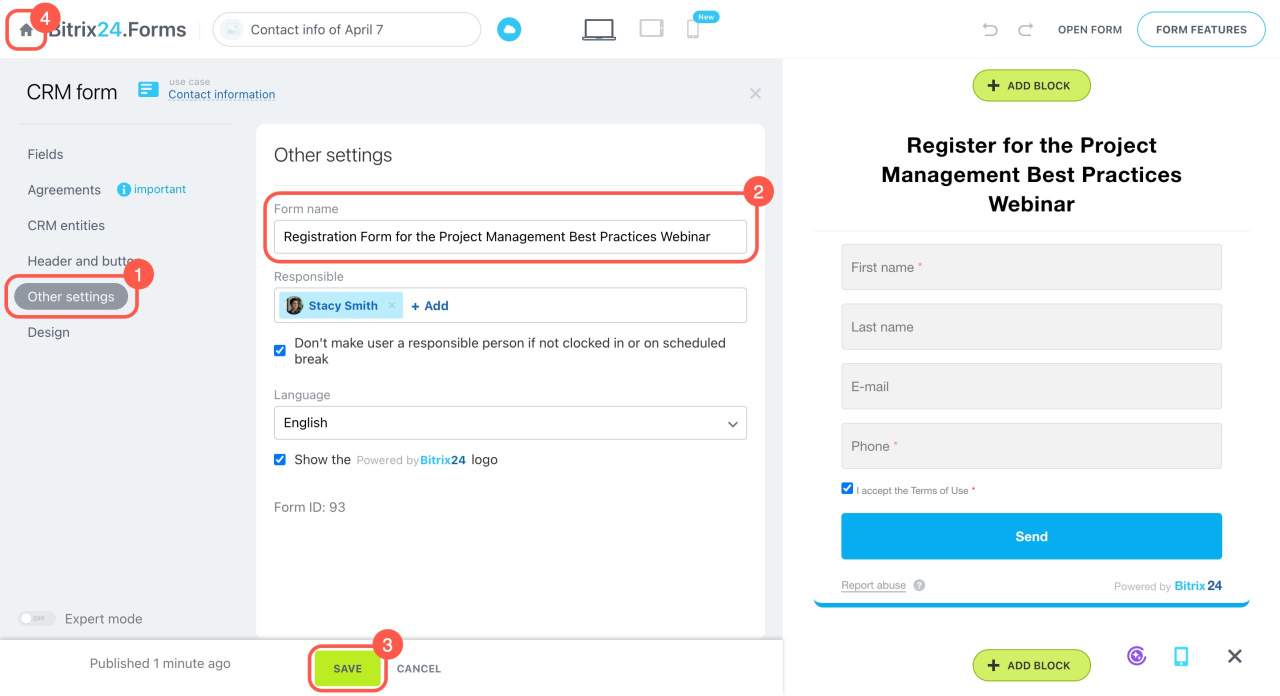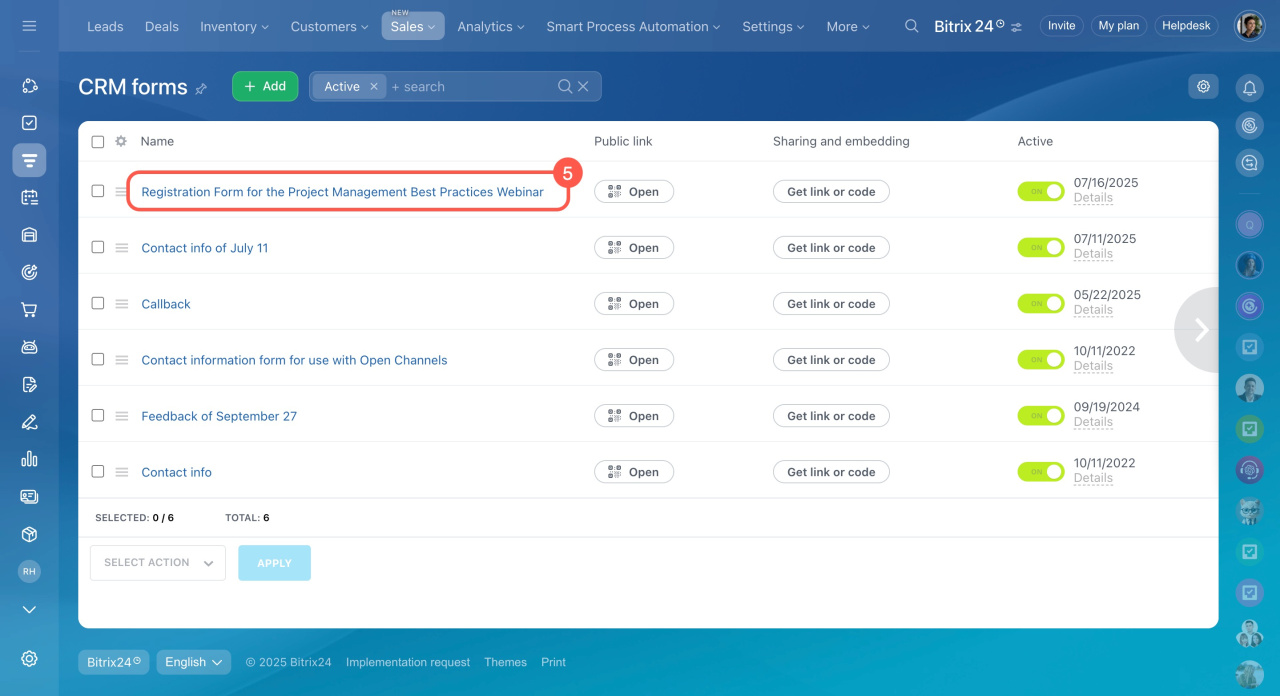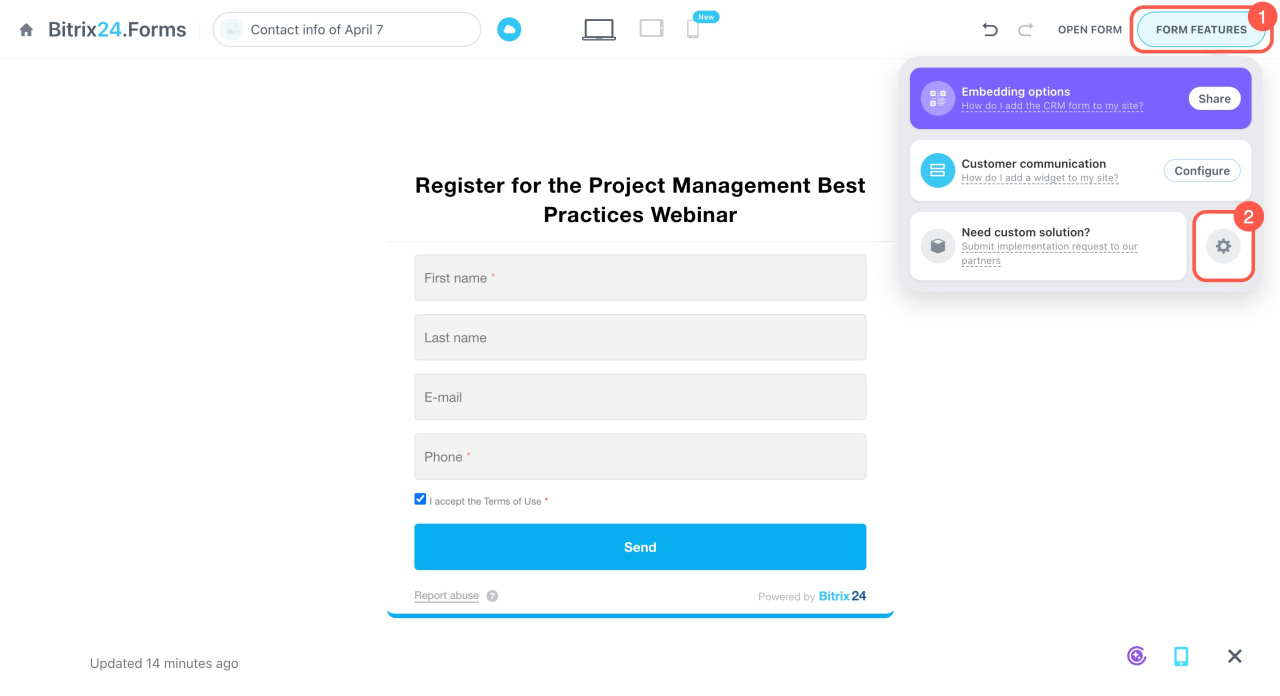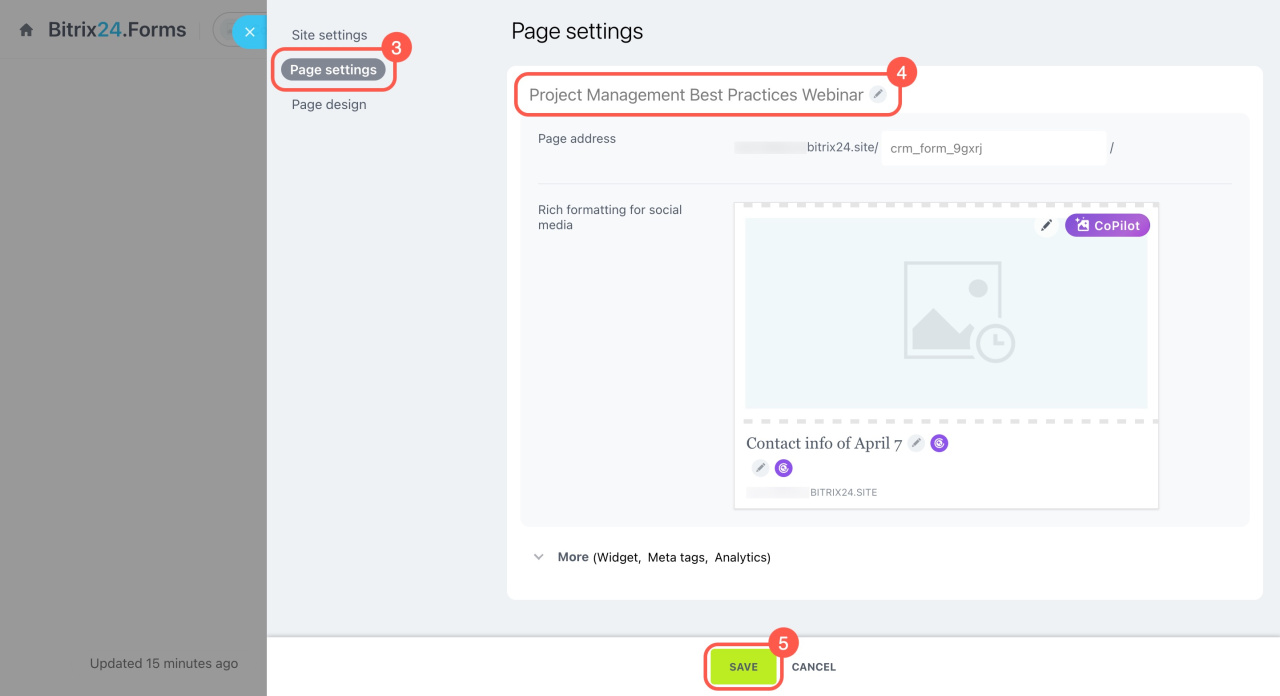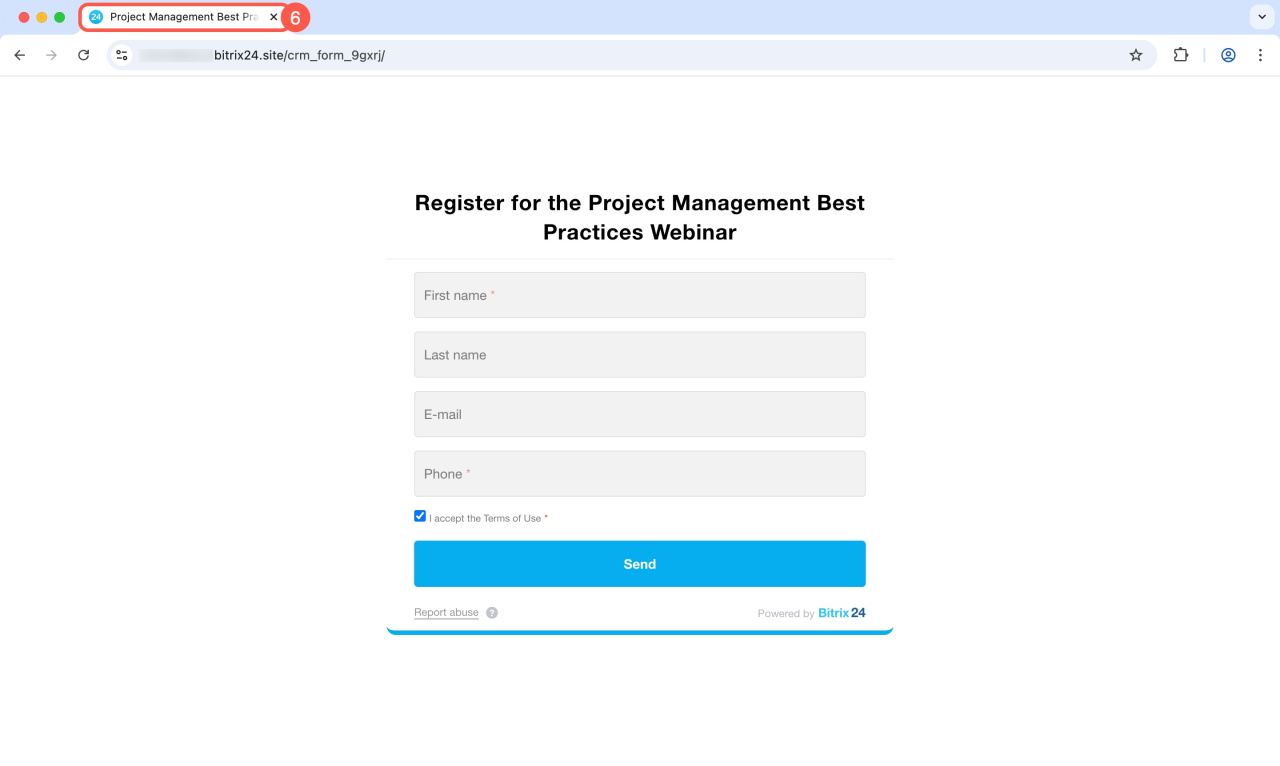CRM forms have three important settings that make editing easier and provide clarity for customers:
To edit a CRM form, go to CRM > Sales > Sales channels > CRM forms and select the form.
CRM form title
The form title is what customers see at the top. It explains why they should fill it out, like Leave a review or Sign up for an event.
- Open the Header and button tab.
- Fill in the Title field.
- Save the changes.
- Click the cross to collapse the editor.
- Check how the title displays on different devices.
- Select Edit to return to the settings.
CRM form name
The form name is only visible in Bitrix24 for internal use. By default, it includes the chosen use case and form creation date, but you can change it. Use clear names to easily find what you need, like Conference feedback or Employee onboarding assessment.
- Open the Other settings tab.
- Fill in the Form name field.
- Save the changes.
- Click the home icon to open the list of CRM forms.
- Check the form name in the list.
Page name
The page name is the title on the browser tab that customers see when they open the form link. It helps them know where they are and easily find the tab if they want to fill out the form later. If you don't specify a page name, the tab will show the form use case and creation date.
- Click Form features.
- Select Settings (⚙️).
- Open the Page settings tab.
- Click the pencil and specify the page name.
- Save the changes.
- Open the CRM form in a browser to check what page name displays on the tab.
In brief
-
CRM forms include three key settings: title, form name, and page name.
-
To edit a form, go to CRM > Sales > Sales channels > CRM forms.
-
The form title and page name are visible to customers, while the form name is for internal use by your Bitrix24 account users.
-
The title is the text at the top of the form that explains its purpose. To change the title, go to Header and button > Title.
-
The form name helps employees distinguish between forms. To change it, go to Other settings > Form name.
-
The page name appears as the title in the browser tab. To change it, select Form features > Settings (⚙️) > Page settings > Form name.