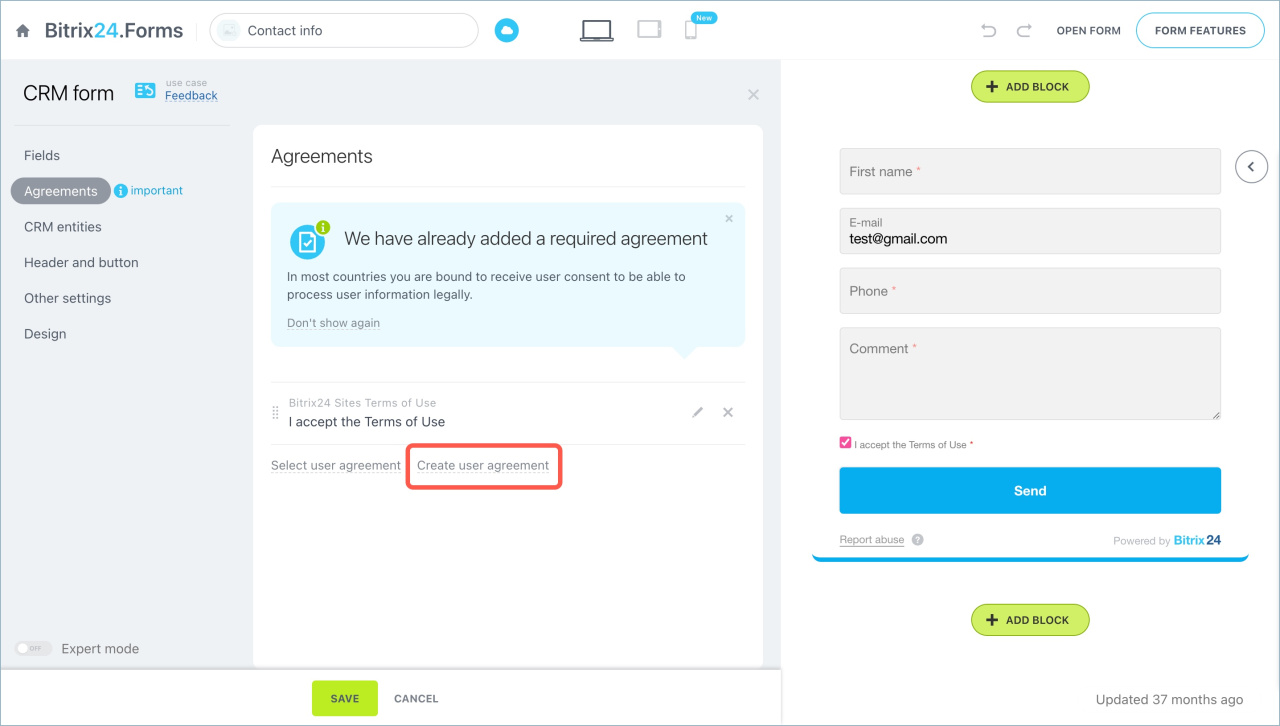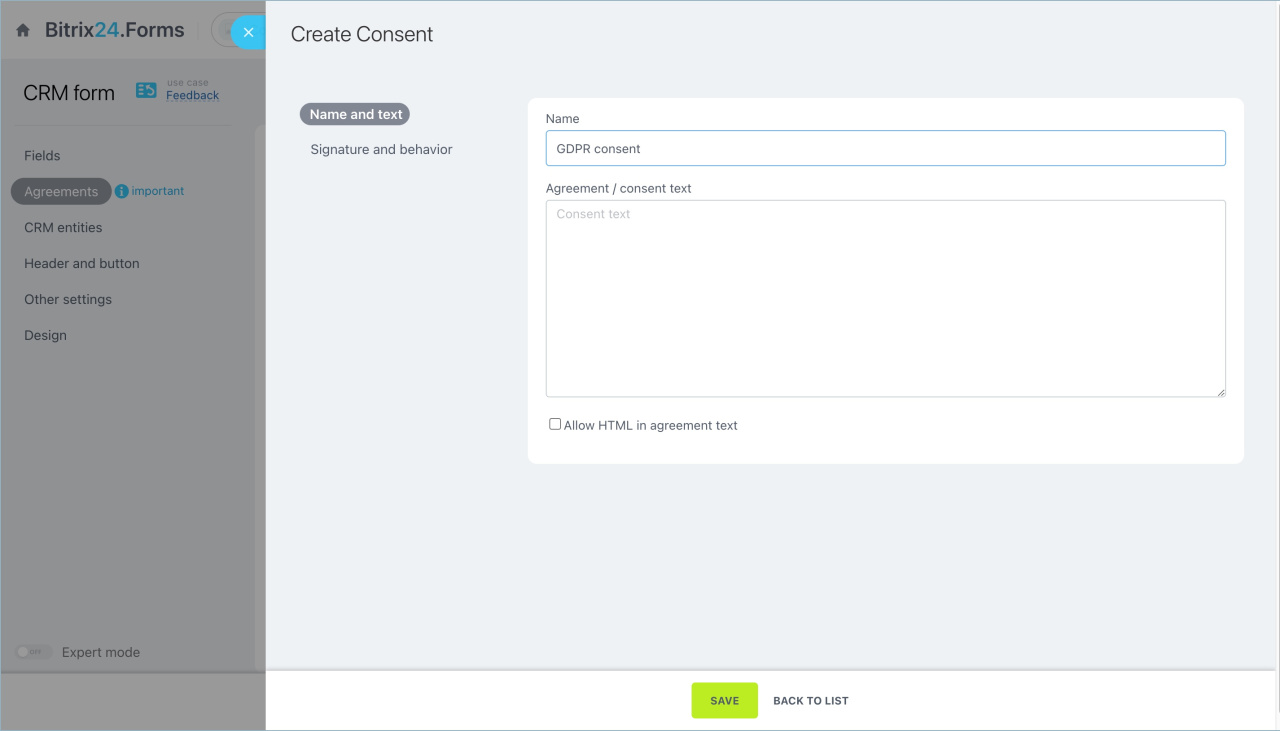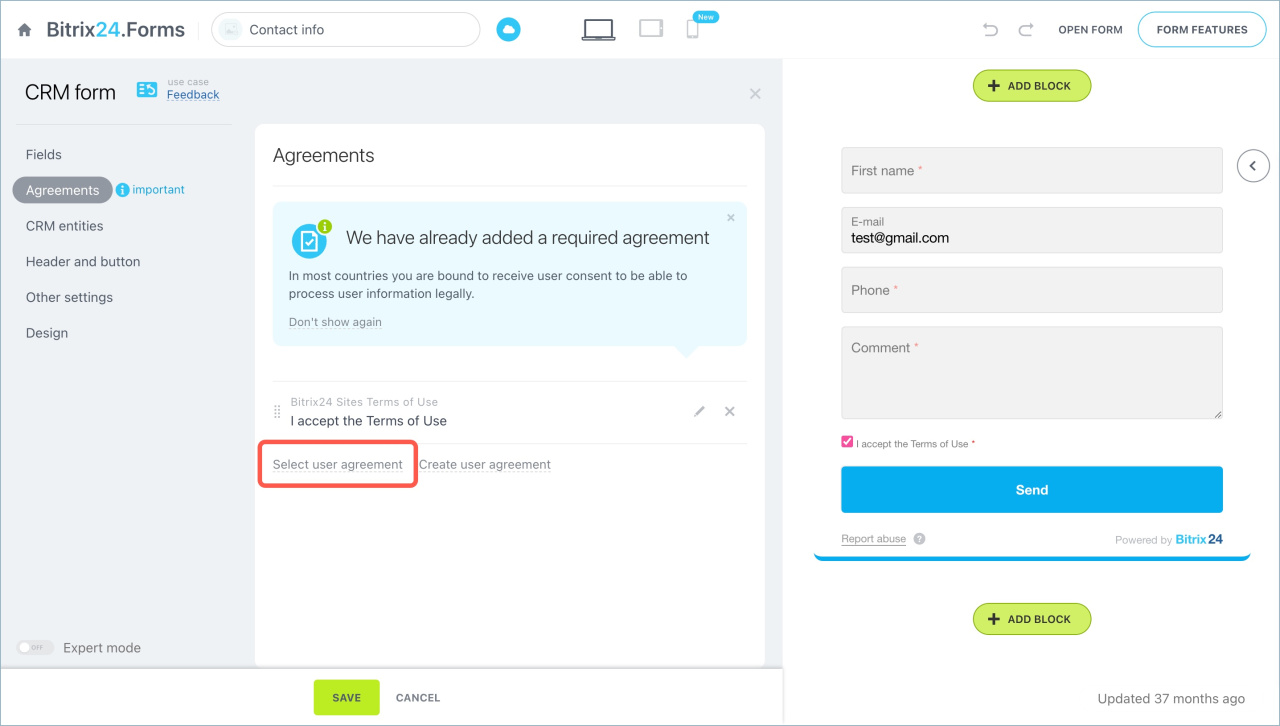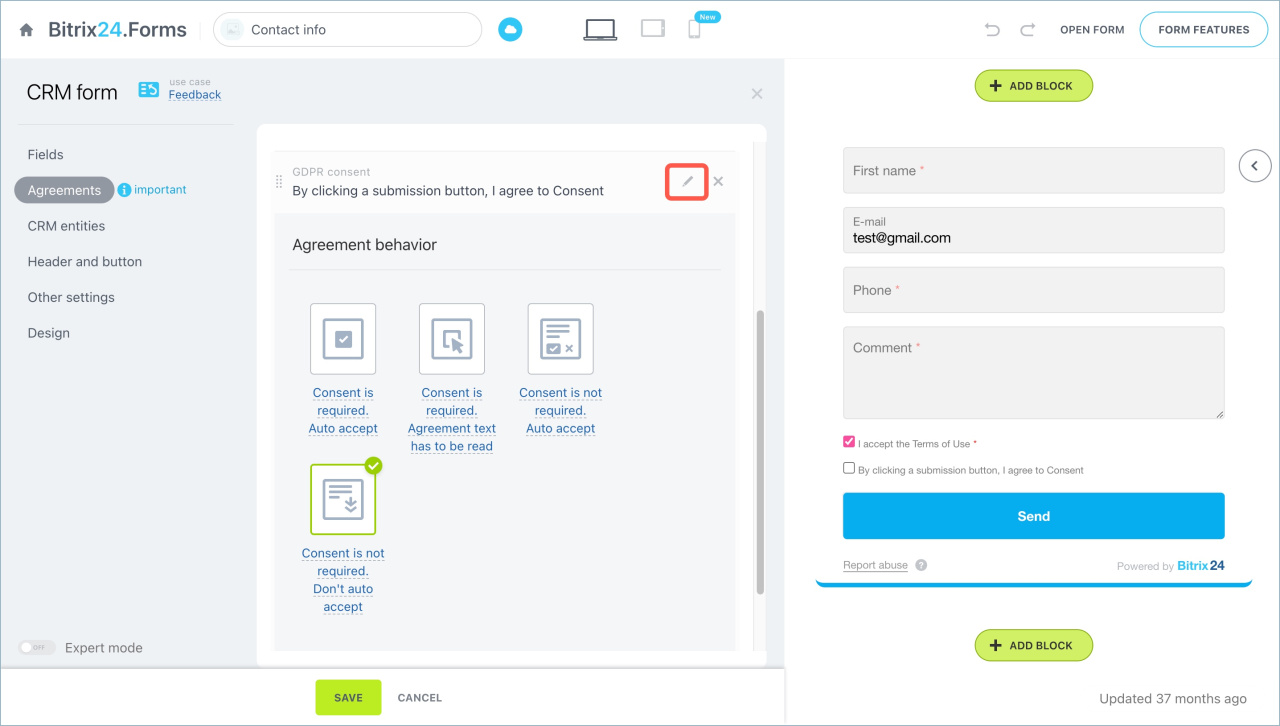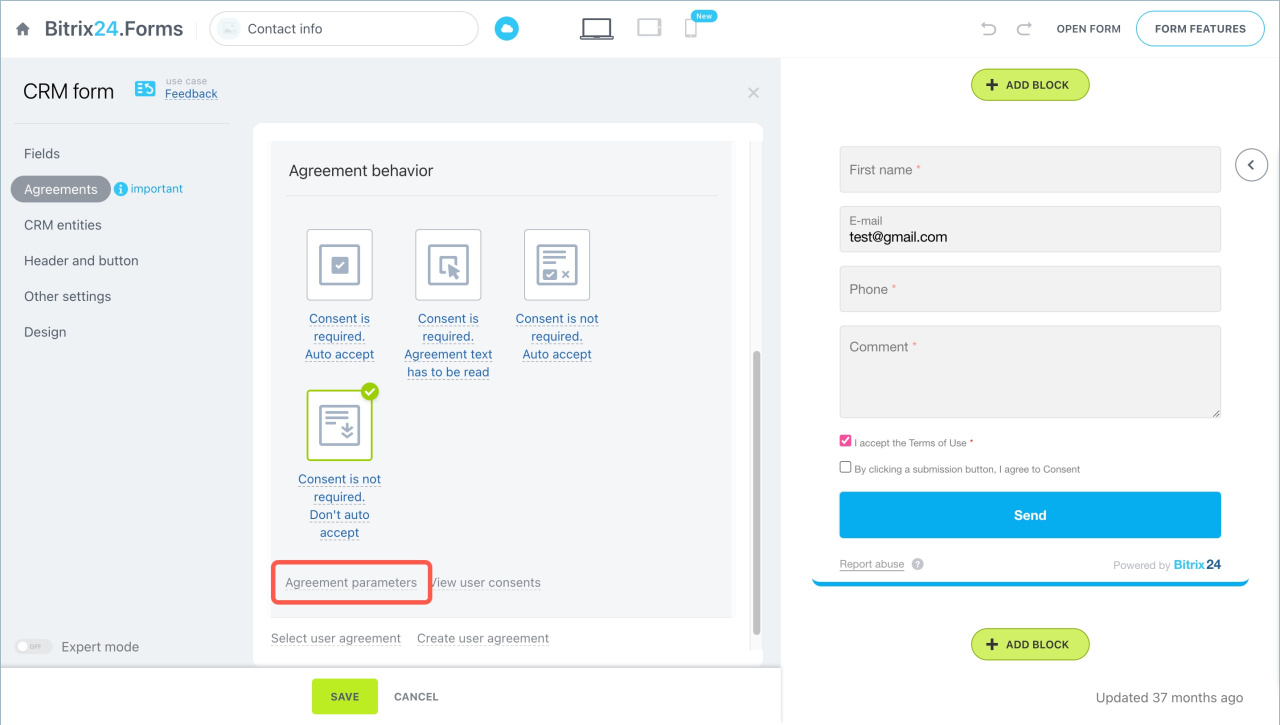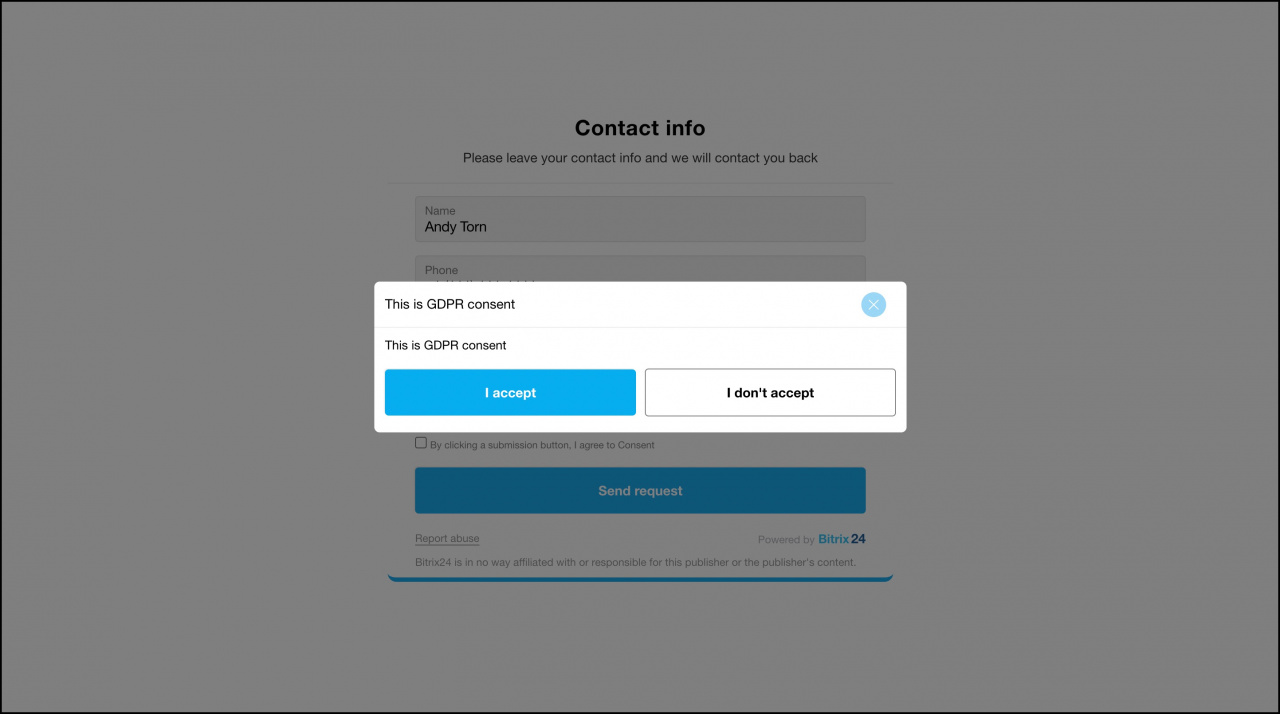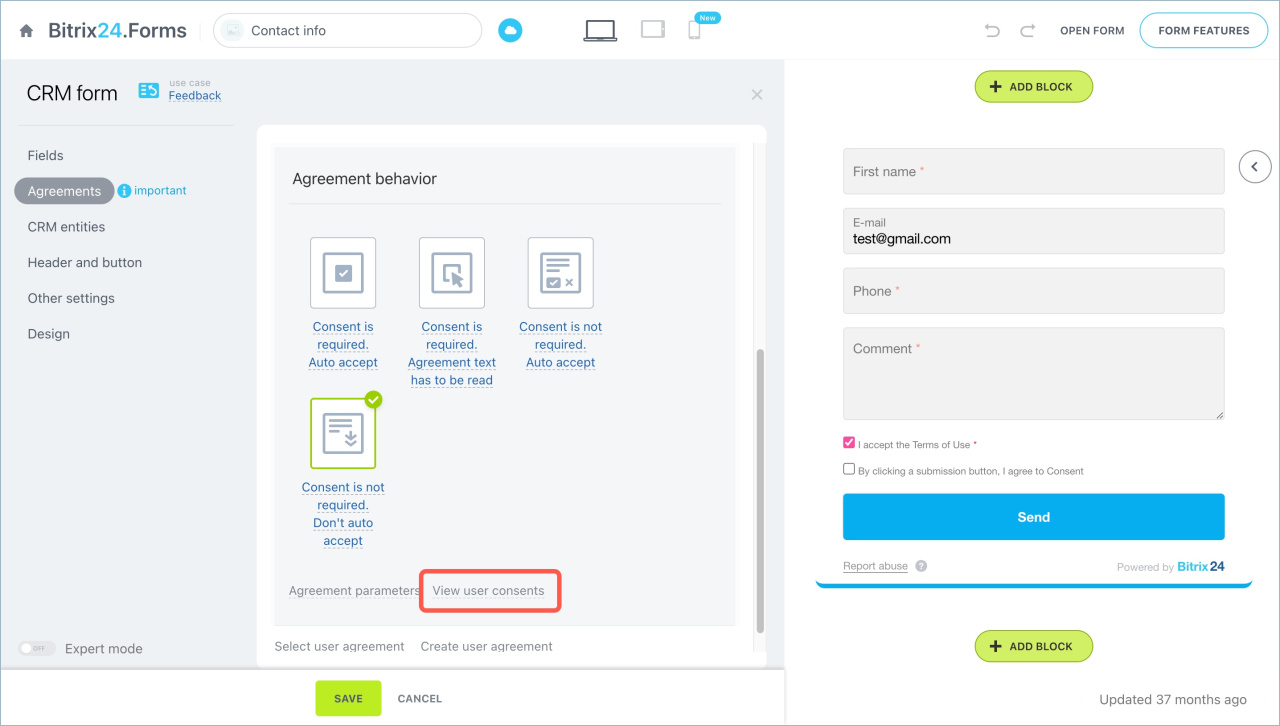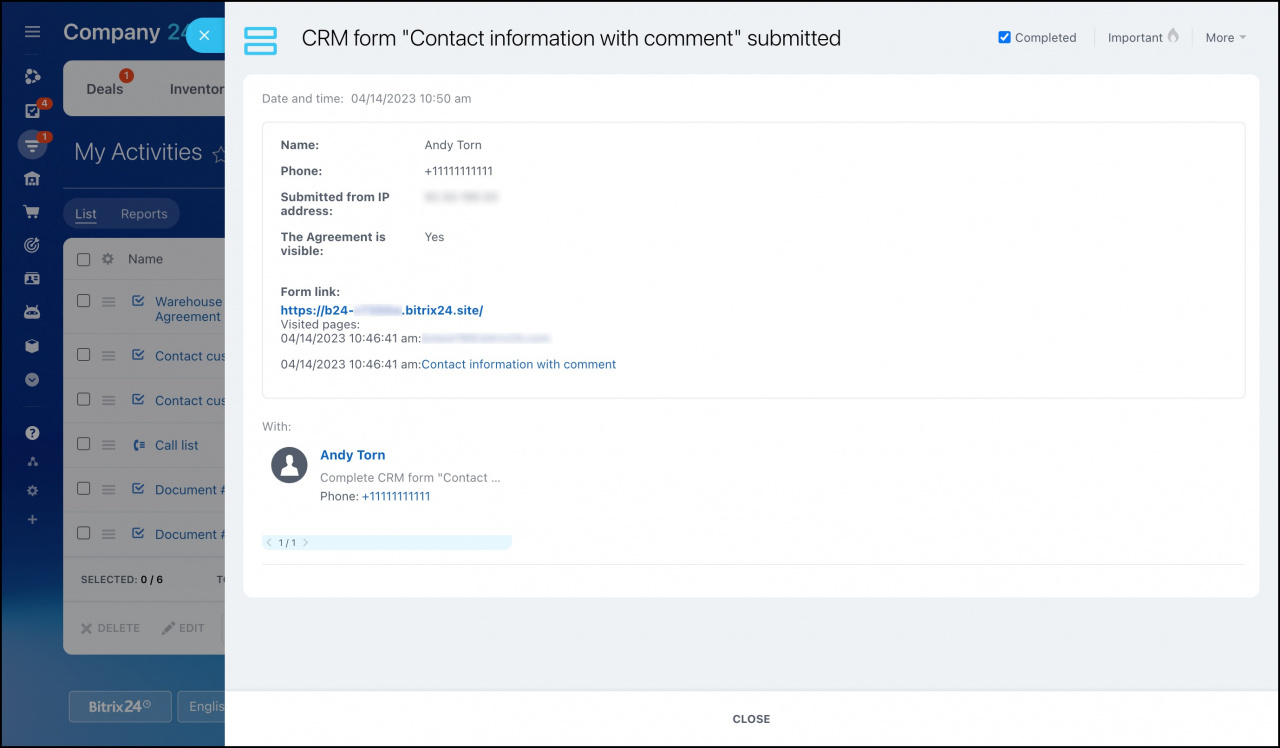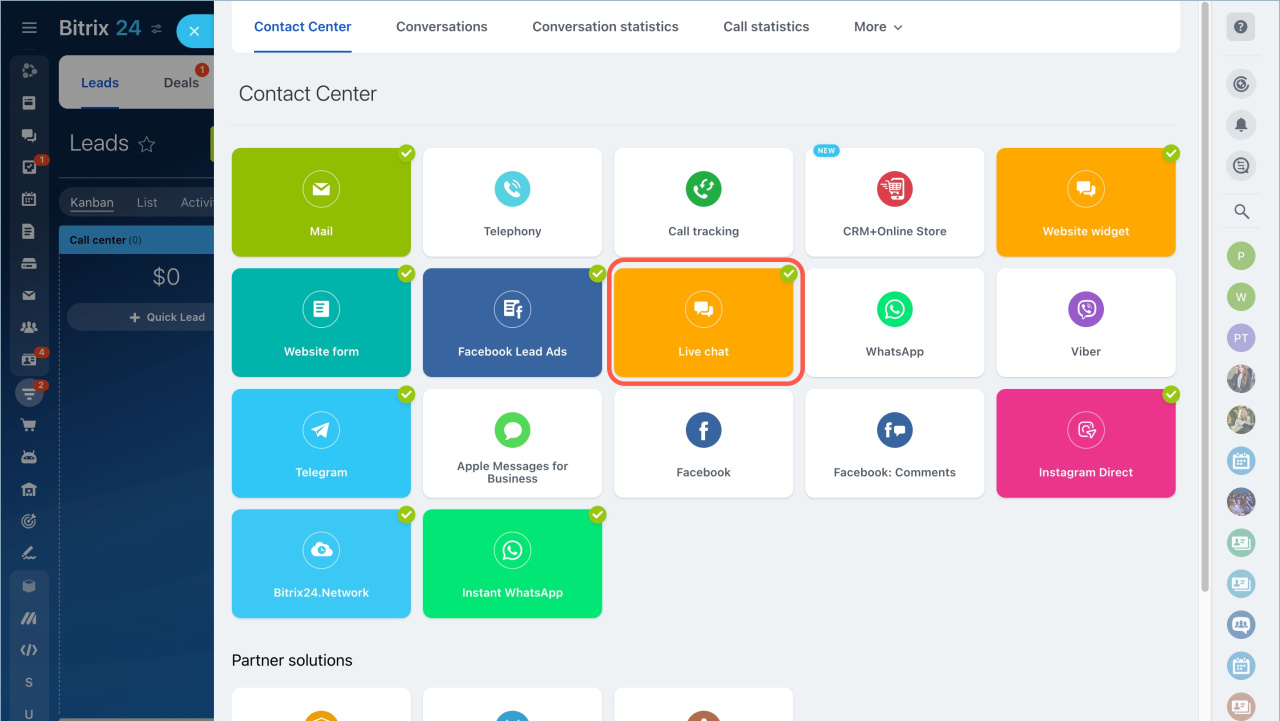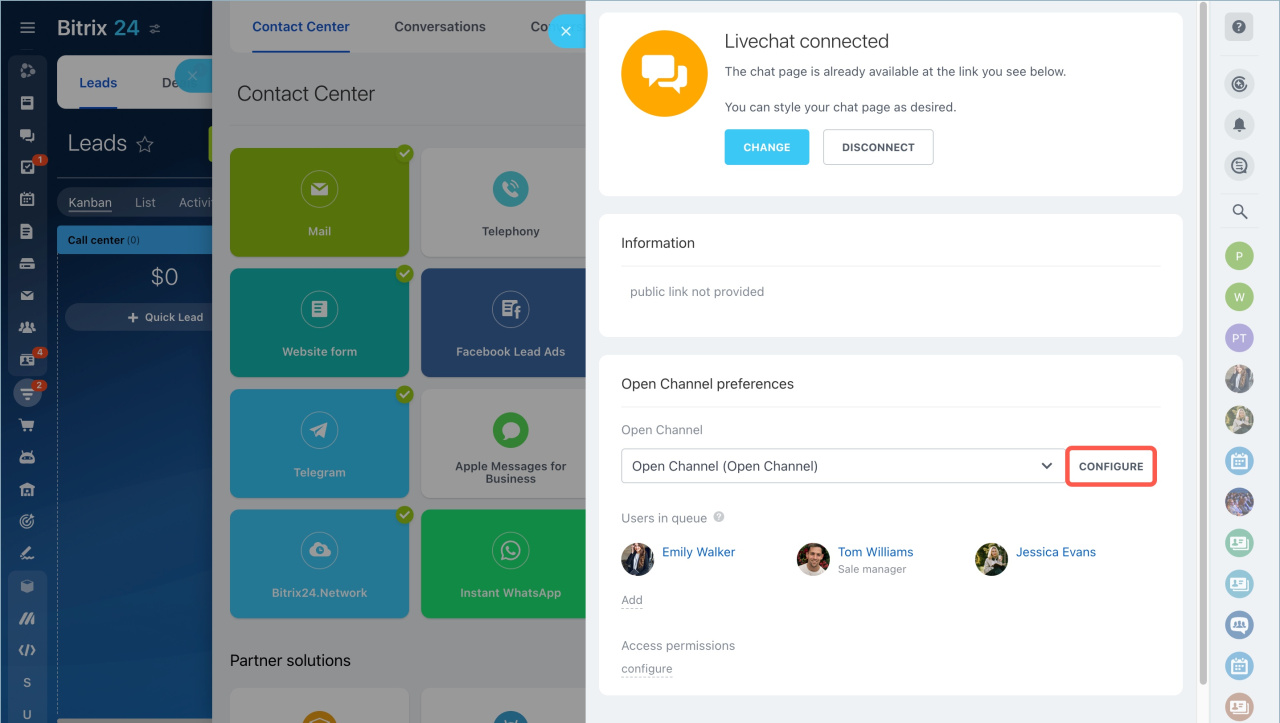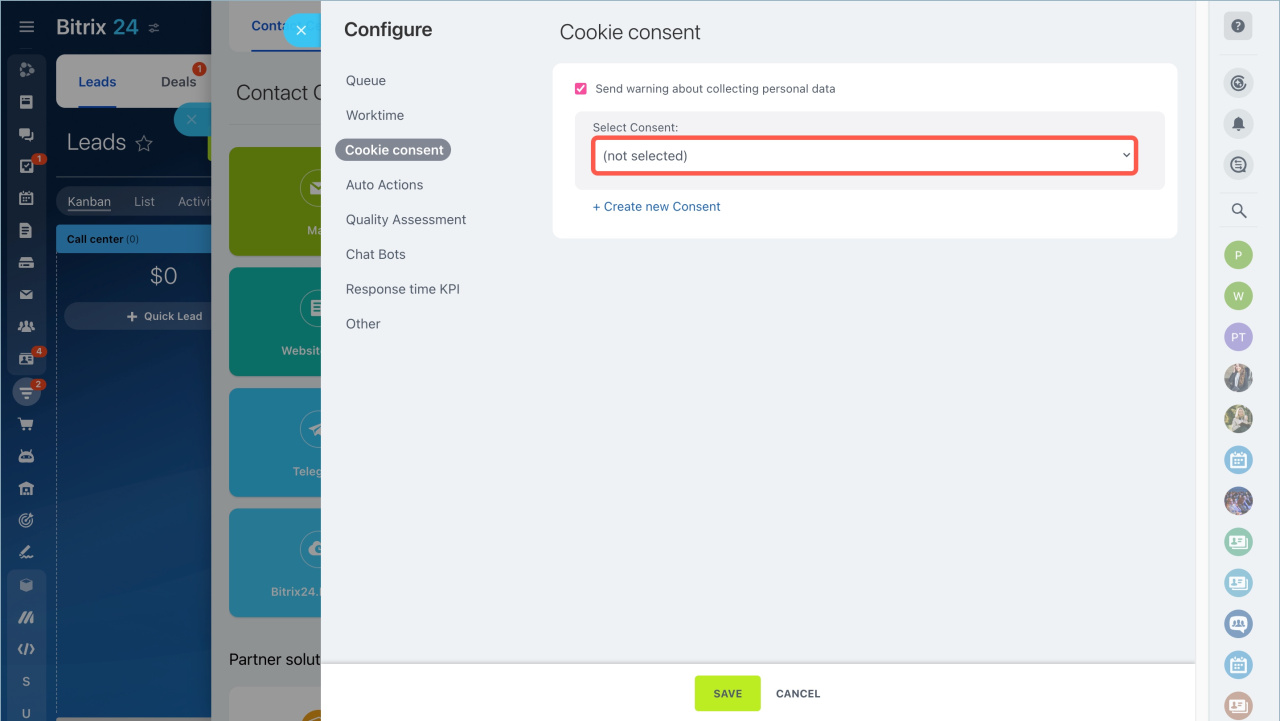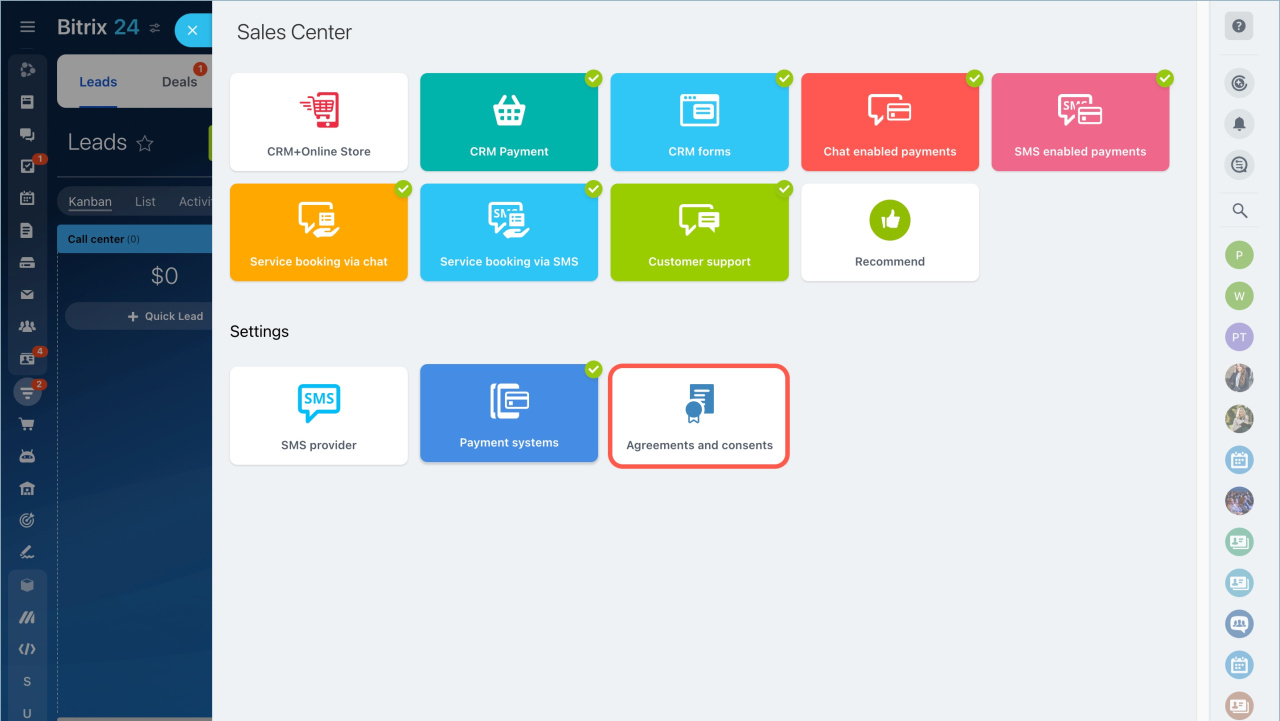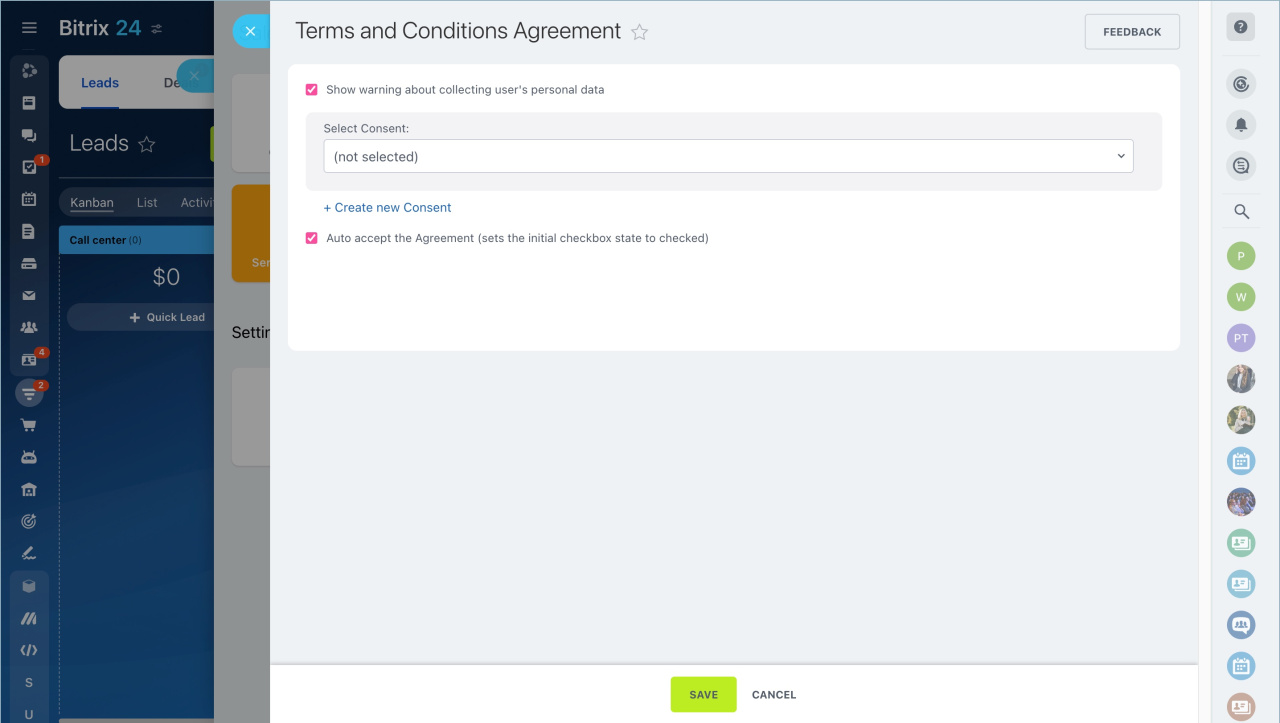The General Data Protection Regulation (GDPR) (EU) 2016/679 is a regulation in EU law on data protection and privacy for all individuals within the European Union and the European Economic Area.
When you create a CRM form in Bitrix24 or configure a communication channel, you should add a GDPR agreement.
Add a GDPR agreement to a CRM form
Go to the CRM section - Add-ons tab - CRM Forms. Select a form and click on its name for editing.
Click Create user agreement in the Agreements tab.
Specify the consent name, the text and save the information.
You can select a consent from the list.
Click on the pencil to select Agreement behavior.
If you need to edit the contract, click on the Agreement parameters. Then save the settings.
How it works
A client completes the CRM form and needs to accept the consent to send the completed form. If a client doesn't accept the consent, the CRM form won't be sent.
View the list of received consents
Click View user consents to see the list of received consents.
Click the source name to view additional information.
Set a GDPR consent for a communication channel
Go to the CRM section - Add-ons tab - Contact Center - Live chat.
Select an open channel and click Configure.
Enable the Send warning about collecting personal data option in the Cookie consent section. Select a consent from the list or create a new one. The consent creation process for open channels is the same as for the CRM forms.