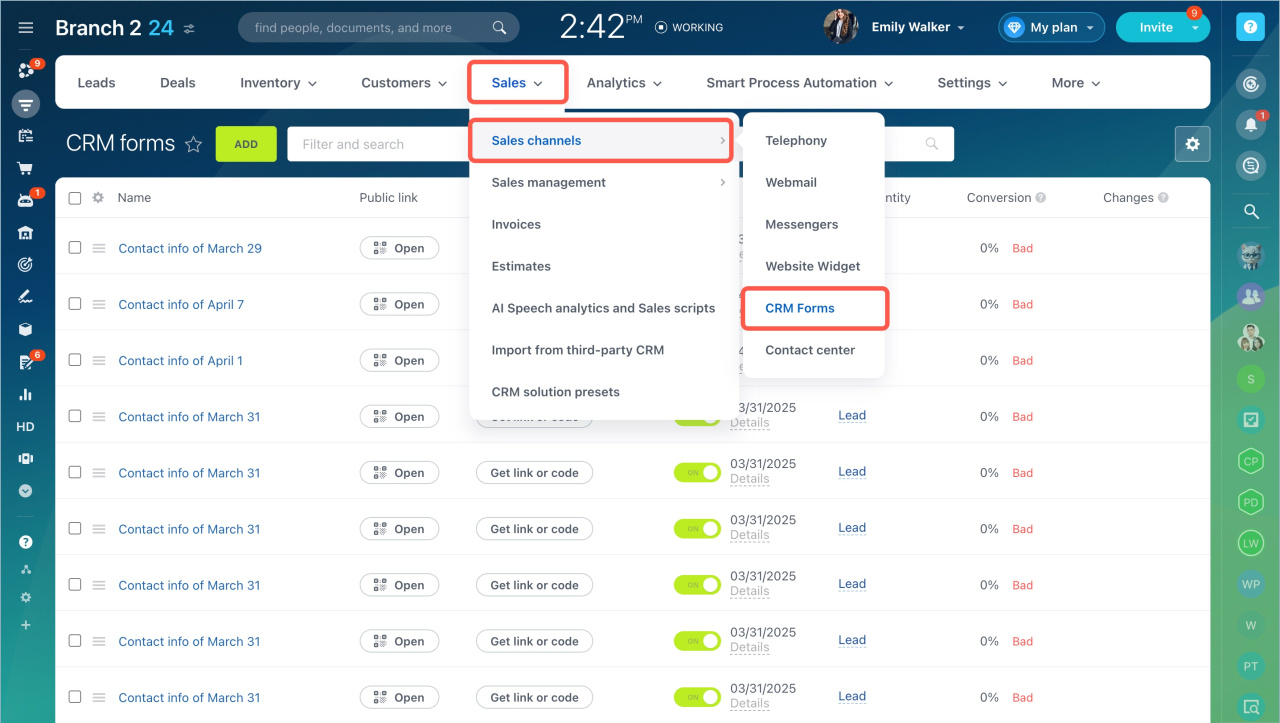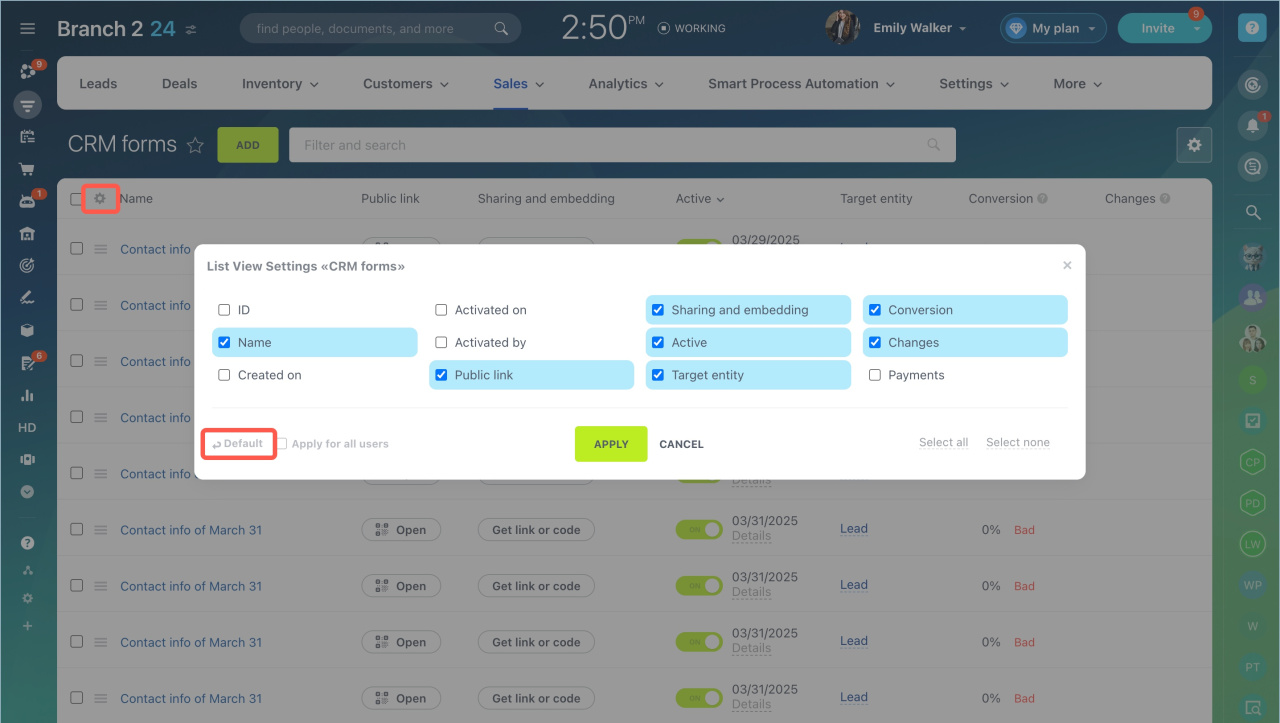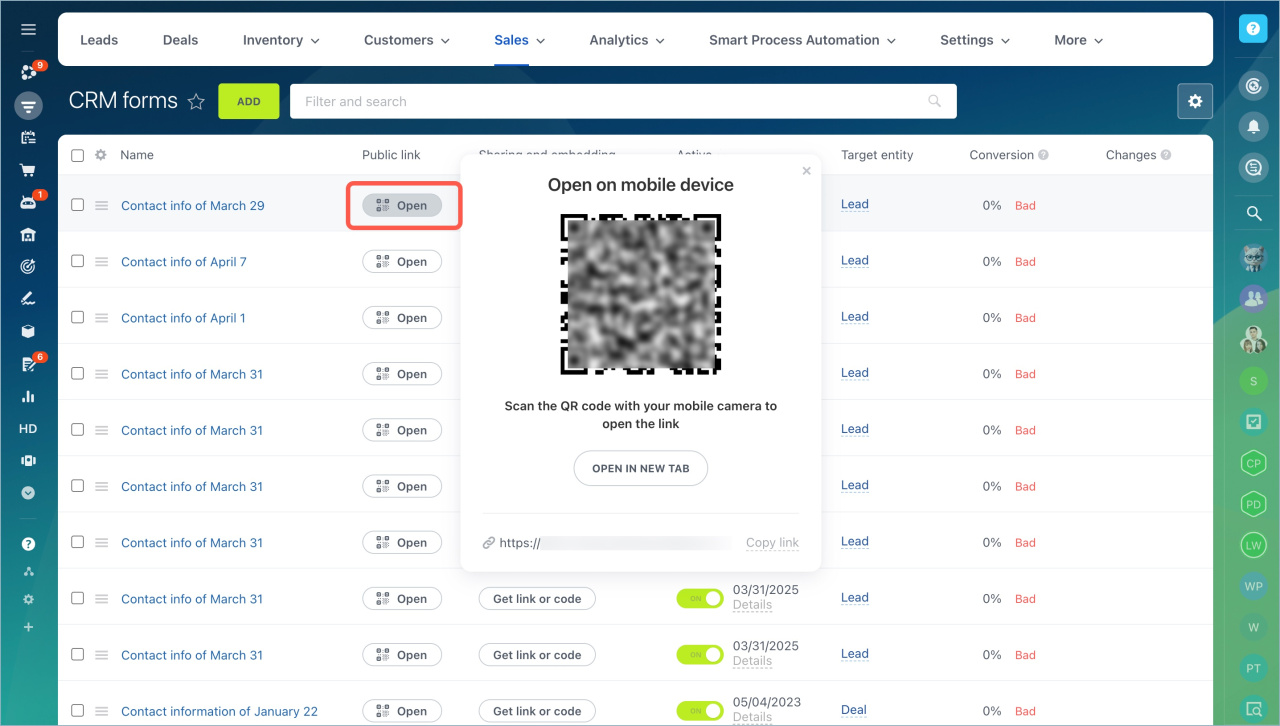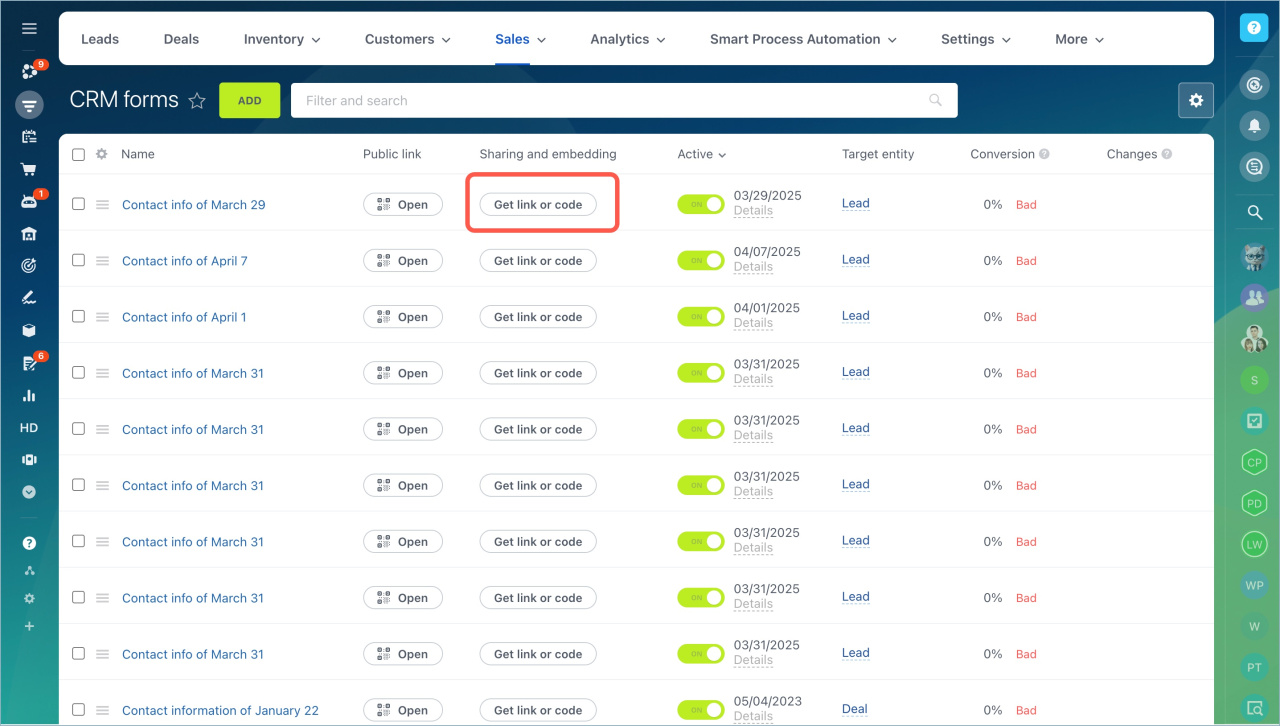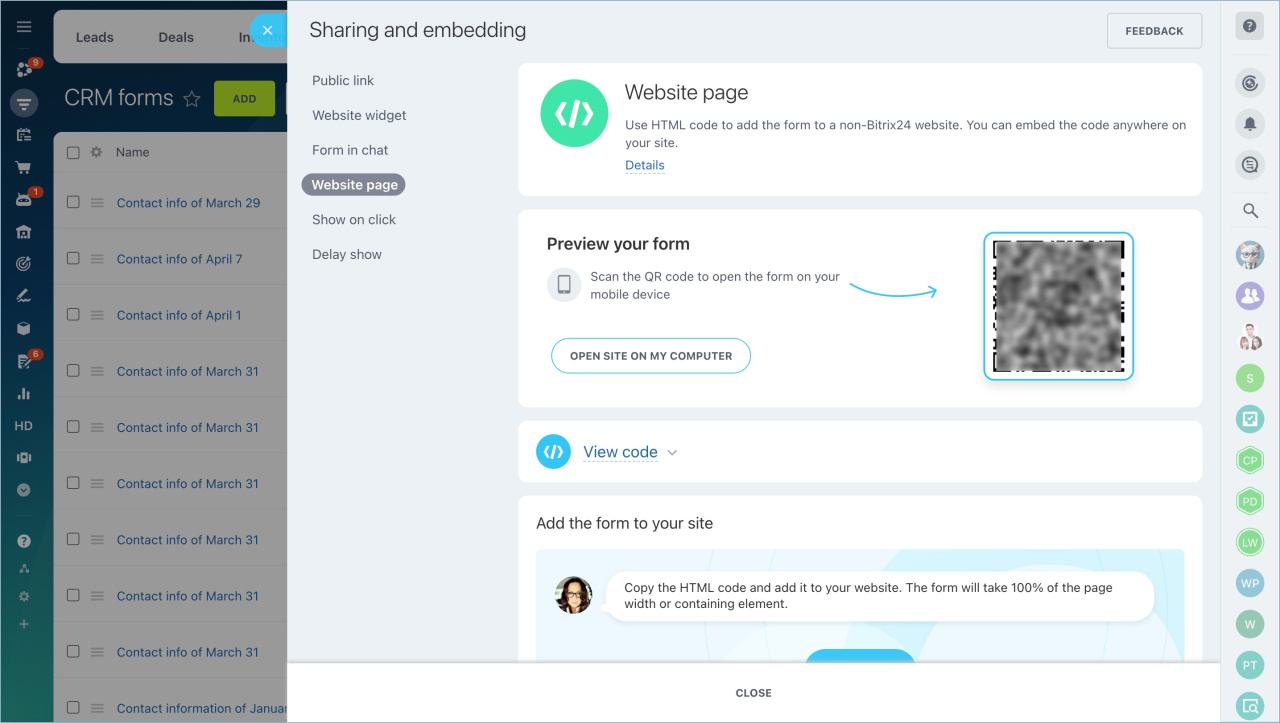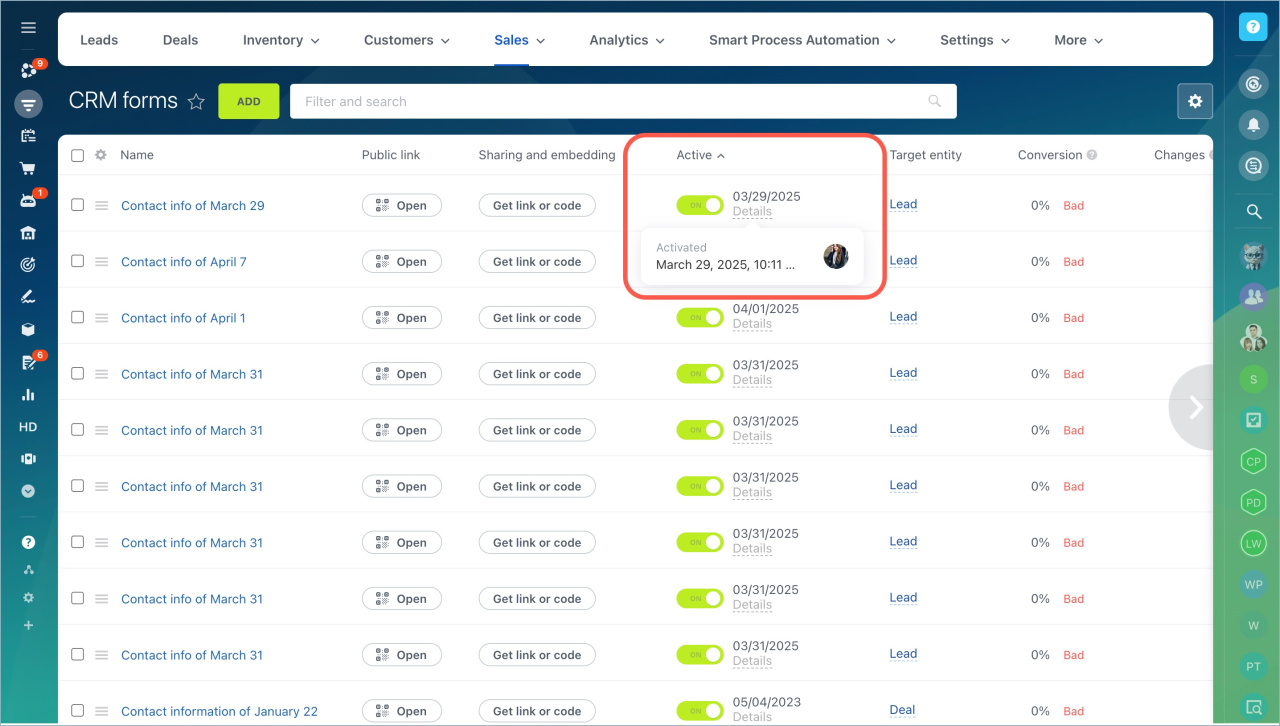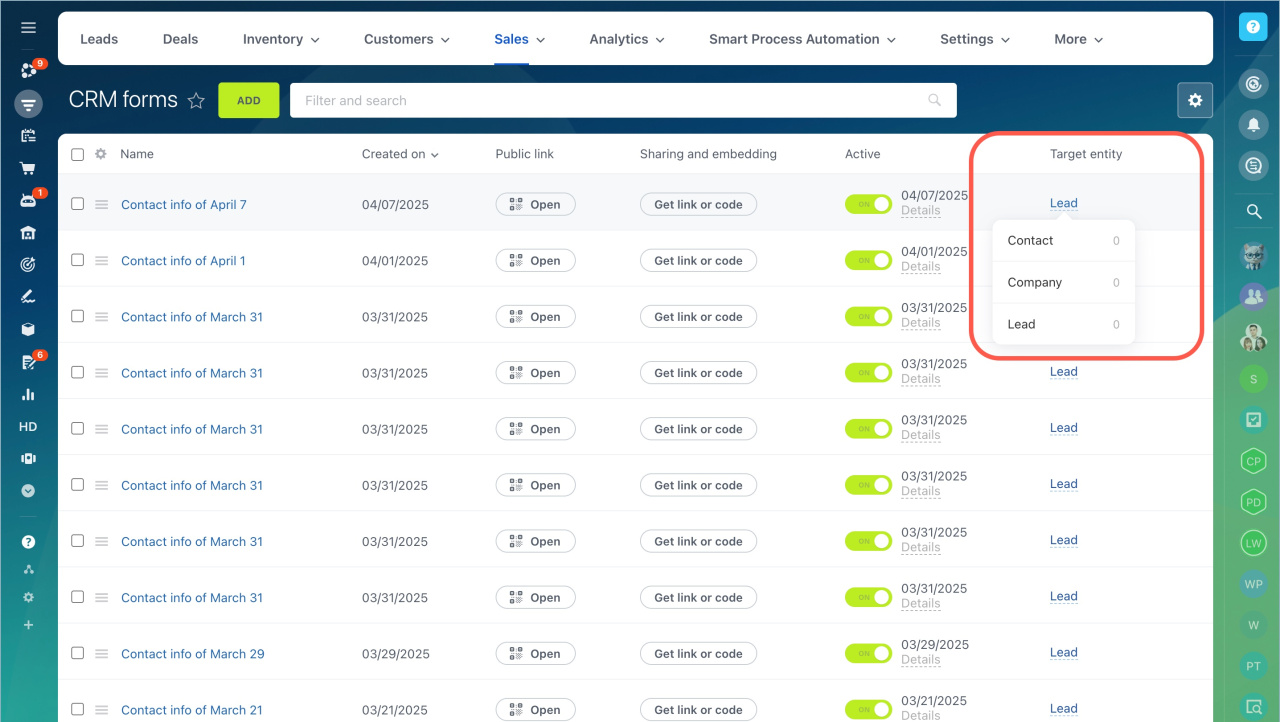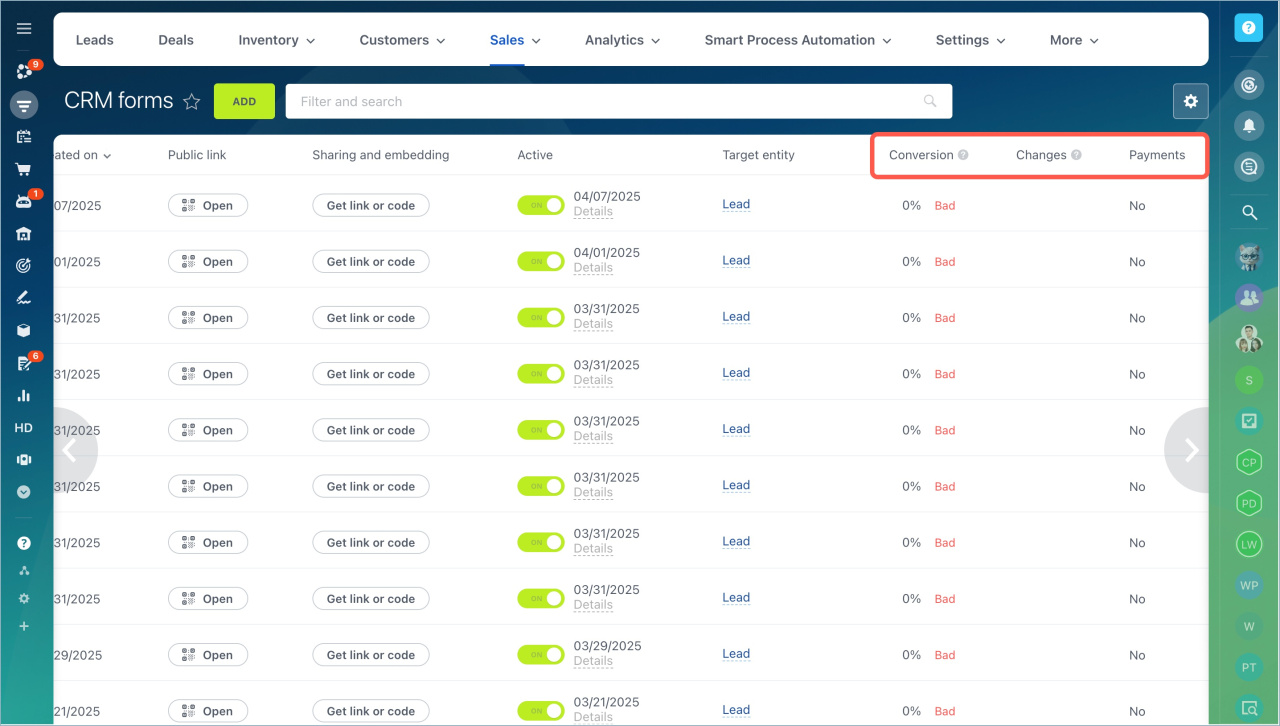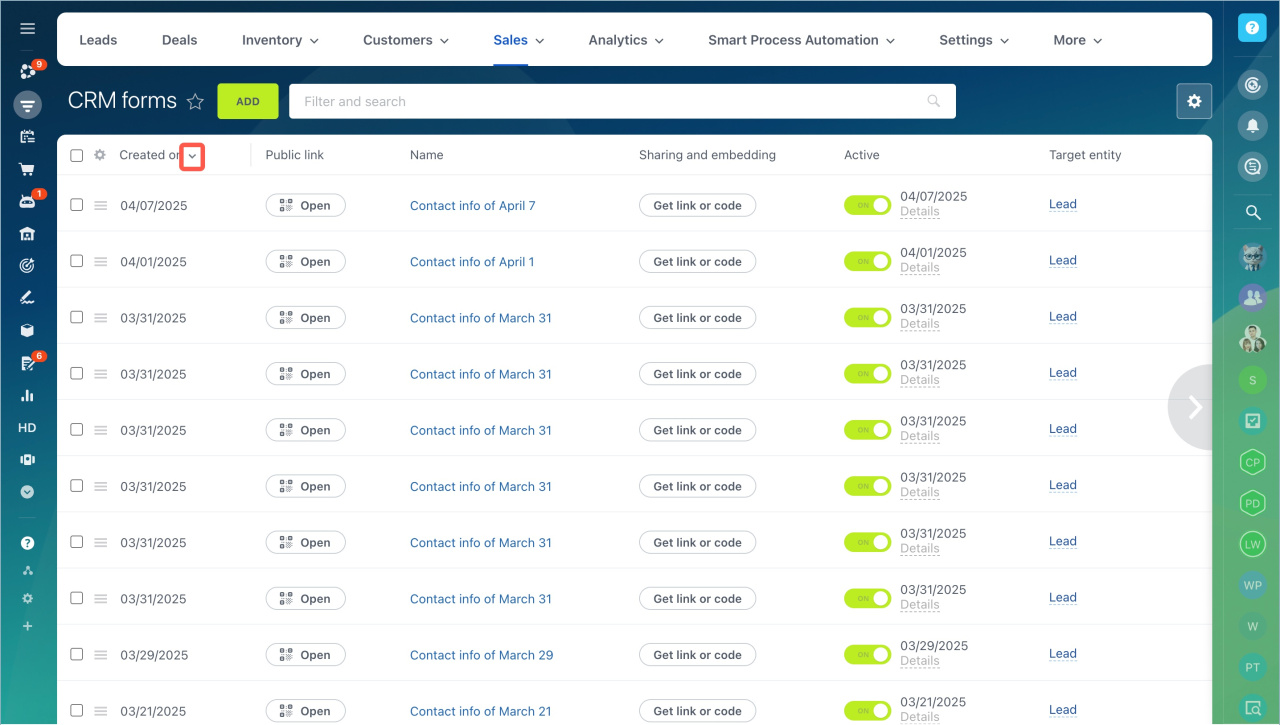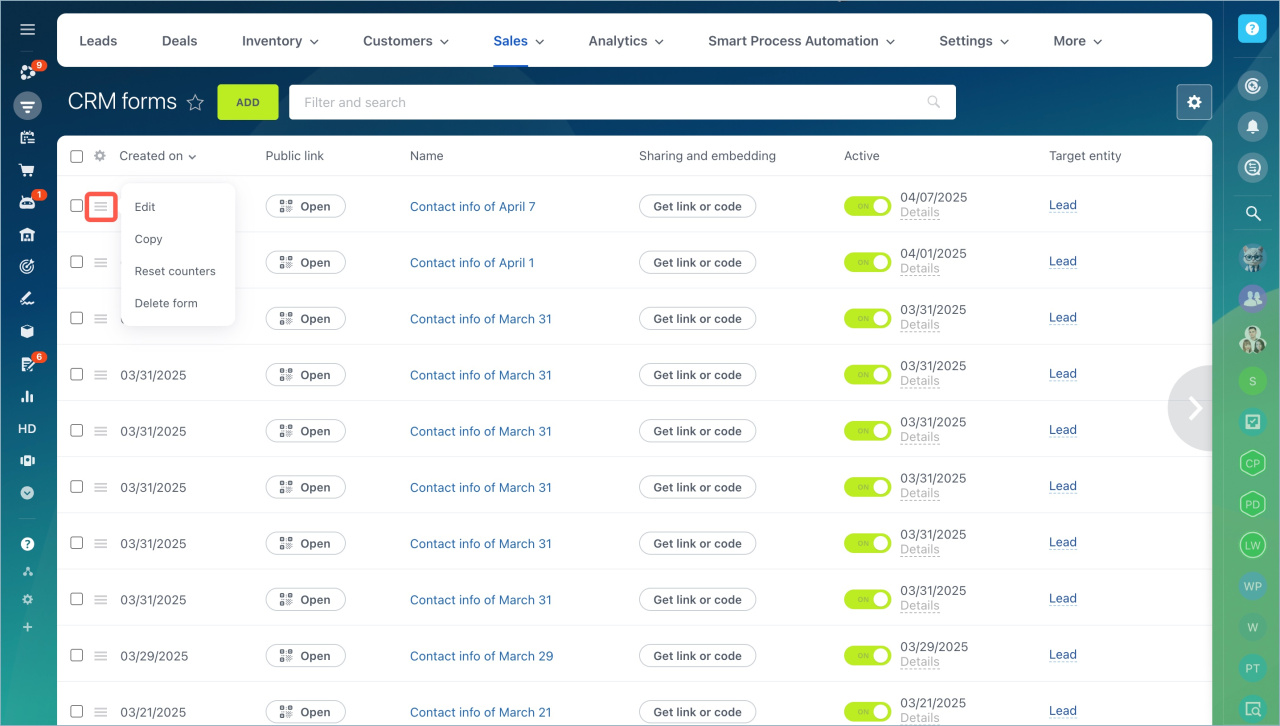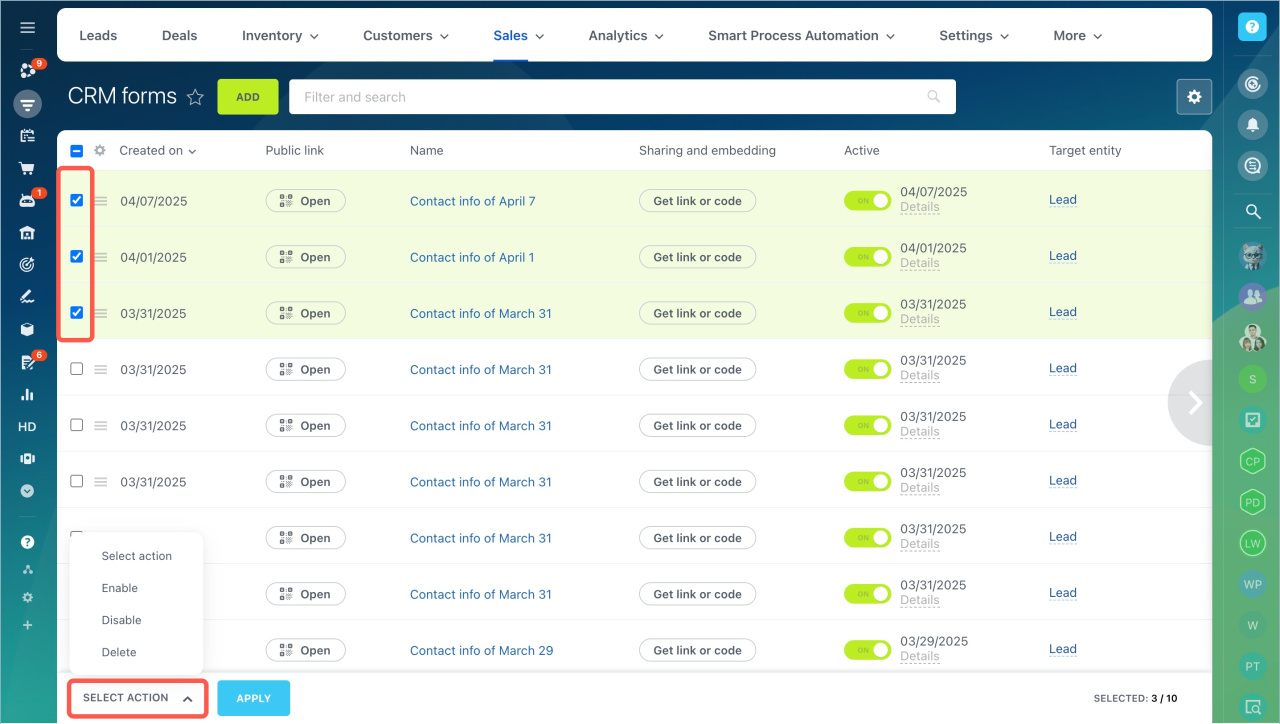The list includes all CRM forms you have created in Bitrix24. Here, you can view basic information, change settings, evaluate conversion.
Configure access permissions to CRM forms
In this article:
Go to the CRM section > Sales > Sales Channels > CRM Forms.
Customize CRM forms list
By default, the page displays columns with basic information like the form name, creation date, etc. If the standard set of columns doesn't suit you, customize the list for your tasks.
Change columns
Determine what information will be displayed in the list.
- Click Settings (⚙️).
- Select the desired columns.
- If you want to revert to the default settings, click Default.
- Сlick Apply to save changes.
ID. A unique number assigned to the form upon creation. The ID cannot be changed.
Name. This name is visible only to Bitrix24 employees. By default, it consists of the form scenario and creation date, but you can change it.
Change CRM form title, name, and page name
Creation date of the CRM form.
Activated on. The date of the last activity change for the form.
Activated by. The employee who last changed the form's activity.
Public link. Click Open for quick access to the form:
- View how it looks on a mobile device and a separate browser tab.
- Fill out the form.
- Copy the form link if you need to send it to a customer.
Get link or code. Click this button to open the slider and choose a publication option for the form. You can place it on a site page, in a widget, online chat, or send a public link to the form to a customer.
Place CRM form on Bitrix24 website
Active. Here you can check if the form is enabled and change its activity. Click Details to view who and when changed the form's activity. If the form is disabled, customers won't be able to fill it out.
Target entity. The column indicates which items will be added to the CRM when a customer submits the form. Click the item type to view the form's statistics.
Conversion. Evaluate the form's effectiveness over the last 14 days. View what percentage of customers filled it out after viewing. If the rate is less than 50%, consider improving the form, such as changing fields and design.
Changes. See how the number of form submissions has changed over the last two weeks compared to the previous two.
- Positive trend — form improvements, launching a campaign.
- Negative trend — traffic may have decreased, the form may not be working correctly, or it may have lost relevance.
- Data collection — the CRM lacks information for analysis. Wait for more customers to fill out the form.
Payments. You can see which forms have payment options.
Connect payment systems in Sales Center
Change sorting and column order
Customize the sorting of the CRM forms list, for example, by name or creation date. Click the icon next to the column name.
Hold the column name and move it to change the order.
Manage CRM forms
Click the Menu(≡) icon to open the list of available actions:
- Edit
- Copy — the copied form will not include design settings.
- Reset counters — submission statistics will reset without deleting data from the CRM.
- Delete — the form will be removed from the CRM without the possibility of recovery.
If you need to enable, disable, or delete several forms at once, use group actions.
- Select the forms in the list.
- Click Select action.
- Choose an action and click Apply.
In brief
- The list of CRM forms includes all the forms you have created in Bitrix24. Here, you can view basic information about the forms, change settings, evaluate conversion.
- To work with the list, go to the CRM section > Sales > Sales Channels > CRM Forms.
- If the standard set of columns doesn't suit you, customize the list for your tasks.
- Go to Settings (⚙️) > Default > Apply to revert to the basic list configuration.
- Click Open in the Public link column for quick access to the form. Here, you can view how the form looks on different devices, fill it out, and copy the direct link.
- Click Menu (≡) to manage the form. You can edit it, make a copy, reset counters, or delete it.
- If you need to enable, disable, or delete several forms at once, use group actions.