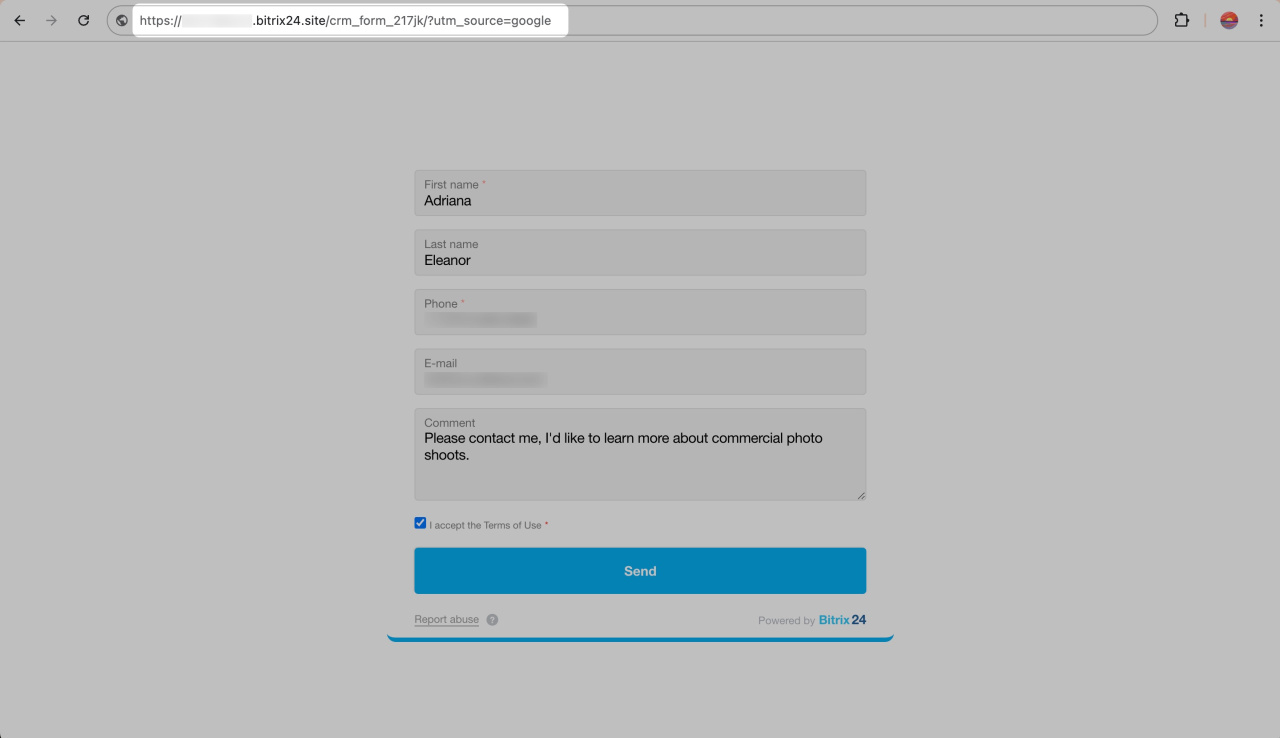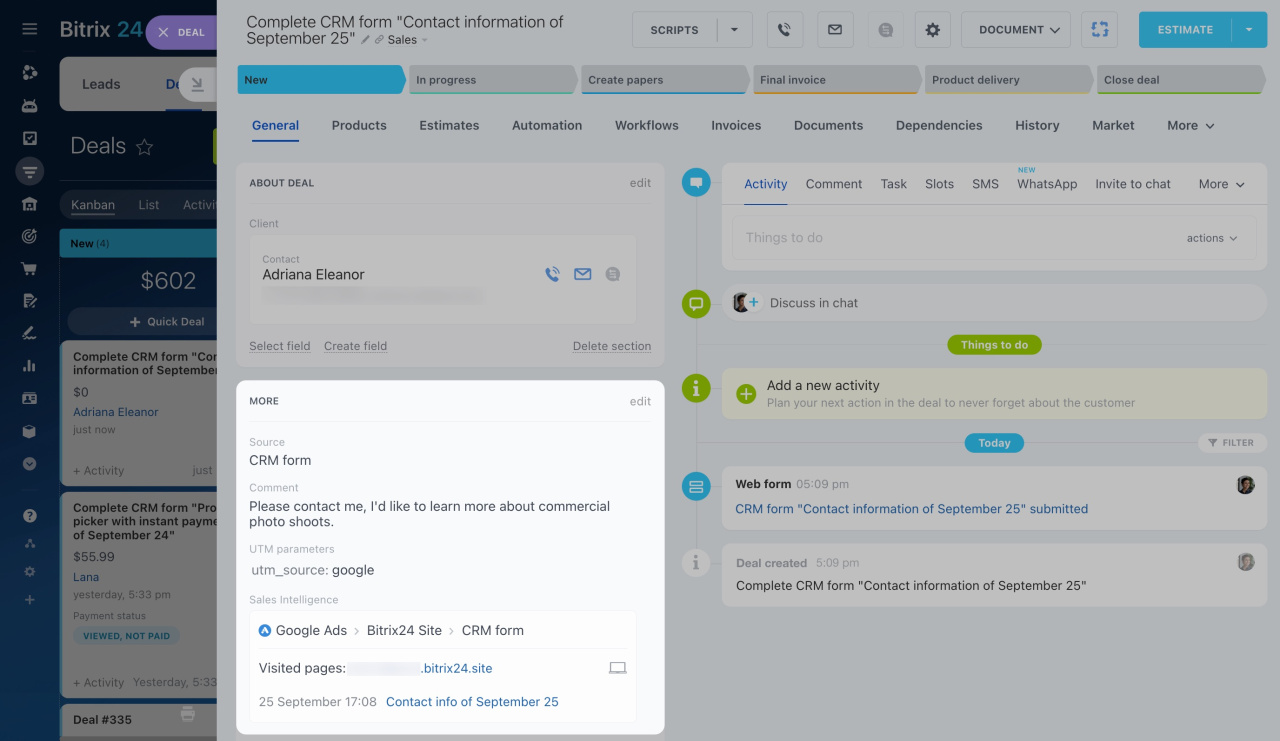UTM parameters are part of Sales Intelligence tool, which is used to track the effectiveness of advertising campaigns and website traffic.
Sales Intelligence in Bitrix24
Why do you need UTM parameters
Imagine you have a website with a form advertised on Google and Instagram. To determine the effectiveness of your advertising budget, you need to know where your customers are coming from. UTM parameters allow you to distinguish traffic sources, helping you analyze end-to-end analytics and assess ad performance.
UTM parameters are added to a link and include five types:
- utm_source: Name of the advertising platform
- utm_medium: Type of advertising
- utm_campaign: Name of the advertising campaign
- utm_term: Keyword
- utm_content: Additional information
The UTM parameter is added to the page address after the question mark. For example, adding utm_source=google to a link results in:
https://www.example.com/page?utm_source=google How to use UTM parameters
In end-to-end analytics, you can add one or more UTM parameters for each source, like google for Google Ads. If the client fills out the form on the page with the google parameter, the deal will have the Google Ads source defined.
Connect traffic sources
Set up UTM tags for Google and Facebook Ads
Place these links in ads, on social media, or websites to direct customers to specific pages with forms. For example, add utm_source=google to a page link to track the source when the form is completed. As a result, you will get this:
https://test.bitrix24.site/crm_form_z5o2p?utm_source=google
Once you fill out the form, a deal with the information about the source and UTM parameter will appear in CRM.