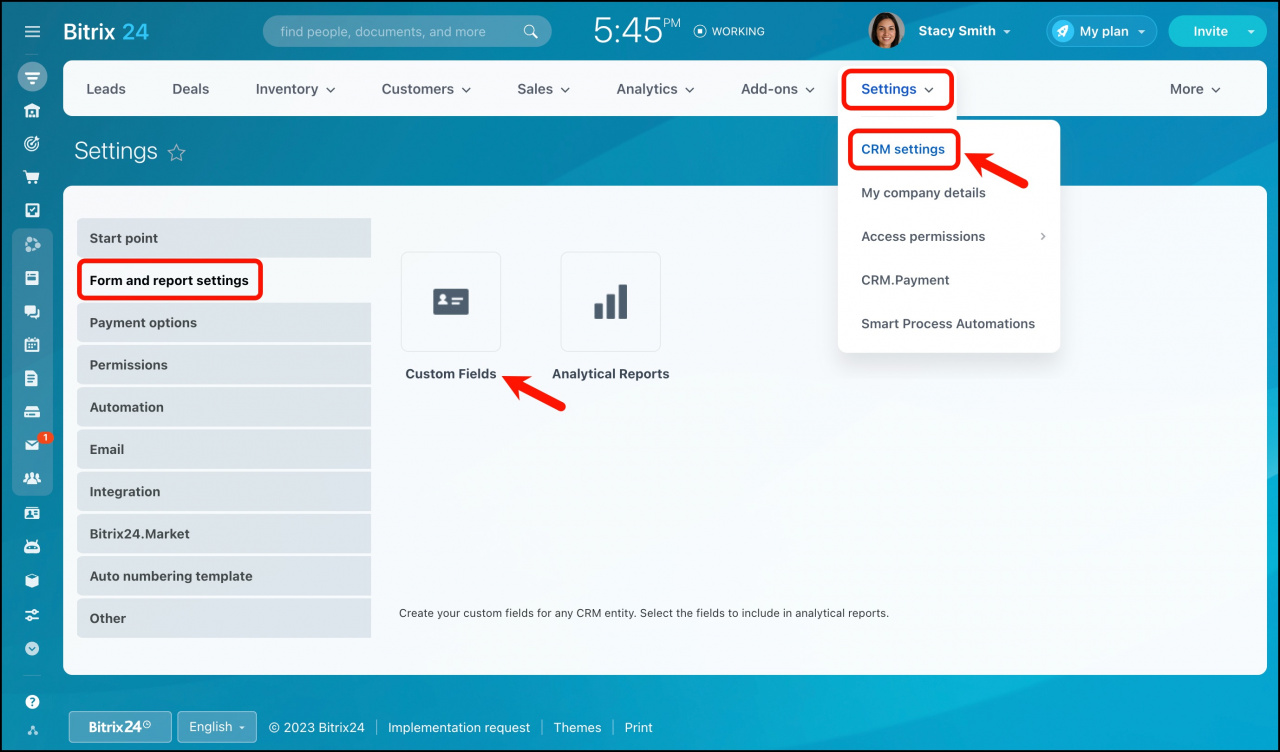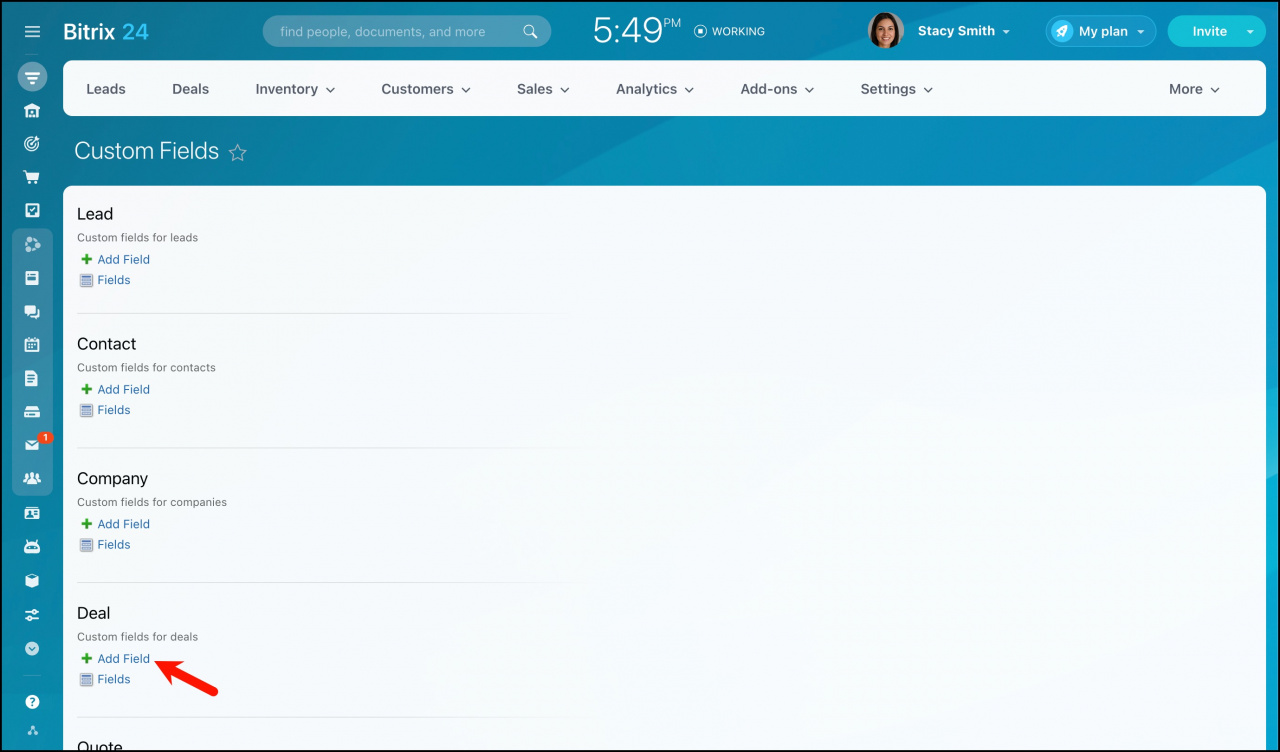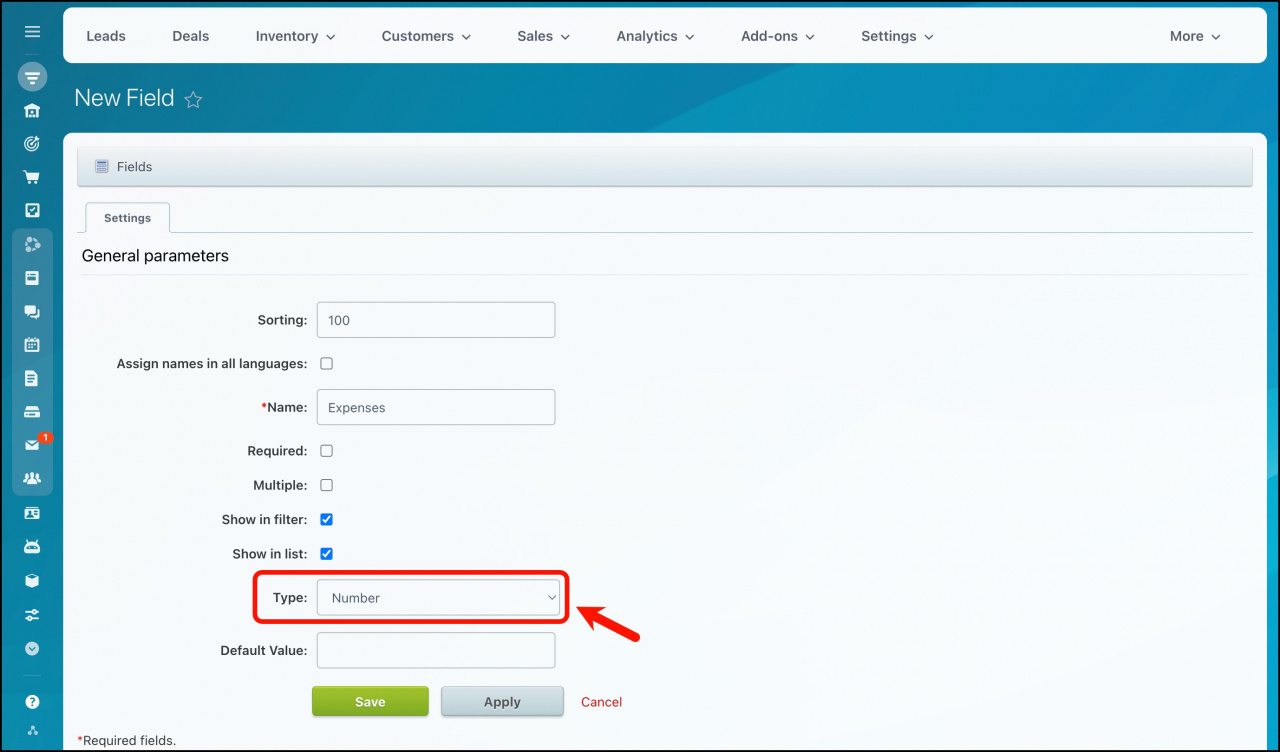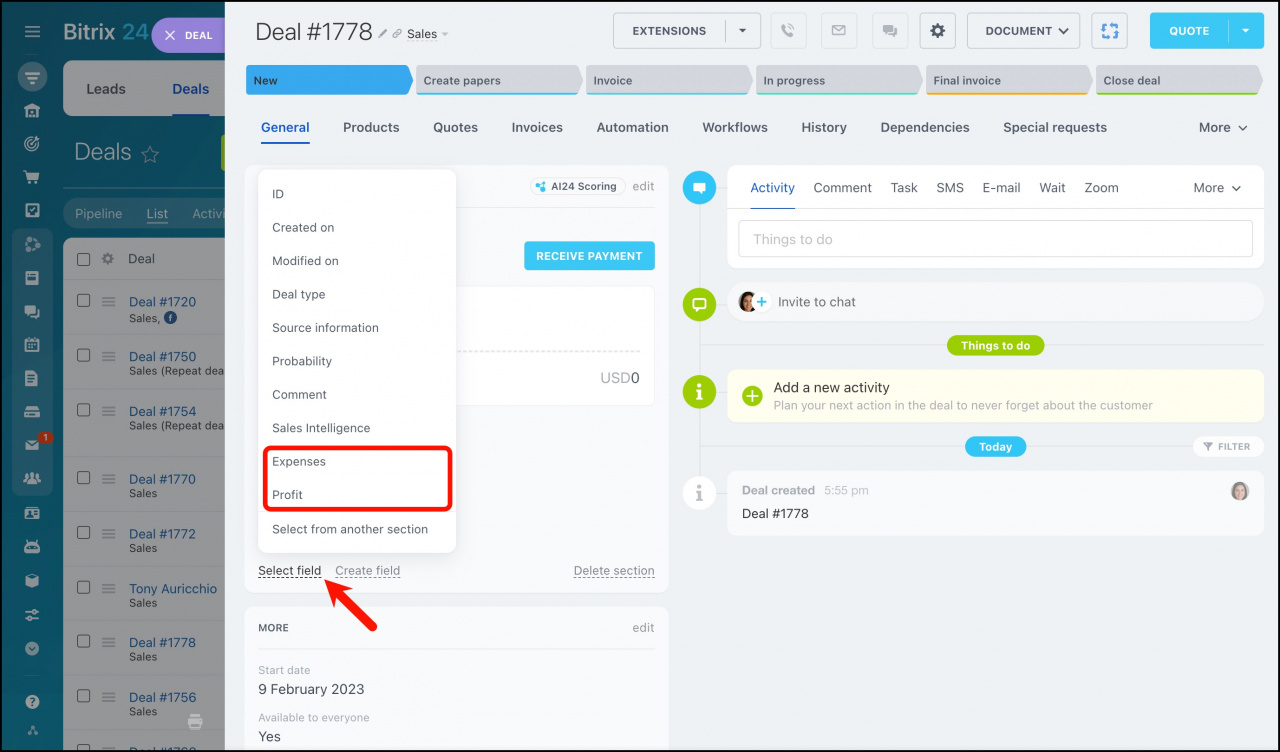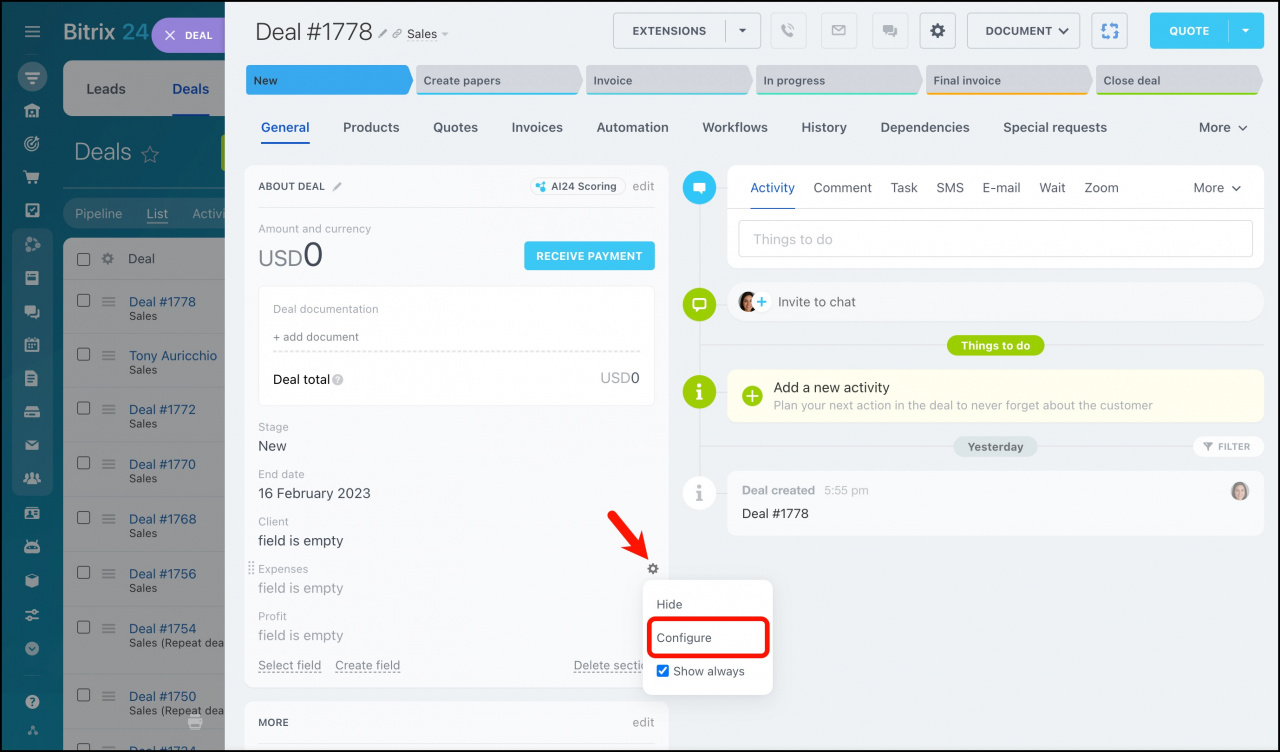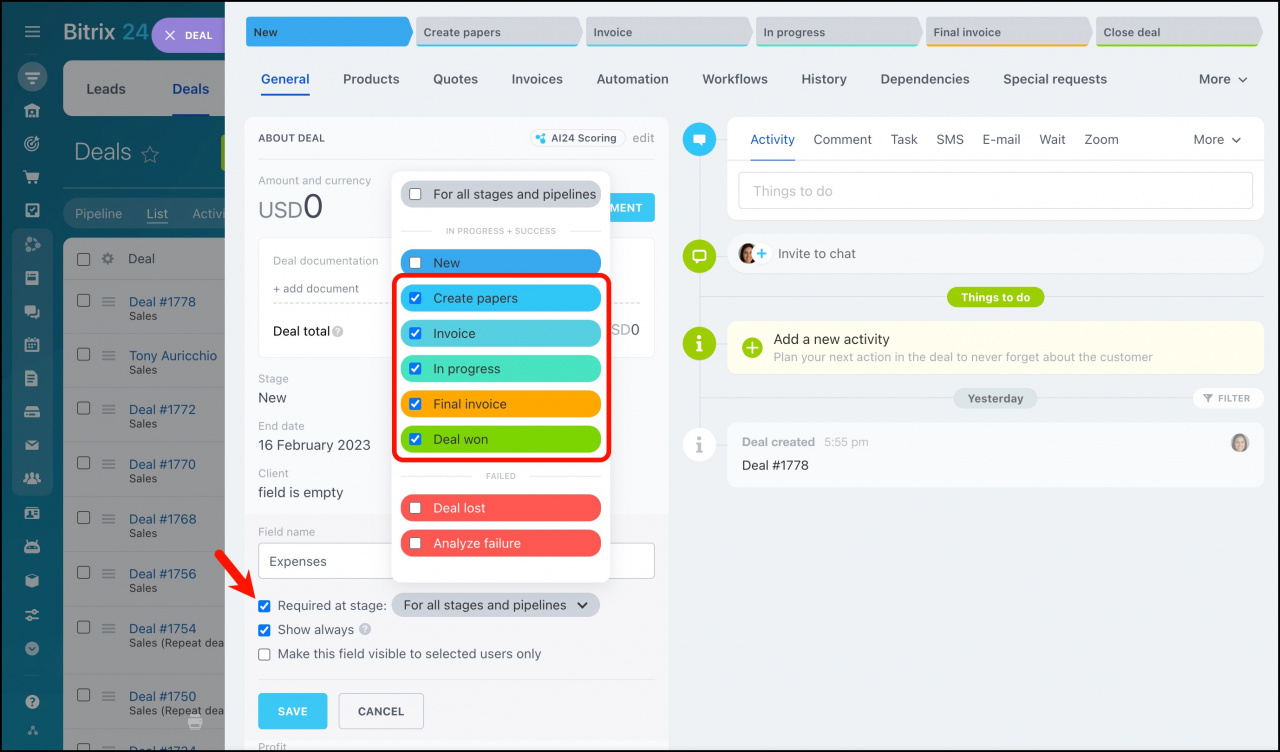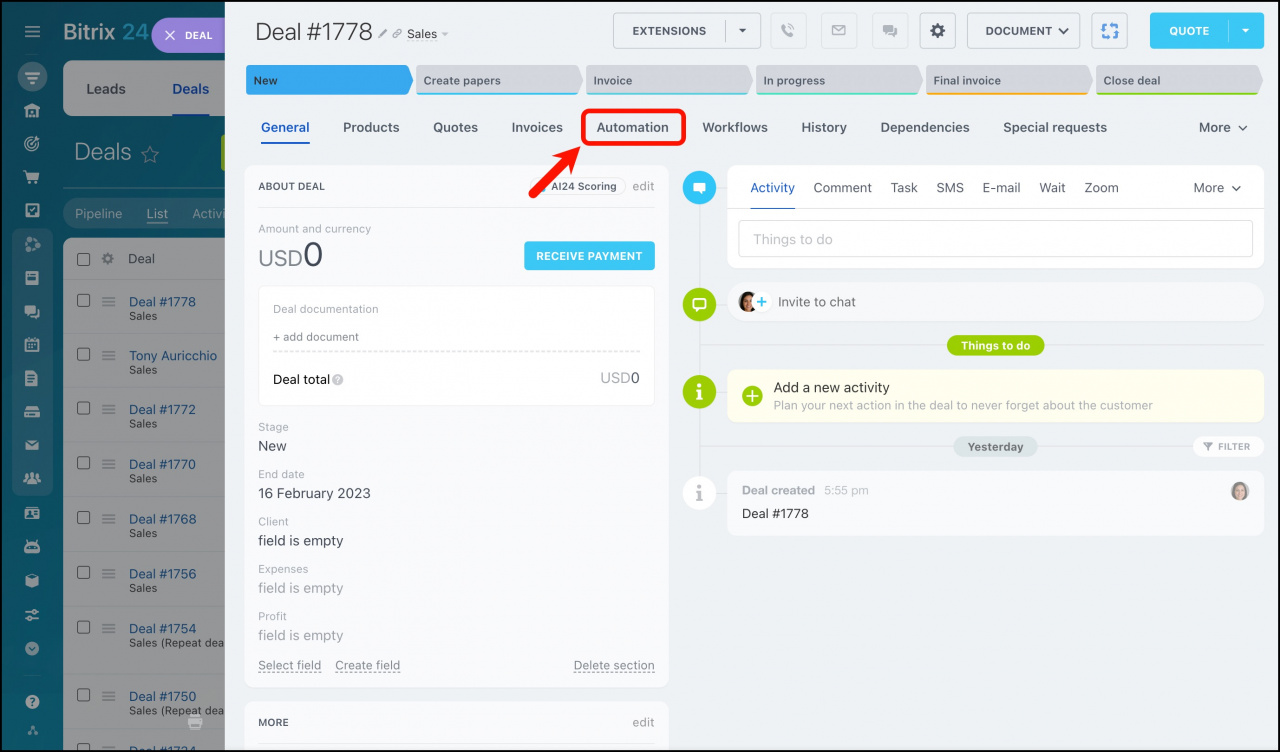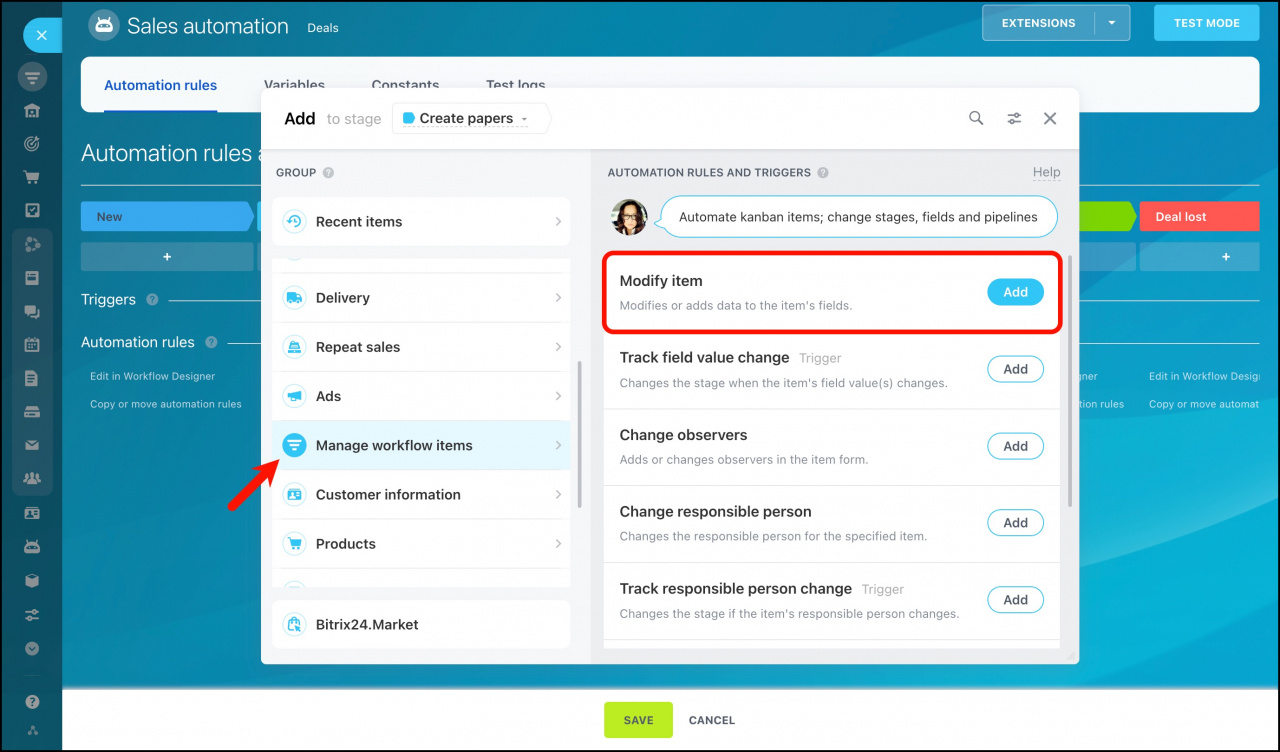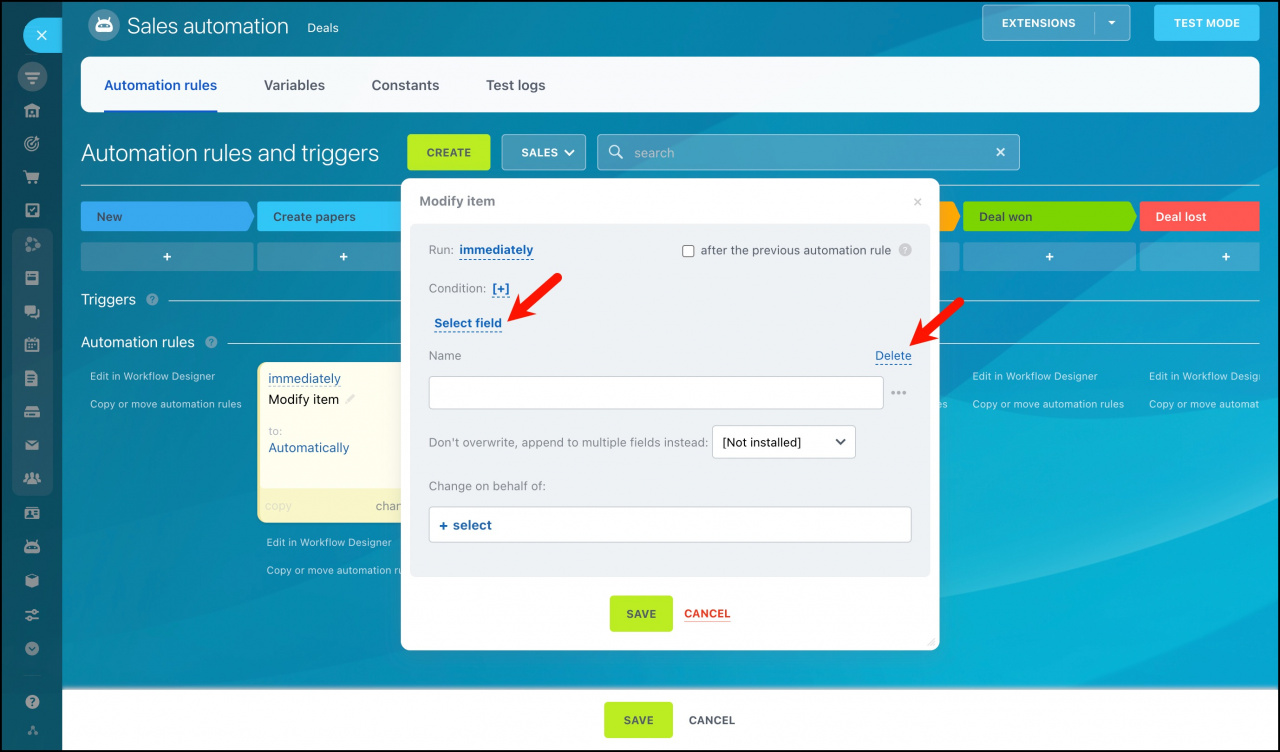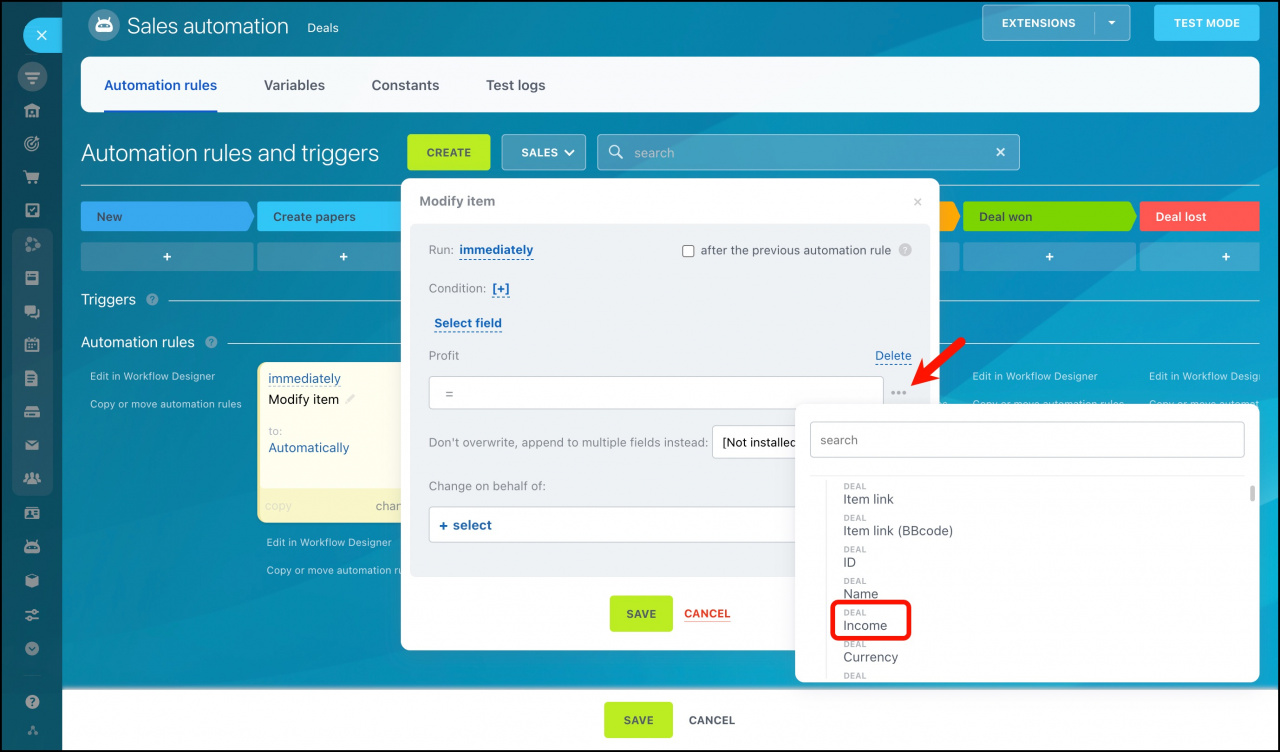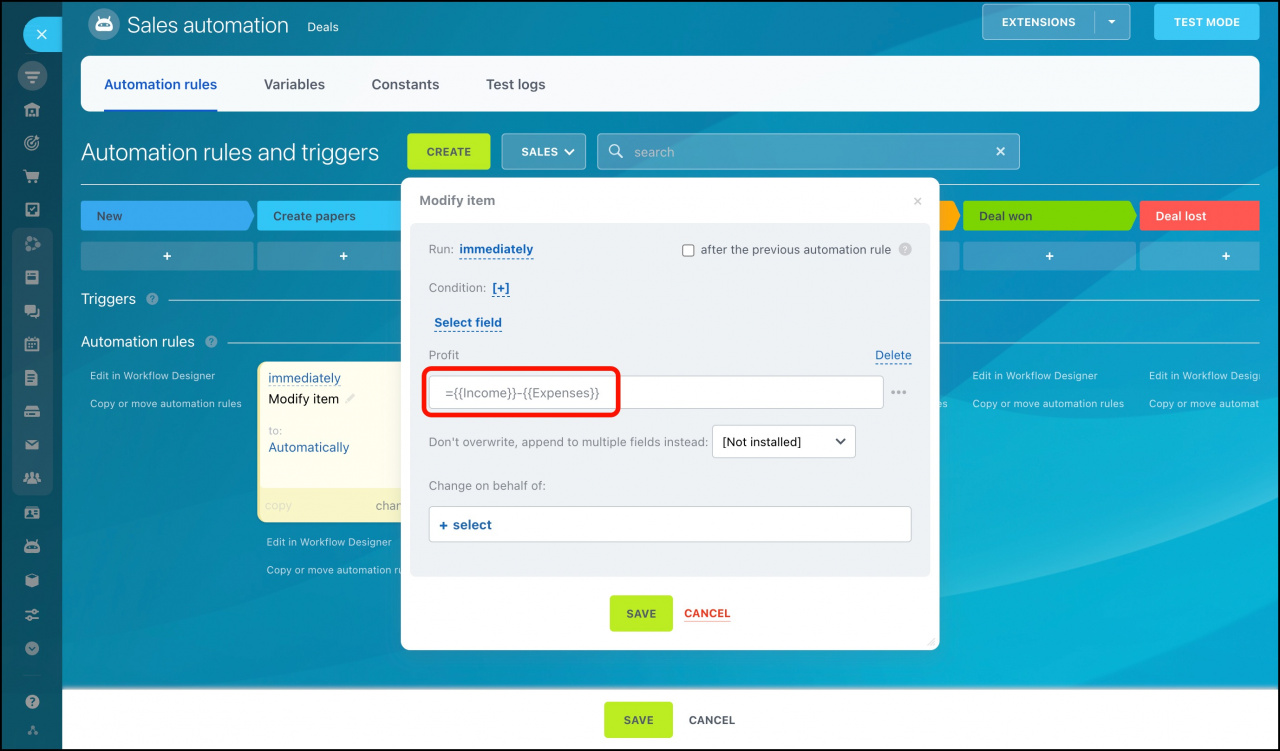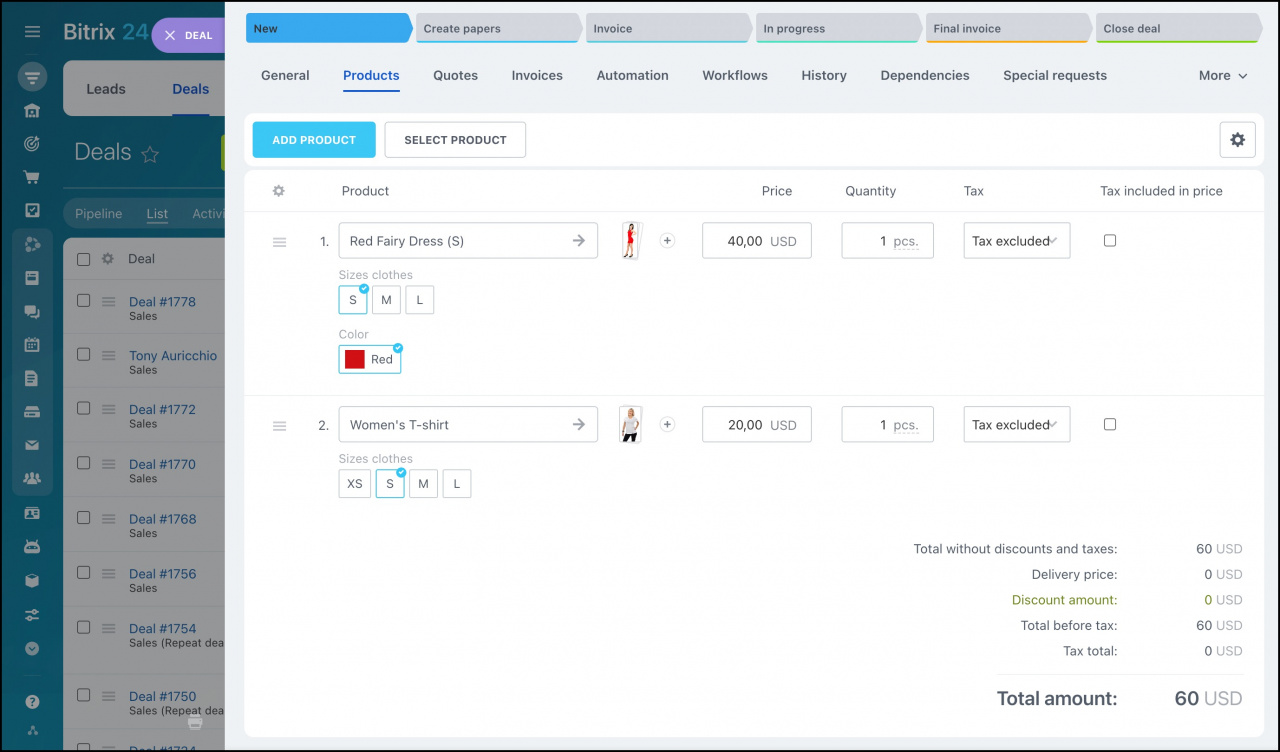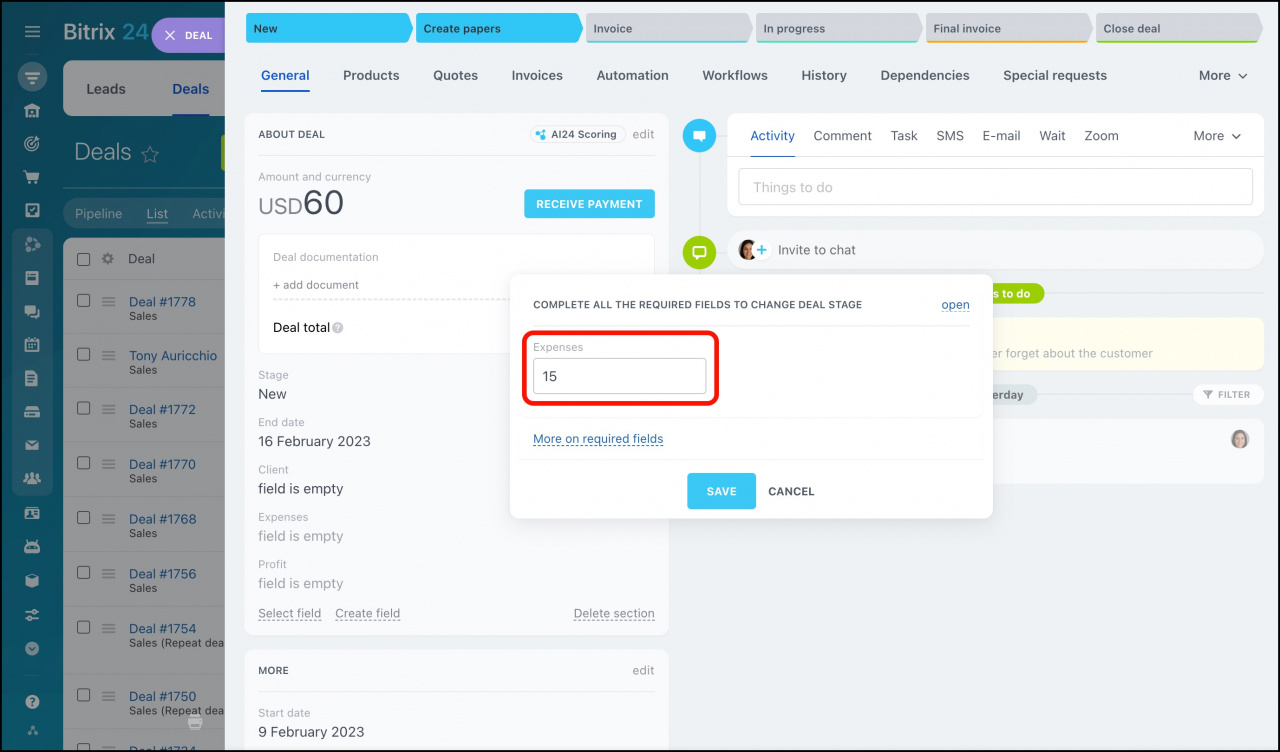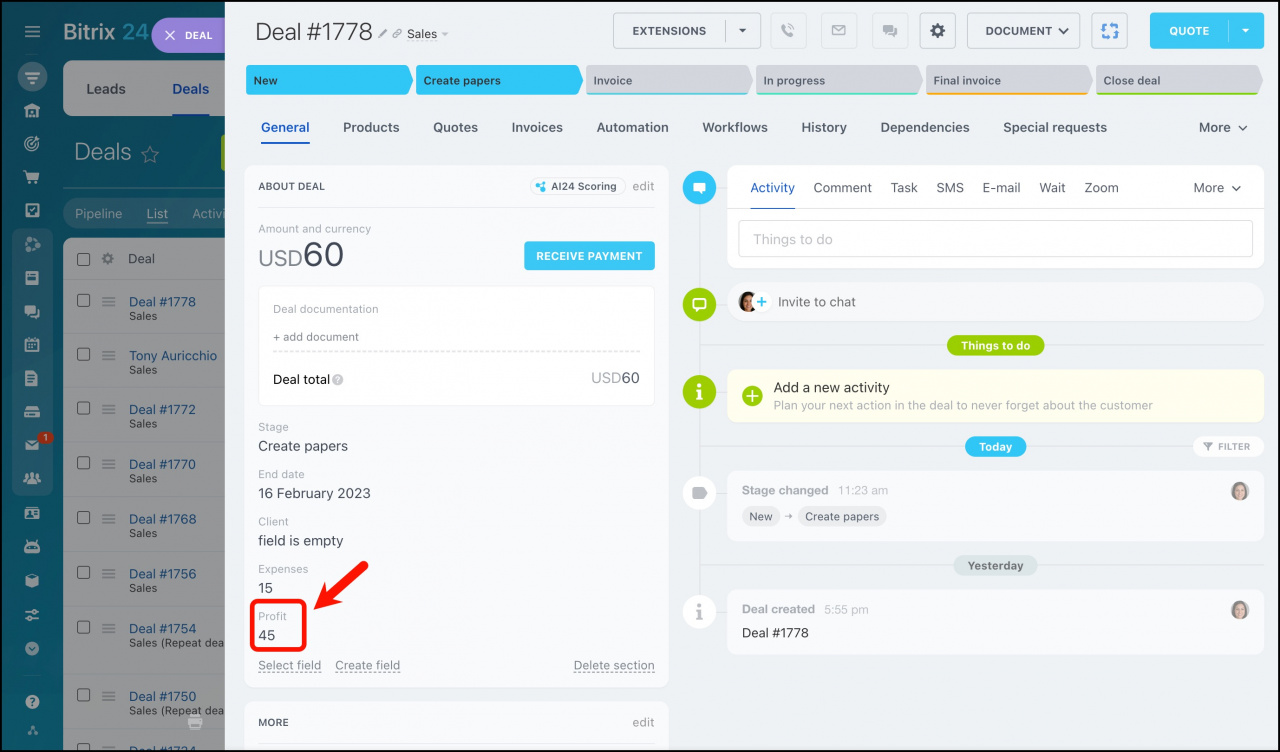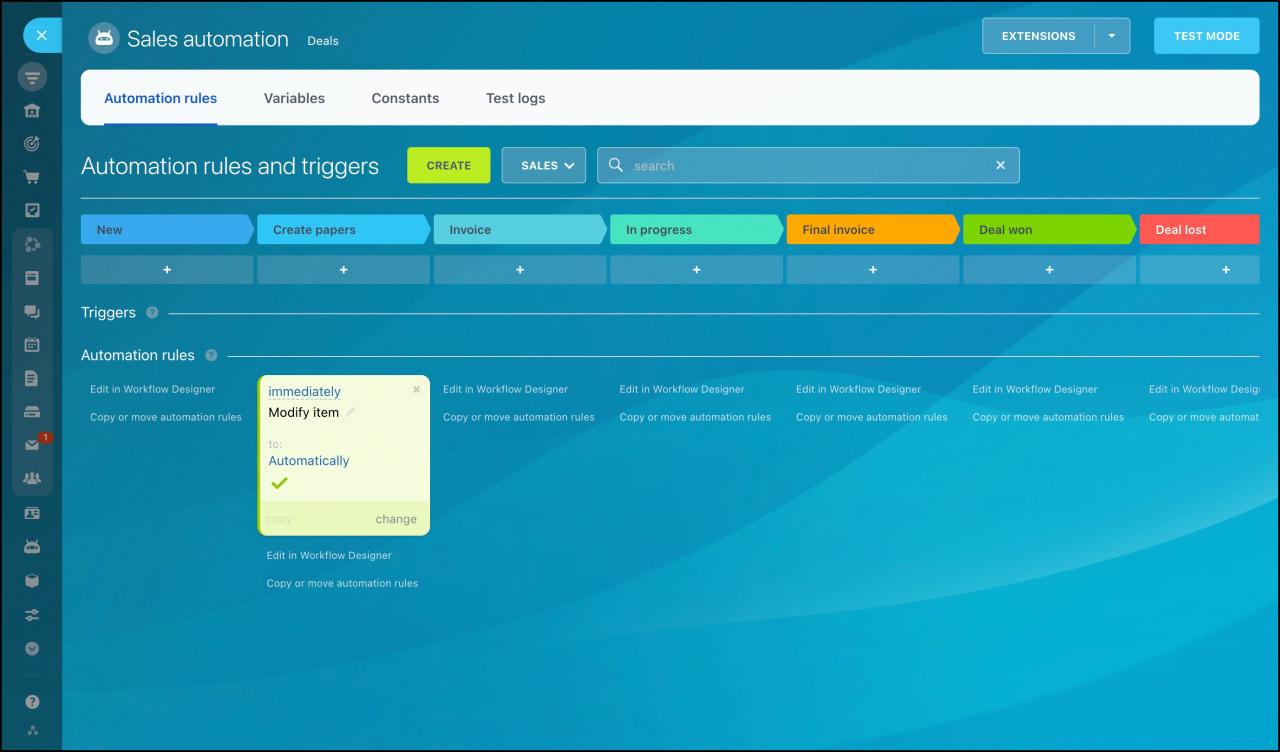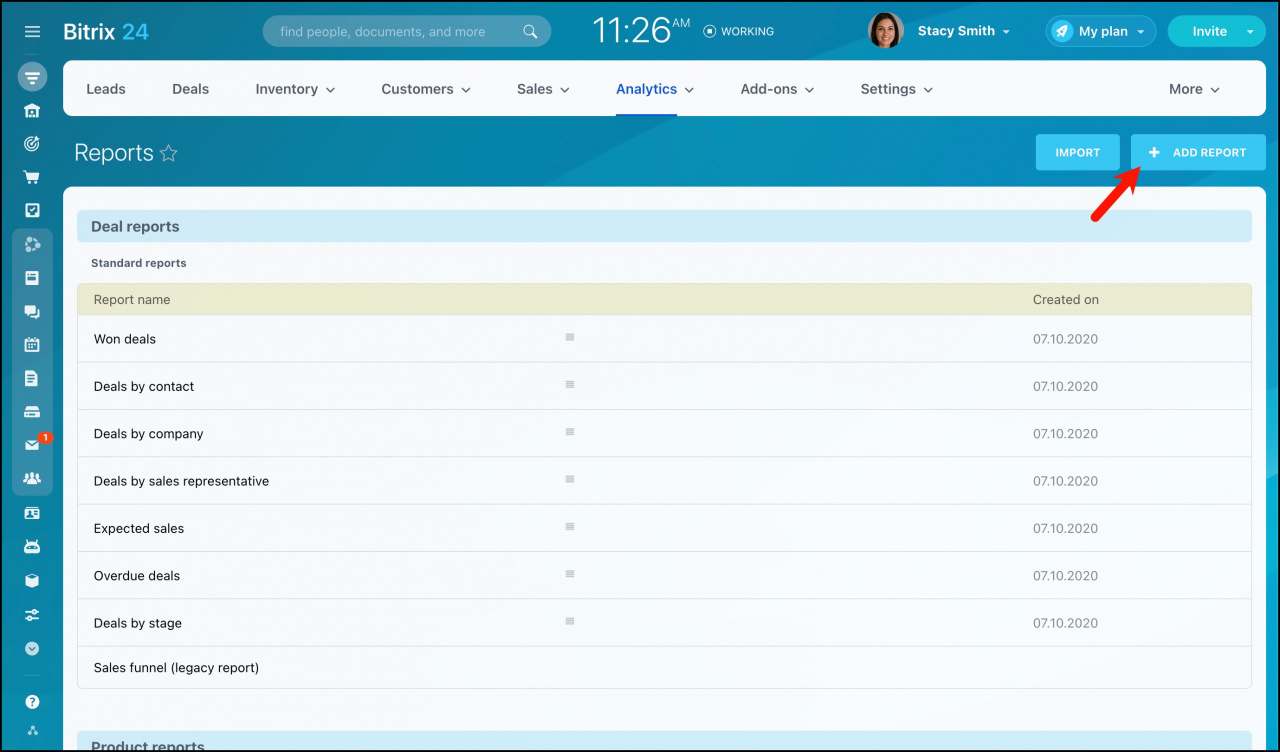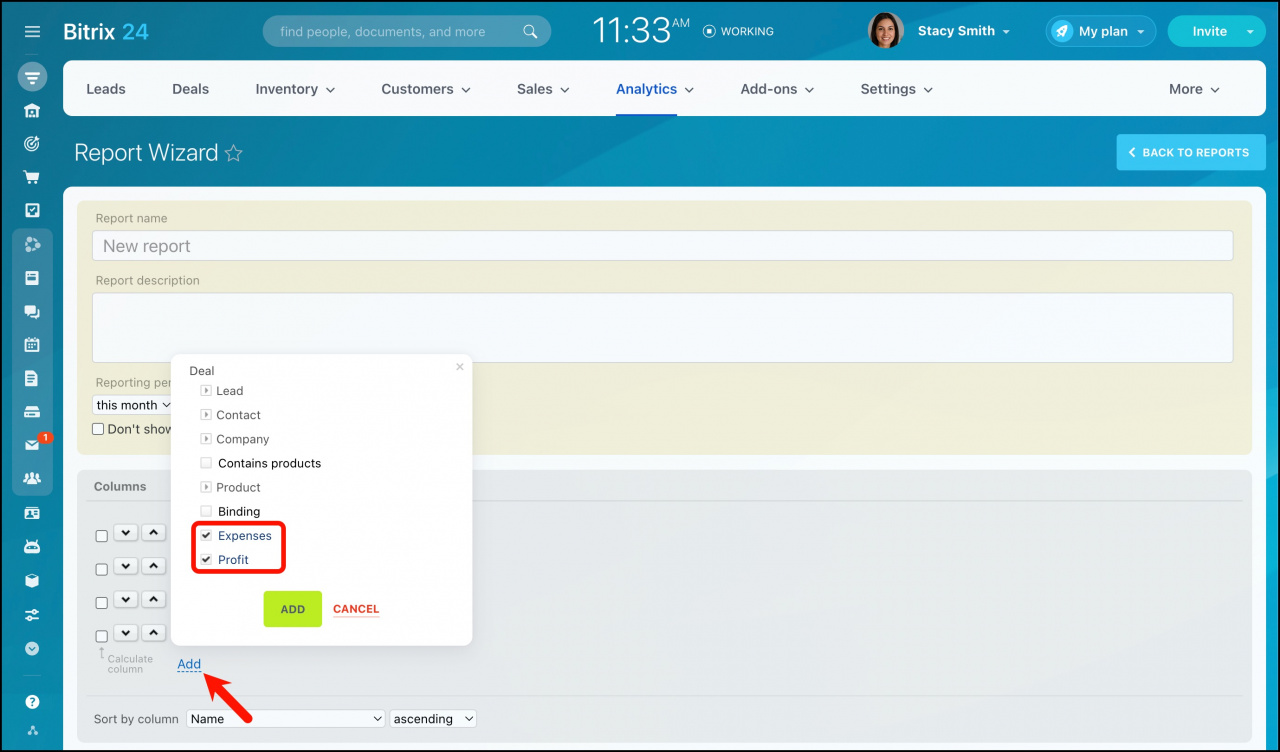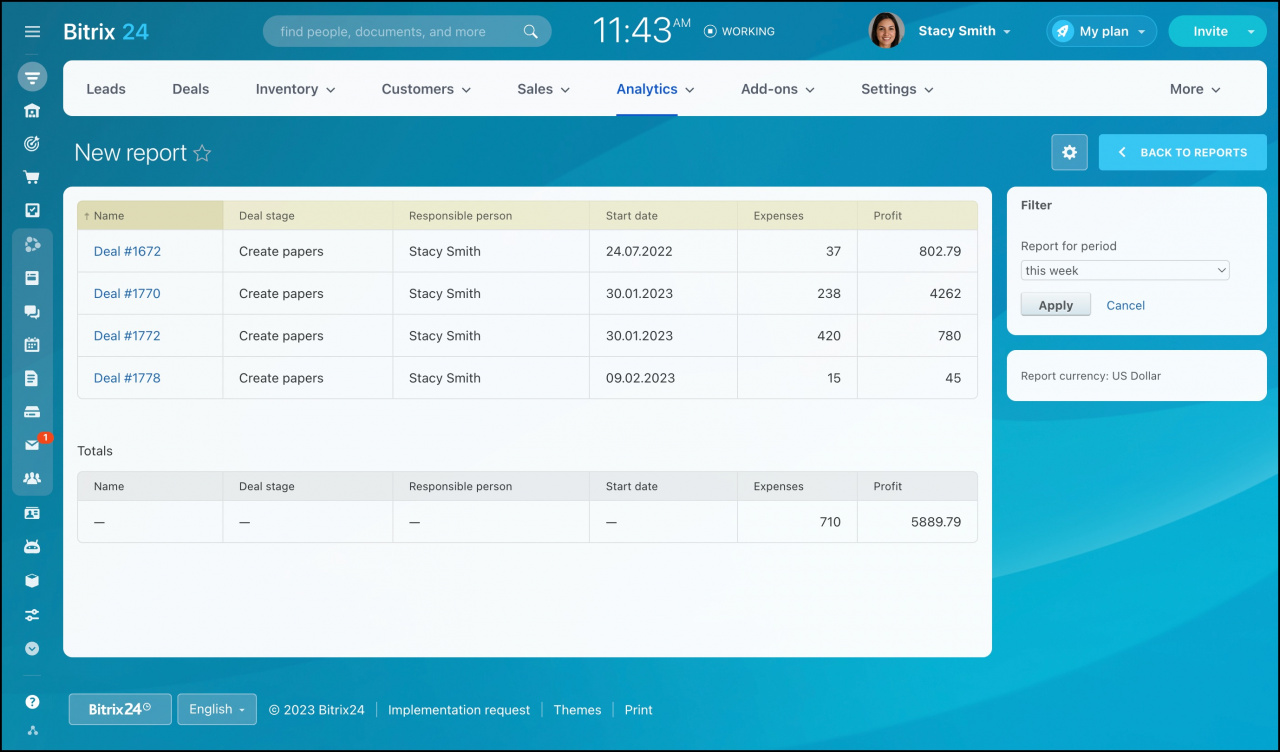Automation rules can perform various mathematical operations. In this article, you'll learn how to automate the profit calculation process by using the automation rules.
Configure fields in CRM entity forms
Click CRM > Settings > CRM settings > Form and report settings > Custom Fields.
Click the Add field button to create custom fields for deals.
Create two custom fields. Name them Expenses and Profit. Select the Number type for both of these fields.
Add a new deal and open it. In the About deal section, click Select field > select Profit and Expenses custom fields.
Click the cogwheel button next to the Expenses field > click Configure.
Mark the field as required starting with the second stage. Save changes.
Configure the automation rule
Go to the Automation tab.
Add the Modify item automation rule to the second deal stage.
Delete the Name field > select the Profit field.
Type = to the Profit field > click the menu button next to the field > click Deals > Income. Then type - > select the Expenses field.
If you haven't made a mistake, the Profit field value will be ={{Income}}-{{Expenses}}. Save changes.
How it works
After creating a deal, add products that the client has chosen.
When moving the deal to the second stage, you need to add the information about expenses.
The automation rule is activated, and the Profit field is completed.
You can check that the Automation rule has been activated in the Automation section:
Profit report
Go to Reports section > click Add report.
Add Expenses and Profit fields. Save changes.
That's how the report will look like: