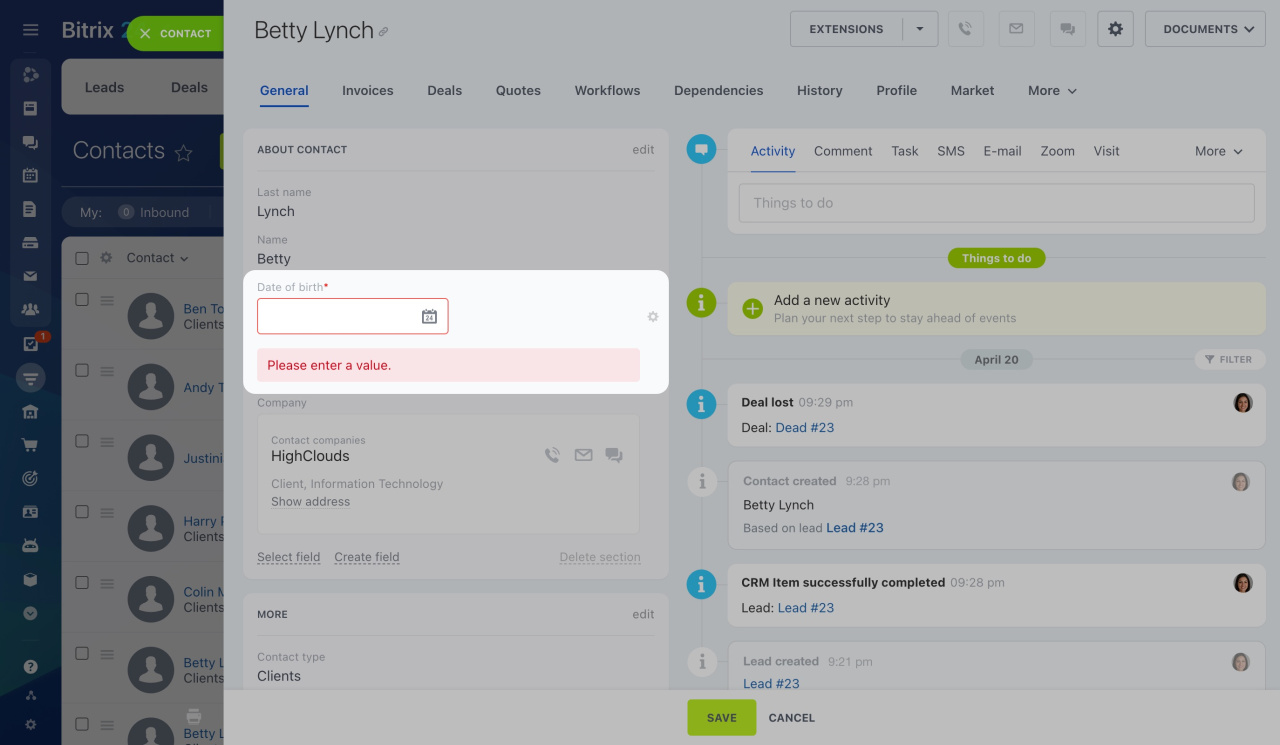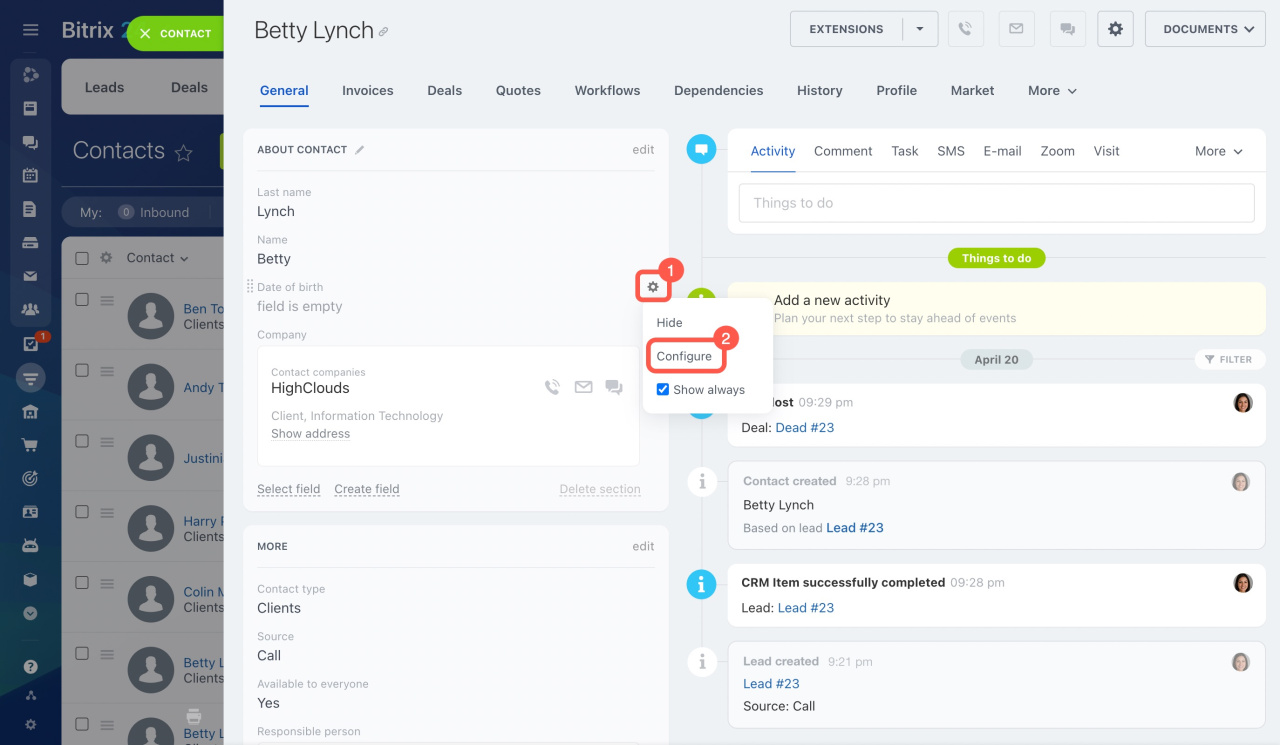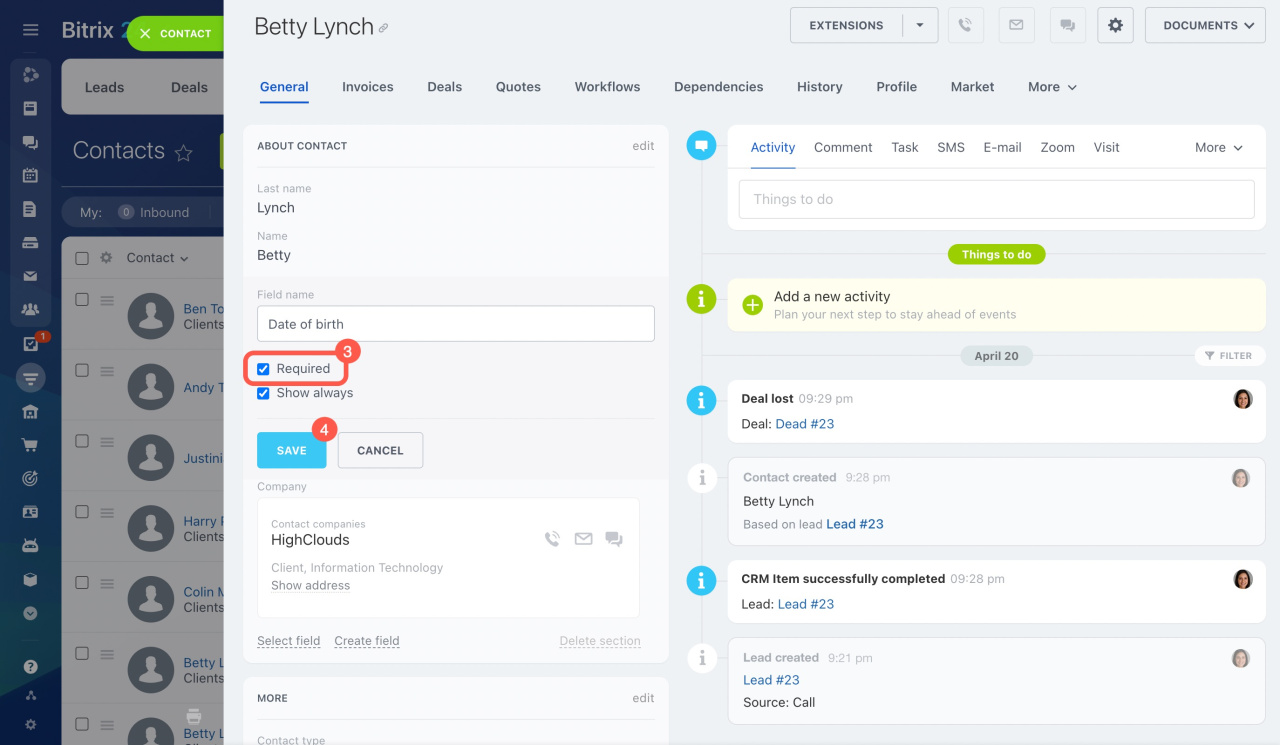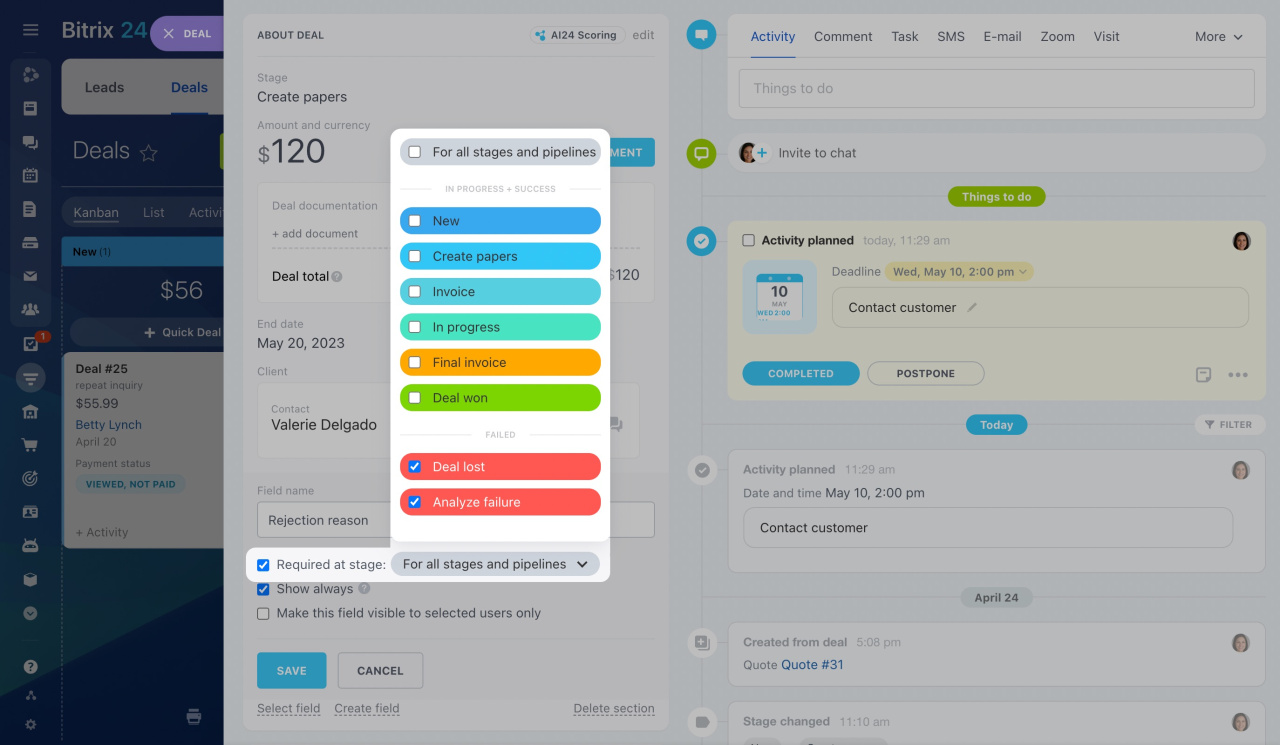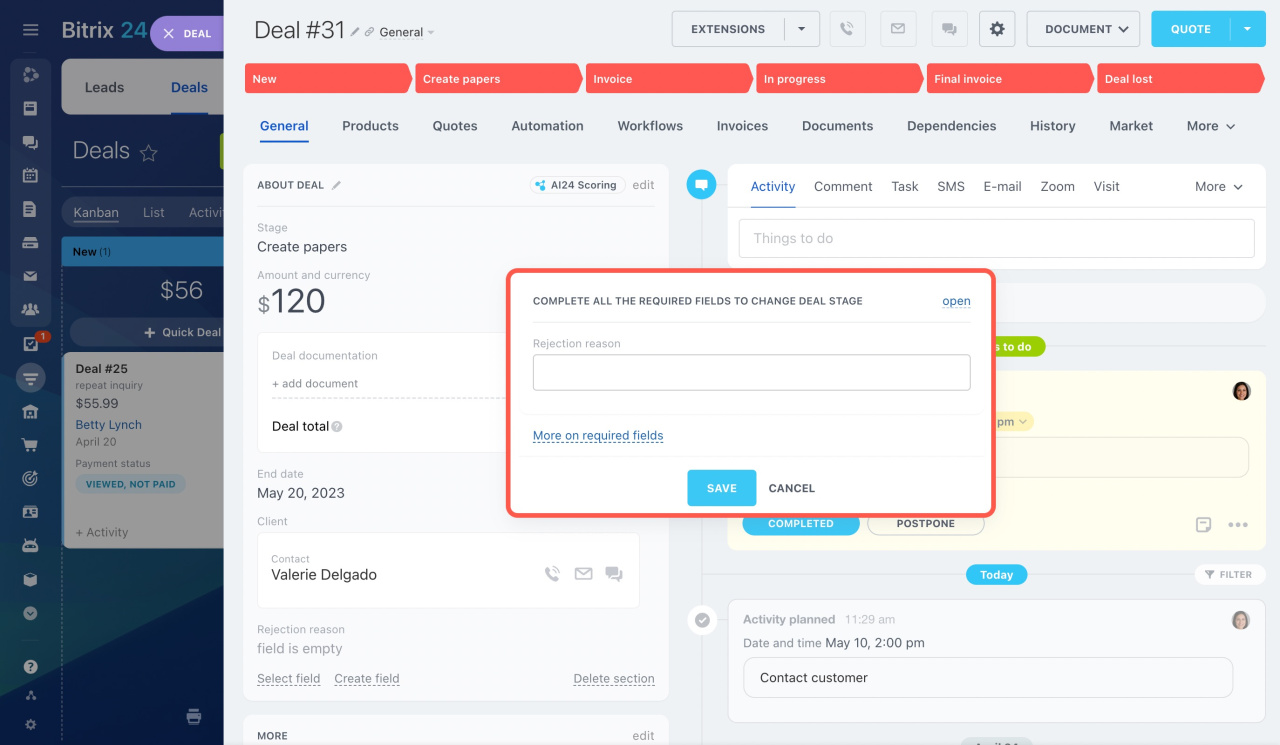Sometimes it's impossible to fill in all fields in CRM entity forms at once because you just don't have the required information yet.
Make particular fields required in CRM entity form. Such fields are marked with a red star. CRM won't let you save changes in the CRM entity form without completing them.
Required fields in contacts and companies
To make a certain field required in contacts or companies,
-
Open a contact form, select a field, and click the gear button next to it.
-
Select Configure.
-
Activate the Required option.
-
Click Save.
You can also activate this option when creating a new custom field.
Required fields in other CRM entities
In other CRM entities, you can make fields required starting with a particular stage. As for deals, it is also possible to configure required fields for different pipelines. For example, you can create a required custom field to specify the reason for rejection when deals are lost.
By default, a required field is mandatory for all stages. To make it required starting with a specific stage,
-
Click on the small arrow next to For all stages and pipelines.
-
Untick For all stages and pipelines in the drop-down list.
-
Select only the stages you need.
In our example, we selected all the unsuccessful stages. Thus, when closing a deal as lost, Bitrix24 will ask users to enter the rejection reason.