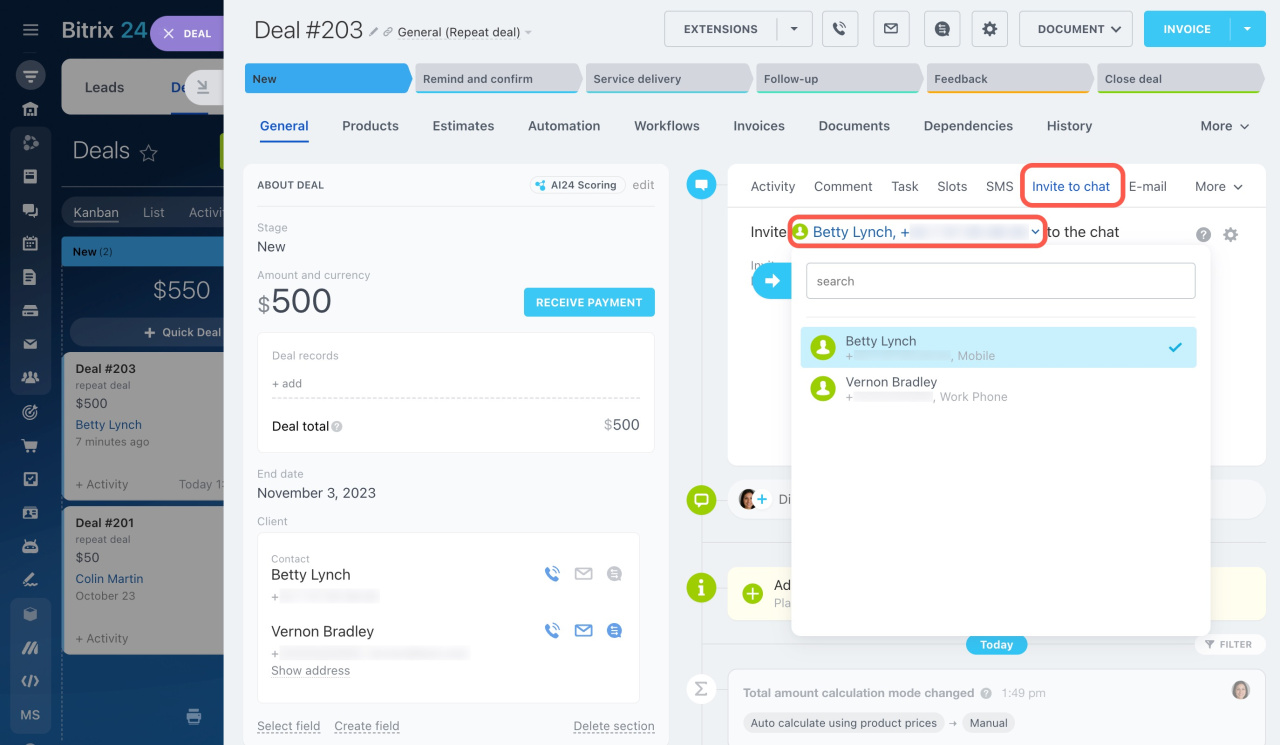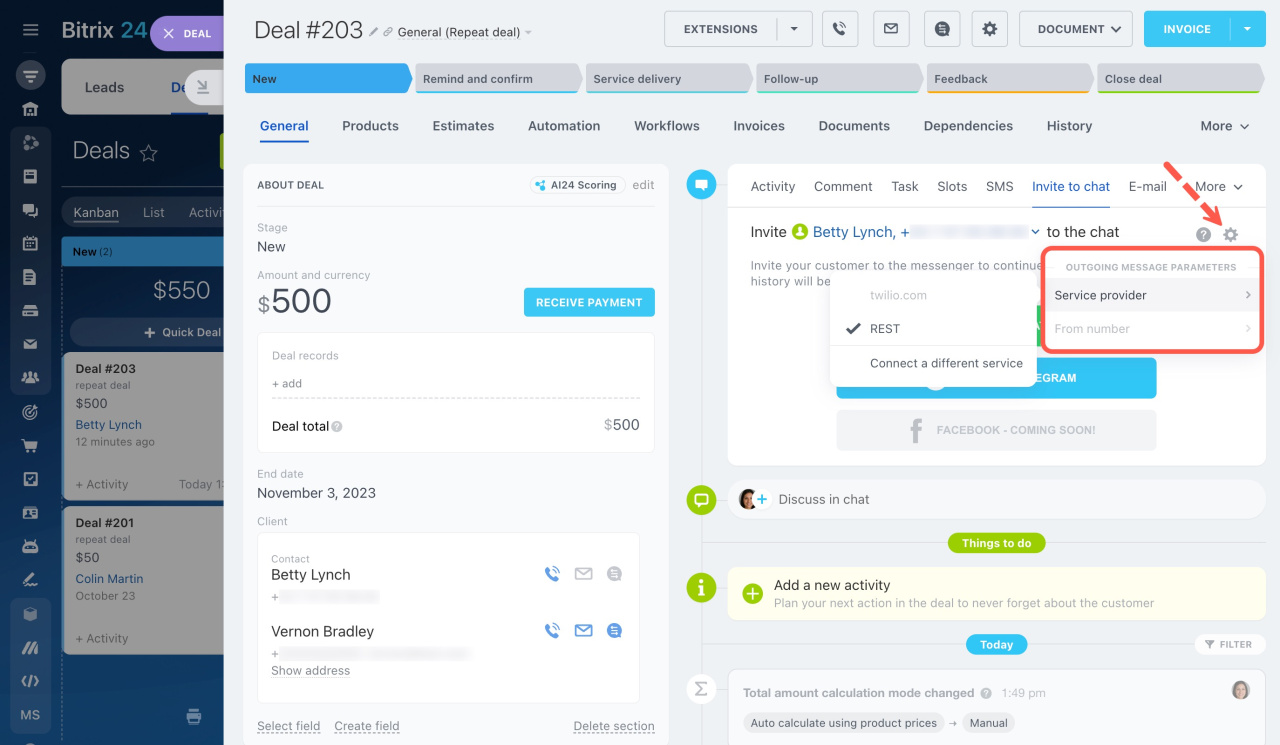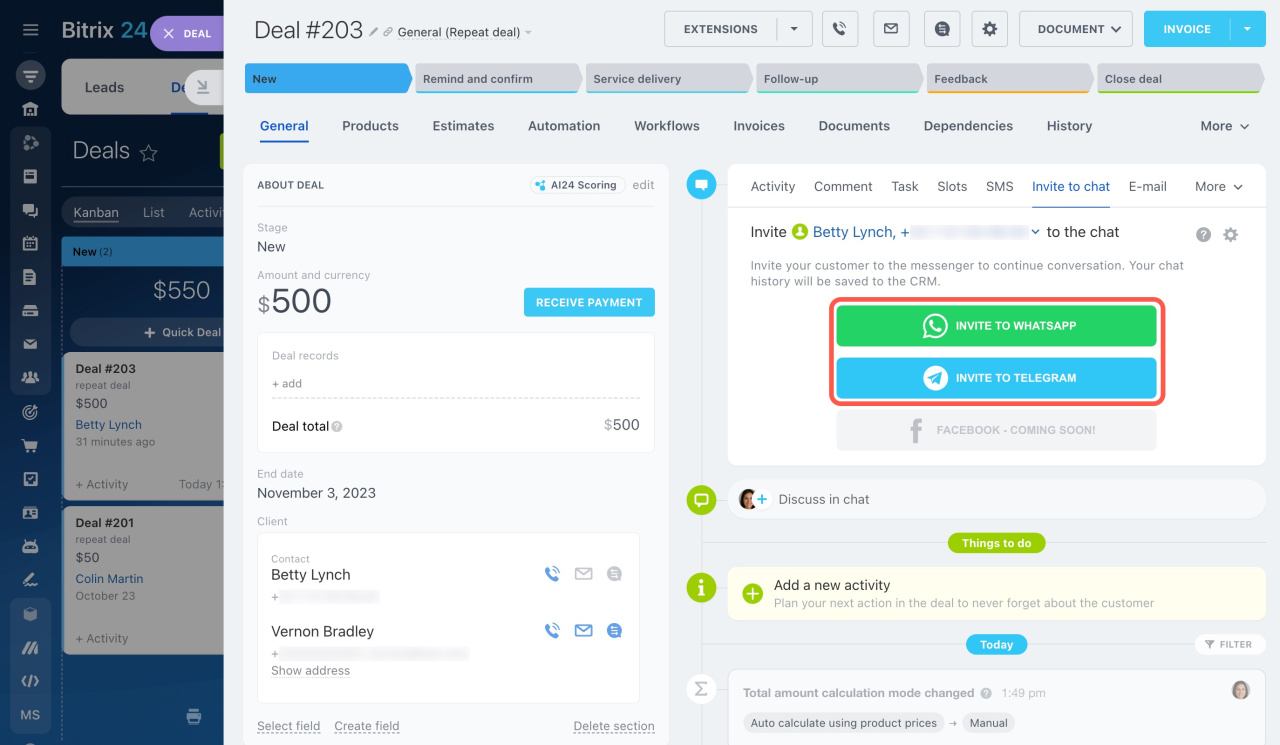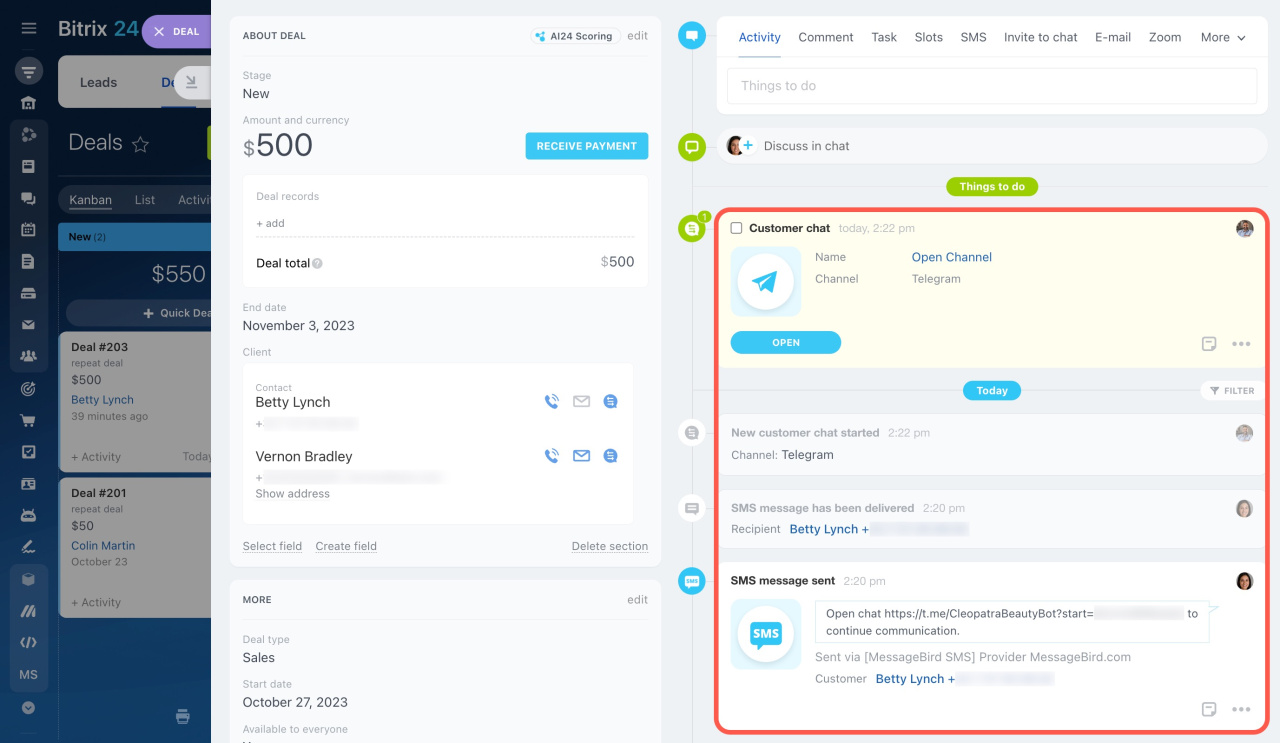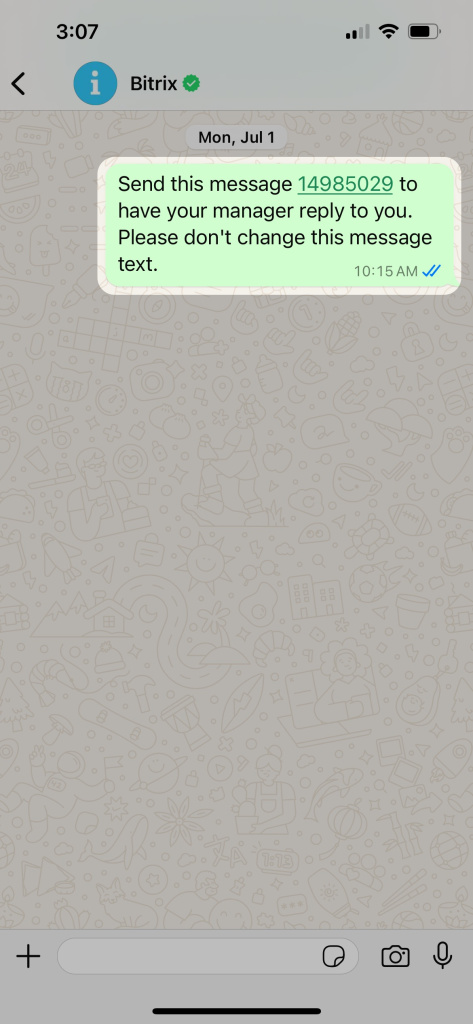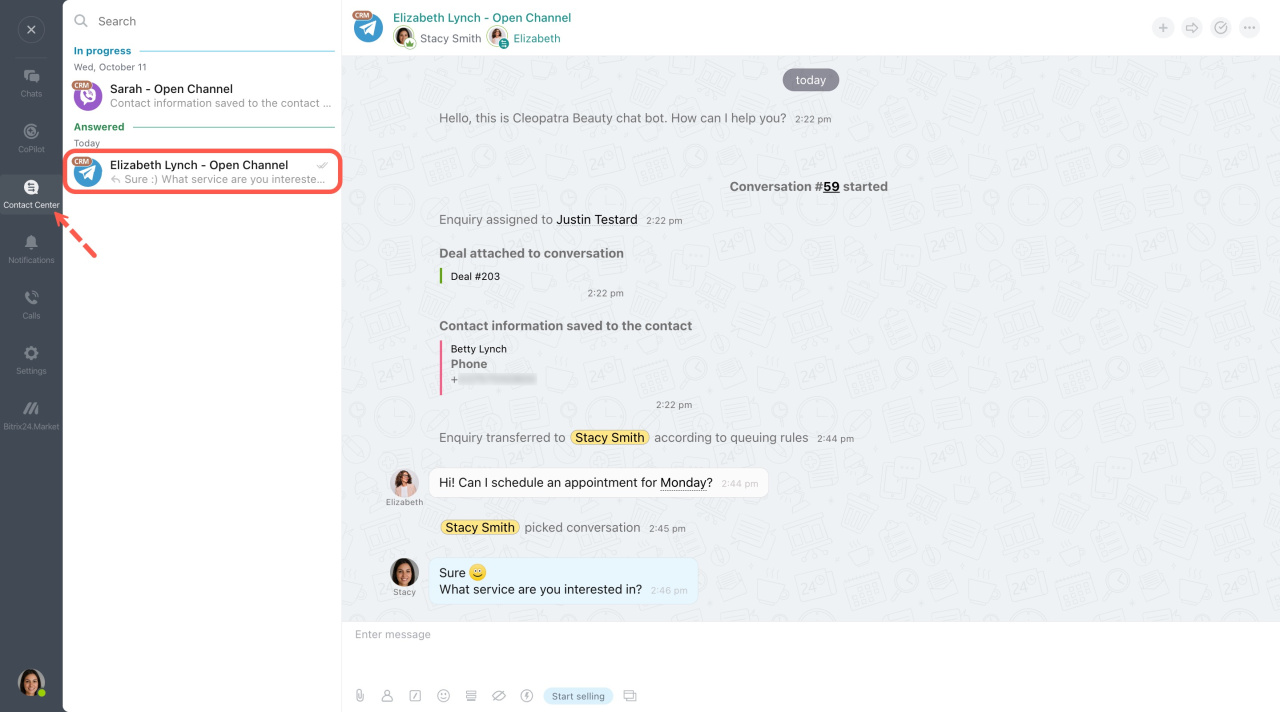In Bitrix24, you can invite a customer to chat on Telegram or WhatsApp from the CRM entity form. To ensure convenience for the client, switch to a messenger and continue the communication there. The chat history will be saved in the CRM entity form.
Bitrix24 pricing page
To use this option, connect Telegram and WhatsApp in Contact center.
Connect Telegram bot
Contact Center: Instant WhatsApp
To invite a client to chat, follow these steps:
-
Open a CRM entity form and select Invite to chat in the timeline on the right. If there are multiple linked contacts, select the one that is needed.
-
Click the gear button (⚙️) in the top right corner and select a service to send an SMS.
To use SMS messages for this option, set up an integration with a messaging service. You can use the built-in Twilio integration or look for a solution in our Market. -
When all the settings are done, invite a customer to chat. Click Invite to WhatsApp or Invite to Telegram. You can check the message status in the timeline.
Telegram chat. When your client clicks the link in the SMS, a Telegram chat will be created automatically.
WhatsApp chat. To start a WhatsApp chat, your client should click the link in the SMS and send the pre-written message without editing it.
Once the client sends a message in the chat, you will get a notification about it in Bitrix24. Open the customer chat right from the CRM entity form, or find it on the conversation list under Contact Center.
In brief
-
Invite a customer to WhatsApp or Telegram chat right from the CRM entity form.
-
To invite to Telegram chat, connect your Telegram bot in Contact center.
-
To invite to WhatsApp chat, connect Instant WhatsApp in Contact center.
-
Send an invitation link via SMS and continue communicating in the messenger.
-
The chat history is saved to the CRM entity form.