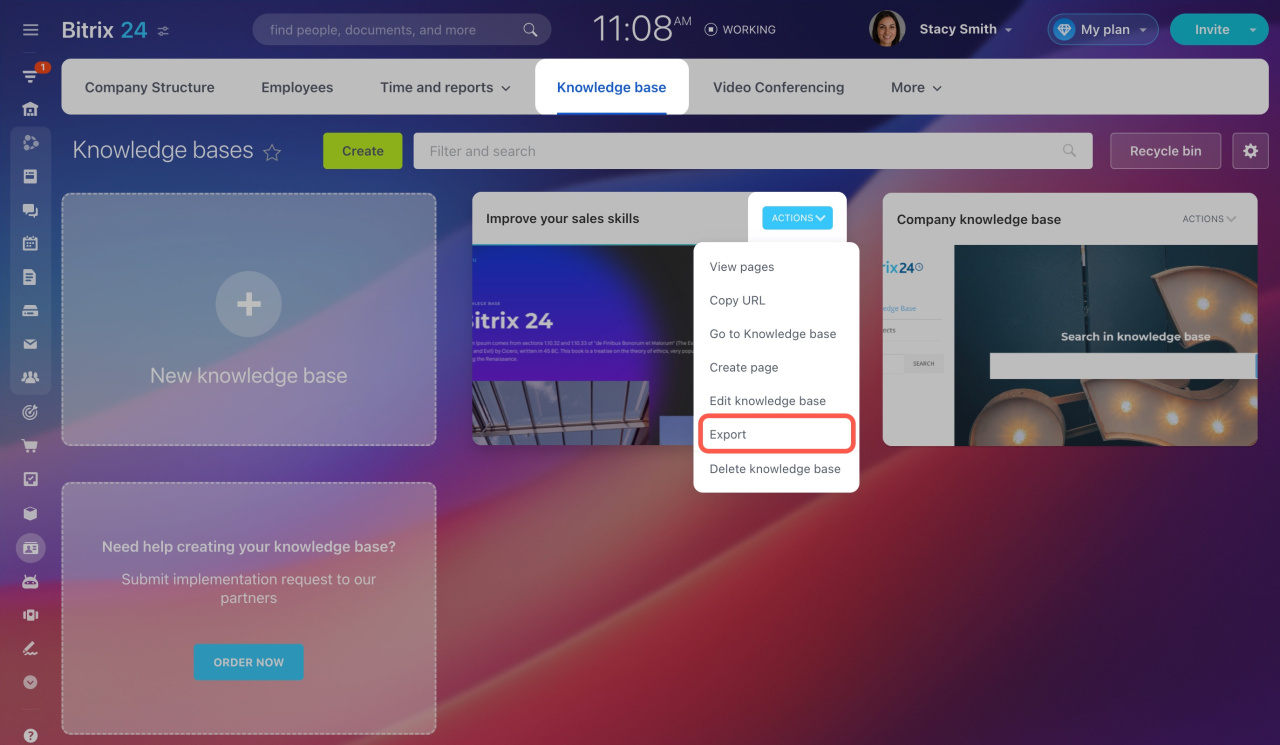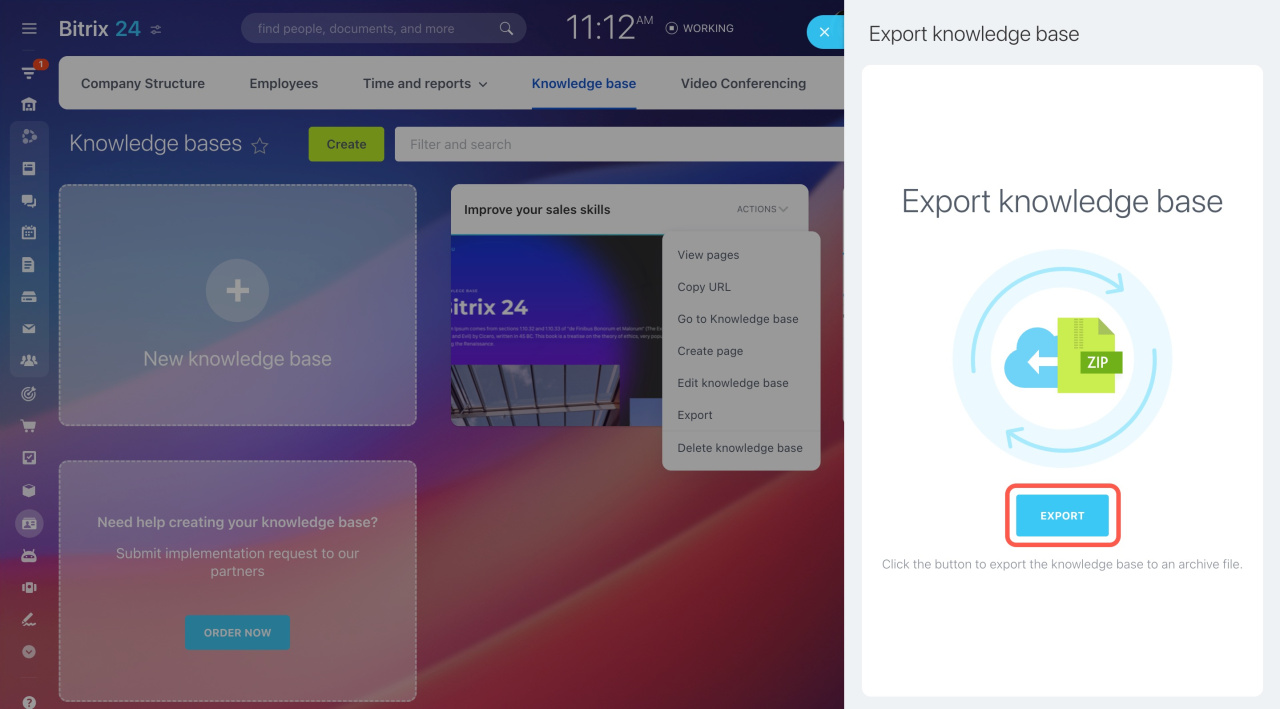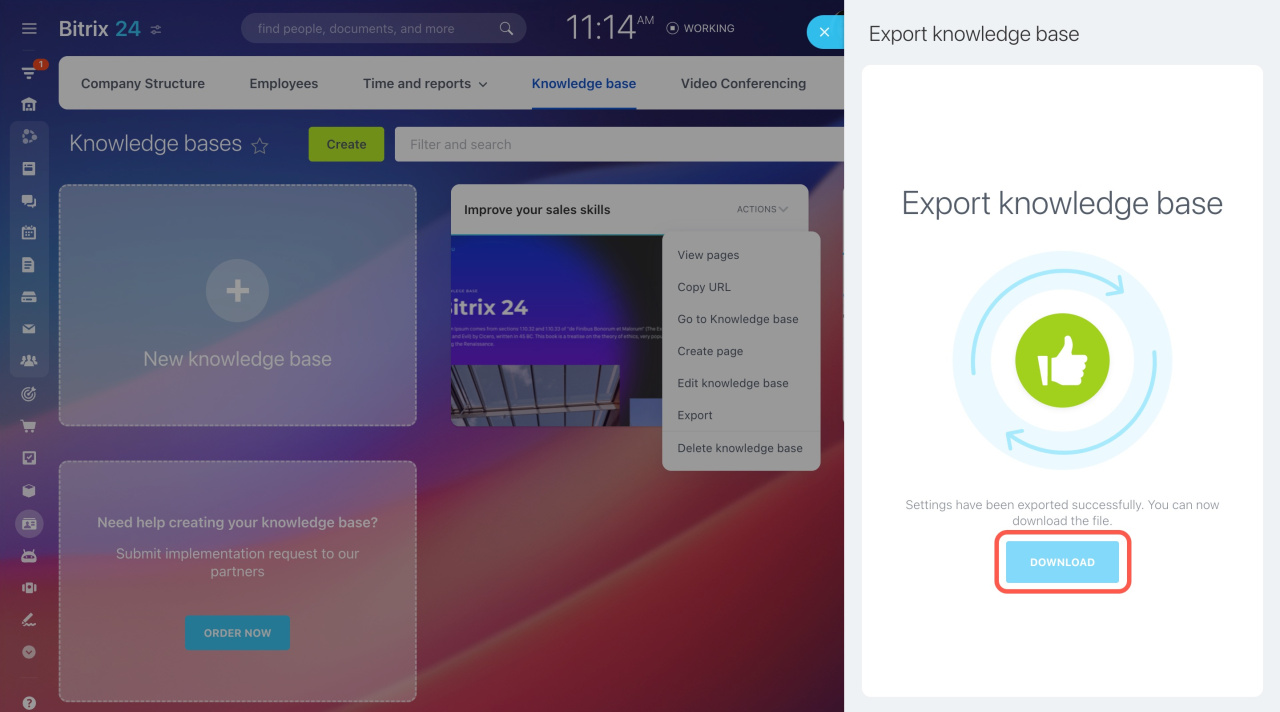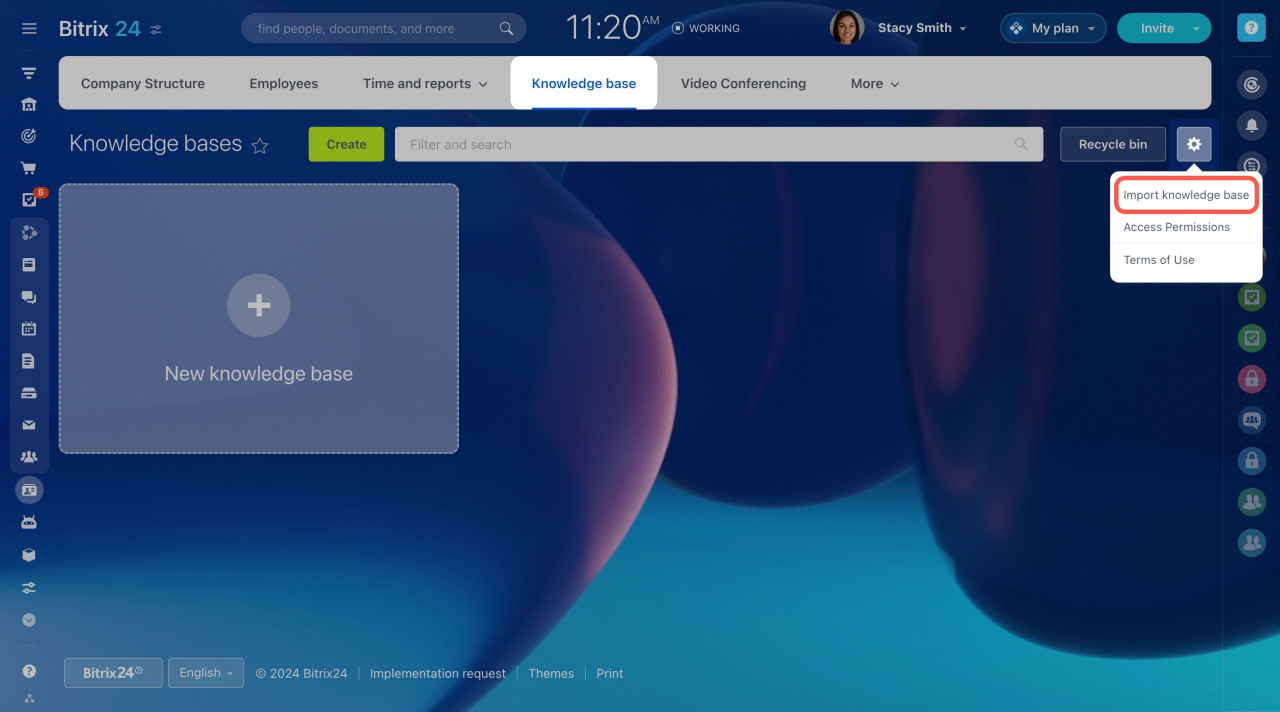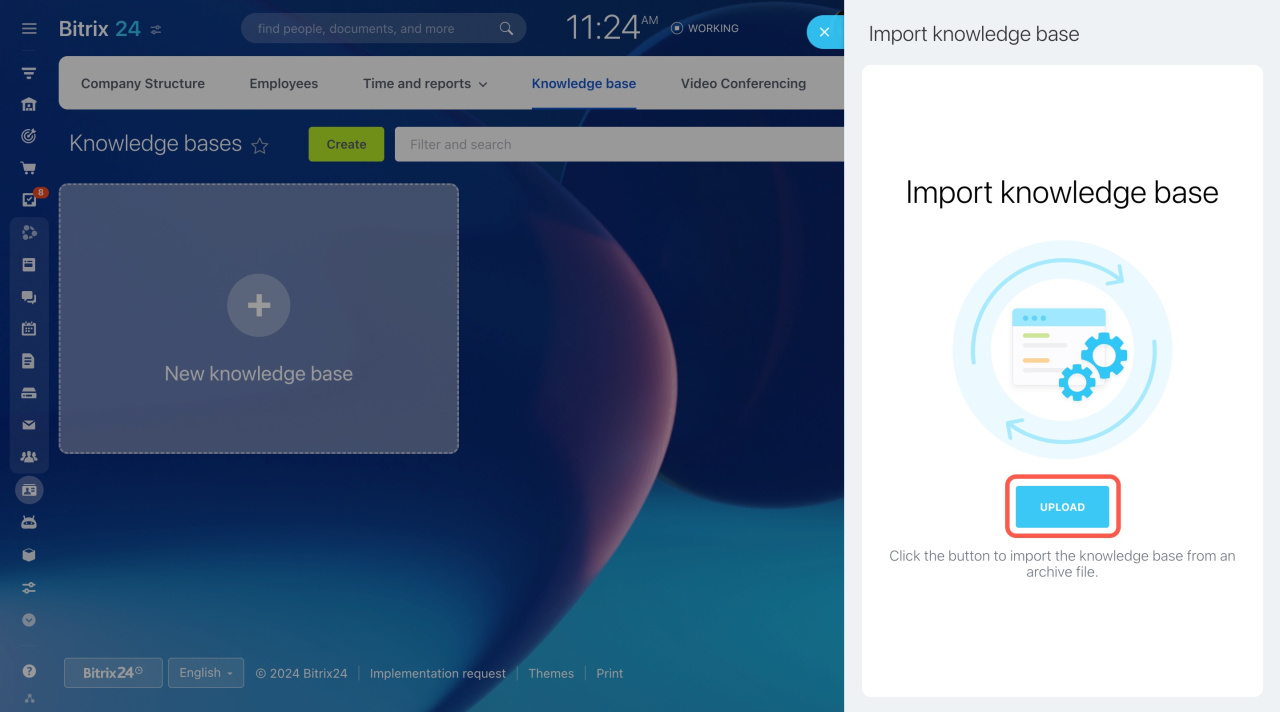Transfer your knowledge bases from one Bitrix24 account to another. The transferring process consists of two main steps: export and import.
Step 1. Export your knowledge base
To export a knowledge base,
-
Go to Company and open the Knowledge base tab.
-
Select the knowledge base you want to transfer, click Actions, and select Export.
-
Then click Export to create an archive file.
-
Click Download to save the zip file on your computer.
Step 2. Import your knowledge base
Log in to another Bitrix24 account and follow these steps to import a knowledge base:
-
Go to Company and open the Knowledge base tab.
-
Click the gear button and select Import knowledge base.
-
Then click Upload and select the downloaded file.
-
Wait until the loading is complete.
Done! Now you can use the transferred knowledge base.