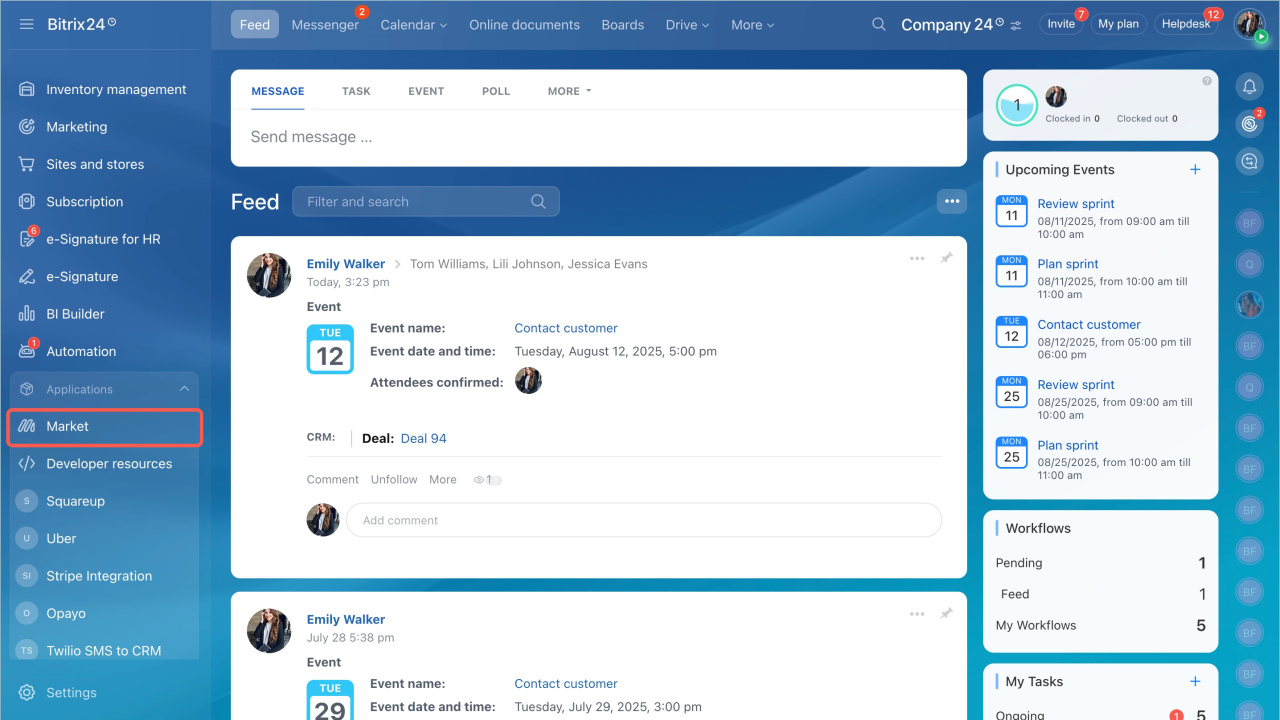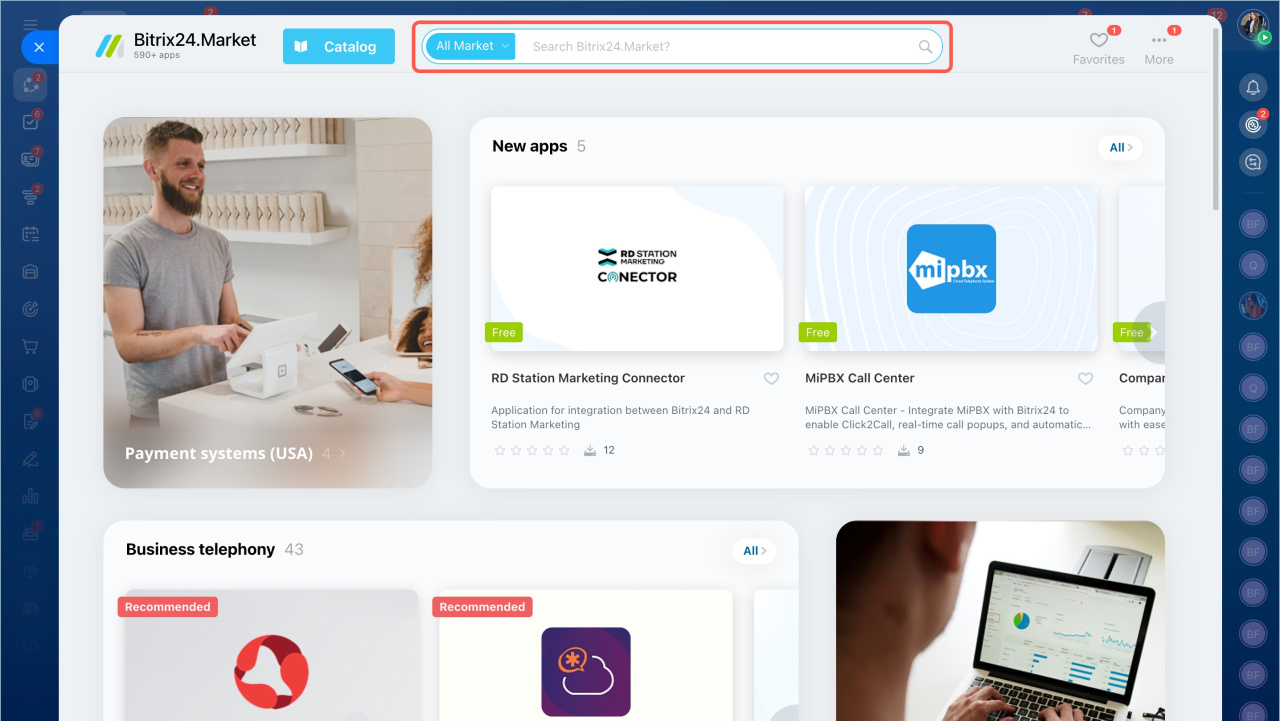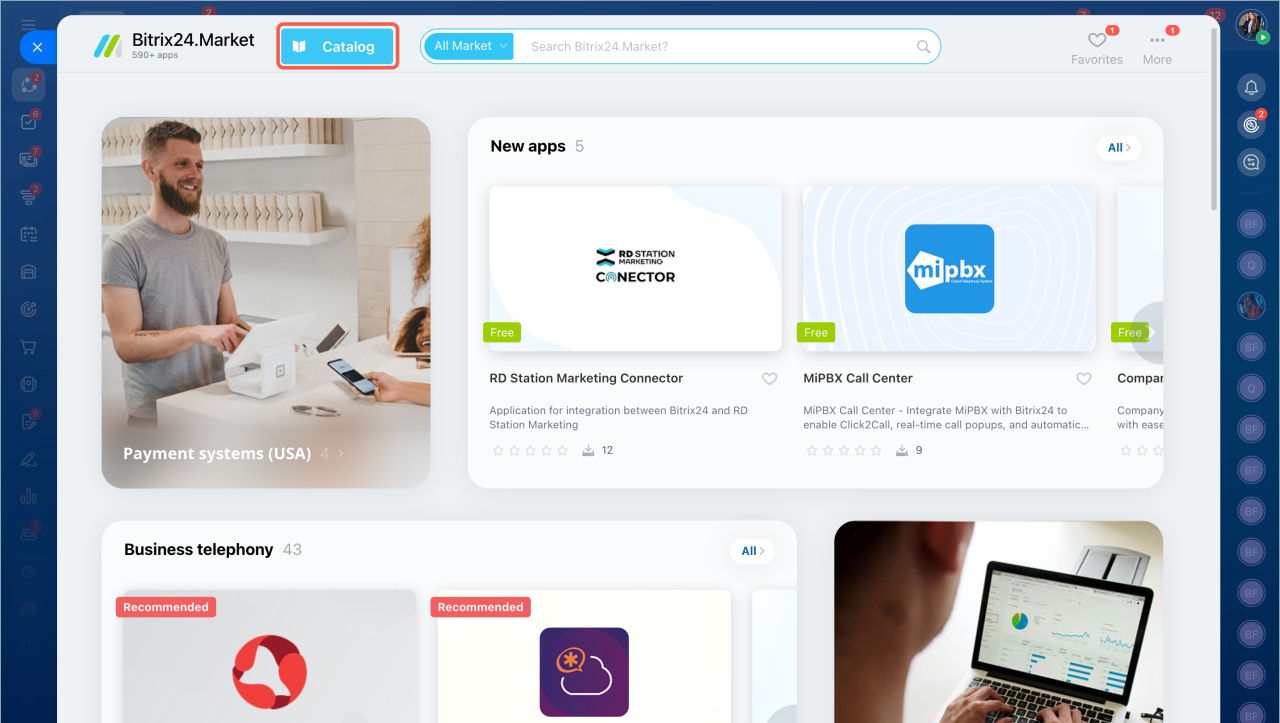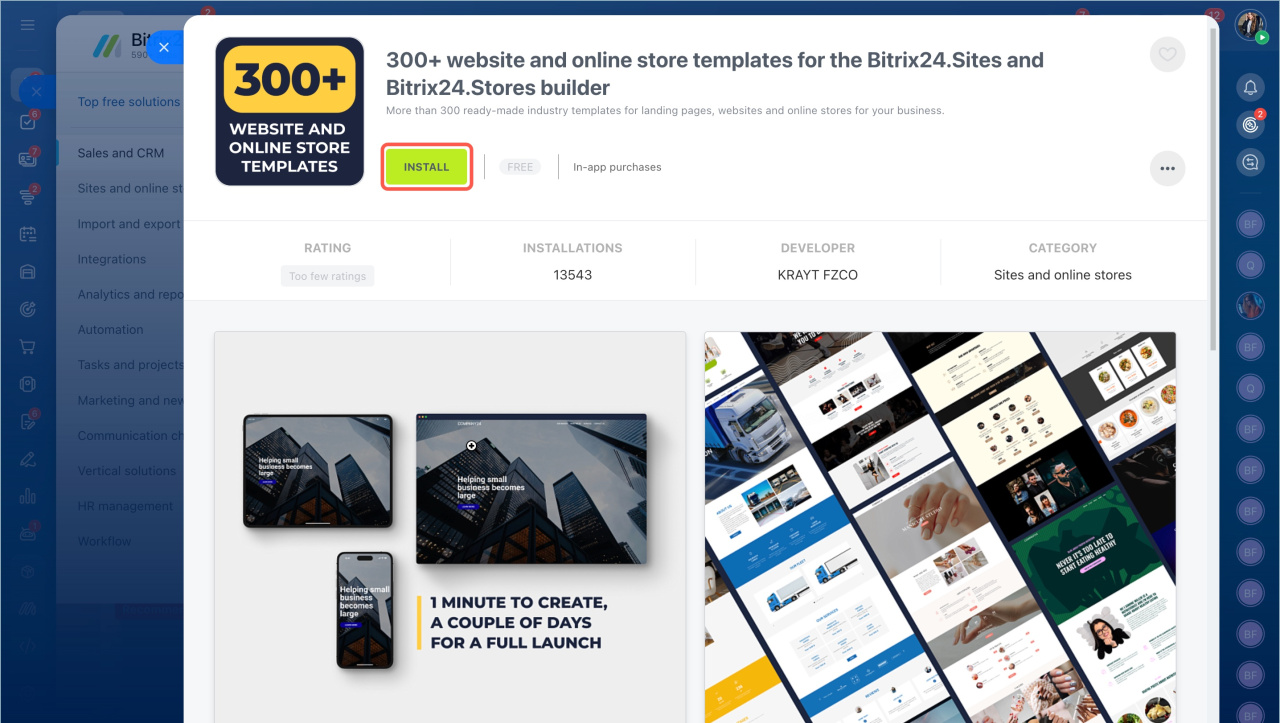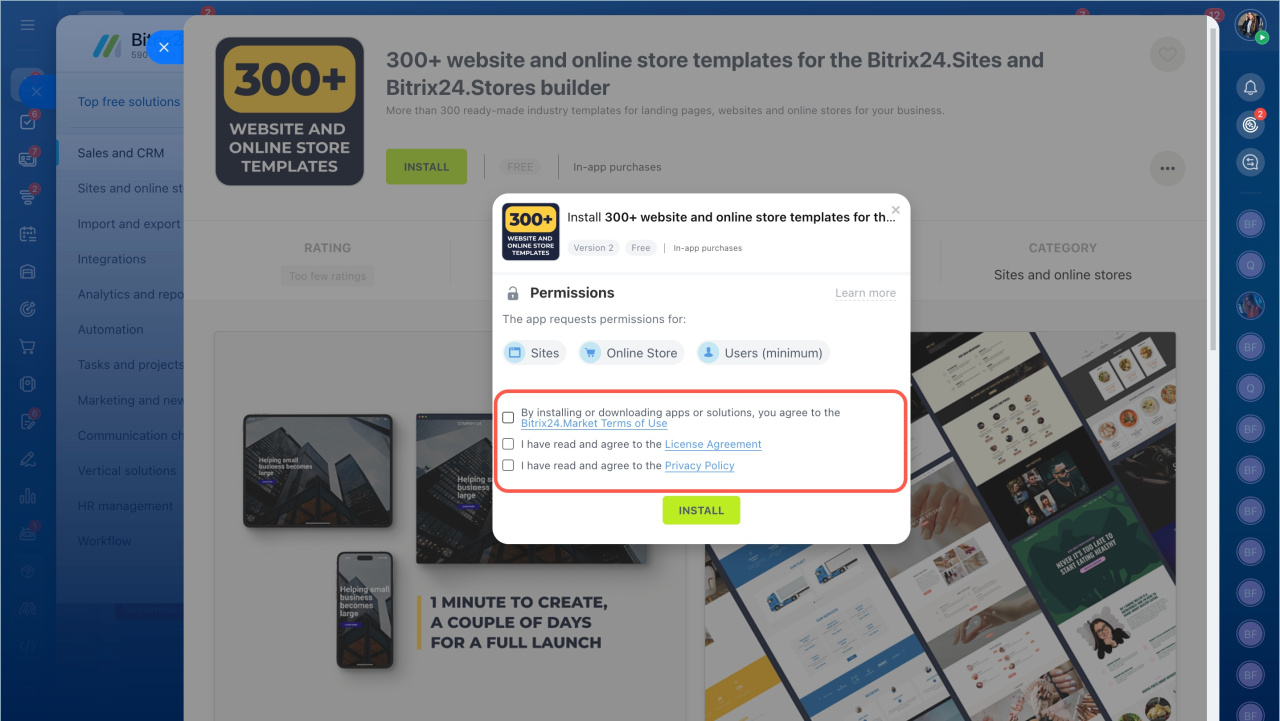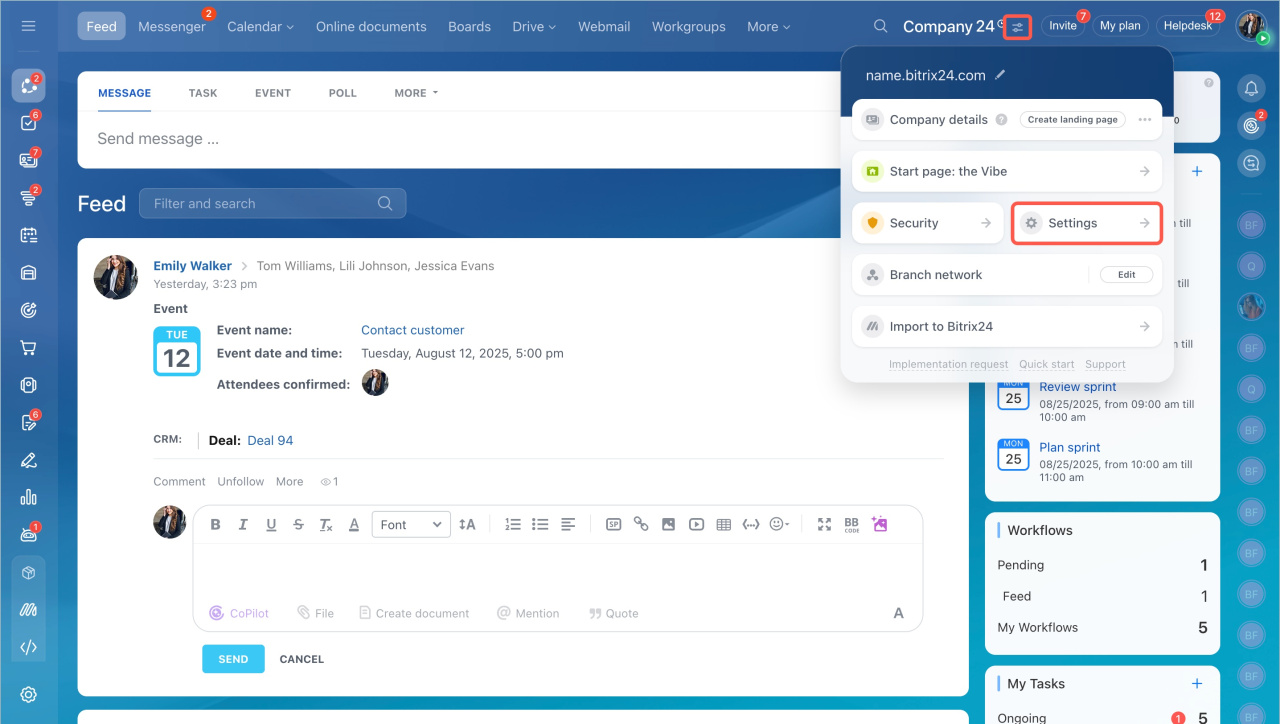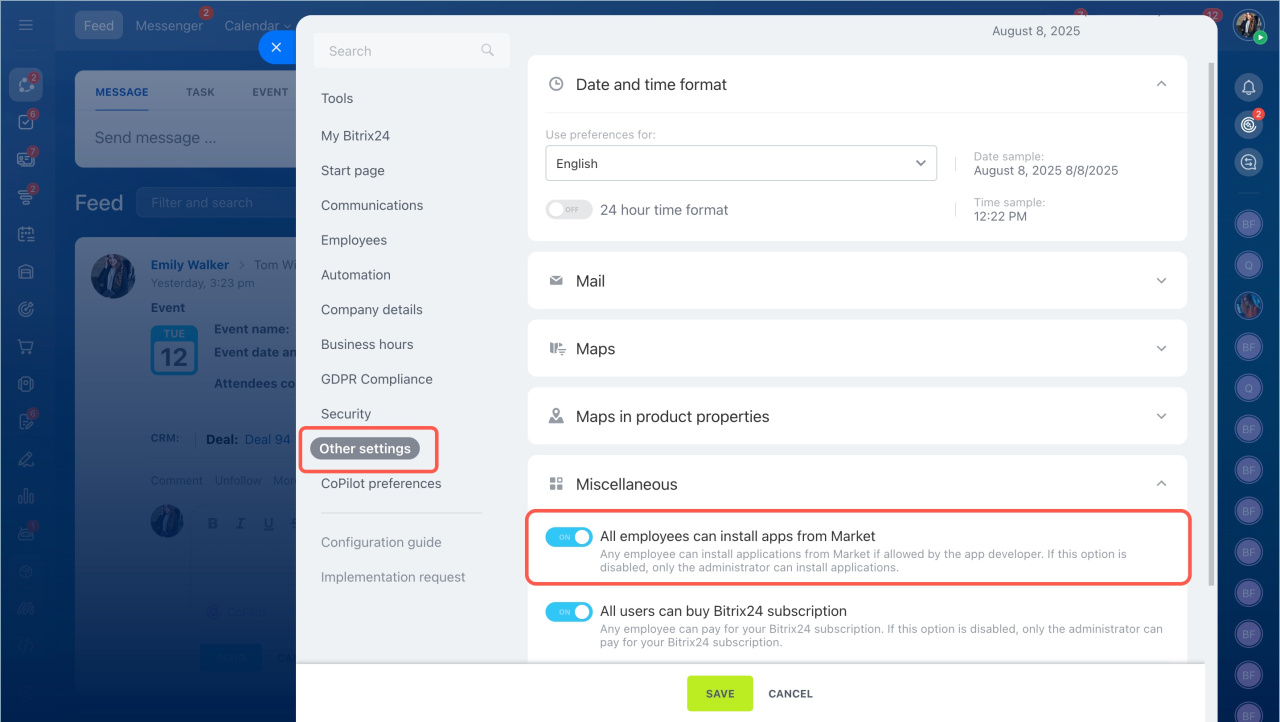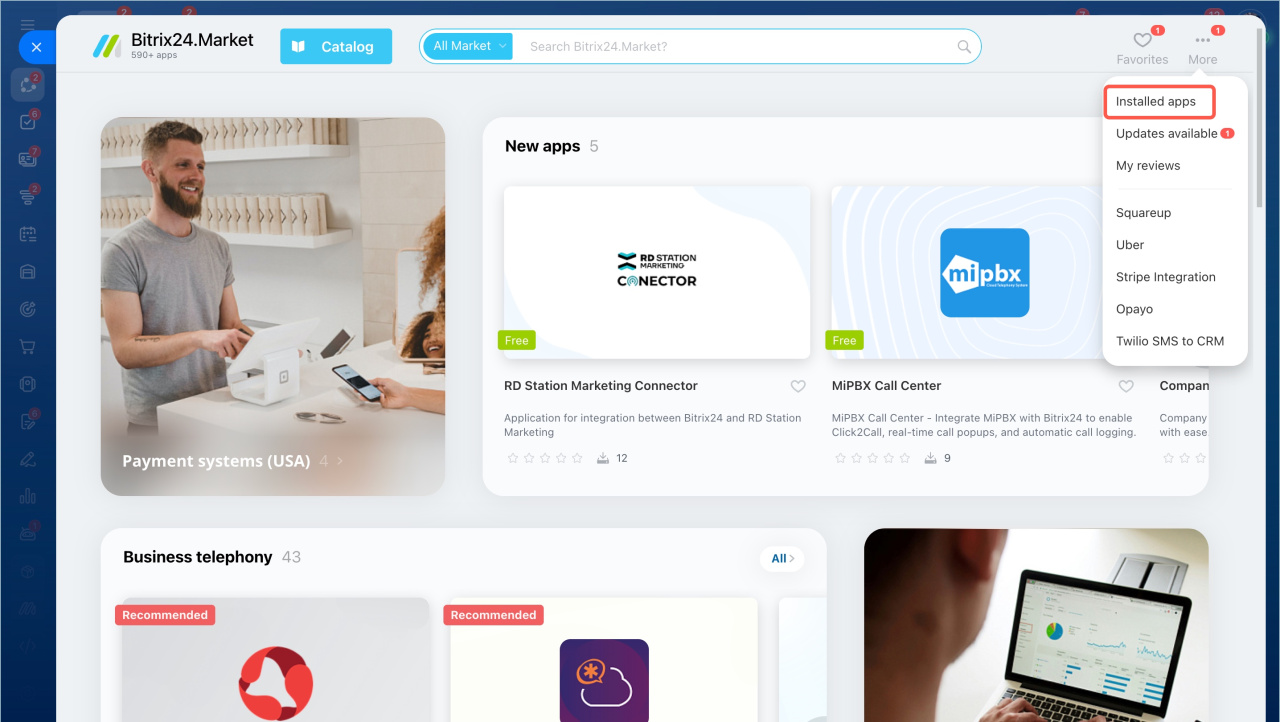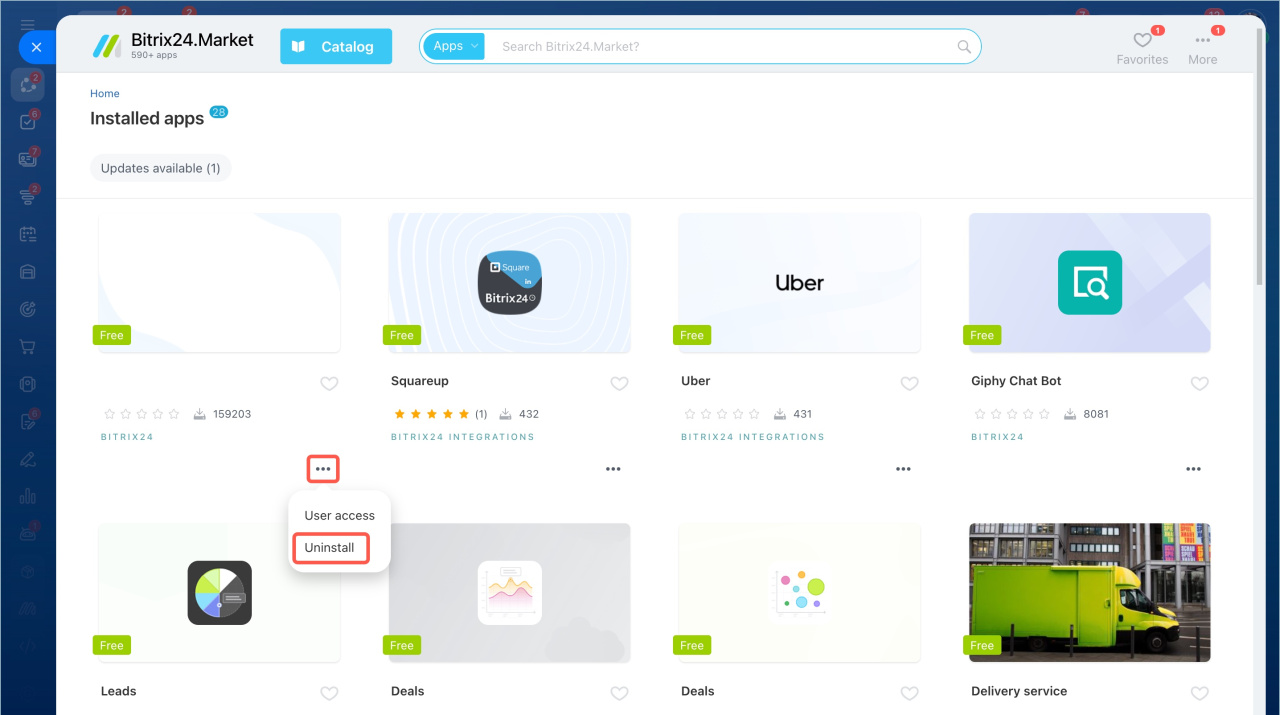There are over 500 solutions in the Market that optimize the operation of Bitrix24 tools.
- Expand the Applications section in the left menu and select Market.
- Find the app using the search bar or by category.
- Select the app and click Install.
- The application may request access to Bitrix24 data and tools. Read the Bitrix24 Market Terms of Use, the License Agreement and the Privacy Policy. Check the boxes and click Install.
Access to Bitrix24 tools by Bitrix24 Market apps
Who can install applications
By default, only Bitrix24 administrator can download applications from the Market. You can extend permissions so that any account user can install applications.
- Open the account settings page.
- Go to the Other settings page and expand the Miscellaneous section. Enable the All employees can install apps from Market option and save the changes.
Bitrix24 Settings: new single section
Installed applications
Click More in the top right corner of the Market page and select Installed apps.
You can update installed applications, configure access to them, or uninstall them.
- There are two ways to search for apps in the catalog: by quick search and by categories.
- By default, only Bitrix24 administrator can download applications from the Market. You can extend permissions so that any account user can install applications.
- Developers may prohibit their apps installation for regular users, even if the Bitrix24 settings allow all users to install them.
- You can update installed applications, configure access to them, or uninstall them.