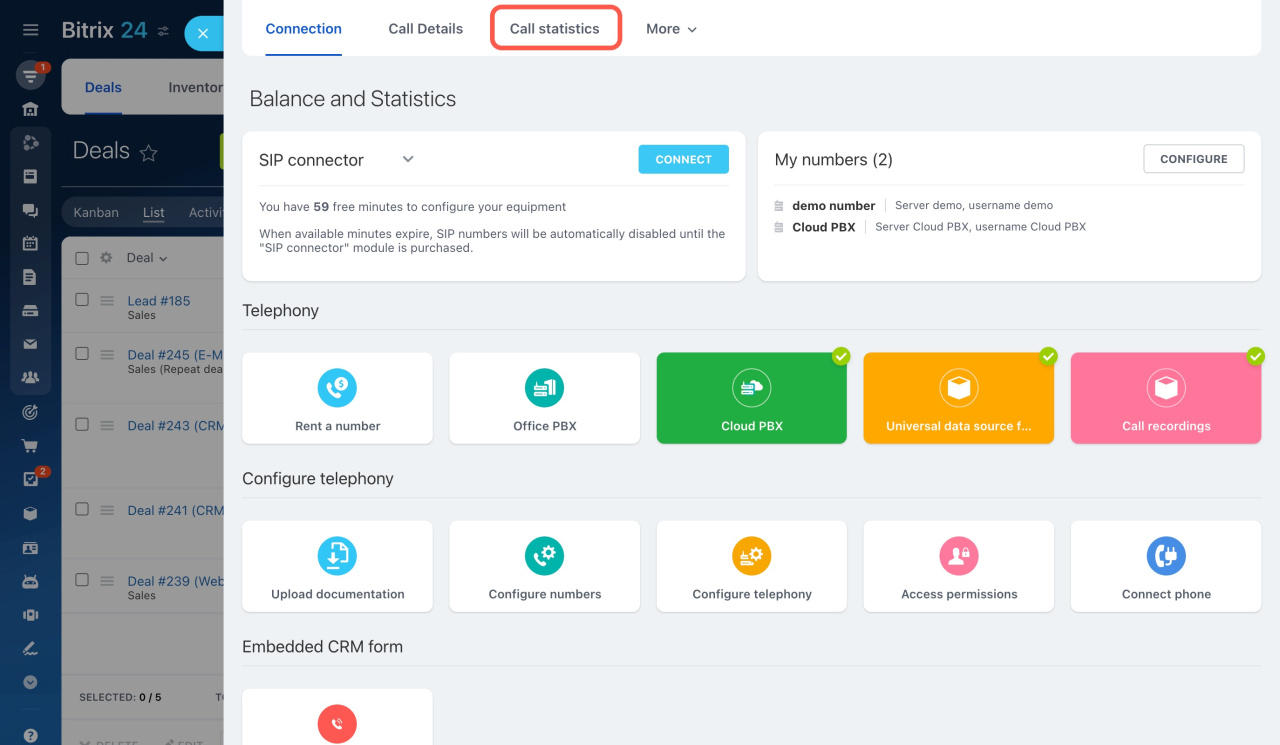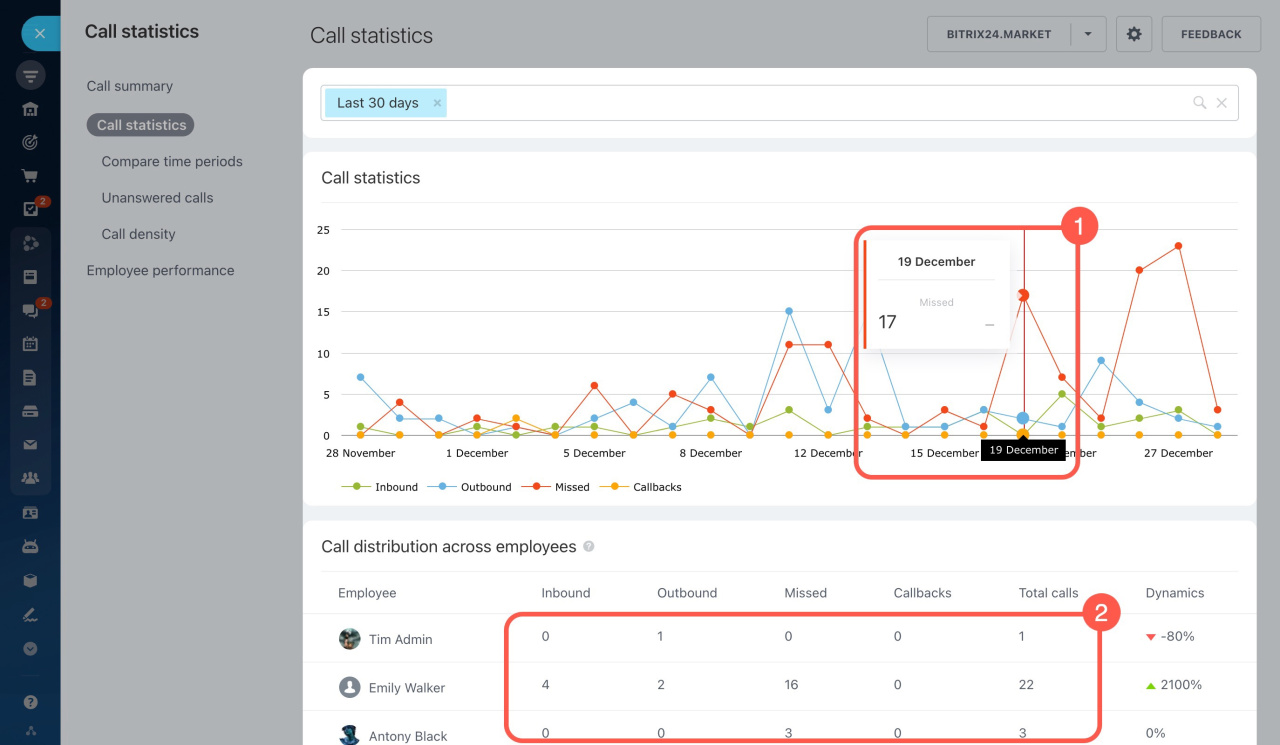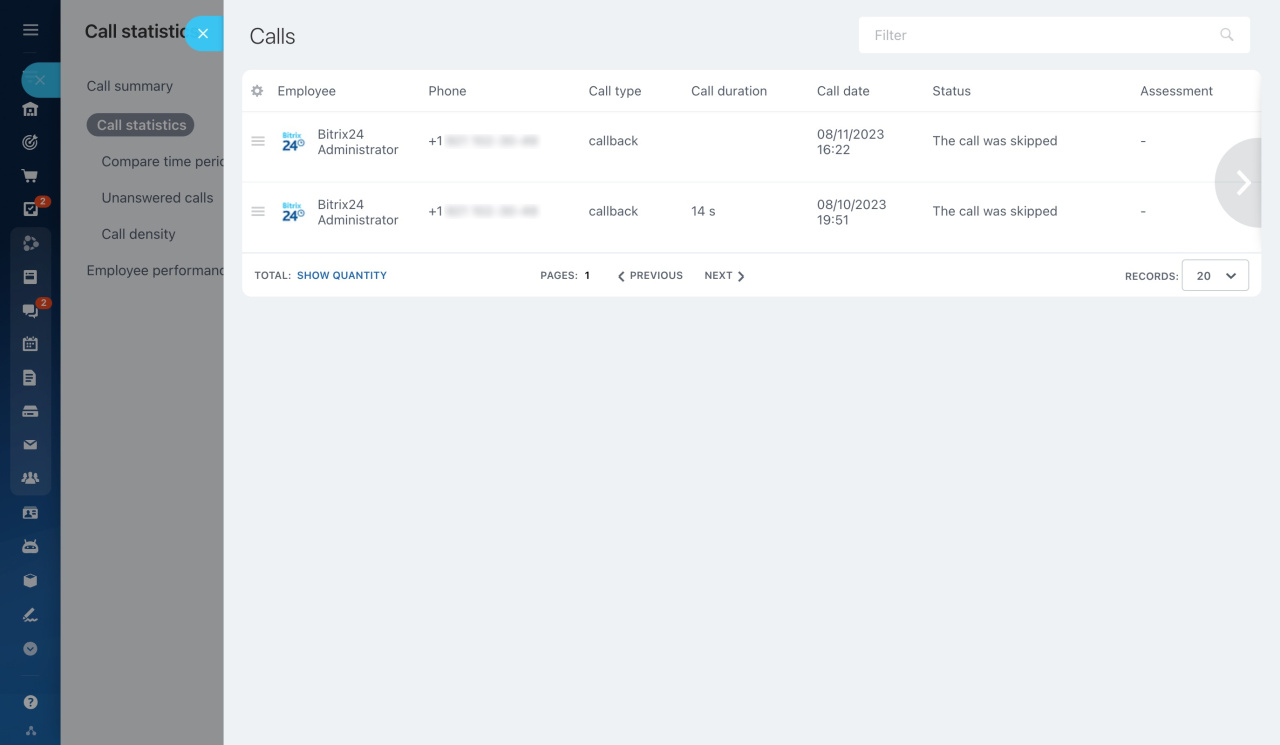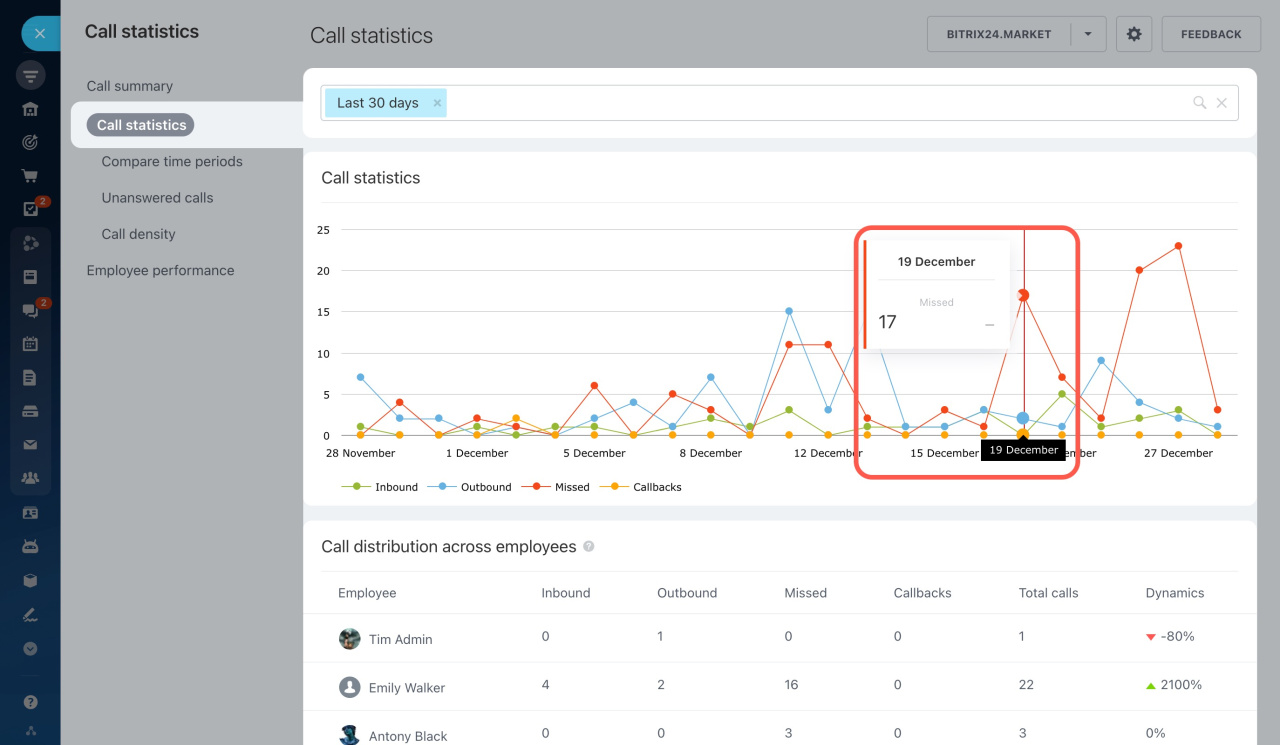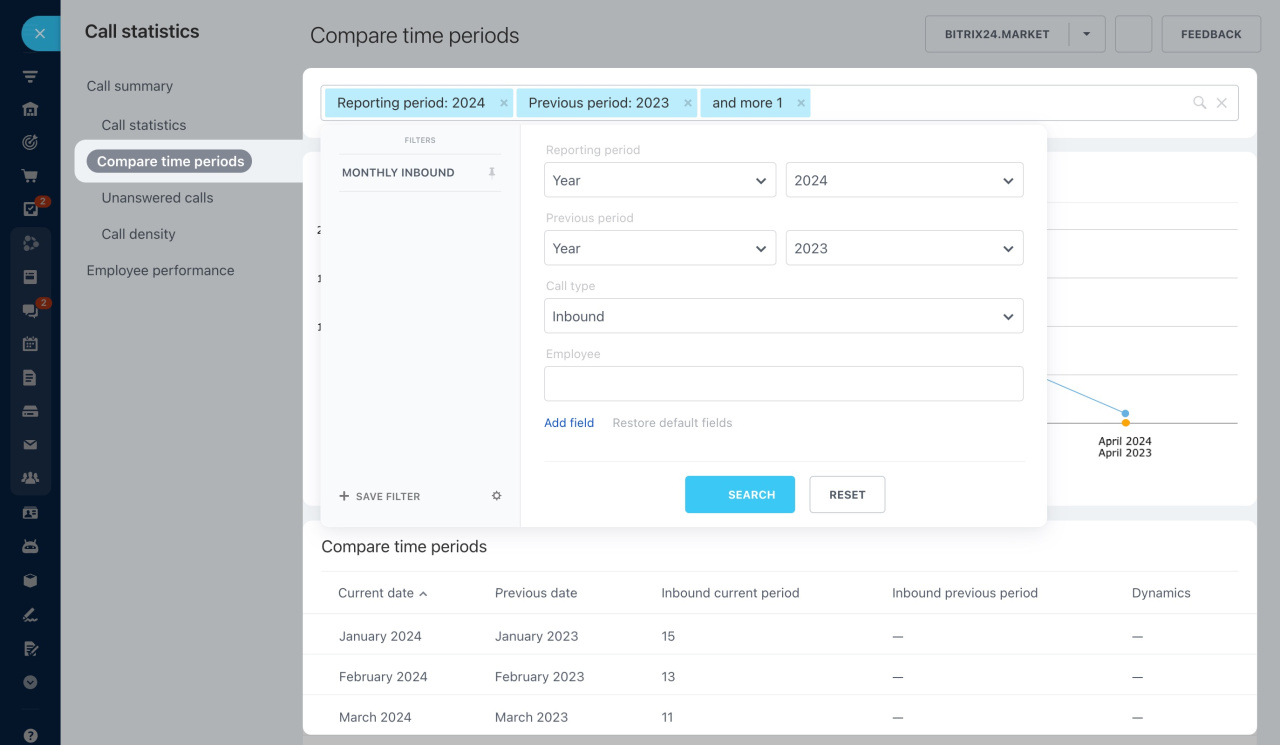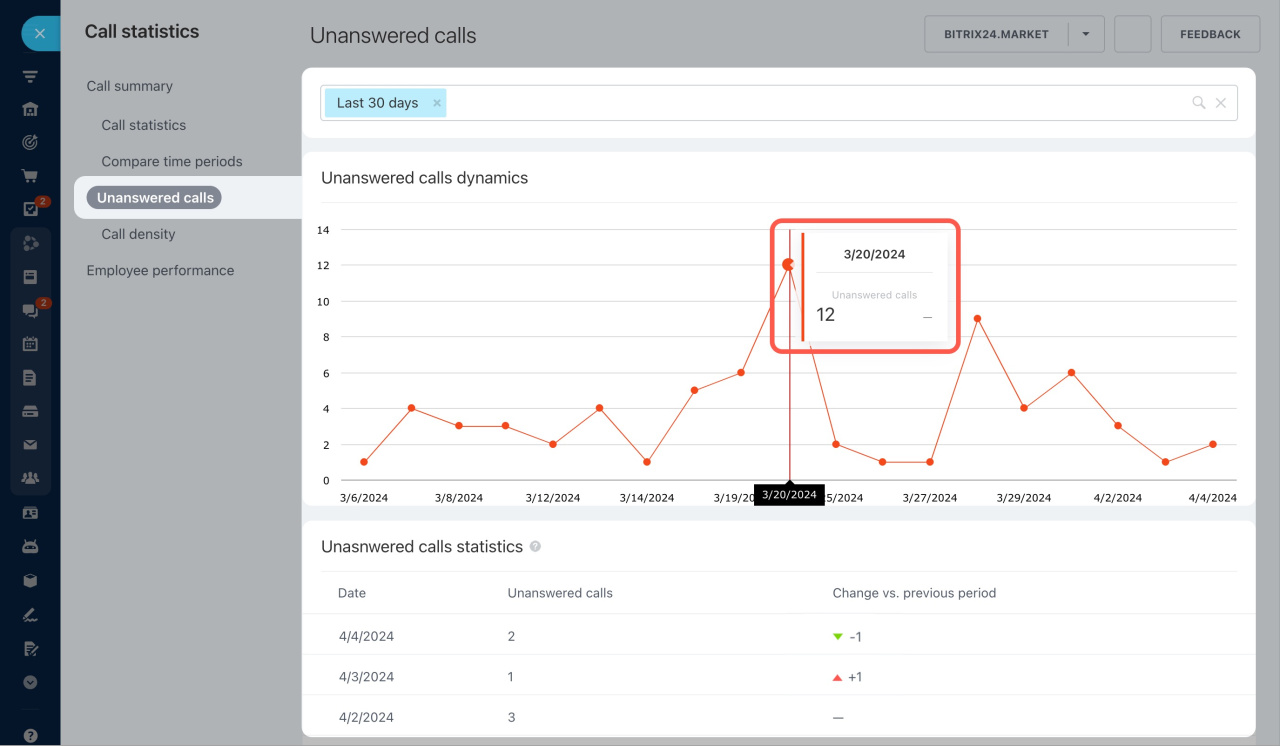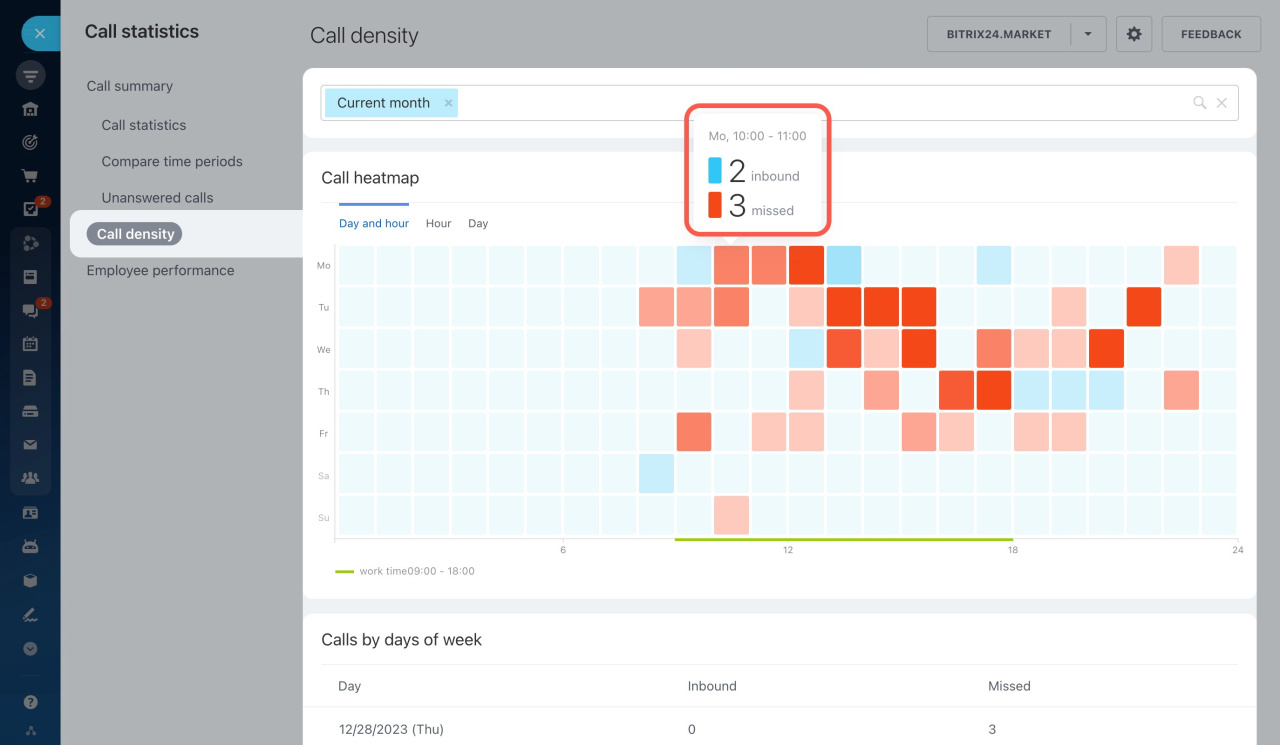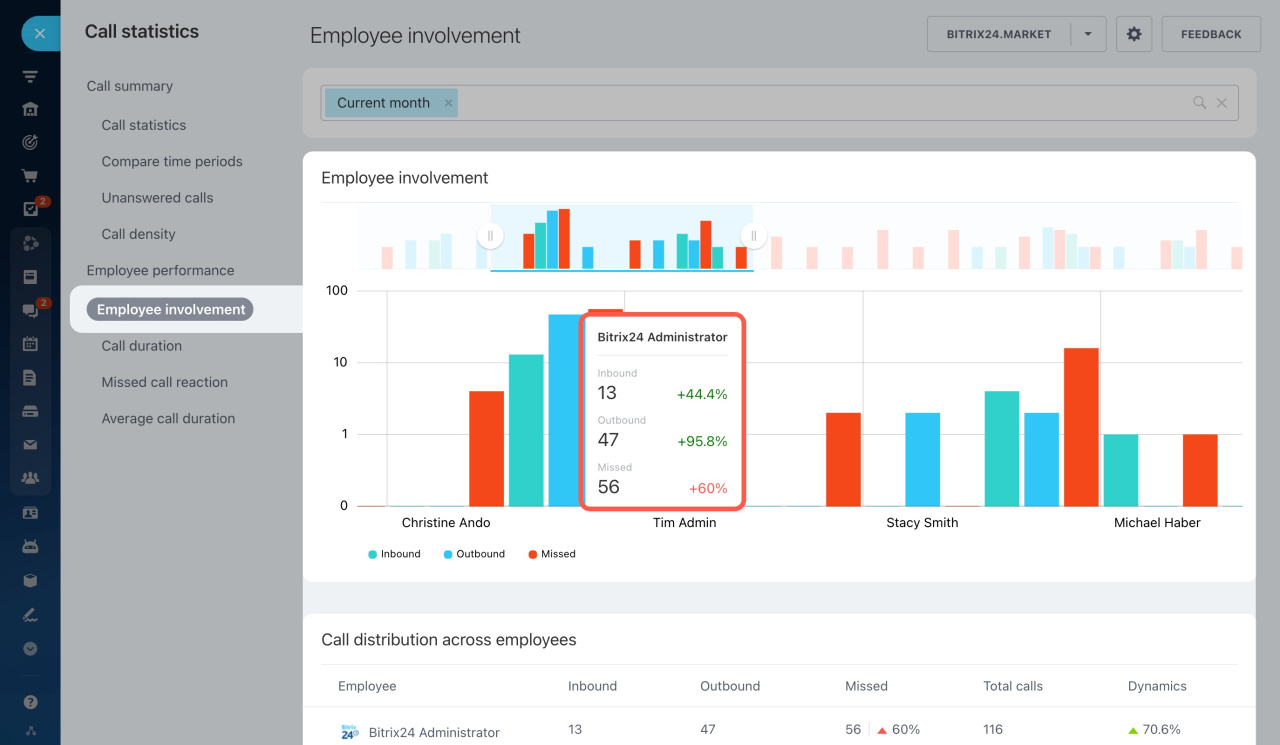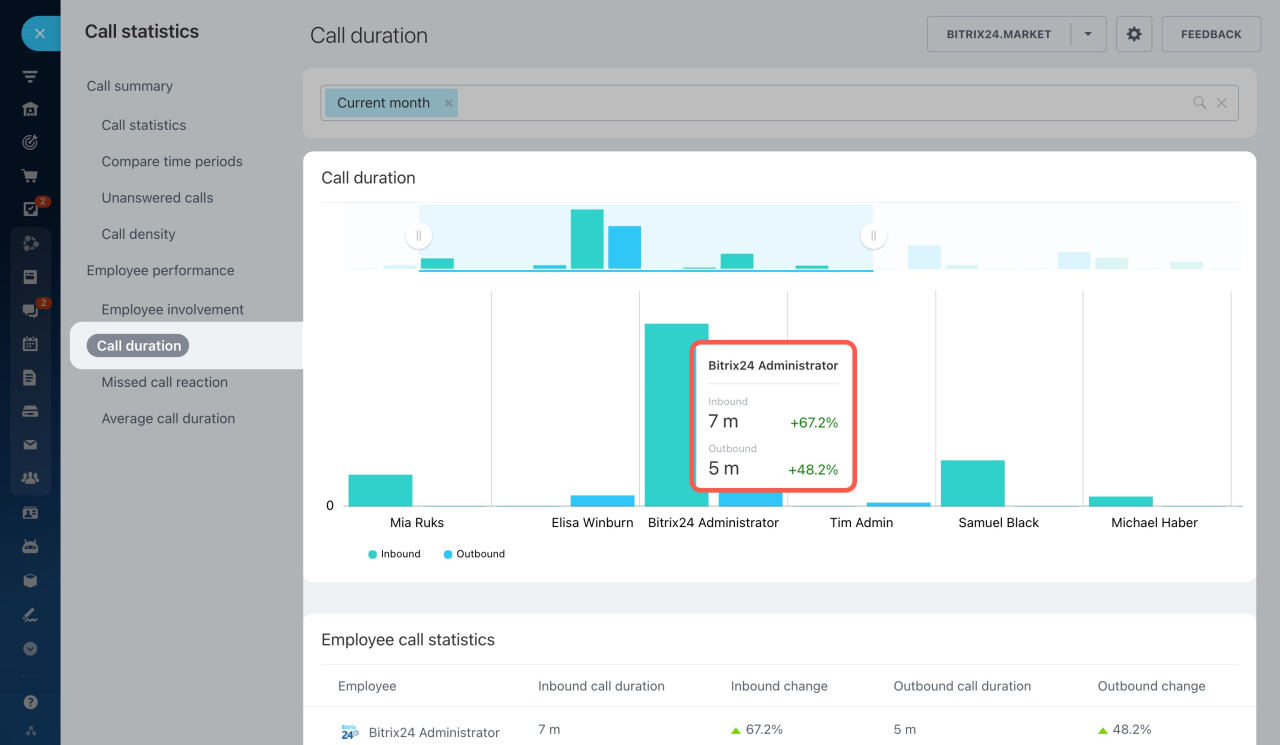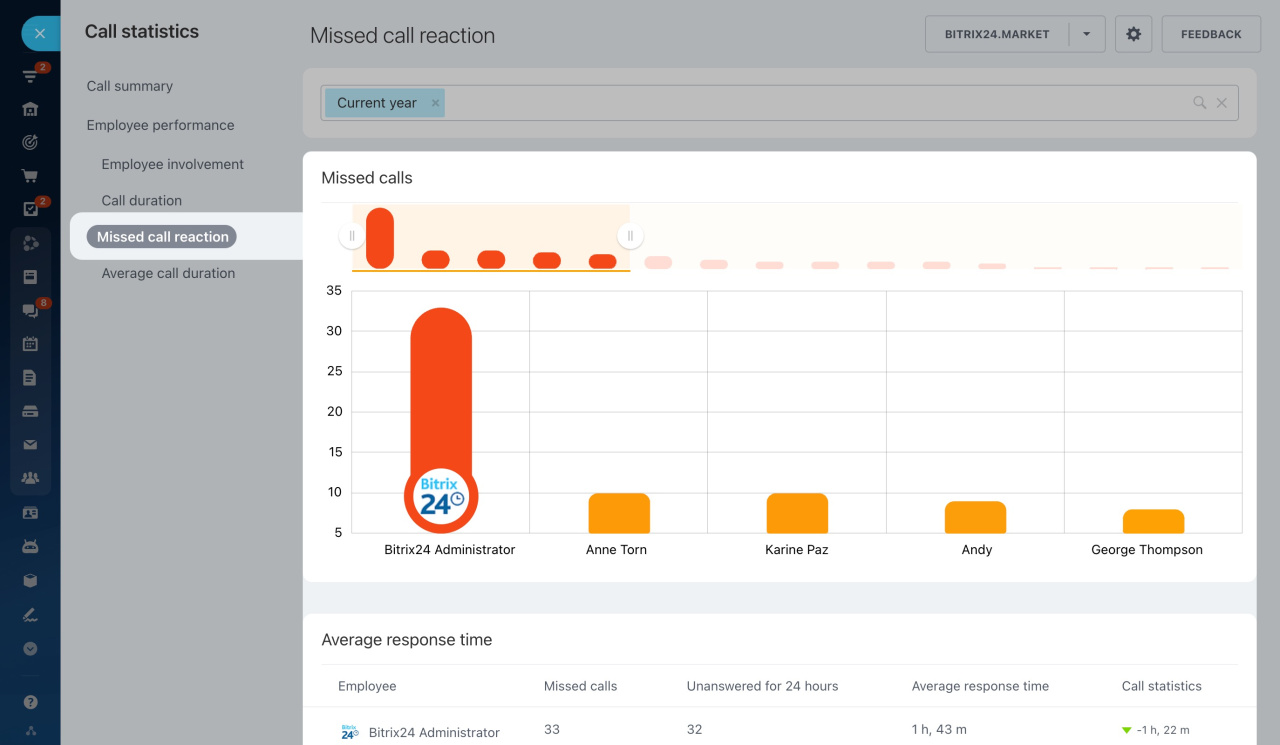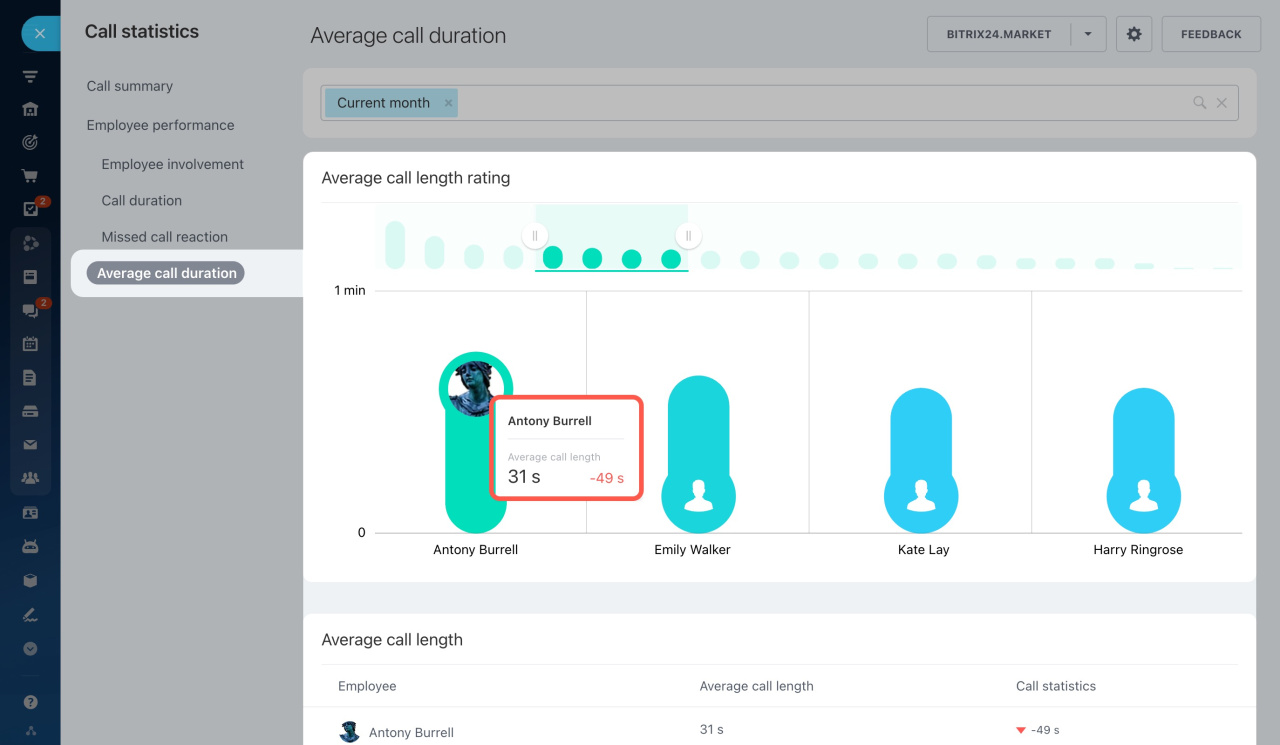The Call statistics section helps you analyze the calls in Bitrix24. Here, you'll get information about the total number of calls and your employees' workload. Make reports to check call distribution between employees and compare data for different periods.
Call statistics reports overview
Reports are divided into three sections:
- Call summary
- Employee performance
- Applications
To access call statistics reports,
-
Go to CRM > Add-ons > Telephony.
-
Open the Call statistics tab.
Learn how to configure access permissions to Telephony
In the Call summary section, you can see the following reports:
The Employee performance section offers reports for evaluating employees' performance:
The Applications section displays the installed REST applications designed for call analytics.
Applications
Creating reports in call statistics
Each report has a filter that allows you to filter data by the reporting period, by employee, by connection, or by number. Below the chart is a summary table for a selected report. You can move columns and change the sorting of the elements.
To get detailed information on calls, you can:
- Click on an element of the chart
- Click on a number in a cell
A slider will open on the right, containing a list of calls for the selected user or date.
Call summary
This section includes various reports on calls: the number of incoming and outgoing calls, missed calls and callbacks, call duration, etc.
Call statistics
In the report, you can view the number of inbound and outbound calls, missed calls, and callbacks. The Dynamics column shows the percentage change in the total number of calls compared to the previous reporting period. For example, if you select "This week" in the filter, the report will display the percentage difference from the previous week.
Compare time periods
Compare the number of calls for two periods, like this month versus last month. In the filter, you can check the total number of calls or select the call type: inbound, outbound, missed, or callbacks.
Unanswered calls
The report shows missed calls from customers who have not been called back.
Call density
The report displays how many calls happen each day and hour. Also, it shows how many calls employees pick up and how many they miss.
Employee performance
In this section, you can view reports on the employee workload and duration of their calls. Also, you can check how long it takes for them to call back missed calls. Each report has a slider above the chart to adjust the scale.
Employee involvement
The report shows statistics of inbound, outbound, and missed calls for each employee.
Call duration
View the total duration of inbound and outbound calls for each employee.
Missed call reaction
The report focuses on three main points:
- How many calls were missed,
- How many times users called back after missing a call,
- The average time it takes for users to call back.
If one employee misses a call but a different one calls back, the reaction time isn't included in the report.
Average call duration
In the report, you can see the average duration of inbound and outbound calls for each user.
Applications
You will see this section if you have installed an app from Bitrix24 Market for call statistics and analytics. Click on the app name to open the form with call data.
To appear in the call statistics, an application must have this embedding location: TELEPHONY_ANALYTICS_MENU. Contact the app developer to check if this feature is supported.
If you are developing your local app, place the code TELEPHONY_ANALYTICS_MENU to embed it in call statistics.
Application Embedding